Have you recently bought yourself a pair of Raycon earbuds and don’t know how to connect them? You’ve come to the right place to know how.
In this article, I’ll take you through each of the steps to connect your Raycon earbuds to your iPhone, iMac, Apple Watch, Android, and any Windows device. By the end, you’ll be able to pair your Raycon earbuds in a flash.
So let’s begin!
Headnote: Before you start the pairing process, make sure your earbuds are fully charged and disconnected from all other devices.
How to put your Raycon earbuds in pairing mode?
The first step in pairing Raycon earbuds to any device is to put them in pairing mode. But, how do we do that? Well, it’s simple!
Take out the earbuds from the case and plug them in your ears. Now, simultaneously press and hold both the earbuds’ buttons for a few seconds until you hear “Raycon powered on” and “connected” (meaning the earbuds are connected with each other).
That’s it! Your earbuds are now powered on and up for pairing.
Nevertheless, the pairing process may vary in accordance with the device you have. But, don’t worry! No matter if you have an Android, iPhone, iMac, or Windows laptop, you’ll find the pairing method down here.
Pairing Raycon earbuds with your IOS device

If you’re an iPhone user, the pairing process is as simple as it gets;
- Once your earbuds are in pairing mode, go to your iPhone “Settings”
- Tap on “Bluetooth” and toggle it ON
- Scroll down in your Bluetooth list to find your Raycon earbuds
- Now click on the name to connect them
Now you can go and enjoy those long podcasts without any background noise.
How to pair Raycon earbuds with your iMAC?

For Macbook owners, here’s the way to pair up your Raycon earbuds:
- First, click on the Apple logo on the top left corner of your iMac screen
- Go to ‘System preferences
- Click on the Bluetooth icon
- Then put your Raycon earbuds in pairing mode
- Now find your earbuds model in the Bluetooth list and simply click on them to pair
And I hope you have a productive work session with a piece of gentle ambient music in the background.
Pairing Raycon earbuds with Android

Just like the iPhone, you can connect your Raycon earbuds to your Android in a few taps. This method will work for every phone brand like Google, Samsung, Xiaomi, or any other.
Here’s how you can connect your Raycon earbuds to your Android:
- Put your earbuds in pairing mode
- Now go to the “Settings” of your phone
- Navigate “Bluetooth” in your settings and turn it on
- Then look through the Bluetooth list to find the earbud’s names and click on it
- A pop-up will appear asking you whether you want to pair or not, select the “pair” option to connect
Pairing Raycon earbuds to a Windows PC or laptop

Are you trying to connect your Raycon earbuds to your Windows device? No matter if you have a laptop or a PC, the method is the same. Here’s what you need to do;
- Launch the “Settings” either by searching it in the Start Menu or simply pressing “Windows + I”
- On the left pane, you’ll find “Bluetooth & devices”. Click on it to open a new pane at the right
- Now toggle ON the Bluetooth and click on “Add Device”
- A three-options tab will pop up. You need to select “Bluetooth” and a list of active Bluetooth devices available should appear
- Find your Raycon earbuds and click on them to connect
How to connect my Raycon earbuds to my Apple watch?
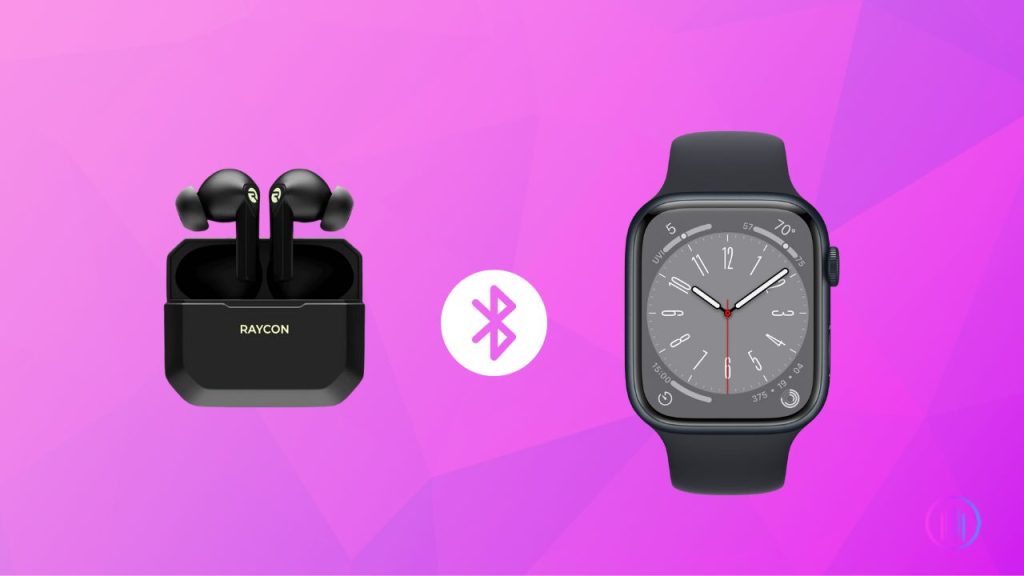
You’d be surprised to know that your Raycon earbuds can also work with your Apple watch. To pair them up;
- Make sure your earbuds are in pairing mode
- Open your watch “Settings” and then go to “Bluetooth”
- Look for your earbuds’ name in the Bluetooth list and click on it
- Your earbuds are now paired with your watch
Final thoughts
If you have read this far, it is hoped that you have successfully paired your Raycon earbuds with your device. But if you’re still struggling to connect your earbuds, I want you to carefully go through each step one more time.
If you are experiencing issues like your Raycon earbuds cutting out, it might be due to connectivity problems or interference. Also, ensure that your earbuds are not having any charging issues as it could also prevent them from pairing successfully.
I’ve also covered some additional queries in the FAQs below. But if you don’t find your problem there, you can comment down below and we’ll find the fix for your issue.
FAQs
Are you facing connectivity issues with your Raycon earbuds? Well, it may be because they’re low on battery, or already connected to a device, or the device is out of their Bluetooth range.
If that’s not the case, you should try updating their firmware and resetting them. If nothing works, your earbuds might be physically damaged. In that instance, you should contact Raycon customer support to repair or replace your earbuds. In a worst-case scenario, you’d have to go for a new pair of earbuds.
There are plenty of different earbud models from Raycon and each one has a different reset method. I’ve deliberately explained the reset methods for all the Raycon earbuds here. I hope it helps you fix your issue.
Despite being cross-compatible, Raycon earbuds don’t have the luxury of connecting with multiple devices simultaneously.
You can only connect them with one device at a time and you have to disconnect them first to pair them with another device.
Yes, they do. Not only Siri, but your Raycon earbuds are also compatible with Google Assistant, Alexa, Cortona, and a few other VA software.
There are two ways to turn off your Raycon earbuds. The first one is to place them back in the case and wait for a few seconds before you close it. The other method is to tap and hold on the L/R touch controls for 10 seconds and then place them back in the case.
It’s always better to turn off your earbuds before you recharge as it fastens the process and avoids any troubleshooting.

I’m Shaun Conroy, an audiophile & founder of HiFi Audios. Holding a Bachelor’s in Sound Engineering, I bring deep expertise in audio devices and offer insights & recommendations to fellow enthusiasts.





