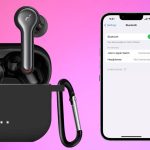Wireless earbuds have gained popularity in the past few years because of their wireless design, portability, long battery life, and amazing audio and build quality. Skullcandy earbuds are renowned for their perfect balance of audio and build quality, making them ideal for playing music and receiving calls.
Below are the steps to pair your Skullcandy wireless earbuds with various devices.
Quick Answer: Pairing Skullcandy wireless earbuds is a straightforward task. Here’s how you can do it. iOS/Android: Take earbuds from the case> Go to your device’s settings> Bluetooth> Select your earbuds from the list. Windows: Start your PC> Settings>Devices>Bluetooth> Turn On Bluetooth>Select your Earbuds. Mac: Open Apple Menu> System Preferences> Bluetooth> Select your earbuds.
Pairing Skullcandy Wireless Earbuds with Android/iOS
Connecting Skullcandy earbuds with your Android or iOS device is not difficult. Here are the steps to connect your earbuds with the Android/iOS device.
- Ensure that your Skullcandy earbuds are charged enough. If not, you can place them in the case for some time, allowing the earbuds to charge.
- Next, remove the earbuds from the case for about 5-10 seconds. The earbuds will go into pairing mode automatically, and lights will start flashing blue and red.
- Next, open your Android/iOS device and search for device settings.
- In Settings, locate Bluetooth and turn it on.
- Wait for your Android/iOS device to search for nearby devices. Once you see your Skullcandy earbuds’ name in the list, tap on it for connectivity.
- Wait until you hear the notification indicating the successful pairing of earbuds.
- Try to play some music to test the connection.
Pairing Skullcandy Wireless Earbuds with PC
Here are the steps to connect your Skullcandy wireless earbuds with a PC or Mac.
- Remove your Skullcandy earbuds from the case to turn them on.
- Next, go to your PC and open Settings.
- In Settings, search for Devices.
- Look for the Bluetooth option and Turn it on. Allow your PC to search for nearby devices.
- As your PC detects your Skullcandy earbuds, you see its name in the list; click on it to connect it to your system.
- Play some music to test the connection.
Pairing Skullcandy Wireless Earbuds with Mac
Connecting Skullcandy wireless earbuds to a MacBook involves the following steps.
- Put your earbuds in pairing mode by removing them from the case. Ensure that your earbuds are charged sufficiently before pairing.
- Go to your MacBook and open the Apple Menu.
- Locate System Preferences and open it. In the submenu, locate Bluetooth. Turn the option on and wait for the Bluetooth to detect nearby devices.
- Once your MacBook detects your Skullcandy earbuds, click to pair them with the MacBook.
- Finally, play some music to test the connection.
What If Your Skullcandy Earbuds Don’t Pair With the Source?
Sometimes, even after following all the steps correctly, your Skullcandy earbuds won’t connect to the source or be unable to hear anything. In this case, follow the given steps.
- Power cycle all the devices: Power cycling is one of the most underrated methods to fix such problems. All you need to do is turn off all the devices and let them rest for about 30 seconds. Finally, turn the devices back on and try to connect the earbuds again with the source to see if the problem is resolved.
- Check Bluetooth: Ensure your device’s Bluetooth is turned on and working. Bluetooth issues can often cause problems with earbud functionality, similar to issues you might experience if your Skullcandy left earbud is not working.
- Keep Devices in Connectivity Range: While trying to connect your Skullcandy earbuds with a device, keep them both close and in the range for faster connectivity.
- Forget and Re-pair the Skullcandy Earbuds: Try disconnecting your Skullcandy earbuds from the device and re-connect them by following the aforementioned steps.
- Check the Charging: Insufficient charging of earbuds can also result in connectivity problems. So be sure to charge your earbuds enough for faster and smoother connectivity.
- Factory Reset: If nothing else seems to work, you can try resetting the Skullcandy earbuds to default settings. It works like magic and resolves the connectivity issues most of the time. Different Skullcandy earbuds have different steps for factory resetting. Here’s a complete guide to factory resetting different Skullcandy earbud models.
Common Pairing Issues with Wireless Earbuds and Their Solutions
1. Earbuds Not Pairing After an Update or Becoming Unpaired:
- Solution:
- Turn off all Bluetooth devices in range.
- Place both earbuds into the charging case for a minute.
- Remove the right earbud first, then the left one.
- Wait for them to acknowledge each other.
- Turn on the Bluetooth on the device you want to pair with.
2. Issues with Syncing JIB True XT 2 Earbuds:
- Problem: One earbud blinks red and blue slowly while the other goes into pairing mode.
- Solution:
- Turn off Bluetooth.
- Remove both earbuds from the case and ensure they’re powered on.
- Press the button on both earbuds 4 times.
- Wait for both to flash blue together 4 times.
- Turn on Bluetooth and reconnect.
3. Skullcandy Indy Evo Not Pairing Together:
- Solution:
- Take both earbuds out of the case.
- Hold the button on each headphone until both say “power off”.
- From the powered-off state, hold the button on both headphones for 10 seconds.
- Wait a few seconds until the left bud flashes red and blue and pair with your device.
4. Pairing Indy ANCs with a New Device:
- Solution:
- Power off the earbuds.
- Power them on and keep holding until they enter pairing mode.
5. Earbuds Not Connecting Together:
- Solution:
- Go to Bluetooth settings and forget or disconnect the earphones.
- Turn off Bluetooth.
- Turn on left earbud, then turn it off and place it inside the case.
- Do the same for the right earbud.
- Open the case and they should reset and pair.
6. Skullcandy Push Not Pairing with Each Other:
- Solution:
- Turn both buds completely off.
- Hold the buttons on both for 12 seconds until you hear beeps.
Final Words
Skullcandy wireless earbuds are a great choice for audiophiles or people who prefer hands-free controlling and calling. These earbuds have great value, design, sturdy build, and immersive audio delivery. Connecting these earbuds to any device is quite straightforward, and you can connect them to almost all types of smartphones.
All you need to do is follow the steps correctly to ensure seamless connectivity with the required device.

I’m Shaun Conroy, an audiophile & founder of HiFi Audios. Holding a Bachelor’s in Sound Engineering, I bring deep expertise in audio devices and offer insights & recommendations to fellow enthusiasts.