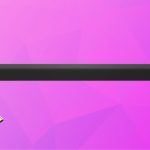Connecting a soundbar to the TV improves the overall sound quality during the watch time. Similarly, you might want to connect your soundbar to a PC or laptop via an HDMI port for an immersive audio experience. However, HDMI is a two-way signal transmitting cable and port, which may cause complexity during the connectivity. Here’s a complete guide about how to connect your soundbar to your PC and Laptop with HDMI.
Quick Answer: Connecting the laptop or PC to the soundbar via HDMI is easy if both devices support the HDMI ARC port. You can simply use the two for connection; however, in the other case, if your PC doesn’t have an HDMI ARC port, it will act as a transmitter, just like the soundbar. In this case, you must ensure that your soundbar has an HDMI Input port and that the PC can act as the transmitter.Simply take an HDMI port of suitable length and connect one end to the HDMI OUT port on the PC and the other to the HDMI IN port on the soundbar.
Connecting the Soundbar to the PC/Laptop Using HDMI
Normally, an HDMI ARC port is a regular HDMI input port so you can connect the Laptop or PC to the soundbar. However, since it’s a transmitter port, it is expected to be connected to an AV receiver/ TV. Furthermore, this port sends the audio and video signals simultaneously through the port, sending the video signal to the TV and audio signals to the connected audio device. So, first of all, you need to figure out which HDMI port is used for audio data transmission.
Check your Soundbar’s HDMI
First, you need to check the HDMI port on your soundbar to see whether or not it can play audio from HDMI IN sources. If you find the port on your soundbar, you can easily connect the soundbar to your PC/Laptop using the HDMI port.
If Your Laptop/PC Doesn’t Have HDMI
If your laptop or PC doesn’t have an HDMI port and an RCA or AUX cable input, your soundbar has an HDMI connection. You need to use an HDMI Audio extractor or analog-to-digital converter. You can use a cable to connect the Aux cable from your PC/Laptop to the analog-to-digital converter with an HDMI output and connect the HDMI output port to the soundbar using an HDMI cable.
Steps To Connect Soundbar to PC and Laptop With HDMI
If your soundbar has an HDMI IN port for receiving audio signals, you may follow the steps to connect your laptop or PC to the soundbar.
- Use an HDMI cable of the required length.
- Connect one end of the HDMI cable to the HDMI IN port of your soundbar, as you’re not using another monitor to connect with the soundbar for video signals.
- Set the source to HDMI from the physical source button on your soundbar.
- Next, connect the other end of the HDMI cable to the HDMI port on your Laptop/PC.
- Finally, go to your PC/laptop’s settings to adjust the audio output option to Soundbar.
If your soundbar doesn’t have an HDMI IN Port, use an HDMI extractor with an HDMI IN and Optical OUT port. Here are the steps to connect your laptop/PC to the HDMI soundbar.
- Take an HDMI cable of the required length and plug one end into the HDMI port on the laptop/PC.
- Next, connect the other end of the HDMI cable to the HDMI IN port of the HDMI Extractor.
- Power on the HDMI extractor with the power outlet to turn it on.
- Connect an optical port to the SPDIF port on the extractor and the other end of the soundbar to the TOSLINK/ OPTICAL port on the soundbar.
- Set the Audio output settings from the PC/Laptop to the soundbar.
- Set the Soundbar source to OPTICAL by pressing the Source button.
Other Ways to Connect Laptop/PC to Soundbar
If your PC/Laptop doesn’t have an HDMI port and you have a soundbar with multiple connectivity options, you can use one of the following methods to connect your PC/Laptop to your Soundbar.
RCA/AUX Cable
- Use an AUX cable or RCA Cable of the required length, and plug one end into the PC/Laptop.
- Next, plug in the second end of the cable into the soundbar.
- Set the default playback device on your PC/Laptop to the soundbar.
- Next, set the source to AUX from the source button on your soundbar.

Bluetooth
- Press and hold the Bluetooth button on your soundbar to put it in pairing mode.
- Next, go to your Laptop/PC Settings and search for Devices.
- Turn on the Bluetooth of your PC or laptop by pressing the Toggle button.
- Wait and let the PC search for your Soundbar in the nearby available devices and Tap on the soundbar’s name once detected.
- Wait until the two devices are connected.
- Play some music to test the connection.

Final Word
Connecting the soundbar to your PC and Laptop could elevate the overall watch time experience and be a great option if you’re editing videos or animations on your system. However, connecting the soundbar to the PC/Laptop Via HDMI could be tricky. You must ensure that your Soundbar has HDMI In support; if not, you must use an HDMI extractor or analog-to-digital converter to connect the two devices.
All you need to do is follow the given steps and instructions correctly to start the connection and enjoy immersive music from the soundbar while using the Laptop/PC.

I’m Shaun Conroy, an audiophile & founder of HiFi Audios. Holding a Bachelor’s in Sound Engineering, I bring deep expertise in audio devices and offer insights & recommendations to fellow enthusiasts.