Have you ever lost the remote for your Vizio soundbar? It can be annoying, right? But don’t worry, you can still control your soundbar without it. This guide will show you how.
Think about being able to change the volume or switch sound modes even if you can’t find your remote. We’ll talk about easy ways to use your soundbar. You can use the buttons on the soundbar itself, your smartphone with an app, or a different remote that works with lots of devices.
So, are you ready to learn how to use your Vizio soundbar without the remote? Let’s get started! This guide will help you keep enjoying your movies and music, no matter where your remote is. Keep reading, and you’ll find out how to do everything you need.
How to Adjust Vizio Sound Bar without a Remote
Controlling a Vizio soundbar without a remote is not a problem these days. There are multiple ways to control your soundbar and adjust the settings. But what if your Vizio soundbar is not working at all? We’ve got you covered there too. Here are three ways to adjust the settings of your Vizio Soundbar.
Physical Control Panel:
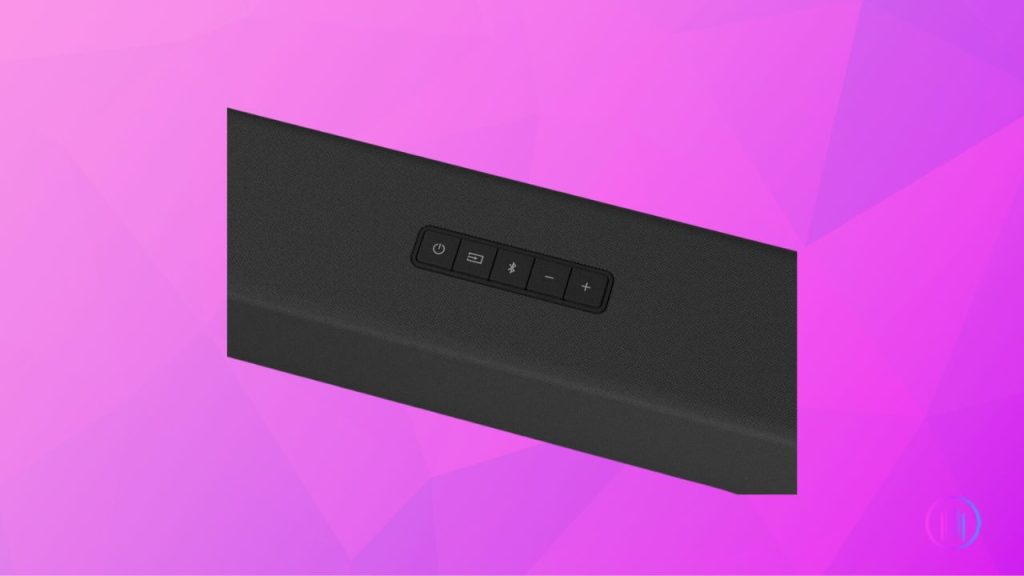
First, most Vizio Soundbars have a physical control panel on top or at the backside to control basic functions, i.e., Volume control, power, Bluetooth, and sometimes Equalizer function.
You can easily adjust these settings using the physical control panel.
Mobile App:
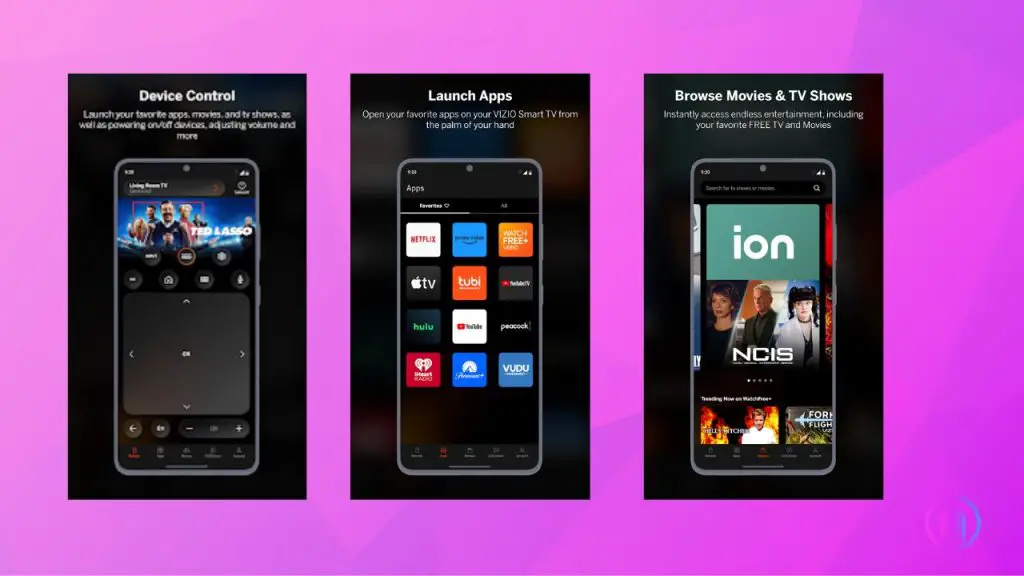
Another way to control your Vizio soundbar is via the Vizio SmartCast app. To control the Vizio Soundbar, connect your mobile/smartphone/ tablet to the soundbar via the SmartCast app.
- Download the Vizio SmartCast app on your smartphone.
- Launch the app, and ensure your Vizio soundbar and mobile are connected to the same Wi-Fi.
- Launch the app and allow the app to detect your soundbar. Wait for a few minutes until it connects with the soundbar automatically.
- Once your soundbar is detected, tap on its name to access its basic control.
Universal Remote:

Using a universal remote control is another way to control your Vizio soundbar without its original remote. It’ll allow you to access the basic soundbar controls.
Step-by-Step Guide to Pairing Your Universal Remote with Vizio Soundbar:
- Power On: Ensure your Vizio soundbar is plugged in and powered on. The LED indicators should be active, signaling its readiness.
- Remote in ‘Setup’ Mode: Take your universal remote and press the ‘Setup’ or ‘Mode’ button. This will prepare the remote to be synced with your soundbar. You’ll typically notice a blinking light, indicating it’s in setup mode.
- Enter the Code: Every brand and sometimes specific models come with unique codes. Refer to the manual that came with your universal remote. Locate the code for Vizio soundbars and enter it using the number pad on the remote.
- Confirmation: Once the correct code is entered, the blinking light on the remote will become steady. This is a sign that the remote has recognized the soundbar.
- Test the Connection: Press the volume up or down button on the universal remote. If the soundbar responds, you’ve successfully paired the two devices. If not, revisit the previous steps and ensure you’ve entered the correct code.
- Enjoy the Unified Experience: With the universal remote now paired, you can control your Vizio soundbar’s volume, switch between sound modes, and more, all with a single remote.
Basic Settings of Vizio Soundbar Without Remote
Adjusting the Volume:
You can easily adjust the Vizio soundbar volume by using the volume buttons on the physical control panel of the soundbar. However, if those buttons are broken or damaged, or you want to adjust the volume settings remotely, here’s what you need to do. If your Vizio soundbar keeps cutting out, we have a guide for that as well.
- Use a universal remote to adjust the volume of your Vizio soundbar.
- Adjust the volume by using the Vizio SmartCast mobile app.
- Download the app and connect the soundbar to the app via the same Wi-Fi Connection.
- Once the soundbar is connected, you can access the basic controls of the soundbar within the app’s control interface.
Changing Sound Mode:
Some Vizio soundbars have preset sound modes that allow users to select and enjoy certain audio content. Some preset sound modes include“Bass Boost,” “Movie,” “Music,” etc. Cycling through these modes might adjust bass levels along with other audio characteristics.
You can access these sound modes from your Vizio soundbar without a remote via the app.
Connect your soundbar to the Vizio SmartCast app by following the above steps.
Launch the app, and look for sound settings. In the sub-menu, look for Sound Preset modes and switch the mode as desired.
How to Reset Vizio Sound Bar Without Remote:
If your Vizio Soundbar has a problem with audio delivery, doesn’t connect to the source, keeps turning off, or continues to have similar problems, it’d be best to perform a reset on the Vizio Soundbar. Here’s how you can do it.
Soft Reset
- Power off the soundbar if it’s not turned off already.
- Remove the power cord from the Vizio soundbar and the power outlet.
- Press the power button for about 30 seconds.
- Release the power button, put the power cord back into the soundbar, and connect it to the outlet.
- Finally, test the soundbar to see if the issue is fixed.
If the problem with your Vizio Soundbar is not resolved after the soft reset, here’s how you can perform a factory reset on your Vizio Soundbar without a remote.
- Turn on the Vizio soundbar by pressing the power button.
- Now, locate the Volume Down and Bluetooth buttons on your soundbar. Press and hold these buttons simultaneously for about 5-10 seconds.
- Wait until all the LED lights on the soundbar flash three times. Wait until the LED display shows that the Reset is complete.
Power On/Off:
Switching your soundbar on and off without a remote is not a problem. You can do it with the help of a universal remote. If you do not have a universal remote, there are other ways to turn on the Vizio soundbar.
Using Control Buttons
Every Vizio soundbar comes with control buttons on top of the soundbar. This control panel comprises a power button, which allows the user to turn the soundbar on and off.
- Press the power button on the control panel for about 10-15 seconds to turn the Vizio soundbar On. Repeat the same steps to turn the soundbar off.
Using App
Another way to turn your Vizio Soundbar on and off is to use the Vizio SmartCast Mobile app. Here’s how you can do it.
- Download the Vizio SmartCast Mobile app if you don’t have it already.
- Make sure your mobile and soundbar are connected to the same Wi-Fi network.
- Launch the app on your device and allow the app to detect your Vizio Soundbar.
- Once the app detects your Vizio soundbar, it’ll connect to the app automatically. Tap on the name of your soundbar to access basic controls.
- Look for the power button in the app’s control interface. It’ll allow you to switch your Vizio soundbar on and off whenever possible.
Vizio sound bar bass adjustment without remote:
Here’s how you can adjust the bass settings on your Vizio soundbar without a remote.
- Turn on your Vizio Soundbar.
- Some Vizio soundbar models have a graphic Equalizer button on the soundbar, which allows the user to adjust the bass.
- You can do it via the app if your Vizio soundbar doesn’t have an EQ button on the physical control panel. However, all the Vizio soundbars do not support the Equalizer function.
- Connect your soundbar to the Vizio SmartCast app following the steps given in the beginning.
- Launch the app and look for Sound Settings or Audio Settings.
- You may also find an EQ function separately. Tap on it to open the equalizer and adjust the bass, mids, and trebles as desired.
Common User Problems and Solutions:
Here are some common problems users face with Vizio soundbars and their potential solutions:
1. Adjusting Vizio Soundbar Without Remote:
- Problem: Users have lost or misplaced their Vizio soundbar remote and are looking for ways to adjust settings without it.
- Solution:
- Use the physical buttons on the soundbar, if available.
- Some users suggest using the Vizio SmartCast app, but this is only applicable for models that support Wi-Fi.
- Consider purchasing a replacement remote or a universal remote that’s compatible with the soundbar.
2. Accessing Soundbar Settings Without Remote:
- Problem: Users want to adjust specific settings like Bass, Treble, Surround levels, and Night mode but don’t have the remote.
- Solution:
- For soundbars with Wi-Fi capabilities, the Vizio SmartCast app can be used.
- If the soundbar doesn’t support Wi-Fi, a replacement remote or a universal remote might be necessary.
- Some users have suggested performing a hard reset on the soundbar to see if it becomes detectable by the app.
3. Volume Control Issues:
- Problem: When controlling the soundbar volume via TV remote through CEC, the volume jumps too high between clicks, making it difficult to set the desired volume level.
- Solution:
- Adjust the volume using the physical buttons on the soundbar for a wider range.
- Consider using a different remote or adjusting the CEC settings on the TV.
4. Accessing On-Screen Menu Without Included Remote:
- Problem: Users can’t access the on-screen menu of their TV without the original remote, leading to audio delay issues when using the soundbar.
- Solution:
- Reprogram the universal remote with different Vizio IR codes to get more functionality.
- Purchase a replacement Vizio remote.
- Turn the TV volume all the way down to avoid audio overlap.
5. Toggle TruVolume Without Remote:
- Problem: Users want to enable or disable the TruVolume feature without the remote.
- Solution:
- Unfortunately, this feature might require a remote for toggling. Users can consider purchasing a replacement remote or using the Vizio app if their soundbar model supports it.
6. Soundbar Not Detected by SmartCast App:
- Problem: The Vizio SmartCast app doesn’t detect the soundbar, making it impossible to adjust settings without the remote.
- Solution:
- Ensure the soundbar supports Wi-Fi and SmartCast features.
- Perform a hard reset on the soundbar.
- Check if the soundbar appears as a Wi-Fi network and try connecting to it.
- Ensure the soundbar and the smartphone are on the same Wi-Fi network.
Final Words
Losing the Vizio soundbar remote is no longer an insurmountable problem. There are many ways you can control and adjust the settings of your Vizio Soundbar. With a universal remote, you can easily control your Vizio soundbar’s settings. If you don’t have one, the soundbar’s physical control panel lets you manage basic functions like Volume, Power, and Bluetooth.
Whether you’ve misplaced your remote or it’s malfunctioning, there are several ways to adjust your Vizio soundbar settings. From the physical control panel to the Vizio SmartCast App, you have multiple options at your disposal.
If you’re wondering how Vizio’s M-Series compares to the V-Series, check out our comprehensive comparison.

I’m Shaun Conroy, an audiophile & founder of HiFi Audios. Holding a Bachelor’s in Sound Engineering, I bring deep expertise in audio devices and offer insights & recommendations to fellow enthusiasts.





