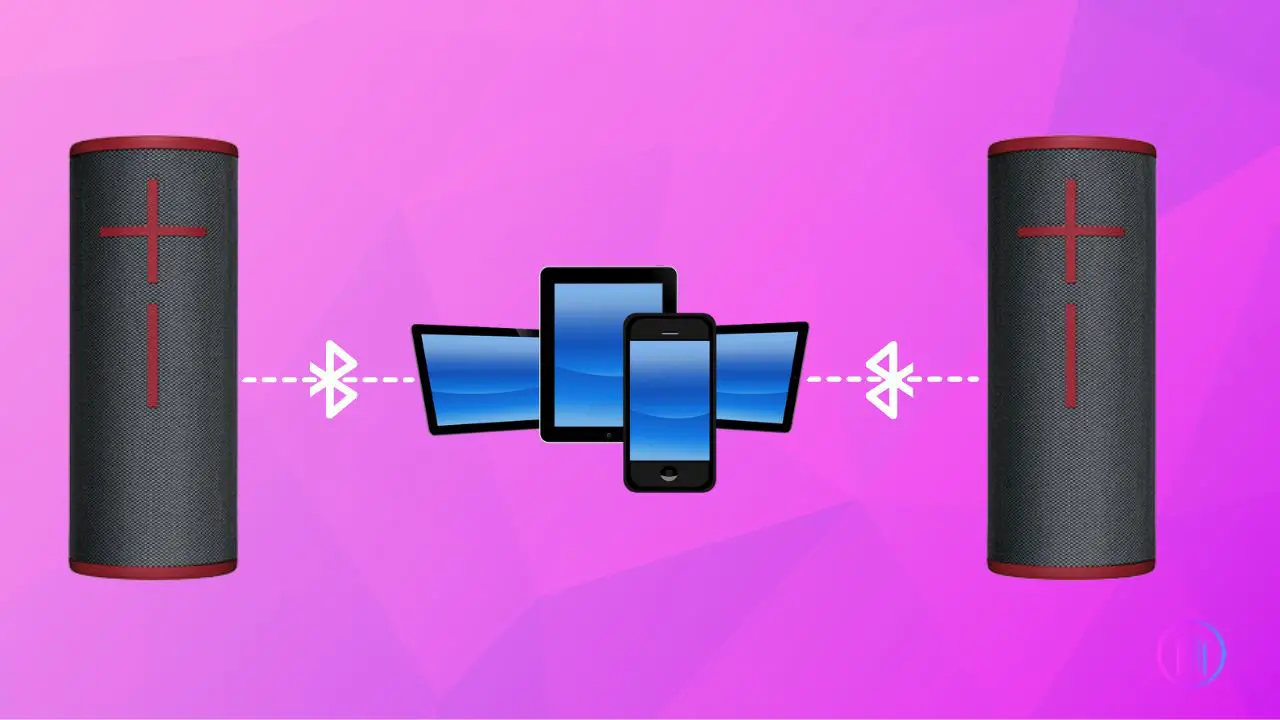Do you wish for your music to sound so splendid that it feels like the band is performing live right in your living room? If yes, then you’ve come to the right place! This guide, “How To Play Music On Two Bluetooth Speakers,” is your gateway to an enhanced audio experience. Here, I’ll walk you through the simple yet transformative process of connecting two Bluetooth speakers to a single source device (Android, iOS, PC, TV, or Mac). It’s akin to hosting your own mini concert at home. Whether you’re throwing a party, enjoying a movie, or unwinding with your favorite tunes, I’ll demonstrate how seamless and straightforward it is to amplify your listening experience. Let’s dive in and elevate your music to something truly extraordinary.
Key Takeaways
- Playing music on two Bluetooth speakers is an easy and effective way to enhance your listening experience, making it feel more immersive and rich.
- Modern smartphones come with dual audio for Android and audio sharing for iOS, allowing you to stream music to multiple Bluetooth speakers from one device.
- To enjoy seamless music playback, it’s important to pair your source device with the Bluetooth speakers through the Bluetooth settings.
- If your smartphone doesn’t support dual audio or audio sharing, you can still play music on two Bluetooth speakers using third-party apps like Bose Connect or Soundseeder.
- Some Bluetooth speaker brands offer models that can sync with each other, enabling music playback from one source device to the synced speakers for an even better sound experience.
How to Play Music on Two Bluetooth Speakers?
To elevate your listening experience with a more expansive and immersive sound, connecting two Bluetooth speakers to a single source device is key. This approach is ideal for enhancing gatherings, home theater setups, or simply for a richer music listening experience. It’s essential to ensure that both speakers are connected to the source device be it a mobile phone, PC, or Mac. The source device needs to have Bluetooth capability and should include functionalities like dual audio or audio sharing for playing music on two speakers at the same time. Here’s a straightforward method on linking two Bluetooth speakers to various devices for a smooth and effective connection.
1. Pairing Two Bluetooth Speakers to Android:
Playing music on two Bluetooth speakers can significantly elevate your listening experience by creating a more immersive and fuller sound environment. This is especially useful for parties, enhancing your home theater setup, or simply for a richer music listening session. With advancements in technology, particularly in the latest Android devices, setting up dual audio has become more streamlined. This feature allows you to play music from a single source across two Bluetooth speakers simultaneously.
Here’s how you can utilize this feature on your Android device, ensuring it runs Android 10 OS or a later version, to achieve a multi-speaker setup:
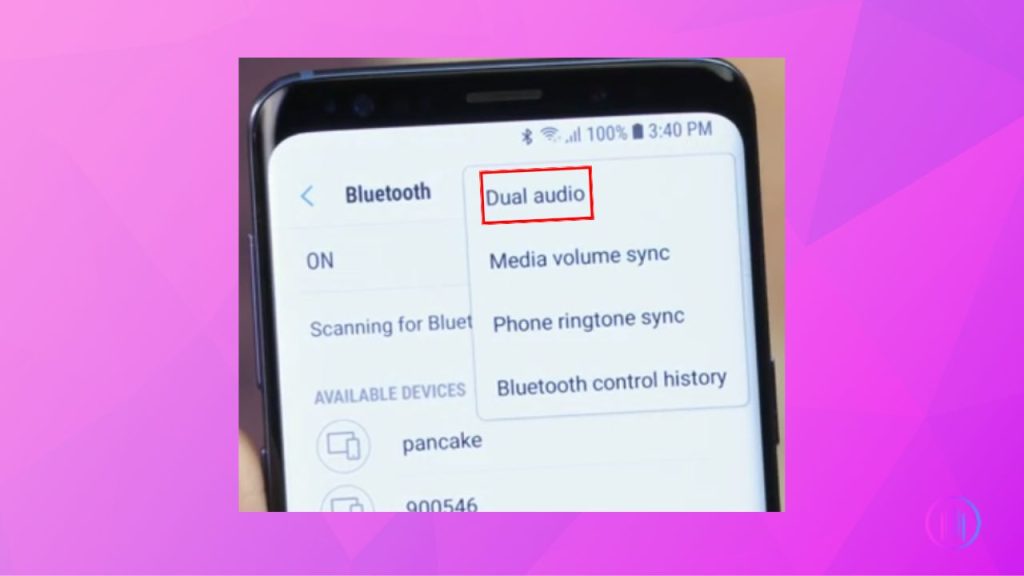
- Begin by accessing the settings on your device. Navigate to the Bluetooth section and activate it. This makes your device visible and ready to connect with other Bluetooth-enabled devices.
- Activate the pairing mode on both Bluetooth speakers. This is typically done by pressing a dedicated Bluetooth button on the speakers, making them discoverable to your Android device.
- Your Android device will now display a list of available Bluetooth devices in the vicinity. Select each of the Bluetooth speakers you wish to connect with from this list to pair them with your device.
- Within the Bluetooth settings, look for the ‘Advanced Settings’ option, represented by three dots or a similar icon. Here, you’ll find the option to enable ‘Dual Audio.’ Turning this on allows audio to be streamed to both speakers simultaneously.
- For even quicker access, you can use the Quick Settings on your Android device. Swipe down from the home screen to reveal this menu, select ‘Media,’ and then choose both Bluetooth speakers under ‘Audio outputs.’
2. Pairing Two Bluetooth Speakers to iOS Device:
For those looking to amplify their audio experience on iOS devices, such as iPhones and iPads, there are advanced features like AirPlay 2 and audio sharing that facilitate the connection of multiple Bluetooth speakers simultaneously. This enables users to enjoy a rich, immersive sound experience by streaming music to two speakers at once, perfect for creating a stereo effect or filling a larger space with your favorite tunes.Here’s how to immerse yourself in the rich, layered soundscapes that your music deserves:
- Begin by ensuring your iOS device’s Bluetooth is active. Navigate to ‘Settings’, select ‘Bluetooth’, and toggle it on.
- Power up your Bluetooth speakers and initiate their pairing mode. This is typically done by pressing the Bluetooth icon on the speakers until they become discoverable.
- Your iOS device will list the discoverable speakers under Bluetooth settings. Tap on each speaker’s name to pair them, confirming the connection once “connected” is displayed alongside their names.
- Access the Control Center by swiping down from the top right corner of your screen, then tap on ‘Music’.
- To select your speakers, tap the AirPlay icon and scroll to find your paired devices. Select both speakers by tapping their respective bubbles.
- With your speakers selected, play music from your iOS device, and it will stream seamlessly to both speakers.
- Individual volume control for each speaker is accessible through the Control Center, allowing for a customized audio balance.
The audio sharing feature, pivotal for connecting multiple devices, is supported on iOS 13 and later versions. This ensures that users of newer iPhone and iPad models can enjoy simultaneous audio playback on two Bluetooth speakers or headphones, elevating the listening experience to new heights.
3. Pairing Two Bluetooth Speakers to a Smart TV:
Pairing two Bluetooth speakers with a Smart TV enhances your audio experience. Most Smart TVs now support Bluetooth, with features like dual audio for easy connection. Here’s how to connect two speakers to your TV, including steps for Samsung TVs and a general approach for other brands.
General Steps for Pairing Two Bluetooth Speakers to a Smart TV:
- Ensure your Bluetooth speakers are in pairing mode, typically activated by pressing the Bluetooth button on the speaker.
- Use your TV remote to navigate to the audio or Bluetooth settings menu. Here, you’ll find options to manage Bluetooth connections.
- Within the Bluetooth settings, search for the option to connect or pair with a new device. Select each of your Bluetooth speakers from the list of available devices and complete the pairing process for both.
- If your TV supports dual audio or a similar feature, enable it to ensure both speakers can play audio simultaneously. This option might be found in the advanced Bluetooth settings.
Specific Steps for Samsung Smart TVs:
- Activate your speakers’ pairing mode by pressing the Bluetooth button, making them discoverable.
- Use your Samsung remote to access Quick Settings by pressing the Color/Number button, followed by the up button on the directional pad.
- In the Quick Settings menu, navigate to the Bluetooth Speakers list and initiate pairing by selecting your speakers.
- When pairing multiple speakers, select the ‘Multi Connect’ option to enable simultaneous audio playback through both speakers.
- With everything set up, play music on your TV and experience the enhanced sound through your connected Bluetooth speakers.
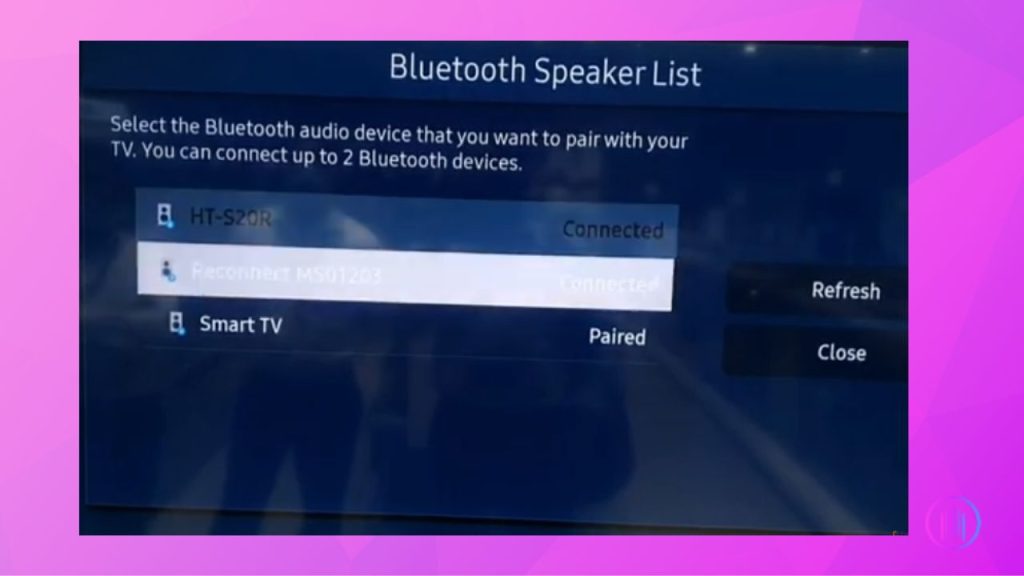
4. Pairing Two Bluetooth Speakers to a Windows PC:
While Windows PCs typically don’t support dual audio output for Bluetooth devices out of the box, there’s an effective workaround using the Virtual Audio Cable (VAC) software. This section will guide you through the process of how to pair two Bluetooth speakers to your Windows computer, ensuring a seamless setup.
- Ensure your PC is Bluetooth enabled and set both speakers in pairing mode.
- Navigate to Settings > Devices > Bluetooth & other devices on your PC. Turn on Bluetooth, click “Add Bluetooth or other device,” and select “Bluetooth” to pair each speaker.
- Download the VAC software, opting for the free Lite version. Once you’ve downloaded the file, unzip it and then run the installation setup as an administrator to install the software. Within the VAC folder (specifically the x64 folder for 64-bit systems), find the “Audio Repeater” application and place a shortcut on your desktop for easy access.
- Access the Sound settings on your computer and go to the Playback as well as the Recording sections. Set “Line 1” (a virtual line created by VAC) as the default device in each tab to ensure audio is routed through the VAC.
- Launch two instances of the Audio Repeater application. In the first window, select “Microsoft Sound Mapper” as ‘Wave in’ and choose your first Bluetooth speaker as ‘Wave out’. In the second window, select “Line 1” (Virtual Audio Cable) as ‘Wave in’ and your second Bluetooth speaker as ‘Wave out’.
- Click “Start” in both Audio Repeater windows to initiate the audio transmission to both speakers.
5. Pairing Two Bluetooth Speakers to a Mac PC:
For Mac enthusiasts looking to elevate their audio experience, pairing two Bluetooth speakers offers a fantastic opportunity to achieve stereo sound, adding depth and dimension to your music. This process, suitable for any Bluetooth-enabled speaker, involves a few straightforward steps that will transform your auditory experience.
- Ensure your Bluetooth speakers are in discoverable mode.
- Navigate to
System Preferences > Bluetoothon your Mac and turn on Bluetooth. - Pair each speaker by selecting them from the list and clicking ‘Connect’.
- Open
System Preferences > Soundand individually adjust each speaker’s balance. Assign one speaker entirely to the left and the other to the right channel to simulate stereo sound. - Access
Audio MIDI Setupvia the Utilities folder. Here, you’ll create a Multi-Output Device by clicking the ‘+’ button and selecting your paired speakers. This setup allows both speakers to output audio simultaneously. - Return to
System Preferences > Soundand select the Multi-Output Device as your output source. This configuration ensures that one speaker handles the left audio channel and the other the right, creating a truly immersive stereo sound environment. - With everything set, play your favorite music and enjoy the enhanced stereo sound from your dual Bluetooth speakers.
Conclusion
Certainly, connecting two Bluetooth speakers can significantly enhance your music listening experience. Whether you’re using an Android or iOS device, a Smart TV, or a computer, following the steps outlined above will allow you to enjoy richer, more immersive sound. The instructions provided for each type of device will guide you towards achieving this new and improved audio experience. So, take advantage of these simple connectivity solutions and elevate your music enjoyment with two Bluetooth speakers, bringing your audio experience to new heights.

I’m Shaun Conroy, an audiophile & founder of HiFi Audios. Holding a Bachelor’s in Sound Engineering, I bring deep expertise in audio devices and offer insights & recommendations to fellow enthusiasts.