Want to make your TV shows and movies sound way better? Sometimes, the speakers on our TVs just don’t do the trick, and not all of us have the latest gadgets with Bluetooth ready to go. But don’t worry, there’s a super easy fix with something as simple as an AUX cable. I’m going to show you, step by step, how to hook up your Bluetooth speaker to your TV, even if they’re from different generations. Trust me, it’s like finding a secret hack that makes everything sound amazing. Let’s dive in and get your setup sounding like a mini cinema.
Key Takeaways
- You don’t always need Bluetooth for connecting your TV to a Bluetooth speaker; an AUX cable can do the job just fine.
- First step: Check if both your TV and Bluetooth speaker have an AUX port. Without it, the AUX cable connection won’t work.
- In case there’s no AUX port on your TV or speaker, you’re out of luck for a direct AUX connection.
- If your TV lacks an AUX port, consider an HDMI audio extractor to add one, allowing AUX cable use.
- To make the connection, grab a 3.5mm AUX cable (male to male connectors).
- Plug one end of the AUX cable into the TV’s AUX port and the other into your speaker’s AUX input.
- Switch your speaker to AUX mode. This should redirect audio from the TV’s internal speakers to your Bluetooth speaker.
Connecting a Bluetooth Speaker to Your TV with an AUX Cable
To connect your Bluetooth speaker to your TV, it’s essential that both devices have an AUX jack. Without an AUX jack on either device, you won’t be able to connect them using an AUX cable. If both your TV and speaker are equipped with AUX jacks, then you’re all set to connect them. Let’s find out how to do this in a few simple steps, ensuring the process is easy to understand and helpful for you.
1. Locating AUX Inputs on Your TV and Speaker:

To connect your Bluetooth speaker to your TV using an AUX cable, the first step is to identify the AUX ports on both devices. Not all speakers and TVs come equipped with these ports, so it’s essential to verify their presence.
Start by examining your Bluetooth speaker for the AUX input jack, typically marked as “AUX IN” or symbolized with a headphone icon. Due to design variations, especially in waterproof speakers, this port might be concealed under a protective rubber cover to maintain water resistance.
Next, turn your attention to your TV. The AUX output, often labeled as “Audio Out,” can usually be found in the vicinity of other connection ports. If the port isn’t immediately visible or clearly marked, the user manual for your TV or speaker is a reliable resource for locating it and confirming its availability.
By ensuring both your speaker and TV are equipped with AUX ports, you’ll be prepared to establish a direct audio connection between the two.
2. Connecting Your AUX Cable to the TV and Speaker:
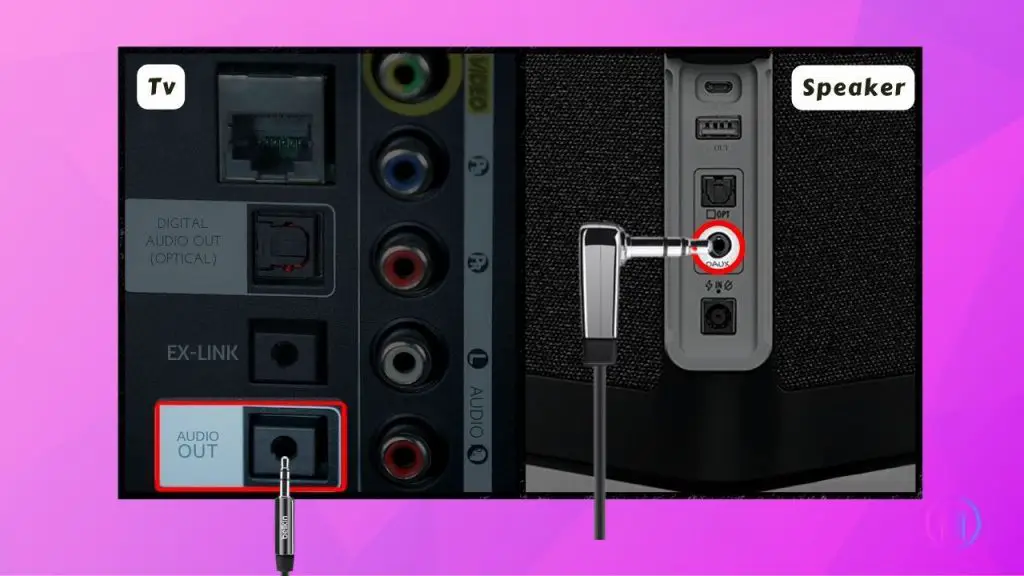
Integrating your Bluetooth speaker with your TV is a breeze, especially when it comes to establishing a connection via an AUX cable. The simplicity of this process lies in the straightforward nature of AUX connections. Here’s how you can achieve this with ease:
- Start by locating the 3.5mm AUX OUT or HEADPHONE OUT port on your TV. This is crucial because connecting to an AUX IN port by mistake won’t work for this setup. Similarly, identify the AUX input port on your Bluetooth speaker, often labeled as “AUX IN”.
- Making the Connection: Once you’ve found the respective ports on both devices, it’s time to make the connection. Take your AUX cable and carefully insert one end into the TV’s AUX OUT or HEADPHONE OUT port. Then, connect the other end to the AUX IN port on your speaker. This step is straightforward just ensure that the ports and the cable are in good condition for a secure connection.
3. Setting the Speaker to AUX Input Mode:
After connecting your speaker to the TV with an AUX cable, the next step is to ensure your speaker is ready to receive the audio from the TV. Start by turning on both your TV and the speaker. Many Bluetooth speakers are designed to automatically detect an AUX connection and switch to AUX mode without any additional steps needed from you. When this happens, the speaker often signals its readiness with an audible confirmation or a specific LED light pattern. To understand exactly how your speaker indicates it’s in AUX mode, it’s a good idea to consult the user manual that came with your device.
In some cases, a speaker might not automatically switch to AUX mode. If this happens with your speaker, don’t worry. You can manually prompt the speaker to enter AUX mode by pressing a designated button or a combination of buttons. The exact method can vary from one speaker to another, so referring to your speaker’s user manual is crucial for these specific instructions.
4. Playing Audio Through Your TV:
Once you’ve connected your TV and Bluetooth speaker with the AUX cable and powered both devices on, the next step is to test your setup by playing some audio. Ensure the volume levels on both the TV and speaker are adequately adjusted. If there’s no sound, you might need to fine tune your TV settings. Many TVs don’t automatically switch to external sound output. Navigate to your TV’s audio settings menu and look for options like “External Speakers” or “Headphones.” Selecting this will direct your TV’s audio to your Bluetooth speaker, completing your setup for an optimal listening experience. This adjustment is crucial for ensuring your system delivers the sound quality you’re looking for.
What if Your TV Has No AUX Jack?
Not all TVs come equipped with an AUX jack, but don’t let that limit your audio experience. If you find yourself in this situation, there are still several effective workarounds to connect your speaker to the TV and enhance your sound quality.
One straightforward method is to utilize the RCA ports commonly found on TVs. These ports, typically marked with red and white colors, can be connected to your Bluetooth speaker using an RCA to AUX cable, bridging the gap between traditional and modern audio technologies.
Another innovative solution is the use of a Bluetooth transmitter. This device hooks up to your TV’s sound output and sends the sound without wires to your Bluetooth speaker.It’s a seamless way to convert non-Bluetooth TVs into compatible devices.
For those who prefer a wireless setup, connecting your speaker directly via Bluetooth might be the ideal choice. Start by enabling Bluetooth on your speaker and putting it into pairing mode, as per the manufacturer’s instructions. Then, navigate through your TV’s settings to find the Bluetooth options. After initiating the search for devices, select your speaker from the list of available devices and complete the pairing process. Keep in mind that the specific steps may vary depending on your TV’s brand and model, so consulting the user manual for precise instructions is always a good idea.
How to Connect a Bluetooth Speaker to a TV Without Bluetooth?
If your TV lacks Bluetooth functionality and your speaker is missing both AUX and optical inputs, there’s still a way to enjoy wireless audio. The solution lies in using a Bluetooth adapter, specifically a transmitter model, which can bridge the gap between your TV and speaker. Here’s how to navigate this setup:
- Start by selecting a Bluetooth transmitter that’s compatible with your TV’s ports. Whether your TV has AUX, USB, or optical ports, there’s an adapter out there for you. Given the variety of adapters available, it’s crucial to sift through reviews to find a reliable one.
- Once you have your adapter, connect it to the appropriate port on your TV and to a power source if needed. Turn on both the adapter and your Bluetooth speaker, positioning them close to each other to facilitate a smooth connection.
- Typically, the adapter should automatically pair with your speaker, allowing you to hear your TV’s audio through the speaker. However, it’s essential to follow the specific connection instructions provided with your adapter to ensure optimal performance.
Conclusion
Using an AUX cable to link a Bluetooth speaker with your TV is a straightforward method to boost your sound quality. The steps provided make it easy to connect your devices and get better audio for your preferred programs and films. If your TV lacks an AUX port or Bluetooth capability, there are still other ways to achieve a good connection.
FAQs
Yes, if your TV or Bluetooth speaker lacks an AUX port, you can use RCA cables as an alternative method for connecting the two devices. RCA cables are widely used for audio connections and can link your TV to a variety of audio devices, including Bluetooth speakers that do not have AUX inputs. Simply locate the RCA output ports on your TV, which are usually color-coded in red and white. If your Bluetooth speaker is not equipped with RCA input ports, you will need an adapter to convert the RCA outputs to an AUX input, facilitating the connection. Keep in mind that while RCA cables are effective for establishing a connection, the audio quality might not match that of an AUX cable connection.
If your TV lacks an AUX port, you can still connect it to a Bluetooth speaker using alternative methods. One approach is to use RCA cables. Connect the RCA cables to the RCA output ports on your TV and use an RCA to AUX adapter to link with your Bluetooth speaker. Another effective solution is to employ a Bluetooth transmitter, which plugs into your TV’s audio output and wirelessly transmits the sound to your Bluetooth speaker, offering a convenient, cable-free setup. For TVs with an HDMI ARC (Audio Return Channel) port, an HDMI ARC to AUX adapter could also facilitate the connection to your Bluetooth speaker. These options ensure you can still enjoy enhanced audio from your Bluetooth speaker with a TV that doesn’t have an AUX port.
Yes, in many contexts, an AUX port is functionally the same as a headphone jack. Both typically use the standard 3.5mm connector to transmit audio signals. While the AUX port is used to connect a variety of audio devices, such as speakers or a car stereo, to your source device, a headphone jack is specifically designed for headphones. Despite these intended purposes, both ports can often serve the same function, allowing the transmission of stereo audio signals without video.

I’m Shaun Conroy, an audiophile & founder of HiFi Audios. Holding a Bachelor’s in Sound Engineering, I bring deep expertise in audio devices and offer insights & recommendations to fellow enthusiasts.






