Have you ever looked at your JBL speaker and your computer and thought, ‘How can I make these work together?’ It’s a common question many of us face. You have this fantastic speaker and all your favorite tunes on your PC, but how do you bring them together?
Don’t worry, it’s not as complicated as it seems. I’ve been there, trying different ways to connect my speakers, and now I’m here to guide you through it. Whether you’re planning to use a cable or prefer the wireless magic of Bluetooth, this article has got you covered. And if you run into problems, I’ll share some simple tips to get you back on track.
So, let’s get started. By the end of this guide, you’ll be all set to enjoy your music, movies, or games with the powerful sound of your JBL speakers. Ready to connect? Let’s do this!
Additionally, we have written a guide on how to connect multiple JBL speakers together.
Pairing Your JBL Speaker to Your Computer or Laptop
There are a few methods to connect JBL speakers to your computer. Let’s look at them.
Method 1: Connect Your JBL Speaker to Your Computer Using an Aux Cable
You can connect your JBL speaker to the computer with an aux cable. However, not all JBL speakers have this feature. The following JBL speakers do not have an aux input, and neither do their successors.
- JBL Flip 5
- JBL Charge 5
- JBL Pulse 4
- JBL Go 3
- JBL Link 20
- JBL Link 300
- JBL Link 500
Below are some of the JBL speakers that do support an aux connection along with Bluetooth.
- JBL Charge 4
- JBL Go 2
- JBL Clip 3
- JBL Xtreme 2
It’s also important to note that aux cables do not supply power, so you’ll need to turn on your JBL speaker separately.
How do you connect the JBL speakers?
- Make sure your JBL speaker is turned on.
- Now, look for the protective cover on the back of the JBL speaker and lift that.
- Find the 3.5mm jack, plug one end of the aux cable into it, and connect the other end to your computer.
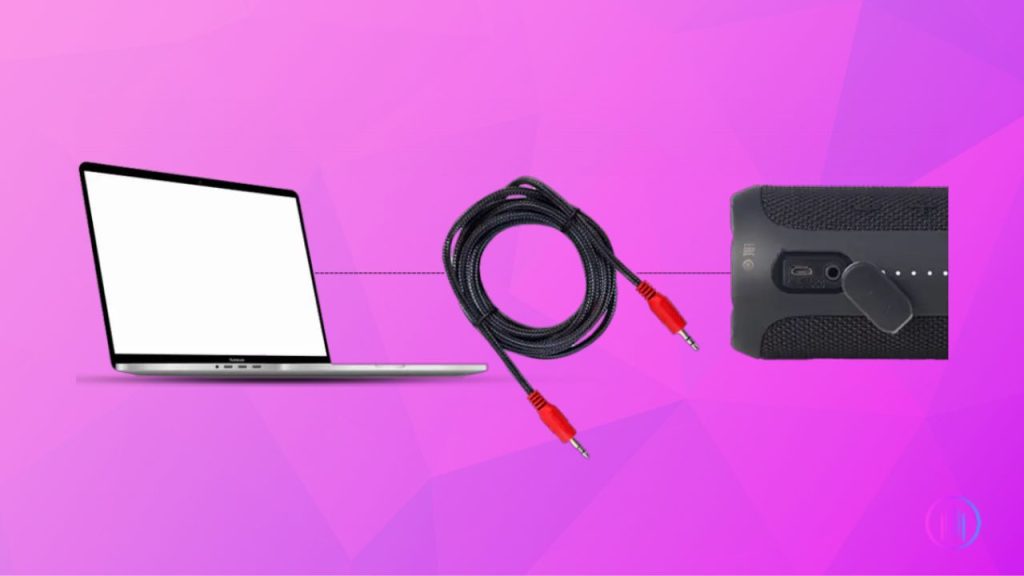
Now that you have connected the JBL speaker to your computer, you will have to change the output. Follow the steps below for that.
- On Windows 10, click the sound icon in the bottom right corner.
- A new popup will appear; click on the arrow pointing upwards.
- Select the JBL speaker from the list of speakers that are listed there.
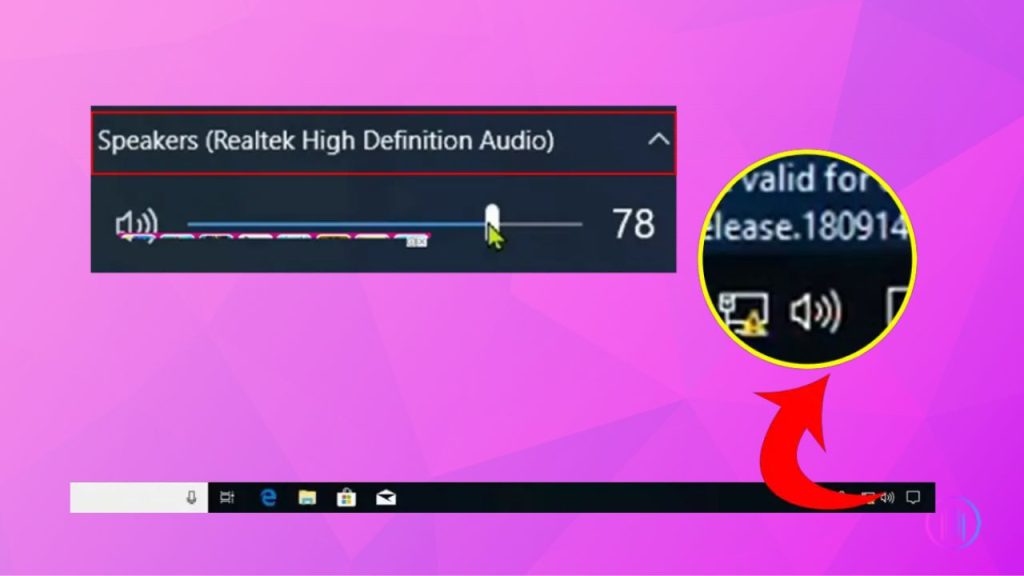
If you are using Windows 11, then follow the steps below.
- Click the Sound/Wi-Fi bar.
- You will see a panel; click on the arrow pointing right and select your JBL speaker from the list.
If you want to connect the JBL speaker to a macOS device, follow the steps below.
- Click on the Apple icon on the upper left bar and click on System Preferences.
- Go to Sound Preferences.
- Look for the Output button and choose the JBL speaker from the list.
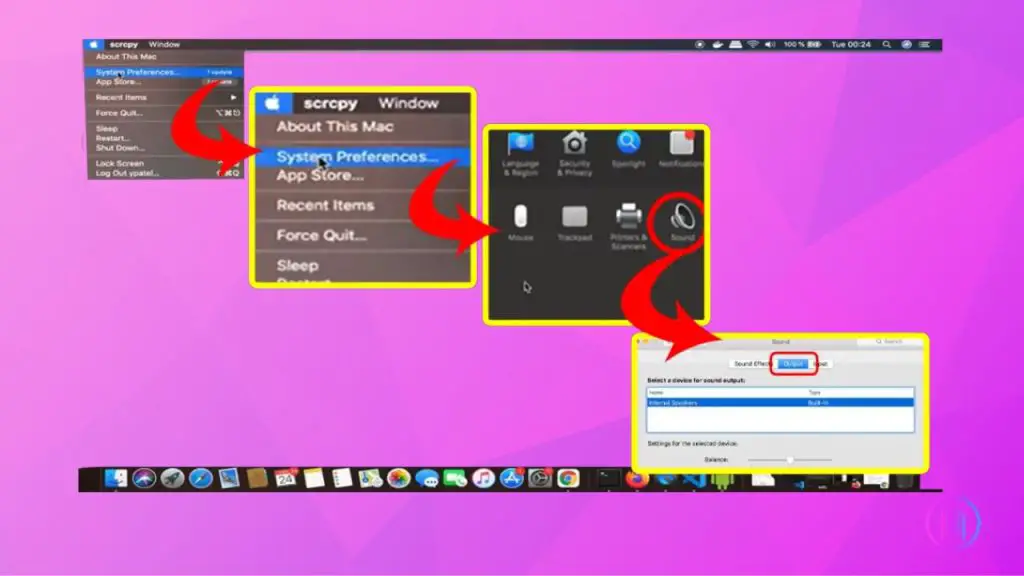
However, considering how the aux is not providing power to your speaker, you will have to charge it once it runs out.
Method 2: Connect the JBL Speaker to Your Computer Using Bluetooth
If your JBL speakers don’t have an aux port, you can always connect them using Bluetooth.
- Turn on your JBL speaker and press and hold the Bluetooth button for 3 seconds to enter pairing mode.
- Once the speaker is in pairing mode, on your computer, go to Bluetooth settings and scan for nearby devices.
- If your JBL speaker is in pairing mode, it will show up in the list.
- Click on the name of the speaker. You will hear a beep, confirming that the connection was successful.
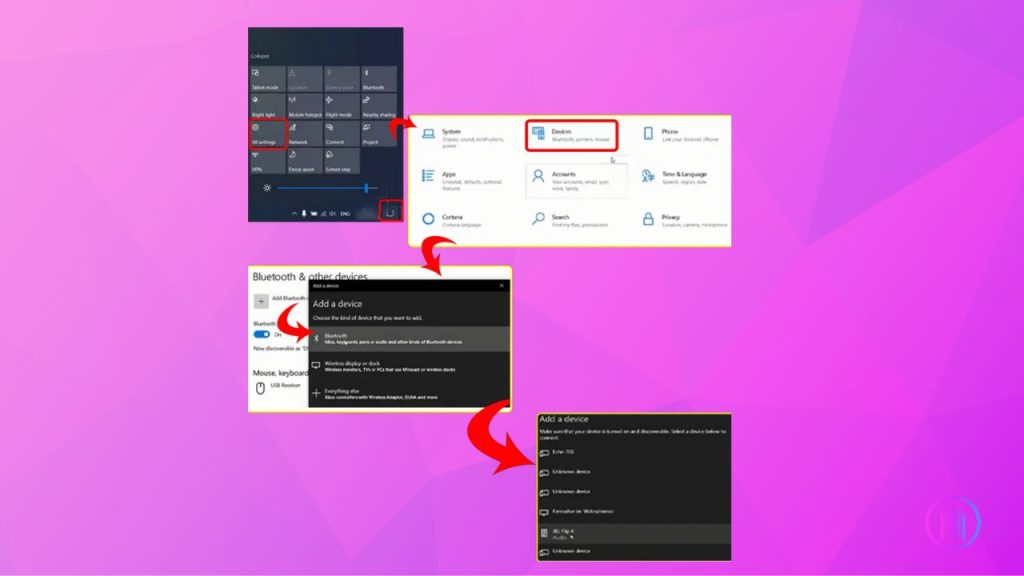
If you are doing this on a macOS device, then follow the steps below.
- Click the Apple icon in the upper left corner.
- Click on System Preferences.
- Now click on Bluetooth.
- Look for the list of available devices and click on the JBL speaker. Note that your JBL speaker needs to be in pairing mode.
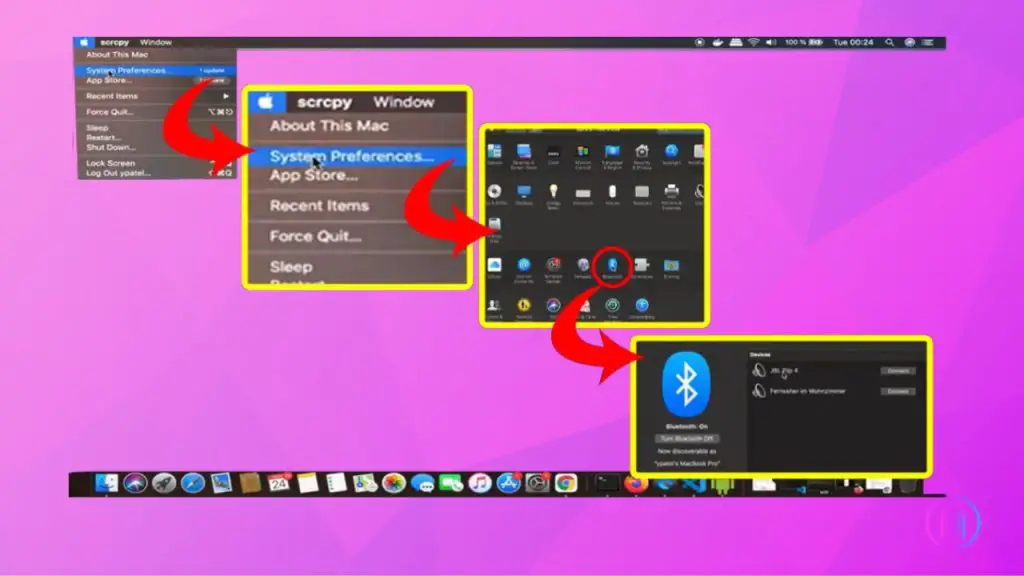
Connecting JBL Speakers to PCs: Common Problems and Solutions
1. Bluetooth Unavailability on PC:
Many users have reported that their desktop PCs do not have a Bluetooth option, making it impossible to connect the JBL speaker wirelessly.
Solution:
- Users can purchase a USB Bluetooth adapter for their PCs, allowing them to connect any Bluetooth device, including JBL speakers.
- Alternatively, if the speaker has an aux port, a wired connection via a 3.5mm audio cable can also be used.
2. Audio Not Playing After Connection:
Some users have successfully connected their JBL speakers but find that the audio is not playing properly or that only certain types of audio (like in-game audio) are not working.
Solution:
- Ensure that the JBL speaker is set as the default audio playback device in the sound settings on the PC.
- Check if the speaker volume is turned up and not muted.
- For specific application audio issues, check the application’s audio settings and ensure they are configured correctly.
3. Pairing Issues:
Several users are experiencing issues with pairing, where their PCs are unable to discover the JBL speaker.
Solution:
- Ensure that the speaker is in pairing mode and that Bluetooth is enabled on the PC.
- If the PC is still unable to discover the speaker, try restarting both the PC and the speaker and attempt to pair them again.
- If possible, try pairing the speaker with another device to rule out any issues with the speaker itself.
4. PIN Code Requirement:
Some users are being asked for a PIN code when trying to pair their JBL speaker with their PC.
Solution:
- Usually, the PIN for Bluetooth speakers is “0000” or “1234”. If these don’t work, refer to the speaker’s manual or the manufacturer’s website for the correct PIN.
- Make sure you are connecting to the correct device, as the wrong device may require a different PIN.
5. Speaker Not Working in Wired Connection:
Some users mentioned that the newer models like the JBL Flip 5 don’t have the ability for a wired connection to a computer.
Solution:
- Unfortunately, if the speaker model does not support a wired connection, users will have to use Bluetooth to connect it to their PCs.
- If Bluetooth is not available on the PC, a USB Bluetooth adapter can be used.
6. Bad Sound Quality:
A user complained about bad sound quality and the PC not recognizing the Bluetooth earbuds as audio devices.
Solution:
- Resetting the earbuds and connecting them to the computer first before connecting to other devices can solve recognition issues.
- For sound quality issues, ensure that the audio settings on the PC are configured correctly, and check if there are any enhancements enabled that might be affecting the sound quality.
7. Delay in Audio:
A user questioned whether the audio is delayed when connected via Bluetooth.
Solution:
- Bluetooth connections can sometimes introduce a delay in audio playback. If the delay is significant, try using a wired connection if possible, or consider using a low-latency Bluetooth adapter.
8. Connection Issues with Specific Operating Systems:
A user mentioned having issues connecting the speaker to a laptop running Ubuntu Mate, and another mentioned issues with Windows 8.1.
Solution:
- Ensure that the operating system has the necessary drivers and support for Bluetooth connections.
- Update the operating system to the latest version, as newer versions tend to have better support for Bluetooth devices.
Connecting JBL speakers to PCs can come with its set of challenges. However, most issues can be resolved with a bit of troubleshooting, ensuring that both the PC and the speaker are configured correctly, and making sure that any required Bluetooth adapters or cables are available and functioning correctly.
Conclusion
In this post, we have explored all the ways you can connect a JBL speaker to your computer. Ideally, the best experience that you are going to get is through Bluetooth as opposed to the aux cable since the signal is digitally processed and is going to sound louder and clearer, at the same time.
If you are facing any issues connecting the JBL speaker to the computer, let us know in the comments below.
If you are having connection problems with your iPhone, read this guide. We also discussed how to connect a JBL speaker to an iPhone.
Frequently Asked Questions

I’m Shaun Conroy, an audiophile & founder of HiFi Audios. Holding a Bachelor’s in Sound Engineering, I bring deep expertise in audio devices and offer insights & recommendations to fellow enthusiasts.





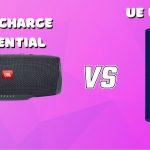

FAIL! My laptop running Ubuntu Linux doesn’t detect the speaker when in pairing mode. I figured it would be a big hassle to try to use a Bluetooth speaker and I was correct.
I’m sorry to hear that you’re having trouble with your Bluetooth speaker and Ubuntu Linux. Have you tried updating your system’s Bluetooth drivers? It’s possible that there might be a compatibility issue between your laptop and the speaker. Additionally, you could try searching online for other users who have had similar issues and see if there are any recommended solutions. Don’t give up on using a Bluetooth speaker just yet, sometimes it takes a bit of troubleshooting to get things working properly.
Thanks for trying to help. There are numerous videos of other people who have been experiencing similar problems with JBL speakers. Many of them can’t get them to power on at all. Some are having other function and battery issues. I’ve tried all of the recommended button combinations and the instructions to do a hard reset without success. Mine won’t power on unless I plug it into the USB port of a laptop, then it connects with the laptop and works. It behaves the same whether using a Linux or Windows laptop. None of the function buttons do anything. The battery charge indicator shows it being fully charged and the power button lights up when plugged in. Since it can’t be powered on without a power source it might as well not have a battery. I initiated a chat with customer support at JBL but they haven’t responded. I have a feeling they are swamped with support requests resulting from these speakers. Fortunately mine was a gift because I would never buy one after what I’ve experienced.