How do you pair your Sennheiser headphones, regardless of the model you own? This guide is crafted to answer that very question, offering a step-by-step walkthrough for various Sennheiser models. From the sleek Momentum series to the robust HD lineup, we’ll cover the essentials to ensure your headphones pair flawlessly with your device. It’s a path I’ve walked down myself, understanding the nuances of each model. Here, we’ll dive into the specifics, making the pairing process as clear and straightforward as possible for you. Ready to elevate your listening experience with your Sennheiser headphones? Let’s get started.
Key Takeaways
- Make sure your Sennheiser headphones are fully charged before starting the pairing process to ensure a smooth setup.
- Headphones automatically enter pairing mode when turned on for the first time or after a reset, simplifying the connection process.
- LED indicators will confirm the pairing status, and the power button also functions as the pairing button for convenience.
- Specific models like the Momentum series can be powered on by unfolding the earcups, making them user-friendly.
- The headphones will be identified by their model name on your device, with “0000” as the standard pairing code.
- To conserve battery, the headphones will enter standby mode if left in pairing mode without connecting.
- The Sennheiser Smart Control app provides access to advanced settings, allowing for multi-connectivity and audio adjustments for an enhanced audio experience.
Pairing Your Sennheiser Headphones
Let’s walk you through how to seamlessly pair your Sennheiser headphones across various models, setting the stage for an unrivaled listening experience.
1. Pairing Sennheiser Momentum 4 Headphones:

Step into the world of effortless connection and intuitive usability with your Sennheiser Momentum 4 headphones. I’m here to walk you through the pairing process, step by step, making sure you unlock the full potential of your listening journey.
- Turning On and Entering Pairing Mode:
- The Momentum 4 headphones are designed to turn on automatically when you wear them.
- If needed, manually turn them on by pressing the multifunction button on the right earcup (next to the LEDs) for three seconds. You’ll see the LED flash white three times, indicating the headphones are on.
- When you power up the headphones for the first time, they seamlessly switch to pairing mode, indicated by a white LED blink and an audible signal, simplifying the initial setup process.
- If previously paired, the headphones will try to reconnect to the last device. If it’s within range and Bluetooth is on, they’ll connect automatically.
- To connect to a different device, turn the headphones off, then press and hold the multifunction button for five seconds until the LED flashes white continuously, indicating pairing mode.
- Activate Bluetooth on your device and select “MOMENTUM 4” from the available devices. If asked for a PIN, use “0000”.
- A successful connection is confirmed by a ‘Pairing Successful’ voice prompt, ‘Connected’ message, and a white LED flash three times.
- Smart Features and Standby Mode:
- If the headphones don’t connect within two minutes, they’ll enter standby mode to save battery. Just restart the pairing process if this happens.
- Connecting to Multiple Devices:
- The Momentum 4 headphones can remember up to six devices and connect to two simultaneously, but they can only play audio from one device at a time.
- To manage connections and switch between devices smoothly, use the Sennheiser Smart Control app. Make sure all devices are within Bluetooth range and have Bluetooth turned on.
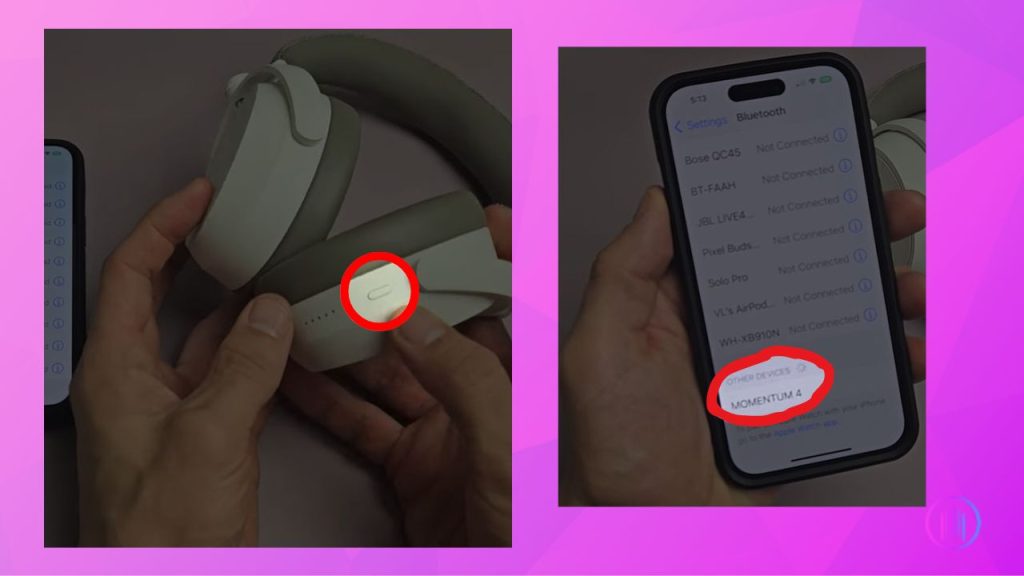
2. Pairing Sennheiser HD 450BT Headphones:

The pairing steps outlined for the HD 450BT also apply to the HD 450SE, HD 458BT, and HD 350BT models. This ensures a consistent and straightforward pairing process across these Sennheiser headphones.To begin, ensure your HD 450BT headphones are fully charged to avoid any interruptions during the pairing process. Turn off your headphones to prepare them for a fresh connection.
- Initiating Pairing Mode:
- Activate pairing mode by pressing and holding the power (on/off) button for four seconds. This button is conveniently located on the right earcup, adjacent to the LED indicator.
- Observe the LED indicator as it begins to flash red and blue, signaling that your headphones are now in pairing mode and ready to connect.
- On your smartphone, tablet, or computer, navigate to the Bluetooth settings and initiate a search for new devices.
- Select “HD 450BT” from the list of available Bluetooth devices. If a passcode is requested, simply enter “0000” (four zeros) to proceed.
- Once connected, the LED on your headphones will flash blue three times, accompanied by an audible ‘connected’ prompt, confirming a successful pairing.
- Smart Features and Standby Mode:
- The HD 450BT headphones are equipped to remember up to eight previously connected devices and can manage two active connections simultaneously. However, they will only play audio from one device at a time.
- If left in pairing mode without establishing a connection for five minutes, the headphones will automatically enter standby mode to conserve battery life. Simply restart the pairing process if this occurs.
- Enhanced Experience with Sennheiser Smart Control App:
- For access to additional settings and features such as multi connectivity and audio output adjustments, download the Sennheiser Smart Control app, available for both Android and iOS devices.
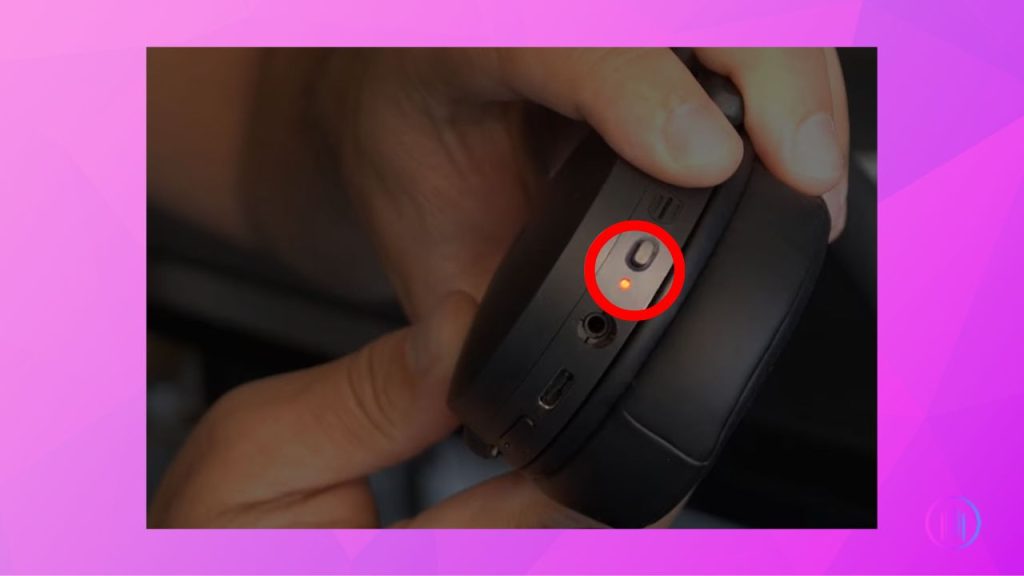
3. Pairing Sennheiser Momentum 3 Wireless Headphones:

To begin, ensure your MOMENTUM 3 Wireless headphones are fully charged. Unfold the earcups until they click into place to power on the headphones. You’ll notice a green LED flash and hear a ‘power on’ prompt, indicating they’re ready for use.
- Bluetooth pairing:
- Hold down the button for activating the voice assistant, which you’ll find beside the charging port, for a duration of five seconds. The headphones will emit a pairing prompt, and the LED will alternate between blue and red, signaling that they are in pairing mode.
- Enable Bluetooth on your device and search for available devices. Select “MOMENTUM 3 Wireless” from the list. If prompted for a PIN, enter ‘0000’.
- Successful pairing is confirmed by a blue LED flash and an audio prompt, “pairing successful, device 1 connected.”
- Smart Features and Standby Mode:
- If the headphones don’t pair within five minutes, they will enter standby mode to conserve battery life.
- For devices with NFC, pairing is even simpler:
- Ensure NFC is activated on your phone.
- Hold the right earcup close to your phone’s NFC antenna. A ‘pairing’ prompt and LED flashes indicate the process has started.
- If prompted, confirm the pairing on your phone. A successful connection is marked by a ‘pairing successful’ prompt and a brief blue LED flash.

The MOMENTUM 3 Wireless headphones are designed to remember the last two devices they were connected to, making reconnection effortless. They can store up to eight devices and connect to two simultaneously, though only one can stream audio at a time.Enhance your experience with the Sennheiser Smart Control app, allowing for easy management of connections and settings.
4. Pairing Sennheiser HD 250BT Headphones:

These instructions will assist you in connecting your HD 250BT Sennheiser headphones with any device. The approach is tailored to ensure an easy and hassle-free setup, perfect for beginners.
- Bluetooth pairing:
- Begin by turning on your HD 250BT headphones. This is done by pressing the power button located on the right earcup, situated between the volume control buttons. For first time use or after a reset, your headphones will automatically enter pairing mode when powered on.
- If your headphones don’t go into pairing mode automatically, you can manually initiate this. Press and hold the power button until you hear the ‘pairing’ audio cue. This is also indicated by the LED flashing red and blue, signaling that the headphones are ready to connect.
- With your headphones in pairing mode, navigate to the Bluetooth settings on your device. Look for “HD 250BT” in the list of available devices and select it to initiate pairing.
- If prompted for a PIN code, enter “0000”. A successful connection is confirmed by a ‘connected’ audio prompt from your headphones, accompanied by a blue LED flashing three times, indicating that your HD 250BT headphones are ready to use.
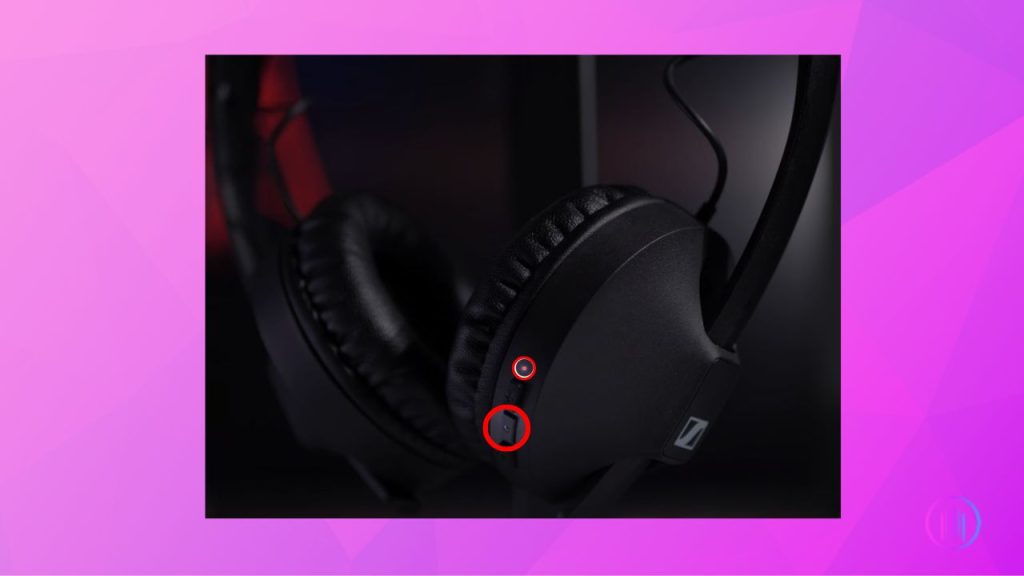
Conclusion
Navigating the pairing process for various Sennheiser headphone models has equipped you with the knowledge to connect your device seamlessly. Each model comes with its specific steps, which we’ve explored together. If you ever find yourself stuck or facing issues with pairing, there’s no need to worry. Sennheiser’s customer support is always at your service, ready to provide the assistance you need to resolve any problems. Their expertise ensures that your headphones continue to offer the high-quality sound experience Sennheiser is celebrated for.
FAQs
To put your Sennheiser headphones into pairing mode, usually, you need to press and hold the power button for a few seconds until the LED indicator flashes or you hear an audio cue for pairing mode. The exact method can vary slightly depending on the model. For example, Momentum and HD series headphones typically require you to hold the power button for 3 to 5 seconds. If you’re using the headphones for the first time, they often automatically enter pairing mode when turned on. For manual pairing, especially if the headphones were previously connected to another device, turn them off and then press and hold the power button for a longer duration, around 5 to 7 seconds, until the LED starts flashing continuously, indicating that the headphones are in pairing mode.
If your device isn’t detecting your Sennheiser headphones during the pairing process, there are a few troubleshooting steps you can try. First, ensure that your headphones are indeed in pairing mode. Then, turn on Bluetooth on your device and check for your headphones in the list of available devices. Make sure that both the headphones and the device are close to each other, ideally within 10 meters. Sometimes, simply restarting both the headphones and your device can resolve detection issues. If your headphones were previously connected to a different device, it might help to ‘forget’ the headphones in the Bluetooth settings of that device and try pairing again.
If your Sennheiser headphones are paired but not producing any sound, check the volume levels on both your device and the headphones. Ensure that the audio source, like a music app or video, is playing correctly. If your headphones are connected to multiple devices, the audio might be playing from another device, so try disconnecting from other devices. If these steps don’t help, consider resetting your headphones, which can often resolve such issues. The resetting process can vary by model, so it’s a good idea to consult the user manual or contact Sennheiser customer support for specific instructions.

I’m Shaun Conroy, an audiophile & founder of HiFi Audios. Holding a Bachelor’s in Sound Engineering, I bring deep expertise in audio devices and offer insights & recommendations to fellow enthusiasts.





