If your JBL headphones are not functioning as expected, this may be necessary to reset them. This can resolve various issues such as power problems, charging difficulties, connection challenges, or audio glitches. Resetting is a straightforward process that can restore your headphones to their default settings. In this guide, we’ll show you when and how to properly reset your JBL headphones to get them back to working order. Let’s begin.
Reasons Why You Need to Reset JBL Headphones
Before resetting your JBL headphones, it’s important to identify the issues that may require such a step. Here are common problems and their signs:
- Not Turning On/Off: If your JBL headphones won’t turn on for no apparent reason, a reset may be necessary.
- Not Charging: If your headphones don’t charge when connected to a power source, this could indicate a need for resetting.
- Problem Connecting to Audio Source: If you’re having trouble connecting your headphones to a device via Bluetooth, a reset can often resolve this issue.
- Keeps Disconnecting: If your headphones frequently disconnect from the audio source, consider resetting them.
- Undetectable Bluetooth: If your headphones’ Bluetooth isn’t showing up on available devices, a reset might be required.
- Glitchy Audio: Poor audio quality or interruptions in sound could be resolved by resetting your headphones.
- No Audio: If there’s no sound coming from your headphones, a reset can help.
- Firmware Bug: If you suspect a firmware issue is causing problems like slow performance or connectivity issues, resetting your headphones could fix it.
How to Reset JBL Headphones?
Now that you know the indicators for resetting your JBL headphones, let’s proceed with the reset process. It’s a simple procedure that won’t take much time. Please be aware that the reset steps can vary across different JBL headphone models. Here’s how to reset the JBL Headphone series
Reset JBL Headphones with the App
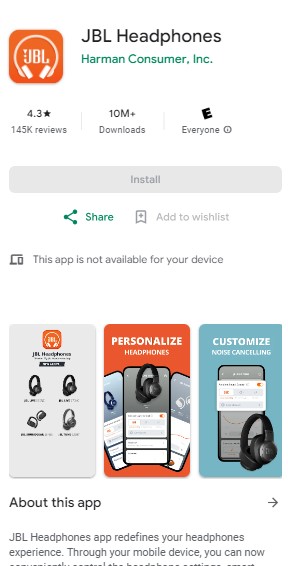
Resetting JBL headphones with the app could be applicable and almost the same for all the JBL headphone series, so let’s look into it and find out how you can reset the JBL headphones with the JBL app.
- Install the JBL Headphones App from the Google Play Store or App Store.
- Connect your JBL headphones with your device via Bluetooth.
- Now, launch the app on your phone.
- Look for a list of connected devices on the app’s main screen. Select your JBL headphones from the list.
- Now, navigate to the Settings option from the Menu in the app.
- Find the “Reset” or “Factory Reset” option.
- Tap on the Factory Reset option and click Reset on the pop-up message.
- Now, wait until the Factory Reset process completes.
How to Hard Reset JBL Tune Series

Let’s see how to reset JBL headphones Tune Series!
- Turn on your JBL Tune Series Headphones.
- Now, disconnect all the Bluetooth connections if you have connected them to some audio source.
- Find theVolume Up (+) and Volume Down (–) buttons at the bottom of an ear cup.
- Press and hold the Volume Up and Volume Down buttons for about 15 seconds simultaneously.
- Now, wait until the headphones turn off automatically and then turn back on, and the flashlight blinks.
- This is a sign that you have successfully reset your JBL Tune series headphones.
How to Reset JBL Everest Series

Let’s see how to reset JBL headphones Everest Series!
- Turn off your JBL Everest Series headphones and disconnect all connected devices.
- Locate the Power button under the left earcup.
- Now, press and hold the power button for about ten seconds and wait for the headphones to turn on automatically.
- The blue flashlight on the headphones will start blinking. It’s a sign of a successful reset of your JBL Everest series headphones.
How to Reset JBL Live Series

Another amazing series of JBL headphones is the JBL Live Series. Now, if you have one from this lineage, here’s how to fix its fever by resetting it.
- Turn on the headphones and locate the Volume up and down buttons.
- Now press and hold the volume up and down button for about 10 seconds until the headphones turn off and turn back on again.
- Check the blue light; if it starts flashing, you have successfully reset the JBL Headphones Live series.
What to do if the Reset doesn’t fix the Problem?
Sometimes the problem won’t go away with a simple reset, as it’s not always a problem with headphones’ settings. So, in this case, you must check for the following.
- Firmware updates: Sometimes, an overdue firmware update can cause a host of issues with your JBL headphones. So, update the headphones’ firmware.
- Check the battery: The battery level of your JBL headphones. Sometimes critically low battery levels or depleted or damaged batteries are the reasons behind your headphones’ weird behavior.
- Hardware problem: If all else fails and a factory reset doesn’t resolve the problem, you may be dealing with a hardware issue, such as a damaged circuit board. In this case, you may try calling customer support for extended help.
Conclusion
By resetting your JBL headphones to factory settings, you should be able to resolve the issues you’ve been facing. With the steps provided, you’re now equipped to reset your specific model and enjoy uninterrupted listening. Get ready to enjoy your music once again.
If you’ve just reset your JBL headphones and are looking to pair them with your device, check out our guide on how to pair JBL headphones.

I’m Shaun Conroy, an audiophile & founder of HiFi Audios. Holding a Bachelor’s in Sound Engineering, I bring deep expertise in audio devices and offer insights & recommendations to fellow enthusiasts.





