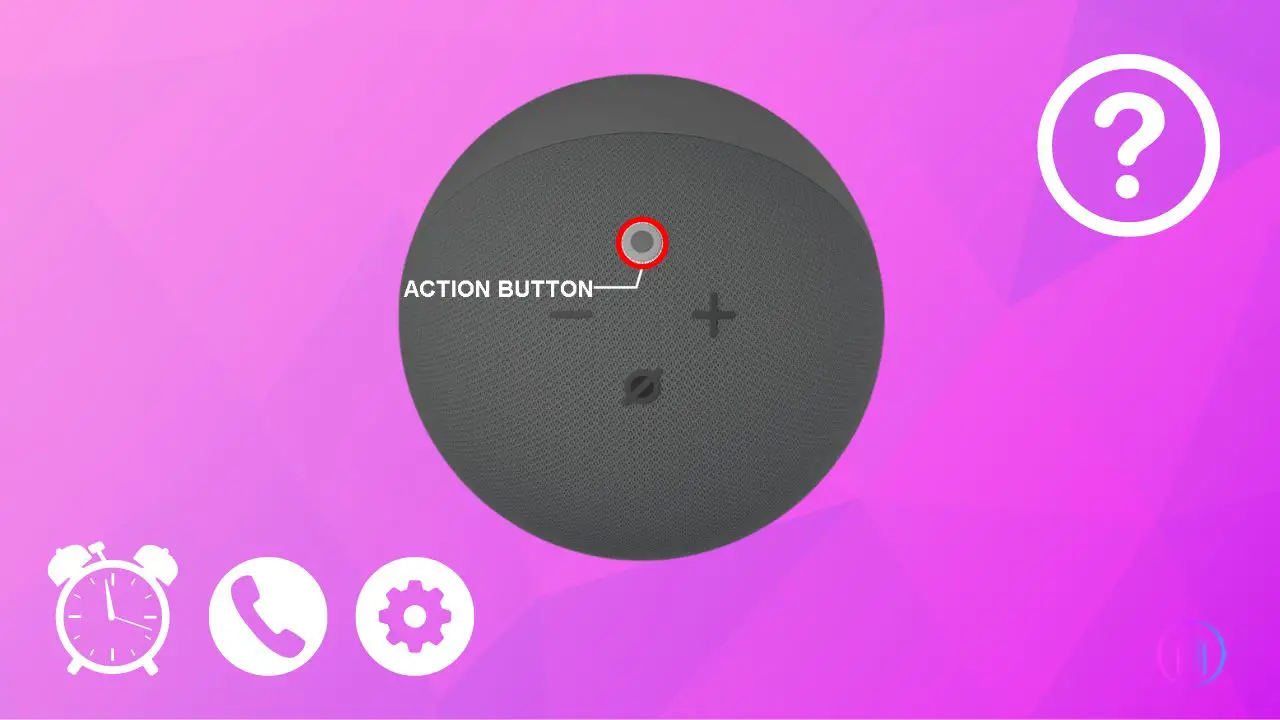Who knew a simple button on your Echo Dot could be a gateway to so much more than just voice commands? This article peels back the layers on the Echo Dot’s Action button, a feature that might just be the most underappreciated part of your smart home setup. Why does this button matter, and how can it change the way you interact with your favorite tech gadget? From waking up your device silently to managing your day without uttering a single word, we’re diving deep into the functions that make the Action button a cornerstone of convenience. Let’s embark on this journey together, unlocking secrets of the Echo Dot, revealing more about this button than meets the eye.
Key Takeaways
- The Action button on Echo Dots, regardless of the generation, offers a wide range of functionalities such as waking up the device, initiating setup mode, muting alarms, and managing calls, making it an essential feature for users.
- The design of the Echo Dot has evolved across generations with careful consideration to the placement and identification of the Action button, facilitating ease of adaptation for users transitioning to newer models.
- The Action button has been designed for ease of use and intuitive operation, allowing users to effortlessly control their Echo Dot, whether for setting up or everyday interactions.
- The Action button enables silent operation of the Echo Dot, a valuable feature during noisy situations or times when quiet is preferred, enhancing the user experience without relying on voice commands.
- With the Action button, setting up the Echo Dot or initiating a reset has been simplified, offering users straightforward solutions to technical setups or issues.
- For Echo Dots equipped with call functionality, the Action button simplifies answering and ending calls, ensuring seamless communication.
- The ability to quickly silence alarms or timers with the Action button provides a convenient solution for users, especially useful during busy mornings, eliminating the need for voice commands.
Locating the Echo Dot’s Action Button
Echo Dot speakers, Amazon’s compact smart devices, feature a straightforward design with buttons located on the top for easy access. The number and arrangement of these buttons vary by generation, but identifying the Action button is simple once you’re familiar with the layout.
First Generation:
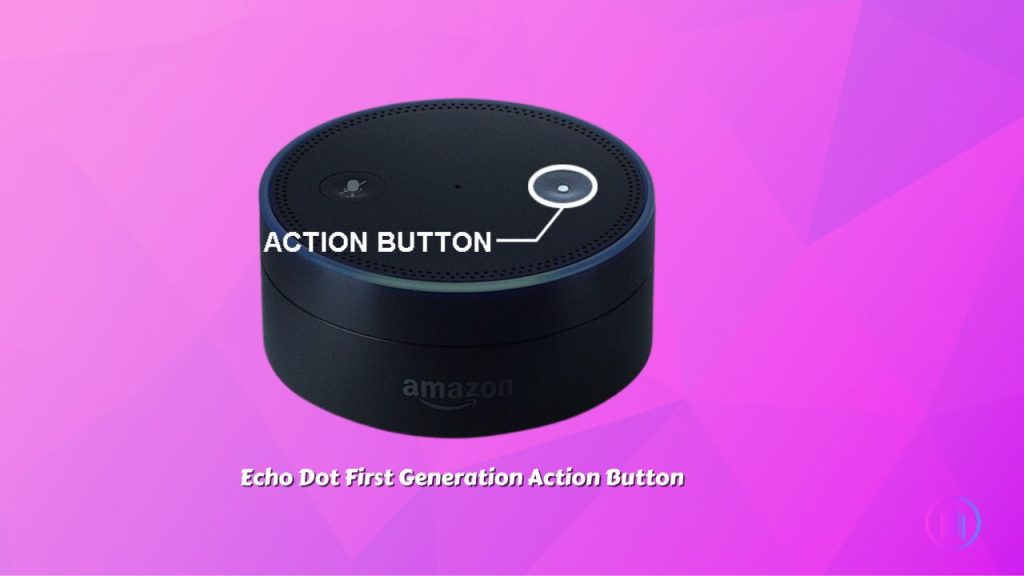
The original Echo Dot sports two buttons on its top surface. Alongside the mute button marked by a microphone icon with a slash through it you’ll find the Action button. This button is distinguished by a white dot at its center, serving as the main interface for various commands.
Second Generation:

With the introduction of the second generation Echo Dot, the button layout expanded to include volume controls and a microphone off button, bringing the total to four. The Action button is positioned at what would be the three o’clock spot if the speaker’s rear ports are facing away from you, maintaining the white circle symbol for consistency.
Third Generation:

The third generation Echo Dot follows the same intuitive design as the earlier models for button placement, ensuring users familiar with previous versions can easily adapt. The Action button, marked by its characteristic white circle, is positioned just like in the second generation, making it easy to find and use for various commands. This consistency across generations helps maintain a seamless user experience, allowing for straightforward interaction with the device’s features.
Fourth and Fifth Generations:
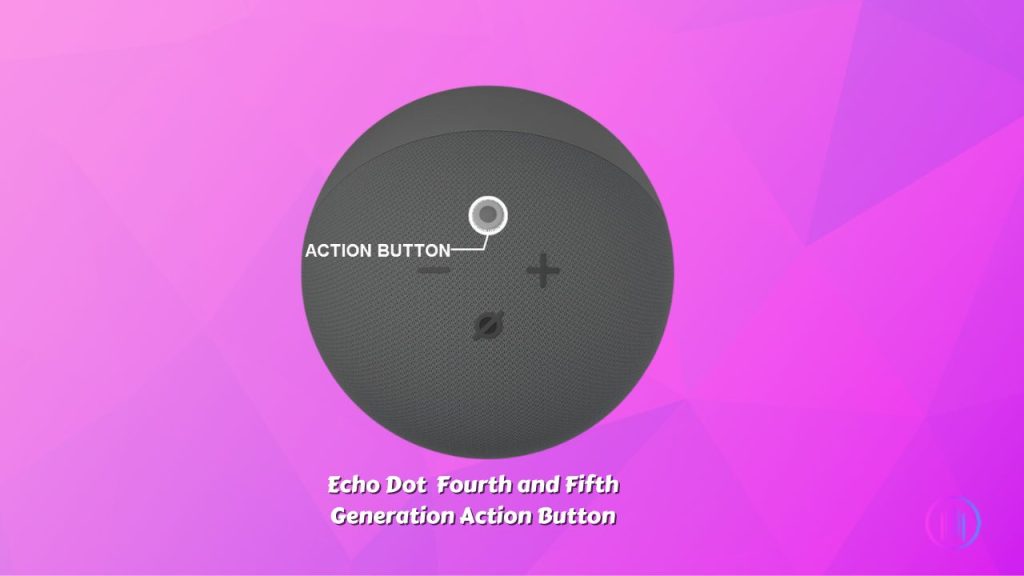
The latest iterations of the Echo Dot introduce a touch sensitive interface, with buttons integrated into the speaker’s fabric covering. The Action and microphone off buttons have been redesigned for a more intuitive experience. The Action button now sits at the top center (twelve o’clock position) when the speaker is oriented towards you, featuring a subtle gray center for easy identification.
This evolution in the Echo Dot’s design not only reflects advancements in technology but also Amazon’s commitment to user-friendly interfaces. By familiarizing yourself with the Action button’s location and functionality across different generations, you can unlock a more efficient and enjoyable interaction with your Echo Dot.
Functions of the Echo Dot’s Action Button
The Action button on Echo Dot speakers is key to improving how you interact with your device, no matter which model or generation you have. It’s smartly designed to do different things based on what the speaker is doing and how long you press the button. This makes it a crucial part of controlling your Echo Dot’s many features.
Here’s a look at its range of capabilities:
1. Waking Your Echo Dot with the Action Button:
The Echo Dot’s Action button is a key feature for when voice commands aren’t practical. A quick tap wakes up the device, making it ready to listen to your commands, useful in noisy environments or if the wake word isn’t recognized.
Additionally, the Action button offers a silent way to interact with your Echo Dot, ideal when you prefer not to use the wake word. Just ensure the microphone is on for this feature to work, allowing your Echo Dot to assist at a button’s press, bypassing the need for voice commands.
2. Setting Up Your Echo Dot with the Action Button:
The Action button on your Echo Dot not only simplifies the setup process but also offers advanced reset capabilities for the second through fifth-generation models. To initiate setup mode, a brief hold on the Action button for a few seconds is all it takes. This step is crucial when you’re connecting to Wi-Fi for the first time or switching networks.
Beyond Basic Setup: Resetting Your Echo Dot:
For a deeper reset that doesn’t impact your smart home connections, the Action button comes into play again. Press and hold it for 20-25 seconds. Watch for the LED to extinguish and then re-illuminate, flashing orange to signal the Echo Dot is ready for setup.
Specifically for the 4th Gen Echo Dot:
To reset your 4th Gen Echo Dot while preserving your smart home configurations, simultaneously hold the ‘Mic Off’ and ‘Volume Down’ buttons for twenty seconds. This method ensures your device is reset without erasing your smart home connections, providing a fresh start while keeping your setups intact.
This enhanced functionality of the Action button not only streamlines the initial setup but also offers versatile reset options, catering to different user needs and ensuring your Echo Dot remains a flexible and user friendly device.
3. Silencing Alarms with the Action Button:
The Echo Dot provides convenient features for managing alarms and timers, ensuring your mornings and daily routines run smoothly. The Action button, located at the top of the device, is a quick way to silence alarms or timers. A swift press will immediately stop the sound, offering a silent reprieve without the need for voice commands. This is especially useful in situations where quiet is paramount or when voice recognition might be hindered by background noise.
Additionally, the Echo Dot has introduced an intuitive tap gesture for its 3rd, 4th, and 5th generation models, as well as the 1st and 2nd generation Echo Show devices. When an alarm or timer goes off, simply tapping the top of the speaker will silence the tone. For those mornings when you’re not quite ready to get up, tapping the device during an alarm will snooze it for nine minutes, allowing you a few more moments of rest. It’s important to note that this tap feature requires the device’s microphone to be active to function properly.
4. Managing Calls with the Action Button:
The Echo Dot, especially models with call features, offers a straightforward approach to call management via the Action button. This button is instrumental in answering or ending calls seamlessly. When a call comes through your Echo Dot, a quick press of the Action button connects you to the caller. Similarly, once your conversation concludes, pressing the same button will end the call, ensuring a smooth and efficient communication experience.
For users of the Echo Dot fifth-generation speakers, an added convenience comes in the form of a tap gesture. This gesture allows you to hang up calls with a simple tap, providing an alternative to the traditional button press. This feature underscores the Echo Dot’s commitment to enhancing user interaction, making communication through your smart speaker more accessible and user-friendly.
Troubleshooting the Unresponsive Action Button
If your Echo Dot’s Action button isn’t responding, it can be quite frustrating. Fortunately, there are a number of effective steps you can take to troubleshoot and fix the problem. This detailed walkthrough will lead you through each step, helping you quickly restore functionality to your Echo Dot’s Action button.
- Before diving into more complex solutions, ensure that your Echo Dot’s microphone is enabled. This is crucial, especially if you’re trying to wake your speaker without a wake word. A quick glance at the LED indicator will tell you the microphone’s status; a solid red light means it’s disabled. Simply press the microphone mute button to re-enable it.
- If the microphone isn’t the issue, try a simple power reset. Disconnect your Echo Dot from its power source and wait for about ten seconds before plugging it back in. This can often refresh the system and restore functionality to the Action button. If a brief disconnect doesn’t work, consider leaving your Echo Dot unplugged for a minute or so, allowing a more thorough reset. This extended power cycle can sometimes resolve deeper issues that a quick unplug might not.
- An often overlooked step in troubleshooting your Echo Dot is to make sure its firmware is current. Outdated software can lead to various issues, including unresponsive buttons. Open your Alexa app and navigate to your Echo Dot’s device settings to check for any available updates. Keeping your device updated is crucial for optimal performance and access to the latest features and fixes.
- Should the Action button still be unresponsive after a power cycle, try removing your Echo Dot from the Alexa app and then re-adding it. This reconnection process can sometimes clear up any lingering issues by re-establishing a fresh connection with your network and Amazon’s services.
- As a final step, if the Action button remains unresponsive, a factory reset may be necessary. For Echo Dots other than the first generation, you can initiate a manual reset by simultaneously pressing and holding the ‘Mic Off’ and ‘Volume Down’ buttons for 20-25 seconds. Watch for the speaker to power off and then automatically turn back on, indicating it’s entering setup mode with an orange LED light.
- For first generation Echo Dot owners, the reset process involves a different approach. Locate the reset button at the bottom of your speaker and press it with a paper clip (or a similar tool) for eight seconds. This will reset your device to its original factory settings.
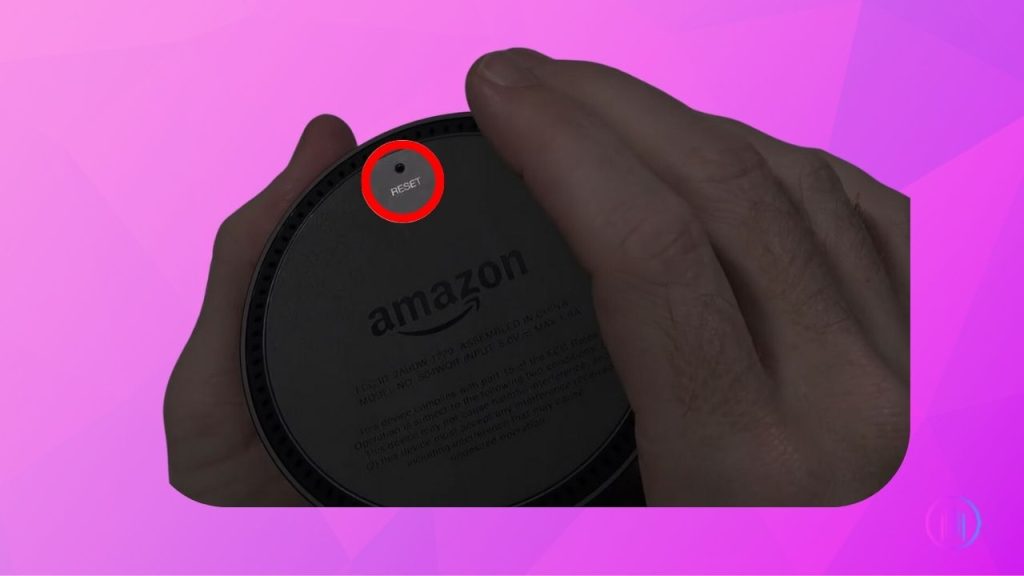
Remember, a factory reset will erase all your personalized settings, so use this step as a last resort. By following these steps, you can effectively troubleshoot an unresponsive Action button on your Echo Dot, ensuring your device remains a helpful companion in your daily activities.
Conclusion
The Action button on the Echo Dot is more than just a simple feature; it’s a gateway to unlocking the full potential of your smart speaker. With its multifaceted functionalities from initiating the device, managing setup and connectivity, to silencing alarms and handling calls the Action button enhances your Echo Dot experience, making everyday tasks more manageable and intuitive. This guide aims to familiarize you with the button’s capabilities across different Echo Dot generations, ensuring you can navigate your device with ease and confidence. Whether you’re a new user or looking to explore more about your Echo Dot, understanding the Action button’s uses is key to optimizing your interaction with one of Amazon’s most popular smart devices.
FAQs
While the Echo Dot’s Action button comes with predefined functions such as waking the device, entering setup mode, and silencing alarms, customization options are limited within Amazon’s standard settings. However, you can use routines in the Alexa app to create more personalized interactions based on other triggers.
The Action button on the Echo Dot serves as a physical complement to Alexa’s voice commands. When voice commands might not be practical or preferred, the Action button offers an alternative way to interact with your Echo Dot. For instance, pressing the Action button can silently wake up the device without needing to say the wake word, which is particularly useful in noisy environments or during quiet times.
If the Action button on your Echo Dot becomes unresponsive, start with basic troubleshooting steps such as restarting your device, checking for any obstructions, and ensuring the device’s firmware is up-to-date. If these steps don’t resolve the issue, consider reaching out to Amazon’s customer support for further assistance or to explore warranty options if applicable.

I’m Shaun Conroy, an audiophile & founder of HiFi Audios. Holding a Bachelor’s in Sound Engineering, I bring deep expertise in audio devices and offer insights & recommendations to fellow enthusiasts.