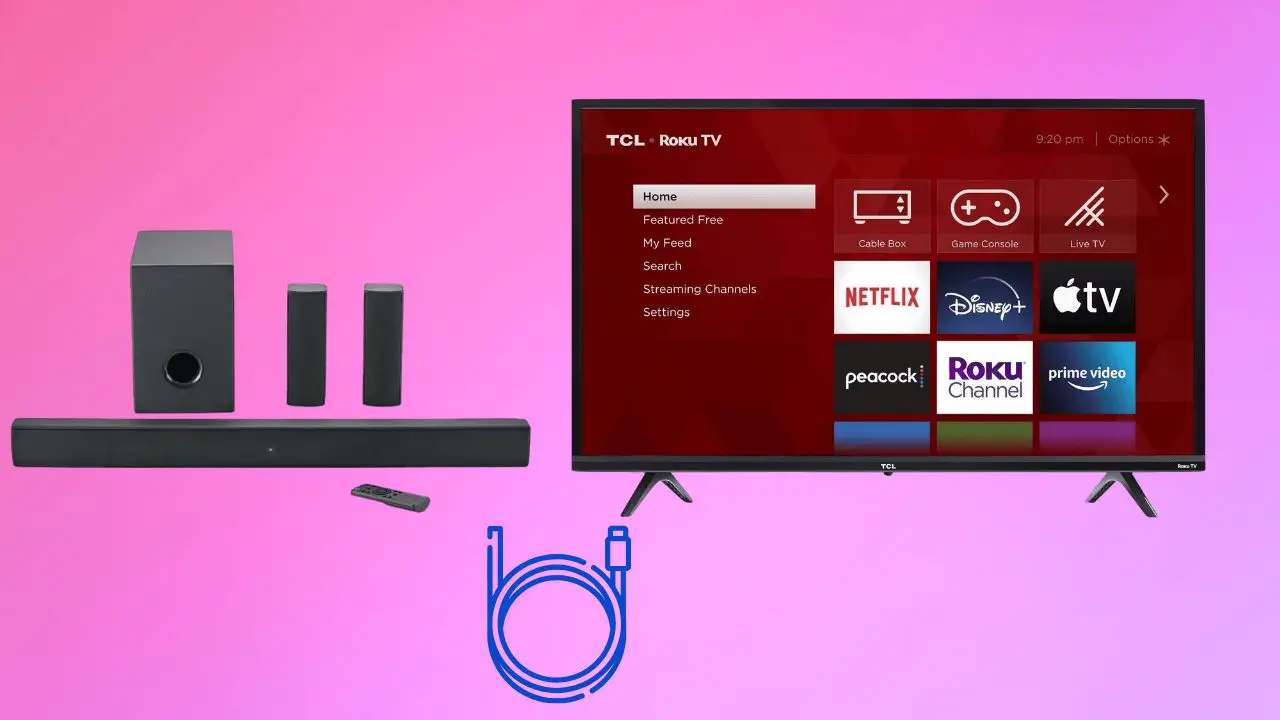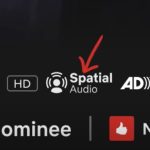Smart TVs, due to their slim design, often lack powerful built-in speakers. Therefore, using external speakers or soundbars is essential for an immersive audio experience. For instance, the Onn soundbar enhances your TV-watching experience by offering immersive audio at an affordable price.
However, you might be unfamiliar with how to connect the Onn soundbar to the TV. Continue reading to inform yourself about choosing a connection for your TV and soundbar, how to connect the ONN soundbar to the TV, and which connection is better.
Let’s get started!
How do you choose the correct connection type?
The first step to connect your Onn soundbar to the TV is to check the connection type your TV supports. You can do this by checking the types of available ports on the backside of your TV. You may find ports like HDMI ARC and eARC if you have a newer TV model.
For slightly older TV models, you might find ports like TOSLINK (Optical), AUX, or a 3.5mm cable jack.
Thus, your choice of connection should be based on your TV’s available ports.
How to Connect Onn Soundbar To TV?
Connecting Onn Soundbar to TV through HDMI ARC:
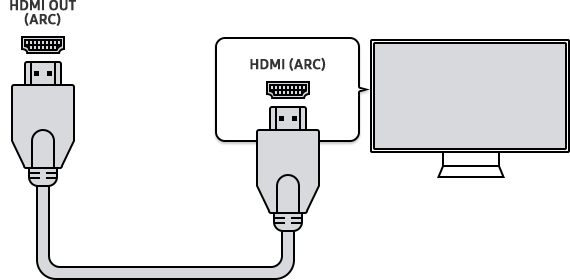
If your TV and Onn soundbar support an HDMI ARC connection, you are in for a treat. This connection has a faster transmission rate, supports high-end audio formats, and comes with an audio return channel, allowing audio and video signals to travel in both directions.
Here are the steps to connect your Onn soundbar to the TV using an HDMI ARC connection.
- Take a high-quality HDMI cable of the required length; i.e., an HDMI cable 2.0 or 2.1.
- Now plug-in one end of the HDMI cable into the HDMI IN port of the Soundbar and the other end to the HDMI OUT port of your TV.
- Once you have connected the HDMI cable to both devices, it’s time to tune the TV settings.
- Look for sound /audio settings in your TV settings and set the audio output mode to HDMI ARC. Also, enable the HDMI CEC from the audio output advanced settings.
- Test the connection by playing some music or a movie on your TV.
Connecting Onn Soundbar to TV through digital optical:

If you have an older TV model, you’ll probably see a TOSLINK port on the back of your TV, which means your TV supports a Digital Optical connection. This connection type transmits audio signals in the form of light instead of a digital signal.
The transmission rate of this connection type is also praiseworthy. However, unlike the HDMI ARC connection, it doesn’t support high-end audio formats like Dolby Atmos.
Here’s how you can connect your Onn soundbar to the TV via a digital optical connection.
- Take an optical cable of the required length to connect the two devices.
- Plug one end of the optical cable into the Optical IN port of your Onn soundbar and the other end into the Optical OUT port of the TV.
- Once the connection is secure, hop into the TV settings, locate the Audio settings, and then the audio output. Set the audio output to Optical.
- Play an audio or video to test the connection.
Connecting Onn Soundbar to TV through AUX input/ 3.5mm Cable Jack:
For much older models of TVs, the only option for connecting the Onn soundbar to the TV is an AUX input. This connection type is not as efficient as Digital Optical or HDMI ARC connection and doesn’t support any high-end audio formats. Here’s how you can do it.
- Take an aux cable of the required length.
- Plug in one end of the cable into the aux port on your soundbar and the other into the aux port of the TV.
- Go to TV settings and set the audio output for the AUX input.
Connecting Your ONN Soundbar to Your TV via Bluetooth:
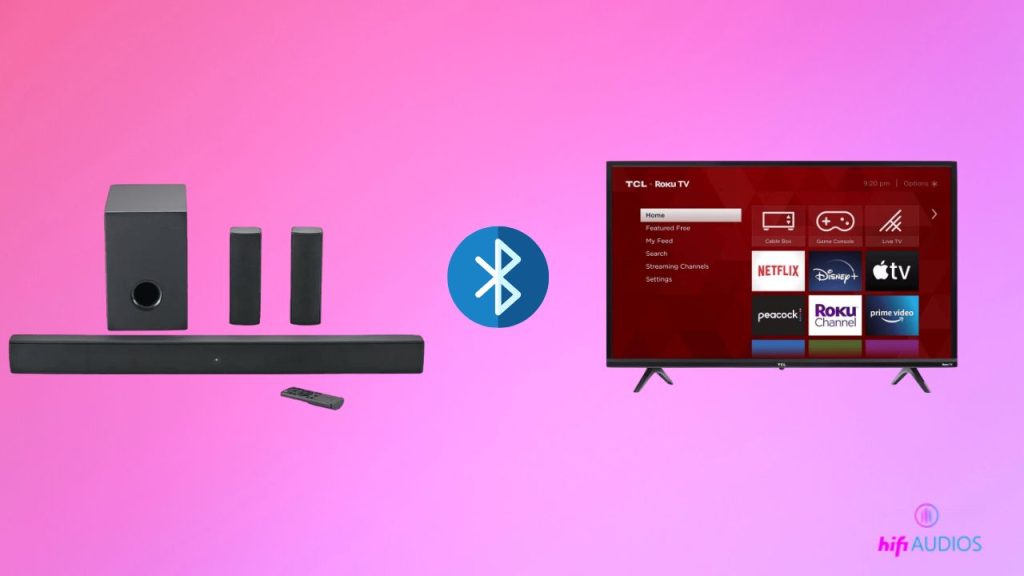
- Prepare Your ONN Soundbar for Pairing:
- Turn on your ONN soundbar.
- Press and hold the Bluetooth button or the pairing button on your soundbar until you see a blue flashing light. This indicates that the soundbar is in pairing mode.
- Set Up Bluetooth on Your TV:
- Turn on your TV.
- Navigate to the main settings menu.
- Locate and select the “Bluetooth” or “Wireless Connections” option.
- Ensure that Bluetooth is enabled. If not, toggle the switch or select the option to turn it on.
- Your TV will start searching for nearby Bluetooth devices.
- Connect to the ONN Soundbar:
- Once your TV detects the ONN soundbar, its name should appear in the list of available devices.
- Select the ONN soundbar from the list to initiate the pairing process.
- Test the Connection:
- After successfully pairing, play some music or a video on your TV to test the audio output through the soundbar.
- Adjust the volume and ensure that the sound is clear and synchronized.
- Troubleshooting (Optional):
- If you face any issues during the pairing process, ensure both devices are in close proximity.
- Check if there are any obstacles between the TV and the soundbar.
- Restart both devices and try the pairing process again.
Which Connection Is Best?
If your TV supports multiple connection types, you might wonder which one is the most suitable.
HDMI ARC is the one that you should choose a hundred times over. This connection has a faster transmission speed and higher bandwidth that supports high-quality audio formats like Dolby Atmos, DTS:X, Dolby True HD, and many more.
In addition, this connection type supports two-way signal transmission, which reduces the wire clutter by eliminating the need for a separate audio cable. It also comes with a unique CEC feature, which allows the user to control multiple devices using a single remote.
Troubleshooting Common Issues with Onn Soundbars
Based on the experiences and discussions from various platforms, here are some common issues faced by users with Onn soundbars and potential solutions:
- Bluetooth Pairing Issues with Onn TV:
- Some Onn TVs do not support Bluetooth audio. Instead, they pair with speakers and soundbars over WiFi.
- If the soundbar doesn’t have a user interface, it might not support WiFi direct connection with Roku TVs.
- A workaround is to use the Private Listening feature on the Roku app on your phone to connect to the soundbar using Bluetooth. However, this might require the app to run continuously and could lead to audio sync issues.
- Consider using an HDMI or optical connection for better audio quality. If Bluetooth is essential, a Bluetooth transmitter that plugs into the TV’s headphone jack might be a solution.
- No Sound from Onn Soundbar:
- Ensure the TV’s sound settings are set to PCM and/or external speakers.
- Check the connection type (optical, aux, etc.) and ensure the soundbar is set to the correct input mode.
- Issues with Roku TV and Onn Soundbar:
- Ensure the optical input on the soundbar is selected if using an optical connection.
- Check for a visible red light from the optical cable when plugged into the TV.
- Some TVs might require enabling the optical port. Adjust the TV’s audio output mode and try switching between “Stereo”, “PCM”, and “Bitstream” modes.
- If issues persist, consider a soundbar with HDMI (ARC) support for better compatibility and control.
- Connecting Soundbar to PS4 or Monitor:
- Soundbars are typically not connected directly to gaming consoles like the PS4. Instead, they should be connected to the display device (TV or monitor).
- If the monitor only supports HDMI and the soundbar doesn’t, consider using an adapter to bridge the connection.
- Volume Control Issues with Fire TV Remote:
- Ensure the TV’s sound settings are set to PCM.
- During the setup process for the soundbar, if the remote fails to control the volume, retry the setup and ensure the remote is correctly programmed to control the soundbar.
- Interference Issues with Multiple IoT Devices:
- A large number of wireless devices in proximity might cause interference with the TV’s WiFi connection, leading to audio disruptions.
- Switching the TV’s connection from wireless to wired (Ethernet) can resolve this issue.
- Using apps like netspot can help monitor WiFi channels and adjust settings to reduce overlap and interference.
Remember, while these solutions have worked for some users, they might not be a one-size-fits-all fix. It’s essential to understand your device’s specifications, consult the user manual, and consider reaching out to the manufacturer’s customer support for personalized assistance.
Different Methods of Connecting ONN Soundbar to TV: Pros and Cons
When it comes to enhancing your TV’s audio experience with the ONN soundbar, you have several connection options. Let’s dive into each method and weigh their advantages and disadvantages.
1. HDMI ARC Connection
- Pros:
- High-Quality Audio: HDMI ARC supports high-end audio formats, ensuring crystal clear sound.
- Simplicity: One cable handles both audio and video, reducing clutter.
- Control: Allows for controlling multiple devices with a single remote.
- Cons:
- Compatibility: Not all TVs support HDMI ARC, so it’s essential to check your TV’s specifications.
- Cable Management: Physical cables can be unsightly if not managed properly.
2. Digital Optical Connection
- Pros:
- Reliability: Offers a stable connection without interference.
- Universal: Most modern TVs come equipped with an optical port.
- Cons:
- Limited Audio Formats: Doesn’t support all high-end audio formats like HDMI ARC.
- Single Function: Only transmits audio, so you might need additional cables for other functionalities.
3. AUX Input/3.5mm Cable Jack
- Pros:
- Versatility: Can be used with older TV models that lack modern ports.
- Direct Connection: Offers a straightforward audio connection.
- Cons:
- Sound Quality: Might not deliver the same audio clarity as HDMI or optical connections.
- Cable Length: AUX cables can be shorter, limiting placement options.
4. Bluetooth Connection
- Pros:
- Wireless: No need for physical cables, offering a cleaner look.
- Flexibility: Allows for more placement options without being tethered by cables.
- Cons:
- Interference: Other devices might interfere with the Bluetooth signal.
- Battery Consumption: Using Bluetooth can drain the soundbar’s battery faster if it’s not plugged in.
Wired vs. Wireless: The Great Debate
Wired Connections (HDMI ARC & Digital Optical)
- Pros:
- Stability: Wired connections are generally more stable, with less chance of interference.
- Consistent Quality: They deliver consistent audio quality without the risk of dropouts.
- Cons:
- Clutter: Cables can be unsightly and require management.
- Limited Mobility: The soundbar’s placement is restricted by cable length.
Wireless Connection (Bluetooth)
- Pros:
- Flexibility: Offers freedom in placing the soundbar without being restricted by cables.
- Clean Look: No visible cables lead to a neater setup.
- Cons:
- Potential Interference: Other wireless devices might interfere with the connection.
- Variable Quality: Audio quality might fluctuate based on signal strength.
Final Word!
Connecting your Onn soundbar to your TV enhances the audio experience, making every movie or show more immersive. Whether you choose an HDMI ARC, Digital Optical, AUX input, or a Bluetooth connection, it’s essential to understand the benefits and limitations of each method. By following the steps outlined in this guide, you can seamlessly integrate your Onn soundbar with your TV for optimal sound quality. If you encounter any issues or need further troubleshooting tips, be sure to check out our comprehensive Onn Soundbar Troubleshooting Guide.

I’m Shaun Conroy, an audiophile & founder of HiFi Audios. Holding a Bachelor’s in Sound Engineering, I bring deep expertise in audio devices and offer insights & recommendations to fellow enthusiasts.