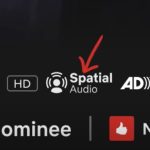If you’re an audiophile, you’re likely familiar with the immersive experience that surround sound and Dolby Atmos can offer. You may be wondering if you can enjoy Dolby Atmos Music on AirPods.
Let’s find out if you can enjoy this luxury on Airpods.
Can You Listen to Dolby Atmos Music on AirPods?

You might not have thought about it, but you can enjoy Dolby Atmos music on your AirPods with dynamic head tracking. This is possible with specific models of AirPods, such as the AirPods Pro, AirPods Max, and Beats Fit Pro, when paired with a compatible iPhone, iPad, or Mac.
You can easily find Dolby Atmos music with the Spatial Audio logo on APPLE Music, Amazon Music HD, and TIDAL. All you need to do is check if your audio source device has the updated and new version of the app available. This enables the Apple library to automatically add new Dolby Atmos songs and audio to the database, allowing them to be played without requiring user intervention.
What to Do To Listen to Dolby Atmos Audio on AirPods?
Let’s see how you can enjoy Dolby Atmos audio with your AirPods.
Compatible Devices
First, you must know that all devices are not compatible with this type of audio format. So, you need to ensure that the Airpods you’re using are compatible. Here’s a list of compatible AirPods supporting the Spatial Audio format.
- Apple AirPods Pro
- Apple Airpods Max
- Apple AirPods Pro (3rd generation)
- Apple Beats Fit Pro
- iPad Pro 12.9‑inch (3rd generation) and later
- iPad Pro 11‑inch
- iPad Air (3rd generation) and later
- iPad (6th generation) and later
- iPad mini (5th generation) and later
- iOS or iPad OS 15.1 or later
- Apple TV 4K with tvOS 15 or later.
Setting Up Spatial Audio on iPhone/iPad.
Once you have the devices that support this audio format, the next step is to set the Spatial Audio settings on the device. Here’s how to set the Spatial Audio setting on iPhone or iPad.
- Ensure that your iPhone/iPad is running the latest version of iOS. You should also check for and install any available updates.
- Wear your AirPods and ensure they are turned on and connected to your device.
- Go to Control Center or Settings of your iPhone/iPad.
- Scroll down to locate Music and tap on it.
- Under the Audio section, you will find an option, “Spatial Audio” or Dolby Atmos. Tap on it to open a menu for multiple selection options.
- There are three available options: Always On, Automatic, and Off. You may choose one as desired. It’s best to choose Always ON or Automatic to enjoy the Spatial Audio whenever available.
- You can also adjust the Head Tracking with it by switching between fixed and Head Tracked.
Setting Up Spatial Audio on Mac
To enable the Spatial Audio setting on Mac, follow the given steps.
- Ensure that your Mac is updated and running the latest MacOS. If not, you may head to settings and download the updates if available.
- Wear your AirPods and ensure they are turned on and connected to the device.
- Open the Apple Music App.
- Now open the Menu bar and Navigate to find Music. Tap on it to open the sub-menu.
- In the Sub-menu, look for Preference, tap on it, and select Settings.
- Choose and tap the Playback Tab from the Menu.
- You’ll see three options: ‘Always On,’ ‘Automatic,’ and ‘Off.’ Choose the one that best suits your needs.
- Finally, select the “Head Tracked” option to enable head tracking.
Setting Up Spatial Audio on Apple TV
Here’s how to enjoy Dolby Atmos on Airpods streaming from an Apple TV.
- Ensure that your AirPods are ON and connected to the Apple TV and that your Apple TV is running on the latest TV OS. You may install updates if required.
- On TV, find Settings and locate the option Apps from the Menu.
- Find Music and Tap on it.
- Select “Spatial Audio” or Dolby Atmos options to change it to Automatic or Off.
How to Know You’re Listening to Spatial Audio/Dolby Atmos Music?
When listening to music or audio on your AirPods, you may wonder whether it’s in the Spatial Audio or Dolby Atmos format. For this, you may look for the Dolby Atmos/ Spatial Audio logo next to the music Album/Audio/ soundtrack label. A song available in Dolby Atmos/Spatial Audio will have an Atmos badge next to it to verify the audio format.
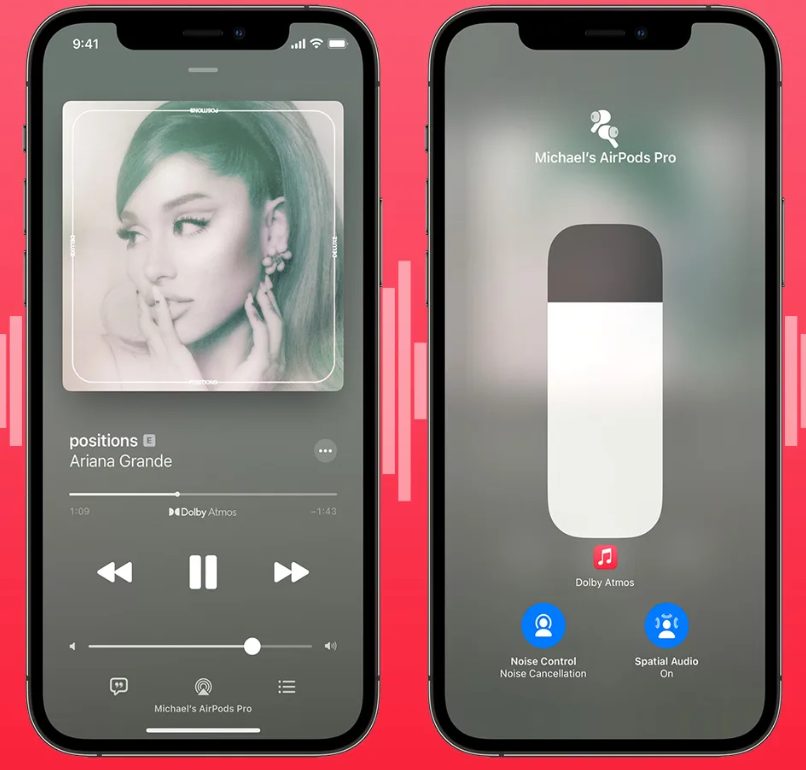
You can also confirm this by connecting your Atmos-compatible Airpods with a compatible device. Enable Atmos from the Audio settings, and play an Atmos-enabled music track. Now, try switching between the stereo version of the same track and the Atmos Enabled version to confirm sound quality.
Frequently Asked Question
You cannot convert a stereo audio version into a Dolby Atmos version. However, if available, you can download the same song in the Dolby Atmos version.
To download a song in the Dolby Atmos version, you must enable the “Download in Dolby Atmos” option from the device settings.
You can do this on iPhone/iPad by choosing Settings>Music> enable Download in Dolby Atmos.
Mac: Open the Apple Music app > Music > Preferences > Click on the General tab > Select ‘Download in Dolby Atmos.
Yes, you’ll have to delete the stereo version from your Music Gallery and download the Dolby Atmos-enabled version from Apple Music.
Go to Settings on your iPhone/iPad/Mac>Music> Turn On “Download in Dolby Atmos.”
In this case, you might need to tweak some settings.
Go to Settings > Music> Turn on Sound Check for iPhone or iPad.
Mac: Apple Music App>Music>Preferences or Music> Settings> Playback>Turn on Sound Check
Apple TV: Settings>Apps>Music>Turn on Sound Check.

I’m Shaun Conroy, an audiophile & founder of HiFi Audios. Holding a Bachelor’s in Sound Engineering, I bring deep expertise in audio devices and offer insights & recommendations to fellow enthusiasts.