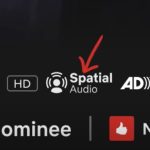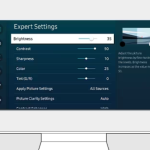Ever been in that oh-so-common situation where your trusty Hisense TV remote seems to have grown legs and walked away? You’re not alone! In today’s fast-paced world, it’s easy to misplace things, especially small items like TV remotes. But here’s the good news: even without your remote, your Hisense TV isn’t just a black box on the wall. I’m here to guide you through some surprisingly simple yet ingenious ways to get your TV up and running. Imagine controlling your TV with just a few taps on your smartphone or discovering hidden buttons you never knew existed. Whether you’re tech-savvy or prefer keeping it simple, this guide has something for everyone. So, sit back, relax, and let’s explore how to keep enjoying your Hisense TV, remote or no remote. Trust me, by the end of this article, you’ll be a pro at navigating your TV in ways you never thought possible!
How to Turn on Hisense TV without the Remote
Now that you can’t find your TV remote, you’re looking for an alternative to turn on the TV without a remote. There are several ways to turn on your Hisense TV without a remote; let’s find out about each one in detail.
Using the TV’s Control Panel
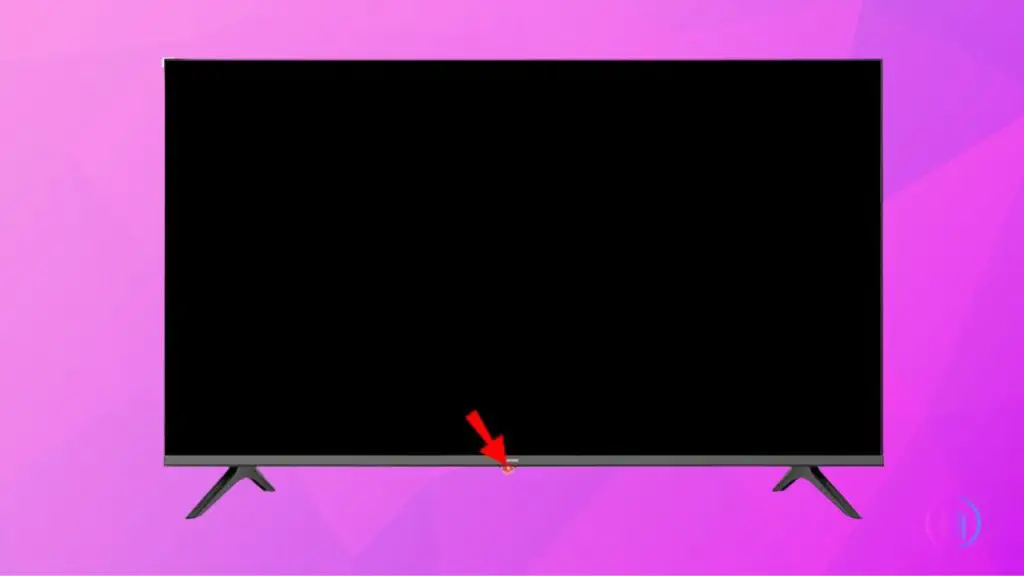
Turn On the TV Using the Power Button
The power button is the most direct and straightforward method to turn on your Hisense TV without a remote. Depending on the model of your Hisense TV, the location of the power button might vary, but the process remains largely the same. Here’s how you can do it:
- Connect the Hisense TV to the power source. Before attempting to turn on the TV, ensure it’s properly connected to a power outlet.
- Locate the Power Button:
- Standard Models: For most standard Hisense TV models, you can find the power button at the bottom-front of the TV, underneath the red light alongside other control buttons.
- Hisense Roku TV Models: Some Hisense Roku TVs have the power button located on the right side of the TV.
- Wall-mounted TVs: If your TV is wall-mounted, the power button might be located on the rear side, towards the bottom edge or along the side edges.
- Press and Activate: Press and hold the power button for at least 3 seconds. You should see the Hisense TV turn on after a few seconds.
- Control Volume: Once your TV is turned on, you can easily control its volume. Look for the volume up and down buttons, usually located near the power button or on the side of the TV.
Remember, while the power button’s location might vary based on the model, the functionality remains consistent across all Hisense TVs.
Mobile App to the Rescue
Gone are the days when mobile phones were just for calling and texting. Now, they can serve as a TV remote control.
These mobiles can now control the Hisense TV when the remote is lost. Several apps help you turn on the Hisense TV without a remote. Let’s find out about each one of them in detail.
Hisense TV Remote app
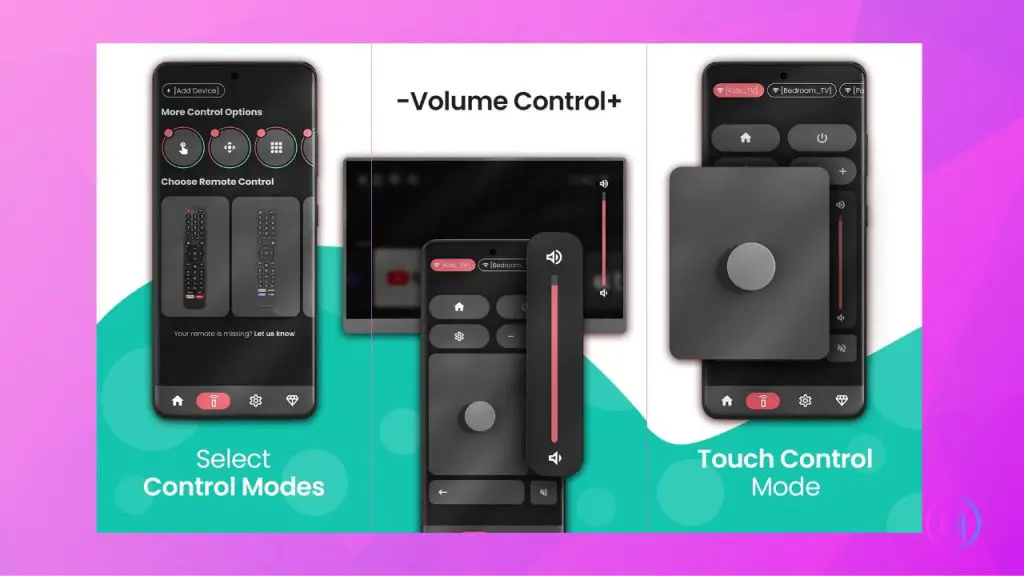
App manufacturers recognized the common issue of lost remotes and introduced the Hisense TV remote app. Just follow the steps below to get your phone to work as a Hisense TV remote control.
- Go to the Play Store or App Store and search for the “Hisense TV remote“ app.
- Download the app and connect it to your TV to start working.
- You can now easily use your phone to switch on your Hisense TV and control the volume.
ROKU app
Another app that you can use for controlling your Hisense TV is the Roku App. It is straightforward to install and even easier to use. Here’s how to use this app to turn on your Hisense TV without a remote control.
- Go to the App Store or Play Store and find the Roku TV app.
- Install the Roku TV app.
- After successful installation, launch the app and connect it to your Hisense TV.
- Make sure both your mobile device and Hisense TV are connected to the same Wi-Fi network.
- Once you have connected your TV to the Roku app on your phone, find the Remote Control tab and tap on it.
- You’ll see a power button in the top right corner of the app screen.
- Press the power button to turn on your Hisense TV.
- You can also use this app to control volume up and down functions and input changes.
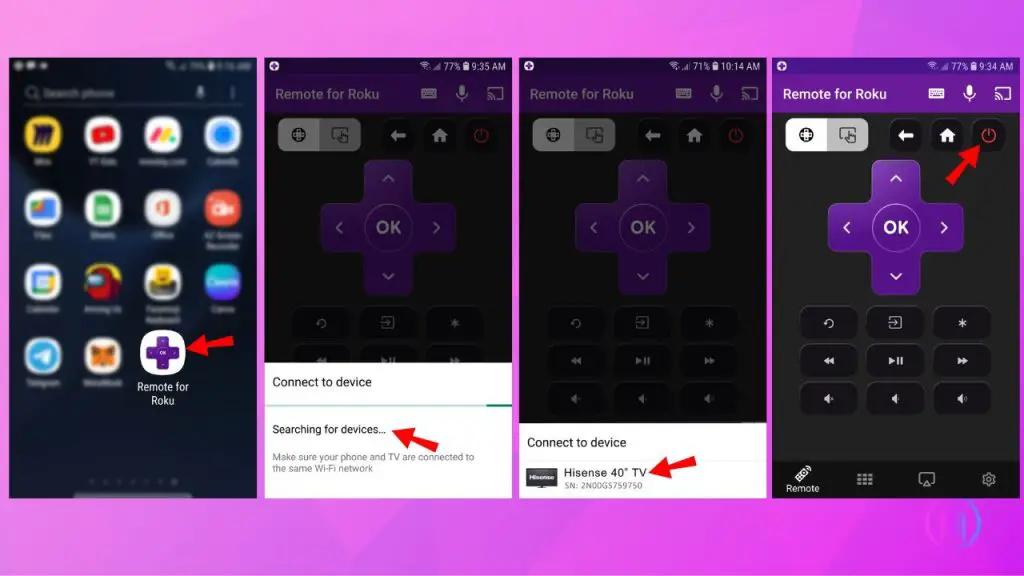
That’s it! Wasn’t connecting the mobile Roku TV app to the TV a piece of cake?
Android TV app
Did you know the new Hisense TVs have the Android Operating system?
That’s right!
And guess what? You can use this feature for your benefit in this situation. There’s an app called the Android Remote TV app, which can help you turn on the Hisense TV without any remote. Here’s how you can do it.
- Go to the Play Store and search for the Android TV app.
- Install the app and launch it.
- Accept the terms and conditions to continue.
- Search the Hisense TV on the Android TV app; however, ensure that your mobile and Hisense TV are connected to the same Wi-Fi.
- Pair the app with your TV using the code displayed on your mobile device.
- Now, you can easily switch on and control the Hisense TV using the Android TV app.
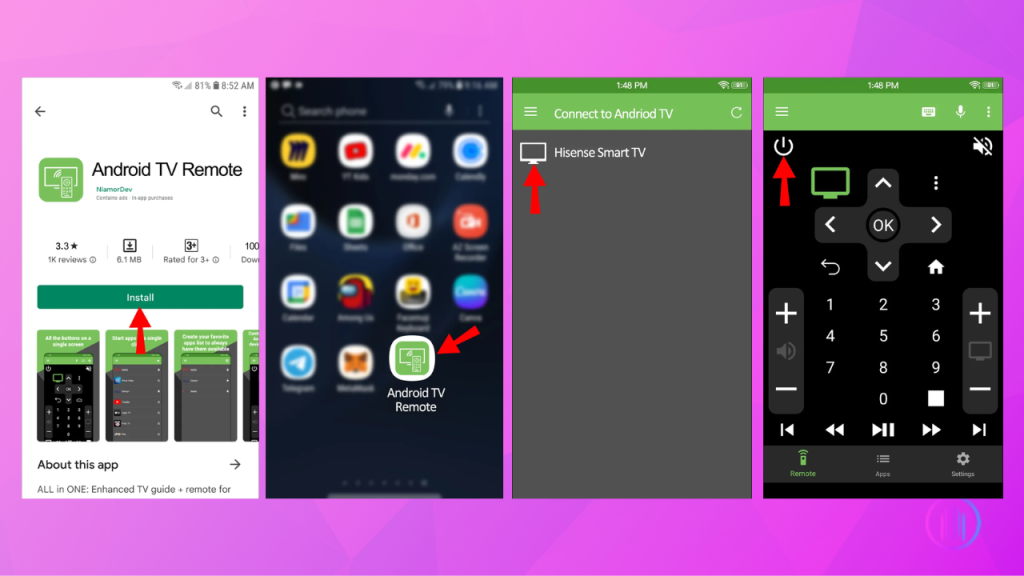
MiRemote App
If you’ve misplaced your Hisense TV remote and don’t have a universal remote, you can still control your TV with your smartphone. Here’s a simple way to do it using the Mi Remote app:
- First, download the Mi Remote app from your phone’s app store.
- Check that the red light on your Hisense TV is on, indicating it’s ready.
- Open the Mi Remote app and select the ‘TV’ icon on the home screen.
- Point your phone’s sensor towards the TV’s infrared sensor and use the app to turn on your TV.
- Your smartphone can now function as a remote for your Hisense TV.
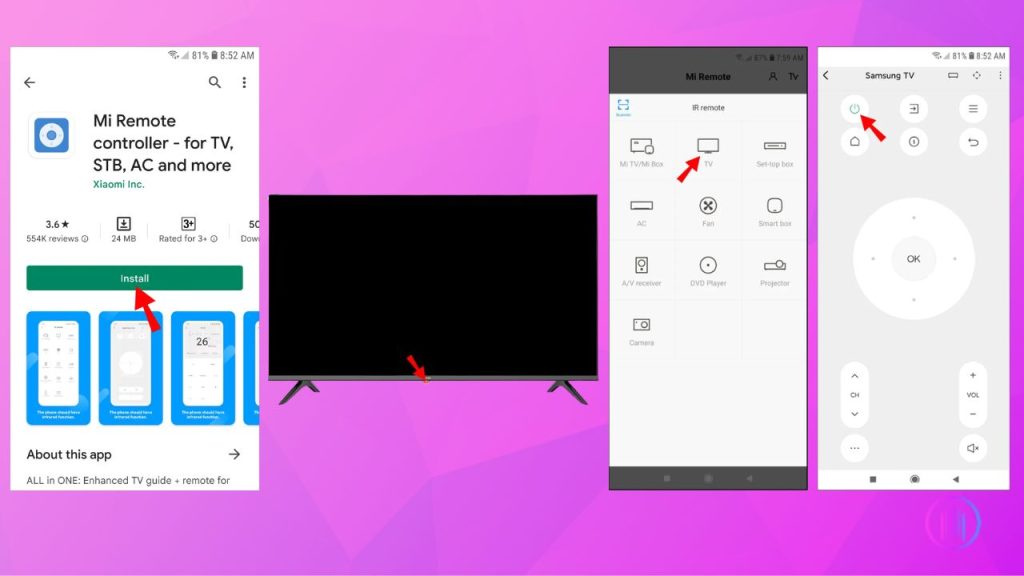
Using a Universal Remote
If you have a universal remote in your home theater, you don’t have to worry about losing the remote of any device. Your universal remote will be enough to control all the devices.
So, if you have lost the Hisense TV remote control and can’t find it, you may use the universal remote to turn the TV on and off. If you don’t have a universal remote, there’s nothing to worry about; you can easily find one from any electronics store, physical or online.
Voice Command
Another method to control the Hisense TV is through Google Assistant. You can use this feature if your Hisense TV supports the voice recognition feature, and your TV will turn on with a simple:
“Hey, Google! Turn on my Hisense TV.”
Isn’t it cool?
Here’s how you can do it.
- Download the Google Home app on your phone.
- Check if your TV and mobile are connected to the same Wi-Fi connection.
- Connect your Google Home app with your TV by simply searching for its name in the app and tapping on it.
- Once connected, you can easily use the app to turn on the Hisense TV or use voice commands.
You can also use this app to control your TV’s volume and input button.
Common User Issues and Solutions
1. Hisense Roku TV Remote Issue Problem: A user expressed frustration with their Hisense Roku TV, which only has a hidden power button and no other manual navigation buttons. They couldn’t use remote apps on their phone because both devices need to be on the same Wi-Fi network, and they don’t have Wi-Fi.
Solutions:
- Some users mentioned that it’s becoming common for TVs to lack hardware buttons.
- It was suggested to purchase supporting equipment like Wi-Fi for full functionality.
- Buying a cheap replacement remote from online stores like Amazon was also recommended.
2. Hisense TV Stuck on Mute Problem: A user lost their Hisense TV remote, and the TV only has a power button. The TV is stuck on mute, and there’s no Wi-Fi to use an app as a remote.
Solution:
- A user suggested buying a cheap programmable remote.
3. Lost Remote Issue Problem: A user lost their remote and couldn’t navigate past a certain page on their Hisense TV.
Solutions:
- Users suggested getting a universal remote or downloading the Hisense remote app.
- Another user recommended connecting a USB keyboard to the TV, which worked for the original poster.
4. Connecting Hisense Roku to New Wi-Fi Problem: After changing internet providers and Wi-Fi names, a user couldn’t connect their Hisense Roku TV to the new Wi-Fi without the original remote.
Solutions:
- A user suggested plugging in an Ethernet cable to the TV to connect it directly.
- Another user recommended setting up a phone as a Wi-Fi hotspot with the old Wi-Fi network’s SSID and password.
5. Changing Input Without Remote Problem: A user found a working Hisense TV but couldn’t change the input without the remote.
Solutions:
- A user suggested downloading a remote app.
- The original poster found that pressing the menu and both volume buttons simultaneously worked as an “OK” button.
6. Dismissing Notification Without Remote Problem: A notification popped up on a user’s Hisense TV screen, but they couldn’t dismiss it without the remote.
Solutions:
- Users suggested downloading a Hisense remote app or using a USB keyboard.
- Another user recommended unplugging the TV and plugging it back in to dismiss all notifications.
7. Connecting Wi-Fi to Hisense Roku TV Without Remote Problem: A user changed internet providers and couldn’t connect their Hisense Roku TV to the new Wi-Fi without the remote.
Solutions:
- A user suggested configuring a router with the same SSID and Wi-Fi password as the old network.
- Another user recommended using an Ethernet cable to connect the TV directly.
8. Accidentally Activating Store Mode Without Remote Problem: A user accidentally put their Hisense U8G TV into store mode while trying to activate the “find remote” feature. They couldn’t get out of store mode without the remote.
Solutions:
- Users suggested downloading the Hisense remote app or using a reset button on the back of the TV.
- Another user mentioned turning over furniture to find the lost remote.
Note: These solutions are based on user suggestions from Various platforms and may not work for everyone. Always refer to the TV’s manual or contact the manufacturer for official guidance.
Conclusion
Losing your Hisense TV remote is not a trouble anymore. You can easily use any of the aforementioned alternatives to turn on the Hisense TV and manage other controls.
Just follow the methods outlined in this article. You’ll be able to enjoy the Hisense TV ultimate watching experience without running for a new remote.

I’m Shaun Conroy, an audiophile & founder of HiFi Audios. Holding a Bachelor’s in Sound Engineering, I bring deep expertise in audio devices and offer insights & recommendations to fellow enthusiasts.