Have you recently bought a pair of JBL earbuds and now one side has stopped working? Or you’ve had them for a long time and today, out of nowhere, one of them stopped working?
Don’t worry! This is a pretty common issue which can be due to a charging failure, connectivity disturbance, firmware glitch, hardware damage, or some other technical issue.
In this article, I’ve addressed all of the possible reasons behind this problem and how you can fix it. So without further ado, let’s get straight into it.
11 Ways to Fix Your Faulty JBL Earbuds
1. Quick fix: Before you Begin
Before you try any troubleshooting steps, I want you to reconnect your left and right earbuds with each other. Every JBL earbud has a specific way to do that — so you can find the method for your model down here.
JBL Reflect Aero TWS / JBL Endurance Race / JBL Vibe 300TWS / JBL Vibe 100TWS / JBL Vibe 200TWS / JBL Free II / JBL Tune 225TWS / JBL Vibe 100TWS
If you have any of these models:
- Take out both earbuds from the case
- Quickly tap on the back of both earbuds three times to resync them
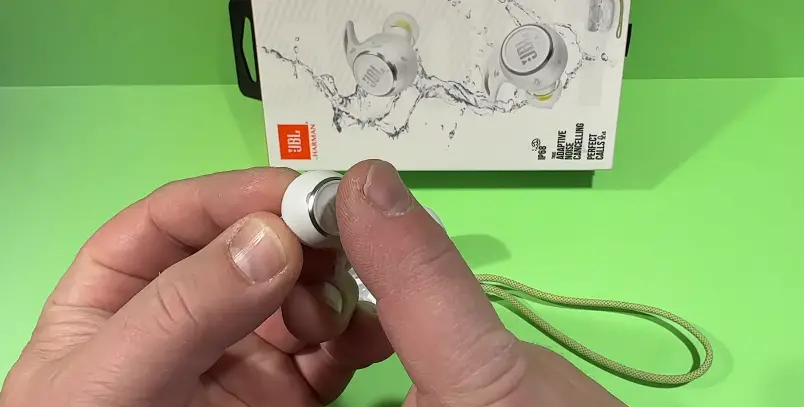
JBL Live Free NC+ / JBL Reflect Flow Pro /JBL Club Pro+ TWS
To reconnect these earbud models:
- Place both the earbuds in the case and keep it open
- Press the button on the back of the case two times
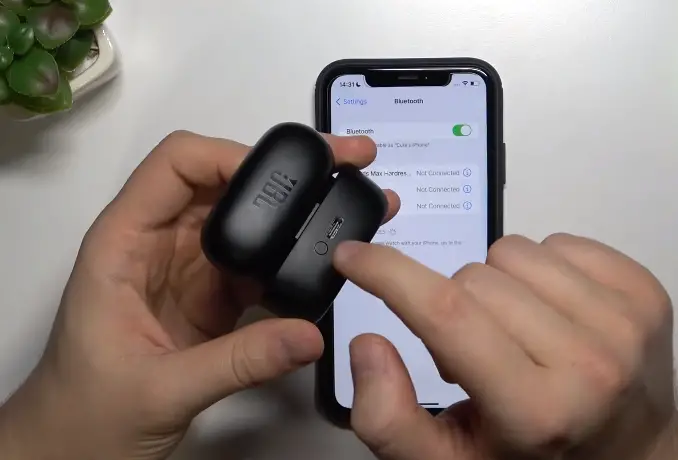
JBL Live 300TWS
- Put the earbuds in the charging case
- Double-press the button on the inside of the case

JBL Endurance Peak II
For resyncing these earbuds:
- Take the earbuds out of the case
- Quick tap the button on both earbuds to pair them with each other

2. Restart your Earbuds and the Connection
Have you tried resyncing your earbuds but it didn’t work? No worries! Maybe a restart will solve the problem for you. And by restart, I mean restarting both your earbuds and the connection.
First, turn off your earbuds (either through the app or manually) and place them back in the case. Then go to your device’s Bluetooth settings and forget the earbuds from your Bluetooth list. While you’re at it, I’d recommend erasing your earbuds from any other device that you’ve ever used with your earbuds.
This step eliminates the possibility of automatic connections with previous devices, which could cause connectivity errors. Once you’re done, open the case and take out your earbuds. They should automatically go into pairing mode and you can connect them to your device.
Quick note: If your earbuds fail to automatically enable pairing mode, you can manually do that by pressing the button on both earbuds for 3-5 seconds.
3. Update your Earbuds’ Firmware
Do your earbuds have the latest firmware? If not, then your earbuds might have a firmware glitch that can be easily fixed with just an update. Here’s how you can update your earbuds’ firmware:
- First, install the JBL Headphones App on your phone
- Now pair your earbuds to your phone
- Open the JBL app and select connected earbuds
- Tap on software update and wait until it finishes
- I suggest placing the earbuds in the case with the lid open to make the updating process quicker.
4. Reset your JBL Earbuds
If nothing has worked for you so far, you should go for a reset. It’ll take a few minutes and most likely solve your issue. Keep in mind, that resetting your earbuds will wipe off any previous pairing data or custom settings made in the app.
Before you start the reset process, I want you to remove the earbuds from the Bluetooth list of your device. This is to make the reset process go smoothly.
Every JBL earbuds model has a slightly different resetting process, I’ve covered the step-by-step methods to reset all the JBL earbuds models. All you need to do is find your model below and follow the instructions.
Before we get to the manual ways to reset different earbud models, let’s take a look at how you can reset them from the JBL App.
Resetting JBL earbuds from the App
Are your earbuds recognized by the JBL headphones App? If yes, you can reset your earbuds in a few simple steps using the app. Here’s how:
- Download the JBL headphones App on your device and launch it
- Navigate down to the support section
- Tap on the “reset to factory settings” option
- Confirm by tapping on “reset”
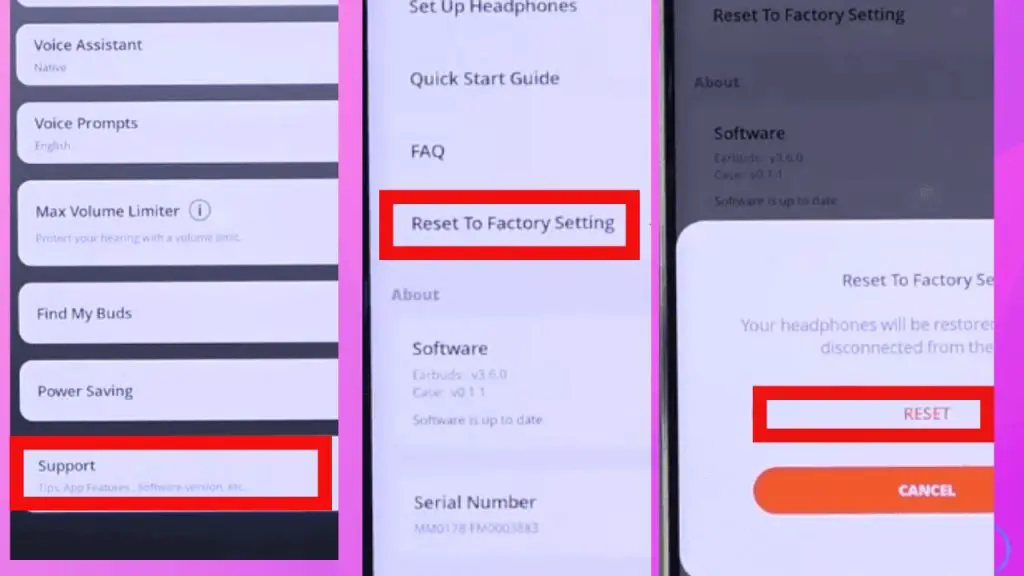
After confirmation, your earbuds will switch off, disconnect from your phone, and reset to factory settings.
If you own an older model that isn’t compatible with the app, you’ll need to manually reset your earbuds. So, let’s explore all the methods for different models.
How to Reset Specific JBL Earbud Models
JBL Reflect Flow Pro / JBL Reflect Mini NC / JBL Club Pro+ TWS / JBL Live 300TWS / JBL Live Free NC+ TWS
To reset all these earbud models;
- Place them in the charging case and put them on the charge
- Now find the button on the charging case and press it for 5 seconds. The button may be on the inside, outside, or at the back of the case depending on the model
JBL Tune 225TWS / JBL Tune 220TWS / JBL Tune 215 TWS / JBL Tune 115TWS / JBL Tune 125TWS / JBL Tune 120TWS / JBL Tune 225TWS Ghost / JBL Free ll / JBL Free X
To reset the models listed above, follow this method:
- Put the earbuds in the charging case and connect to a power source
- Now press and hold the button on the right earbud for 5 seconds. The LED light will turn off and then back on.
There! Your earbuds are now reset. See if it resolved the issue.
JBL Live Pro 2 TWS / JBL Live Free 2 TWS / JBL Endurance Race TWS / JBL Tune 130NC TWS / JBL Tune 230NC TWS / JBL Vibe 300TWS / JBL Vibe 200TWS / JBL Vibe 100TWS
If you own any of these models, here’s the reset method for you:
- Take out the earbuds from the case
- Now double-tap the button at the back of each earbud and hold it for 5-10 seconds
- Your earbuds will switch off. Place them back in the case
- The earbuds will start to flash confirming that they’re reset
JBL Tune Flex / JBL Tune Buds Ghost / JBL Live Pro 2 TWS / JBL Live Free 2 TWS / JBL Tune Buds / JBL Tune Flex / JBL Endurance Peak 3 / JBL Vibe / JBL Vibe Beam / JBL Vibe 100TWS / JBL Vibe 200TWS / JBL Tune 230NC TWS / JBL Quantum TWS / JBL Reflect Aero TWS / JBL Endurance Race TWS / JBL Tune 130NC TWS / JBL Quantum TWS Air / JBL Vibe 300 TWS / JBL Tour Pro 2 / JBL Tour Pro+ TWS
Here’s the reset method for all of the above models:
- Put the earbuds in the case and plug it into a charging source
- Now tap the button on the right earbud twice and then hold it for 5 second
- The earbuds should turn off and it’ll restore the factory settings
JBL Live Free NC+
- To reset JBL Live Free NC+, put them in the case
- Press and hold the button on the back of the case for 5 seconds
- The LED light of the case should start blinking red indicating your earbuds are reset
JBL Endurance Peak II
- Place both earbuds inside the charging case
- Now press and hold the touch surfaces on both earbuds for 20 seconds until a red light flashes
- Your earbuds are now reset, check if the problem is fixed
JBL Endurance PEAK
- Put the earbuds back in the case
- Now quickly tap the JBL logo on the right earbuds two times. Then hold it for 10 seconds
- The right earbud should start flashing. Wait for a few seconds to let the reset complete
JBL Live Pro+ TWS
- Place the earbuds in the case and close the lid
- Re-open the lid and use a paper clip (or any pin) to press the reset button in the middle of the case
- The LED lights on the case should start to flash in a sequence, indicating the reset is done
5. Put your Earbuds in Stereo Mode
Do your earbuds have mono and stereo mode? If yes, then there’s that you unknowingly enabled the mono mode and now one of your earbuds isn’t working.
You can navigate this feature in the JBL App under Sound/Audio settings or Ease of Access. If mono mode is enabled, switch it back to stereo mode and check if it resolves the issue.
6. Check the Audio Balance on your phone
If your earbuds were already in stereo mode, then I suspect that the audio settings in your device are imbalanced. Modern phones have an audio balance feature that allows them to adjust the sound in both earphones.
If the balance is dragged all the way to the left or right, you might get the impression that one of your earbuds isn’t working.
To adjust the balance, go to your iPhone settings and open Accessibility. Tap on Audio/Visual, scroll down to balance, and adjust it to the center. While you’re in there, toggle Off the mono mode if it’s turned On.
If you’re an Android user, open your settings and go to Accessibility. Now, tap on hearing enhancements and look for the Left/Right balance for the adjustment.
7. Check the Max Volume Limiter
Have you checked the audio balance on your device, yet still one of the earbuds has terribly low volume? Well, it might be because the Max Volume Limiter is enabled.
This feature is designed to protect your hearing by keeping the sound below 85db. It is supposed to affect both earbuds, however, a firmware glitch might cause it to affect only one. Disabling this feature from the JBL headphones App can fix this problem.
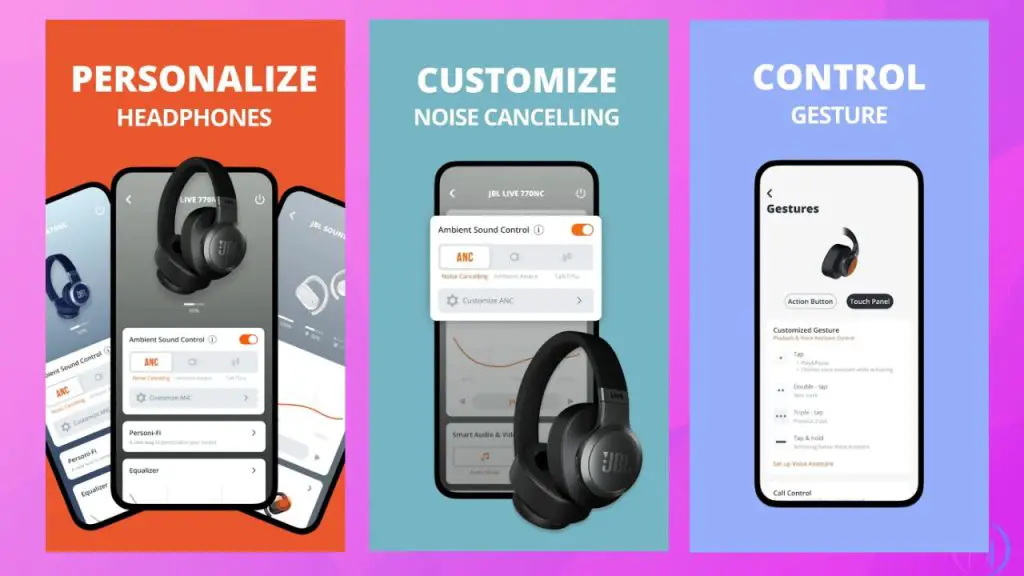
8. Stay in the Bluetooth Range
I know it sounds too obvious but it’s important that you know that JBL earbuds have a fairly small Bluetooth range. So, you need to keep close to the device and both the earbuds should also be close as well. If you’re in the Bluetooth range but your earbuds still don’t work, the problem is somewhere else. Let’s continue our hunt!
9. Drain out your Earbuds’ Battery
If you’re facing connectivity issues with your earbuds then I suggest you completely drain their battery before putting them on charge. This will clear out any corrupted data interfering with the connection.
Just take the earbuds out of the case and let them discharge for about a day. Once both earbuds are completely dead, recharge them and pair them with your device to see if it did the trick.
10. Clean your Earbuds and the Charging Case
If your earbuds aren’t turning on, your earbuds may have a charging issue. If your earbuds aren’t showing any signs of charging, this could be because of dirty charging pins or the port.
To clean the charging port, you’ll need a bottle of isopropyl alcohol, a clean cloth, and a tweezer (or any sharp object). First, spray the alcohol inside the port, then wrap the tip of the tweezer with the cloth and scrap out all the dirt.
For the charging pins, take sandpaper and gently rub it over the pins inside the case and the side of the earbuds. Once all the dirt is off, use a soft bristle toothbrush to brush off the dust.
If cleaning the case and the earbuds doesn’t work, you can explore a few more reasons why your earbuds aren’t charging, here!
11. Check for any hardware damage
Have you tried everything but still had no luck? Well, I can hear the red bells now, your earbuds might have hardware damage. Have you recently dropped your earbuds or the case? Was there a spill accident? If your answer was yes, sadly your earbuds are damaged.
What can you do now? Well, if you accidentally damage your earbuds, your warranty won’t be of any use. However, if the earbuds stopped working on their own, the smart thing would be contacting JBL for help. Most definitely, they’ll find you the solution or send you a replacement.
If you have an old pair, you could try opening the earbuds but I warn you, it’s a very tricky business. So, if you’ve never opened your earbuds before, I would recommend leaving it to a professional.
In case you managed to locate the damaged part on your own, you won’t get the spare parts from JBL, you’ll have to find them on eBay.
Final thoughts
Being a music lover, I understand how annoying it is when your earbuds stop working. I hope my guide helped you fix your problem and now you can enjoy your playlist once again.
On the other hand, if you tried everything but couldn’t fix the problem. You can always reach out to me through the comments below. We’ll discuss your problem in detail and find the best solution.

I’m Shaun Conroy, an audiophile & founder of HiFi Audios. Holding a Bachelor’s in Sound Engineering, I bring deep expertise in audio devices and offer insights & recommendations to fellow enthusiasts.





