Have you ever had your JBL earbuds suddenly stop working, refuse to connect, and leave you feeling puzzled? I sure have. But here’s the thing: Is there a way to bring your JBL earbuds back to life? Join me as I guide you through resetting JBL earbuds.
In a world where even the best gadgets can act up, my JBL earbuds have shown they can bounce back. Most times, a simple reset does the trick. This article explains when and why you should reset your JBL earbuds, shows you how to do it, and helps if they’re still not working.
Let’s go on a journey to make your JBL earbuds sound great again. Whether it’s charging issues, no sound, or trouble connecting, this guide is here to help you enjoy your music without interruptions.
When do you need to Reset JBL earbuds?
First, you need to know when to perform a factory reset. People often give up on their earbuds without giving them a try, whereas sometimes, a few hacks are enough to get things back to work. It’s akin to children discarding their toys without first recharging the batteries.
Let’s look through the situations when a factory reset can fix your JBL earbuds.
- Not Charging: Sometimes, JBL earbuds may stop charging due to an internal malfunction. It is only rare that a factory reset can’t handle such a situation.
Nevertheless, even before a factory reset, it is recommended to double-check the charging cable as well as the charging port. If that’s faulty, your earbuds will obviously not charge. - Not turning ON/OFF: Besides, it may also occur that your earbuds charge well but refuse to power on.
Don’t panic. Perform a clean factory reset through a proper step-wise process, and you’re ready to immerse into the world of your favorite music. - No Sound: Earbuds with perfect charging, proper connection, and no apparent damage can still frighten you with no sound output. It happens when there is some software malfunctioning that needs a reset.
- Not Connecting to the Source: Sometimes, your JBL earbuds just refuse to connect to any source device despite several attempts. No matter how often you turn them on and off or play around with your source device settings, the earbuds just don’t budge.
A factory reset can mostly fix this issue, too.
Revive your JBL earbuds with a Factory Reset
It’s no exaggeration to say that a factory reset is a powerful tool for resolving a wide range of technical issues, including connection errors, sound glitches, and charging problems. Therefore, it’s definitely worth a try before you toss your precious JBL earbuds aside.
Let’s dive into the step-by-step guide for performing a safe and proper reset.
Remember, it’s crucial to follow the correct procedure for a factory reset to avoid making the situation worse.
Also, keep in mind that the factory reset process can vary between different models. Therefore, following a model-appropriate reset process is mandatory to keep things on track.
Reset via the JBL app
Fortunately, there’s a straightforward way to safely reset JBL earbuds and resolve software malfunctions or connectivity issues.
Enter the super-powerful JBL app!
- Connect your JBL earbuds to your phone using Bluetooth.
- Download the “JBL Headphones” app on your phone using the Google Play Store or App Store. It is compatible with both Android and Apple phones.
- Once the app is installed, as soon as you open the cover of your JBL earbuds, the app will detect them and pop up a window with the “Connect” button. You can click the connect button to pair your earbuds with the JBL app.
Note: If you don’t connect the earbuds via Bluetooth to your smartphone before installing the app, the connect window will not pop up. You must manually select your earbuds model and connect them to the app.
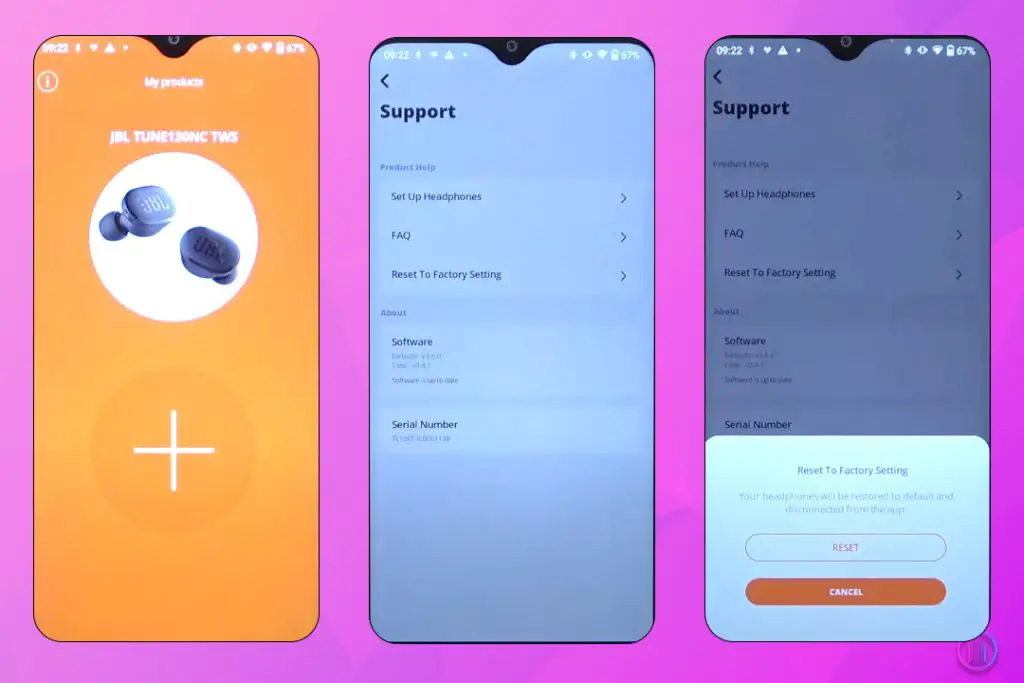
- The first time you open the app, it will lead you to a license agreement. Simply accept the terms and conditions to proceed. After you follow the on-screen instructions, your earbuds will be fully connected to your smartphone app.
- Go to the Settings menu and simply select “Reset.”
- Click the confirm option, and voila!
You have successfully performed the soft factory reset. This erases any older settings or saved data on your earbuds, hindering their functioning and returning them to the default settings.
If your earbuds still won’t connect, you can try an alternative method.
Hard Factory Reset Process
Precautions:
- Ensure your earbuds are fully charged.
- Disconnect the Bluetooth pairing if any.
- Clean the ear tips thoroughly.
For the following JBL models: JBL Vibe 300TWS / JBL Live Pro 2 TWS / JBL Vibe 100TWS / JBL Live Free 2 TWS / JBL Reflect Mini / JBL Tune 130NC TWS / JBL Tune 230NC TWS / JBL Vibe 200TWS / JBL Endurance Race TWS
For all the above-mentioned models of JBL earbuds, there is one simple factory reset process.
- Take both earbuds out of the charging case.
- Take the right earbud. Double tap the JBL touch sensor at the back of it and then hold it unless the two earbuds power off.

You know they are powered off when the LED on the earbuds blinks shortly and then goes off. You also hear the powering off sound in most of the models.
Note: In some of the above-mentioned models, the blinking may take up to 7 seconds, but the rest of the process remains the same. You have to wait unless the earbuds power off.
- Place the earbuds in the charging case again to reactivate them. The LED on both earbuds will blink for a couple of seconds and then go off, indicating that the reset process has run successfully.
- Pair your earbuds with the source device again to check if they are working fine now. Remember, once the reset process is successfully over, your earbuds will lose all the previous pairing or connections. You will have to pair them again with the source devices.
Note: In some of the cases, you might need to either put the earbuds in your ear or cover the front side of the earbud with a finger. This is because the sensor needs to be covered for a smooth factory reset.
JBL Tune 225TWS Reset:

- Simply put your earbuds in the charging case.
- Make sure they are charged enough to perform the reset process.
- Press the button on both earbuds simultaneously for around 5 seconds.
- The LED will flicker with a Blue light. This signals the completion of the factory reset process. You may release the power button now.
Connect your earbuds to your smartphone and check. They should be working all set now.
JBL Live Free NC+ / JBL Reflect Mini NC Reset:

- Place both earbuds in the case. (Keep the case close if you have JBL Live Free NC+ earbuds / open it up again if you are resetting JBL Reflect Mini NC)
- Find a button at the backside of your earbuds case.
- Press and hold this button for around 5 seconds unless the LED flashes a red light. This red light indicates that the reset process has successfully taken place.
- Once the red light goes off, you may open the case and pair your earbuds with any source device.
Note: When you hold the reset button, the LED will flash white, blue, and green lights, too. You must not release the button until the red light blinks and then goes off.
JBL Tune 220 TWS Reset:

- Place both earbuds in the charging case.
- Press and hold the button at the back of the right earpiece for around 8 seconds until you see the LED on it blinking.
You will know that the reset has occurred if you lose all the previous pairings of your earbuds.
- Take both earbuds out of the case and let them sync with each other for around 5 seconds.
- Your earbuds are now ready to pair.
JBL Live 300 TWS Reset:
- Remove the right earbud from the charging case.
- Double tap the touch sensor at the back of your JBL earbud.
- Right after the tap, hold the touch sensor for around 5 seconds.
- Eventually, the earbud is going to shut down. You can say that by hearing the powering off sound from the earbuds.
- Place the earbuds into the case back. The LED will start blinking in the pairing mode.
- Pair your earbuds back to check if they are working fine now.
JBL Endurance Peak / JBL Endurance Peak II Reset:
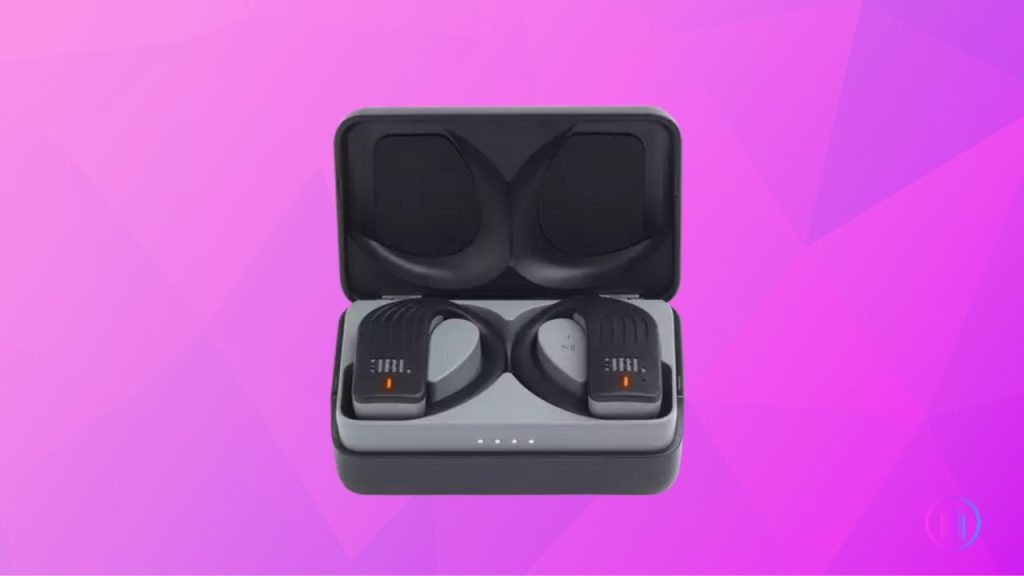
- Simply remove your earbuds from the charging case and unpair all previous connections.
- Place them back into the charging case.
- Tap the touch sensor at the back of the right earbud once, and then press again and hold it for 10 seconds.
- The LED on the earbuds will start blinking, indicating that the reset has occurred.
- Close the charging case.
- Reopen it and pair your earbuds with the source device. They should be working well.
JBL tune 230nc tws Reset:

- Take the right earbud out of the charging case.
- Quick tap the touch sensor at the back twice and then press and hold it for 5 seconds unless the LED stops blinking.
- Place the earbuds back into the charging case. You can see the earbuds flashing a white light now. Simply close the case.
- Reopen the charging case after an interval of 3 seconds. The earbuds should work fine now.
JBL Pro Live + TWS / JBL Live Pro Plus Reset:
- Don’t start immediately. First, power off and place your earbuds in the charging case.
- Close the lid and reopen it.
- As you reopen the case, the LED will flash a white light, indicating that your earbuds are ready for resetting.
- Now take any safe pin that usually comes with smartphones for opening the SIM trays. Put the pin into the tiny hole found on the charging case right between the resting place of both earbuds. Press and hold the pin for around 10 seconds.
- The LED will start blinking as soon as you enter the pin inside the hole, indicating that the reset process has been initiated. After an interval of around 10 seconds, the process will complete. You can tell that from the white light, which will blink differently now.
- Close the charging case back and then reopen it after a short interval of 4 seconds.
- Your earbuds are ready to be paired. Once the reset process is complete, the earbuds will lose all previous pairings or connections.
Note: In the case of JBL Pro Live + TWS, you must enter the pin into the hole as soon as you open the charging case. Do it before the white light goes off. If you delay, the reset process won’t work.
JBL Live Pro 2 TWS Reset:

- Take one of the earpieces out of the charging case.
- Tap the touch sensor at the back of the earpiece once and then press and hold it for 5 seconds.
- Place the earpiece back into the charging case. The LED on the case will start blinking, indicating that the earbuds are ready to be paired.
JBL Reflect Flow Pro Reset:
- Take both earbuds out of the charging case.
- Power off both earbuds by pressing the button at their back for around 5 seconds. You will hear the power off beep once both of them are off.
- Take the left earpiece first and turn it back on by pressing its power button for 2 seconds. The LED will blink blue, indicating the earbud has been turned on.
- Now right after that, press the same power button three times in relatively quick succession. The LED will start blinking blue and red this time.
- Let the left earpiece blink like this and come toward the right one now.
- Repeat the same process with the right earpiece. It will also start blinking blue and red.
- This is the sync mode. Both earpieces will start syncing. You will see that once they sync, the left earpiece will stop blinking, whereas the right one will continue.
- Now you may pair your earbuds back to any source device. Once paired, the right earpiece will also stop blinking red and blue lights. It will blink only blue.
Enjoy!
JBL Club Pro + / JBL Club Pro + TWS Reset:

- Put both earpieces in the charging case.
- Take some pin or, let’s say, a pen to press and hold the button located on the back of the charging case.
- Hold the button for 10 seconds until the LED on the case starts blinking.
- The factory reset has taken place. Your earbuds will lose all the previous pairings. You may pair them again and check if all works well.
What to Do if the Factory Reset Doesn’t Work?
Sounds scary, right?
Imagine you’ve performed both the soft and hard factory resets, but your earbuds still won’t make a sound. What would you do in such a situation?
First of all, don’t panic!
The first thing you should check is your earbuds tips. You might need to clean them up with dexterity or replace the ear tips for better functioning. This may sound silly, but it often brings fruitful results.
However, if you are still unable to get your earbuds working all well, you are always welcome to reach out to JBL support centers. If your earbuds still have the warranty, you will get a new earbud set from the manufacturer.
Yes, you heard it! A new one.
That’s JBL’s commitment and customer care level. If your purchased product fails due to the damage that is covered by the warranty, you should feel free to contact JBL support, who will either send you a new product in place of the damaged one or repair the same for you. That is exactly the reason why JBL is one of the world’s darling brands.
Conclusion
Let’s sum it all up! Factory reset is one master solution to almost all technical problems.
So, next time your JBL earbuds refuse to cooperate without any apparent glitch, go ahead and reset them. Don’t let the frustration consume you!
The factory reset process erases any previously saved settings and removes software malfunctioning or any damaged data that might hinder the working of your earbuds.
An ideal way of reviving your JBL earbuds without any further risk or damage!
However, it’s important to follow the steps carefully to avoid causing any damage.
Happy streaming!
FAQs
I often find that my left earbud refuses to connect to my phone or even turn on when I remove it from the case. After several attempts and trials, I discovered that turning off the earbuds from the JBL app before removing them from my ears, and then placing the left earbud in the case first, usually prevents this issue.
I’ve encountered situations where the standard reset procedures like holding down buttons don’t work, especially since the buttons are more sensor-based rather than actual pressable buttons. In such instances, I usually reset the earbuds manually by going to the settings in the JBL headphones app and selecting ‘reset to factory setting’. However, this option is greyed out unless both earbuds are connected to the phone.
I have found that a common way to reset these earbuds is to use the JBL Headphones app. In the app, I go to the settings, tap on “about,” and select “reset to factory settings.” However, this option is greyed out unless both earbuds are connected to the phone. Another method mentioned is to double-tap and then hold a third time for five seconds, but this seems to be inconsistent and does not work for everyone.
I’ve observed that some users’ earbuds refuse to charge or turn on, even after attempting resets. It seems this issue is not easily resolvable and may require contacting JBL support or seeking a replacement if under warranty. It’s been recommended to ensure that the charging pins are clean and the case is functioning properly.

I’m Shaun Conroy, an audiophile & founder of HiFi Audios. Holding a Bachelor’s in Sound Engineering, I bring deep expertise in audio devices and offer insights & recommendations to fellow enthusiasts.





