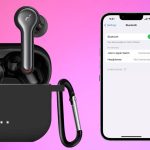You’ve just acquired your desired JBL earbuds, but they won’t connect to your device automatically. You need to pair them manually. This guide will walk you through the process, taking just ten minutes of your time. Let’s begin!
Pairing JBL earbuds to iPhone and iPad

Here’s a straightforward guide to help you connect your JBL earbuds with your iPhone or iPad. Follow these simple steps to get started.
1. Turn on the Earbuds:
If you’re using the earbuds for the first time, you might want to know how to turn them on! They won’t turn on magically or with voice commands. So, here’s how you can do it.
- Charge your JBL earbuds before turning them on.
- Next, open the earbuds’ case and remove them. It will turn them on and put them in pairing mode if they aren’t paired with a device already.
- You can also turn them on manually by pressing the Power button on the back of the earbuds. Press and hold the button for a few seconds to Turn on the earbuds manually if they are not turning on automatically after being removed from the case.
2. Enable Bluetooth:
After successfully turning on the earbuds and putting them in pairing mode, it’s time to pair them with your iPhone or iPad. Here’s how you can do it:
- Open your iPhone/iPad and go to the device Settings.
- Now, navigate the settings and search for Bluetooth.
- Enable Bluetooth.
3. Pairing:
The next step is to pair the JBL earbuds with the iPhone/iPad; here’s how you can do it.
- Once you turn on your iPhone or iPad Bluetooth, tap on it.
- Now, wait until it detects your JBL earbuds as a nearby device. You may look for your device’s name in the list of available devices.
- Tap on the name of your JBL earbuds once they are detected.
- The connection may require a password, so try putting 0000 in the password. If this doesn’t work, you may look in the user manual for the correct password.
Now, wait until you hear a notification or voice prompt indicating that the earbuds are connected. you’re ready to get your dancing shoes ready and play the music of your choice.
Pairing JBL earbuds to an Android phone
To pair JBL earbuds with your Android device, follow these simple steps.
1. Turn on the earbuds:
First, turn on the earbuds. They won’t work if they’re off, and they certainly don’t have supernatural powers. Here’s how you can do it.
- Ensure that your JBL earbuds are sufficiently charged.
- Next, open the case of the earbuds and take out one of the earbuds. It’ll automatically turn them on.
2. Put the Earbuds in pairing mode:
Now, this doesn’t need an extra hand; you can do it as follows:
- As your earbuds are turned on, remove one or both from the case.
- The Blue light on the back of the earbuds will start flashing, which means that the earbuds are already turned on and in pairing mode.
- If the Bluetooth pairing doesn’t start automatically, you can press the button on the back side of the earbud for a few seconds and wait until the light starts blinking, which shows that the earbuds are now in pairing mode.
3. Enable Bluetooth on your Android Device:
After putting your earbuds in pairing mode, your next step should be enabling Bluetooth on your Android device.
- Go to your device Settings and search for Bluetooth.
- Enable Bluetooth and tap on it to check the nearby available devices.
4. Connect your earbuds:
Finally, as you enable Bluetooth, let it search for nearby devices. Look for your earbuds’ names in the list.
Tap on it and wait for a few seconds until it says “Connected.” It means that you have successfully connected your earbuds to the Android device.
Fast Pairing
Did you know that you could do a fast pairing of your earbuds with your Android device?
If you didn’t know it earlier, now is the time. However, this pairing method will work for Android 6.0 or the latest devices.
- All you need to do is unlock the screen and turn on Google Play Service and location services.
- Ensure that your earbuds are sufficiently charged.
- Keep the mobile phone closer to the earbuds and wait for a few seconds until you see a pop-up to pair the two devices.
- Tap on it and wait until you hear “Connected.”
Pairing JBL earbuds to a Windows PC
if you’re seeking ways to connect your JBL earbuds to a Windows PC. The steps are so easy that even your grandma can do; let’s get into it.

- Before you jump into the pairing, make sure that the version of Windows that you’re using is compatible with the model of JBL earbuds that you have. It’s best to have the latest version of Windows installed for optimal connection results.
- Next, Turn on your JBL earbuds, and take out one earbud to put it into pairing mode.
- Open Windows Settings and navigate the menu to locate the Devices option from the menu.
- Click on “Devices,” find Bluetooth, and Toggle on the Bluetooth button.
- You’ll see an “Add Bluetooth or other devices” option from the list; click on that.
- Select “Bluetooth” from the list you see on the screen. It will allow your PC to search for nearby devices.
- Finally, look for your earbud name in the list of available devices and click on it for pairing.
- Wait for a few seconds until you hear the “BT Connected” notification from your JBL earbuds.
- Sometimes, you might as well have to download software on your PC, depending on the version of the JBL earbuds you’re using.
Pairing JBL earbuds to Macbook
So you have a Macbook and want to connect the newly bought JBL earbuds to it for listening to the video lessons.
Don’t worry; it’s not like you’ll have to discover and read some laws of physics to pair the earbuds with the Macbook. Here are the simple steps to help you pair the earbuds with your device.
- Turn on the earbuds by opening the case and taking out one earbud from the case.
- Wait until the blue light on the earbud starts blinking; it shows the earbuds are in pairing mode. However, suppose your earbuds refuse to enter the pairing mode automatically. In that case, you may do it manually by pressing the button at the back side of the earbuds for about 5 seconds.
- Now, look for the Bluetooth button on the Menu bar and Turn it on.
- Press the Plus + sign in the menu on the screen and allow the Macbook to search for available Bluetooth devices.
- Choose the name of your earbuds from the list and click on it. Wait until you hear “BT Connected” from your earbuds.
Pairing with TV
Okay, I understand! You got the new pair of JBL earbuds, and now you want to connect it with almost all the devices available at your home, including the TV.
So, if you’re experimenting and seeking ways to connect JBL earbuds with your TV, here are the simple steps to do so.
- Turn on your JBL earbuds by opening the case and taking them out of the case.
- Taking the earbuds out of the case would automatically put them in pairing mode; you should see the blue light blinking on the back of the earbuds.
- If the earbuds don’t get into pairing mode automatically, you should press the button at the backside of the earbuds for about 5 seconds to put them in pairing mode.
- Now, go to your TV settings. The steps to access the settings may vary depending on your TV’s brand and model.
- In Settings, navigate to find the Bluetooth Option and turn it on.
- Allow your TV to search for nearby devices.
- Look for your earbud’s name in the list of available devices and select it for pairing.
- Enter 0000 if you’re prompted to put in a password. If this doesn’t work, you may explore the user manual to find the correct password for the pairing.
- Wait until you hear “BT Connected” from your earbuds.
Disconnecting JBL Earbuds from the Audio source
To disconnect your JBL earbuds from any audio source, follow these steps:
- Stop audio playback on the connected device.
- Disable Bluetooth on your audio source via Settings.
- Optionally, press and hold the button on the back of the earbuds for about 5 seconds to unpair.
- On the audio source, forget the earbuds connection from Bluetooth settings.
How to Activate Dual Source Switching on JBL Earbuds?
To activate Dual Source Switching on JBL Earbuds, follow these steps:
- Connect your JBL earbuds to your mobile phone via Bluetooth.
- Pair the earbuds with your mobile, following the steps for your operating system.
- Turn on Bluetooth on your PC or laptop and select your earbuds from the list of nearby devices.
- Tap on the earbuds’ name to pair them with your PC or laptop.
- Wait until the status shows “Connected.”
Now, your earbuds are paired with both devices simultaneously. You can play games, and when you receive a call, the game audio will pause, allowing you to answer or hang up the call by double-tapping or touching the back of the earbuds.
Trouble Pairing JBL Earbuds with the audio source?
Having trouble pairing your JBL Earbuds with an audio source? Here are some troubleshooting tips:
Check Bluetooth Connectivity:
- Ensure Bluetooth is enabled on your audio source and the earbuds are in pairing mode.
- Disconnect any other Bluetooth devices connected to the earbuds.
- Turn off other Bluetooth devices nearby to avoid interference.
Restart Earbuds and Device:
- Press and hold the Power or Multifunction button on the earbuds until they turn off.
- Place them back in the case, ensuring they’re disconnected from any device.
- Turn them back on by taking them out of the case or manually pressing the power button.
Check the Charging:
- Ensure the earbuds are sufficiently charged. Check the battery level on the LED display of the case.
- If the battery is low, charge the earbuds.
Check the Charger and Cable:
- Inspect the charger and cable for any damage.
- Try using a different charger or cable if necessary.
- Turn off the earbuds and place them back in the case, ensuring they’re disconnected from any device.
- Locate and press the reset button on the case or earbuds using a small pin.
- Wait until the LED indicators flash or change color, indicating a successful reset.
Reset Using JBL Headphones App:
- Download and install the JBL Headphones app on your phone.
- Connect the earbuds to your phone via Bluetooth.
- Open the app, add your earbuds, and go to settings.
- Select “Reset” or “Factory Reset” and wait for the process to complete.
By following these steps, you should be able to resolve any connectivity issues and successfully pair your JBL earbuds with your audio source.
Let the Fun Begin!
Congratulations on making it this far! Setting up your new earbuds is crucial to start using them. Unlike pets in a terrarium, earbuds don’t set themselves up; you need to manually connect them to your devices. Each device requires specific steps for pairing, so if you’ve skipped any part of the previous text, it’s recommended to go back and follow the instructions carefully to ensure a successful setup and enjoy your new earbuds.
FAQs
This issue can occur if the earbuds are not properly synced together. To resolve this, you can try manually syncing the earbuds. Remove them from the charging case, and press and hold the button on each earbud for about a second until the light turns blue and starts blinking. Wait until the lights stop blinking, indicating that the earbuds have synced. You may need to repeat this process a few times to achieve synchronization.
Ensure that both earbuds are charged and properly placed in the charging case. Try resetting the earbuds and syncing them again as described in the previous answer. If the issue persists, there might be a hardware problem, and contacting JBL support or considering a replacement might be necessary.
Yes, the JBL Tune 225TWS earbuds can connect to an iPhone via Bluetooth. Ensure that the earbuds are in discovery mode and that Bluetooth is enabled on your iPhone. Go to Settings > Bluetooth, and select your JBL earbuds from the list of available devices.
Make sure that the earbuds are charged, in discovery mode, and within range of your device. Forget the earbuds from your device’s Bluetooth settings and try reconnecting. If the issue persists, reset the earbuds and attempt to sync them again.
Place the earbuds in the charging case, ensure they are charged, and then remove them from the case. Press and hold the button on each earbud for about 15 seconds until the lights blink red and white, indicating that the earbuds have been reset. Place them back in the charging case, and then try connecting them to your device again.

I’m Shaun Conroy, an audiophile & founder of HiFi Audios. Holding a Bachelor’s in Sound Engineering, I bring deep expertise in audio devices and offer insights & recommendations to fellow enthusiasts.