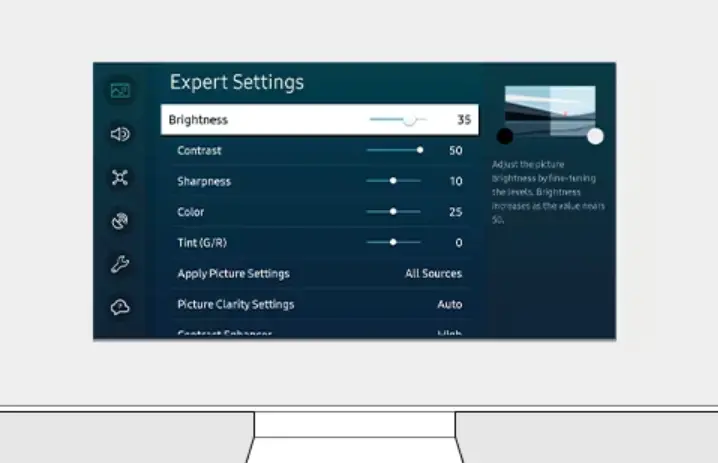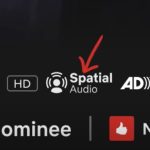Are you annoyed by the low brightness of the TV while watching your favorite show but unable to fix it because you can’t find the remote?
Don’t worry; you can now adjust the brightness of the TV without a remote. Let’s find out how.
Adjusting Screen Brightness From Control Buttons On TV
All Samsung TVs have control buttons allowing users to navigate and adjust the settings without hassle. Depending on the model you’re using, these buttons are located on different TV parts. You can find them mostly at the backside of the Samsung TV so as not to obstruct the screen view.
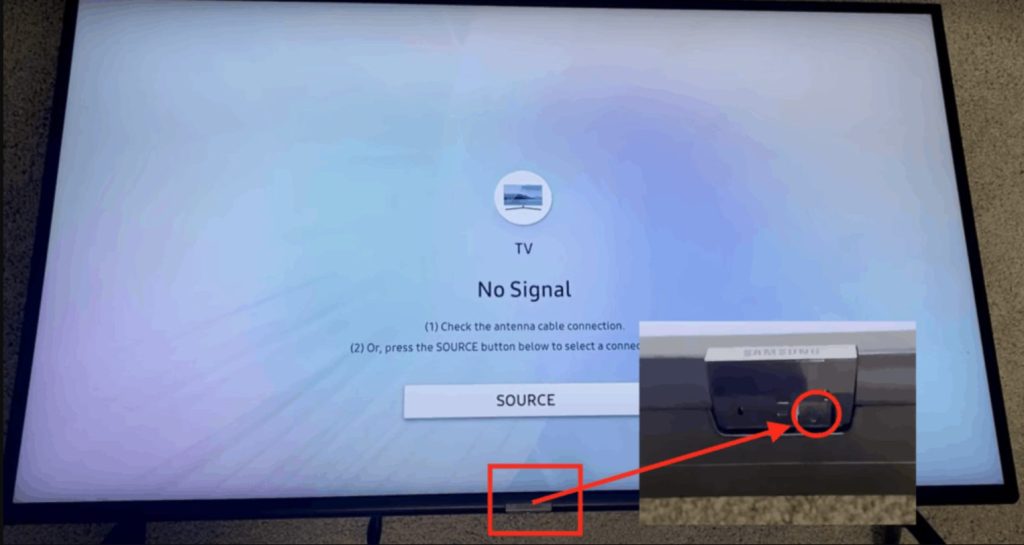
Here are the steps to adjust brightness on a Samsung TV without a Remote.
- Locate the Control buttons on your Samsung; you can find them either on the front or side of the TV or behind the screen. Most commonly, the Control Stick is located on the lower left corner of the TV and comprises Volume up and down, Channel Change buttons, and a button in the center to open and select something from the menu. The location of the Control Stick/Panel may vary depending on the model.
- Locate and press the Control/Menu button to see on-screen Menu options.
- Navigate through the Menu using the Volume or Channel buttons on the TV.
- Find “Picture” or “Display” Settings from the Menu and select it by pressing the Control/Menu/Enter/Select button again.
- Look for the Screen Brightness option in the new Menu under Picture/Display Settings.
- Use the Volume Up and Down Buttons to increase or decrease the Screen brightness level as desired.
- Now Press okay by pressing the Control/Menu/Enter/Select button in the Center of Control Stick.
Adjusting Screen Brightness Using SmartThings App
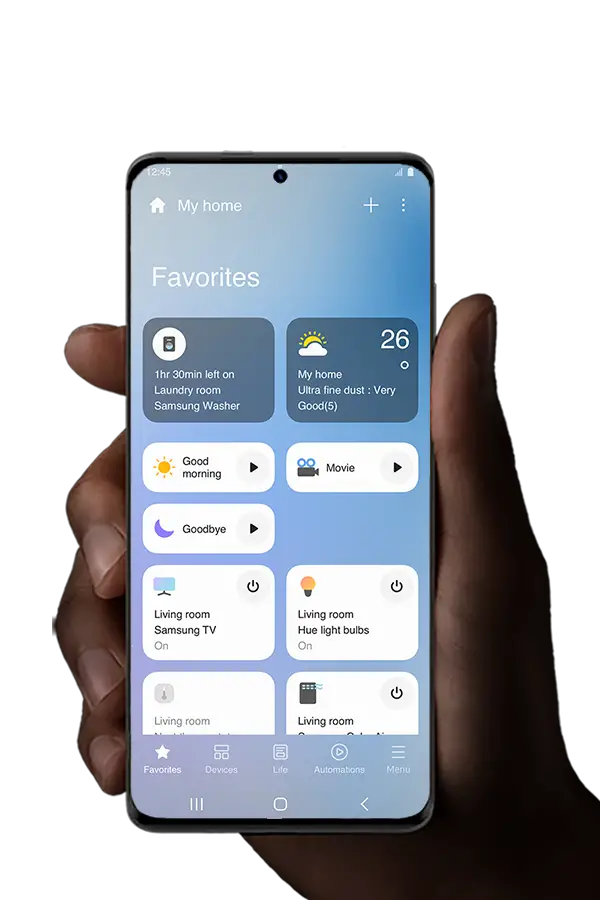
If you don’t want to leave your seat every time you have to adjust the screen brightness of your Samsung TV, you can use the SmartThings app. It will allow you to control the screen brightness and other settings remotely. Here’s how you can use this app to control screen brightness.
- First, ensure that your Samsung TV and smartphone are connected to the same Wi-Fi network and Powered on.
- If you don’t have the app, download and Install the Samsung SmartThings app on your smartphone from the App Store or Google Play Store.
- Launch the App and sign in with your Samsung account. You can create a new account by Signing Up if you don’t have one already.
- Once you Sign in, the app will automatically detect your Samsung TV if it’s turned on and connected to the same Wi-Fi network as your smartphone.
- Once connected, tap the TV icon on your SmartThings app to access controls.
- Navigate to find the Settings and Screen Brightness options in the Menu.
- Slide the Brightness control to the left or right to decrease or increase it for desired results.
- Once done, you may exit the SmartThings app and enjoy your TV show.
What to Do If The Samsung TV Screen Is Still Dark?
If your screen brightness is still not adjusted as required, it might be because the Ambient Light Detection Feature is Turned on. You need to Turn off this feature to adjust screen brightness manually. Here’s how you can do it.
Turn Off the Ambient Light Detection Function
Your screen brightness will always be problematic if you have Turned on the Ambient Light Detection feature. It’ll detect the environment light and adjust the screen brightness according to its surroundings. For instance, in a darker room, it’ll automatically turn the Screen Brightness down, whether or not you want it.
So, you may also try Turning Off this feature. Here’s how you can do it.
- Locate the Control Stick/Panel on your Samsung TV, which contains Volume Up/Down and Channel Change buttons.
- Press the Control/Menu/Enter/Select button in the Center of the Control Stick to access the main Menu.
- Navigate using the Volume Up and Down buttons to find the Display/Picture Settings, and press the Select button again.
- Locate the option “Ambient Light Detection” or “Eco Sensor” from the Menu.
- Press the Select button again to Enter the Sub-Menu under these options.
- Disable or Turn off the Ambient Light setting using the Volume or Channel buttons to reach the menu and then press the Control/Menu/Enter/Select button to Turn it off.
- Now, exit the Menu by pressing the Menu button again.
Final Words!
Adjusting your Samsung TV screen brightness is achievable even without a remote. All you have to do is to locate the Control Stick/Panel on your TV. You can also refer to the user manual to understand the function of each button. Just note that the location of buttons may change depending on the Samsung TV model you’re using.
Another method is to use the Samsung SmartThings app Using this app is similar to having a duplicate remote in your smartphone. It’ll provide you with control over all types of settings.
Finally, sometimes adjusting only the screen brightness doesn’t solve the issue. You may have to look into advanced settings like the Ambient Light Detection feature to adjust the brightness to the desired level.
If you’re interested in enhancing your audio experience, check out how to connect a Vizio soundbar to a Samsung TV.
Facing issues with your Samsung TV’s optical output? Here’s a guide on troubleshooting Samsung TV optical out with no sound.

I’m Shaun Conroy, an audiophile & founder of HiFi Audios. Holding a Bachelor’s in Sound Engineering, I bring deep expertise in audio devices and offer insights & recommendations to fellow enthusiasts.