Have you ever sat down to watch your favorite show, only to find out there’s no sound coming from your Samsung TV? You’re not alone. I’ve faced the same problem and know how annoying it can be. Why does your TV go silent when you’re all set to relax? This article isn’t just a bunch of tips; it’s a step-by-step guide to help you out. We’ll look at why your Samsung TV’s optical out has no sound and what you can do to fix it. I’ll share easy solutions that have worked for me and many others. So, let’s solve this problem together and get your TV sounding great again!
Why does Samsung TV Optical Out have No Sound?
Well, the first thing you need to know is that this isn’t happening to you only. Samsung doesn’t have any personal rivalry against you!
It can happen for many reasons. Remember, tech always has its own rules. Given below are a few reasons that can put your TV’s optical output on a halt.
So, let’s dive in!
Reasons behind Samsung TV Optical Out No Sound?
- The optical cable of your TV isn’t connected properly and securely.
- Double-check the optical cable, and if it’s faulty, then my friend, you no longer have any luck with it. You will need to buy a new one.
- The settings of your soundbar, AV receiver, or home theater system need special tweaking to decode the digital signal properly.
- There might be some compatibility issues with your soundbar, home theater system, and Samsung TV. You may look into our other posts to learn how to fix those issues. We got it all covered for you.
- Your Samsung TV might not be having the latest software updates to run properly.
- The issue might be heightened by the possibility of playing a 5.1 audio-encoded video. Or, if it’s not the case, your TV simply needs to be set to a digital channel for optimal performance.
- The digital audio out channel’s volume might be too low in your Samsung TV’s settings and need to be changed.
Okay, now that we are done diagnosing the issues hindering your home theater experience, we are already halfway through the troubleshooting process. Now let’s solve these issues. Just a few quick fixes, and we’re good to go!
How to Fix Samsung TV Optical Out No Sound: A Step-by-Step Guide
Change your Samsung TV’s sound output to “Optical”
Connecting a soundbar isn’t that simple; you might need to adjust the settings, too. Make sure to turn on the optical mode in your TV’s sound settings just as you ensure bringing enough popcorn to watch your favorite movie peacefully. Here’s how you can do this:
- Press the Home or Menu button on your TV’s remote.
- Go straight to Setting > Sound > Sound output.
- Choose the “Optical” option. Make sure not to select the TV speakers option.
This process will force your Samsung TV to sense that it is connected to a separate soundbar.
Check the Cables first!
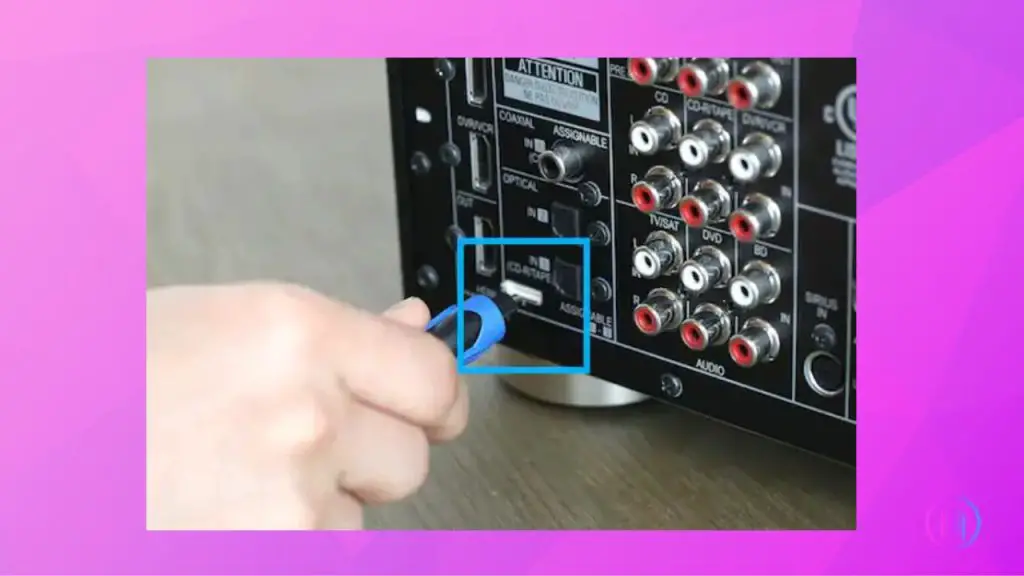
Well, it might be the case that the optical cable is damaged or not long enough and taut across both ends. Therefore, pay close attention to the cables and make sure to leave enough slack in them. In case it’s damaged, replace it with a new one at your earliest.
Switch your TV’s digital output Audio Format to PCM
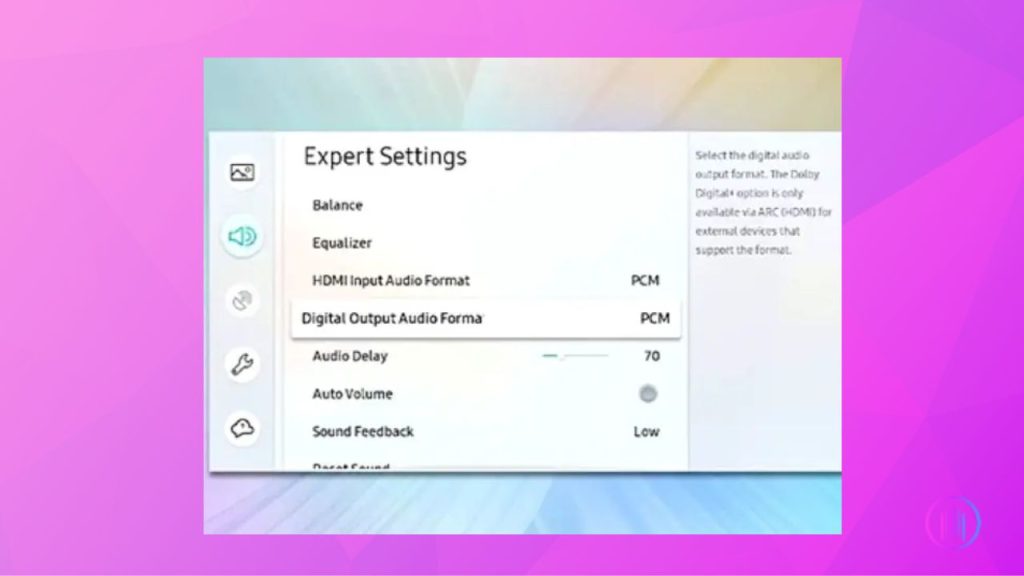
Well, it is equally important to set your Samsung TV’s digital output audio format to PCM mode. It might not work properly otherwise. Just follow the same steps to reach the Expert setting menu using your remote, set your TV’s Digital Output Audio Format to PCM, and there you go!
Don’t Fear. The Sound Test is here!
Well, my friend, in case the above-mentioned process doesn’t help you get off the hook, you always have the option of running the trustworthy “Diagnostic Test” and letting your smart Samsung TV work out its own kinks. Follow the following steps to run the diagnostic test:
- Hit the Home or Menu button on your TV’s remote.
- Go to settings and choose the support menu.
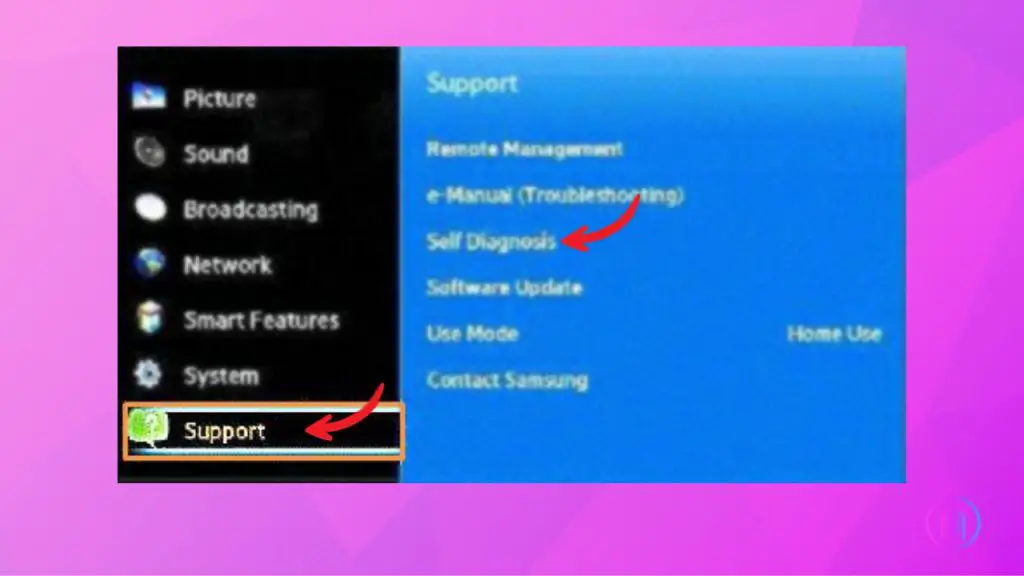
- From there, go straight to “Self Diagnosis” and choose the “Start Sound Test” option.
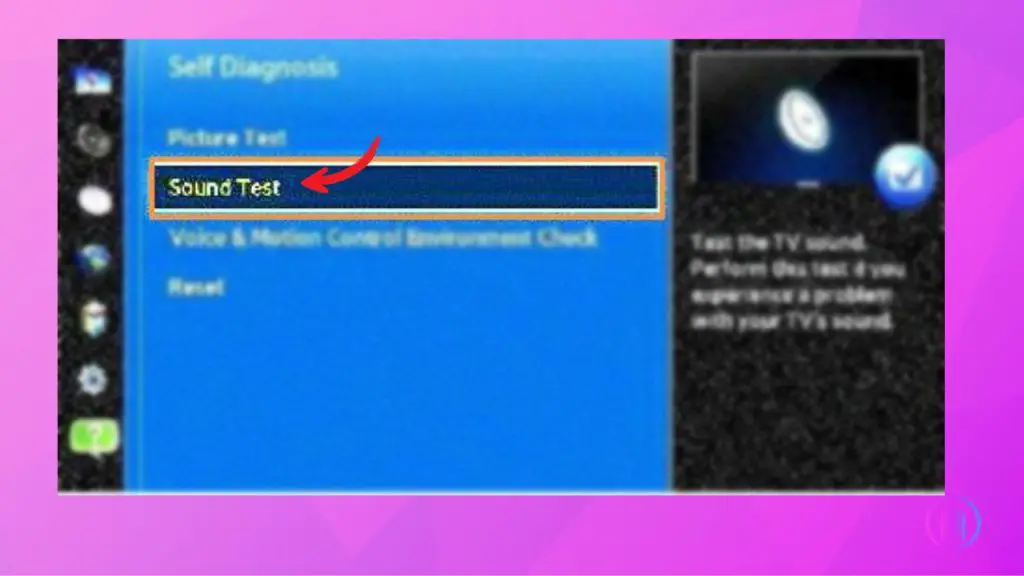
- This test will run an in-depth diagnosis of the errors your home theater setup might be facing. If any error is detected during troubleshooting, you need to restart the sound setup to fix the issue completely.
- Go to Settings > Sound > Expert Settings > Reset Sound. This will reset the sound setup and fix any existing optical issues. Enjoy!
Give it a Break! Power it off.
Don’t you dare underestimate the power of rebooting a system to fix issues? That might sound silly to you but trust me, it works! It does work, most of the time. Give the credit where it is due. So, if the previous troubleshooting methods don’t quite cut the mustard, try powering off and unplugging your Samsung TV. Patience is the key! Hold on and keep it unplugged for at least a minute. After a minute’s interval, plug in your TV’s switch again and power it on using the power button on your TV, not the remote.
Reset to Factory default.
If the audio problem is still unresolved and you’re on the verge of almost giving up, don’t give up yet. You still have a universally popular option of resetting your TV settings to Factory Defaults. Follow the given simple steps for a factory reset process:
- Using your remote, press the Home button > Settings > General > Reset, and done! The system will start resetting to factory default though it might take a little longer.
- If you are using an older model of Samsung TV, you might need to choose Settings by pressing the Home or Menu button on the remote, and from there, select Support > Self Diagnosis > Reset.
- Once you start the Factory reset process, your TV system will ask you to enter the security PIN. Enter the PIN to continue with the reset process. Your TV will power off and then On again during the process. Let the Factory reset process take its time, and hopefully, it will fix all the optical output issues.
Forgot your PIN code, don’t give up yet!
You won’t believe that 70% of people worldwide are apt to forget the passwords or PIN codes they set for different purposes. So, you’re not the odd one out if you also forgot it. Follow the following steps, and you’ll also be through this problem.
Using your Samsung TV’s remote: Press these buttons in the same sequence:
volume +/- (volume) button > Volume Up > Return > Volume Down > Return > Volume Up > Return
Using Standard remote: Press these buttons in the same sequence:
Mute > Volume Up > Return > Volume Down > Return > Volume UP > Return
Yes, you gotta trust the process. It is indeed just a few buttons away! This does eradicate any optical output issues your TV set might be facing.
Samsung TV’s Factory Reset without Using Remote

- Locate the Menu button on your TV.
- Turn on your Samsung TV.
- Press the Menu button and then select Setting > General > Reset.
You may also connect a USB keyboard to your TV set and use it to reset the TV.
Testing Audio Post Adjustments
Once you’ve meticulously followed the troubleshooting steps, it’s imperative to ensure that the adjustments have borne fruit. Here’s how to effectively test the audio:
- Select Diverse Content: Play a variety of audio content on your Samsung TV. This could range from dialogue-heavy TV shows, action-packed movies, to music tracks. Different content will give you a comprehensive understanding of the audio output.
- Adjust the Volume: Gradually increase the volume using your remote. Listen for any distortions, interruptions, or inconsistencies in the sound. A smooth audio curve without sudden spikes or drops is what you’re aiming for.
- Switch Between Sources: If you have multiple devices connected, such as a gaming console, DVD player, or streaming device, switch between them. This ensures the sound output is consistent across all devices.
- Listen for Specifics: Pay attention to dialogues, background scores, and sound effects. Each element should be clear and distinct. If you’re watching a concert, for instance, you should be able to differentiate between the vocals, guitar, drums, and audience applause.
- Revert to TV Speakers: As a final step, switch back to the TV’s internal speakers and compare the sound. This will give you a benchmark to evaluate the improvements with the external sound system.
Contact Samsung Support
In case none of the above options work, you may contact Samsung TV support.
Common Users Samsung TV Audio Issues and Solutions
1. Samsung Optical Out Not Working
- Problem: A user with a Samsung TV UA65ES8000 tried connecting it to an external speaker through an optical out cable but received no sound.
- Solution: Navigate to settings > sound > expert settings > Audio Format and set it to PCM format. This solution worked for a user with a KU6290 Samsung TV.
2. Samsung TV, No Audio Optical Output
- Problem: A user with a Samsung Smart TV(UN50MU6070F) tried to listen to sound with wireless headphones but received no sound from the optical output.
- Solution: The digital input of the transmitter might be faulty. It’s recommended to check the transmitter’s digital input.
3. Samsung TV Refuses to Output 5.1 Surround
- Problem: A Samsung TV wouldn’t output 5.1 surround sound through an optical audio cable.
- Solution: Optical can only carry uncompressed 2-channel stereo or Dolby or DTS compressed 5.1 audio. Ensure the TV and the source device (like Roku Stick) are set to send Bitstream (Dolby or DTS) to the TV.
4. No Sound from Samsung TV to Optical Output
- Problem: A user couldn’t get sound from their Samsung TV to the optical output.
- Solution: Navigate to settings > sound > expert settings > digital output audio format and set it to PCM.
5. How to Troubleshoot a Samsung TV with No Sound
- Problem: A Samsung TV has no sound.
- Solution:
- Check the volume settings on the TV and remote.
- Ensure the TV speakers are enabled.
- If using a soundbar, ensure it’s turned on.
- Check the audio source device and ensure it’s not muted.
- Connect the TV aux-out audio jacks to a stereo input and check for audio.
6. No Sound Out of Digital Audio Output on Samsung Smart TV
- Problem: A Samsung Smart TV UN75J6300 had no sound from the digital audio output.
- Solution: Navigate to the TV’s menu and select Audio options > Audio output device and change it to digital output.
7. Can’t Get TV Optical Audio to Output Through External Speakers
- Problem: A TV with only optical audio and HDMI ARC out couldn’t output sound through external speakers with only RCA and 3.5 input.
- Solution: Switch the TV to PCM mode. On Samsung TVs, it’s in expert settings > digital audio output format.
Remember, while these solutions worked for some users, they might not work for everyone due to different TV models, setups, or other variables. Always refer to the TV’s manual or consult with a professional for persistent issues.
Conclusion
So, now that you were lucky enough to read the whole article and learn about the cool fixes to Samsung TV’s optical out issues, you are a pro yourself! There is no need to wait for mechanics. You learned it all yourself!
Enjoy your free time without worrying about anything. If any optical problem surfaces, deal with it like a tech wizard yourself. Just a few quick settings, a factory reset, or unplugging of your TV, and voila!

I’m Shaun Conroy, an audiophile & founder of HiFi Audios. Holding a Bachelor’s in Sound Engineering, I bring deep expertise in audio devices and offer insights & recommendations to fellow enthusiasts.





