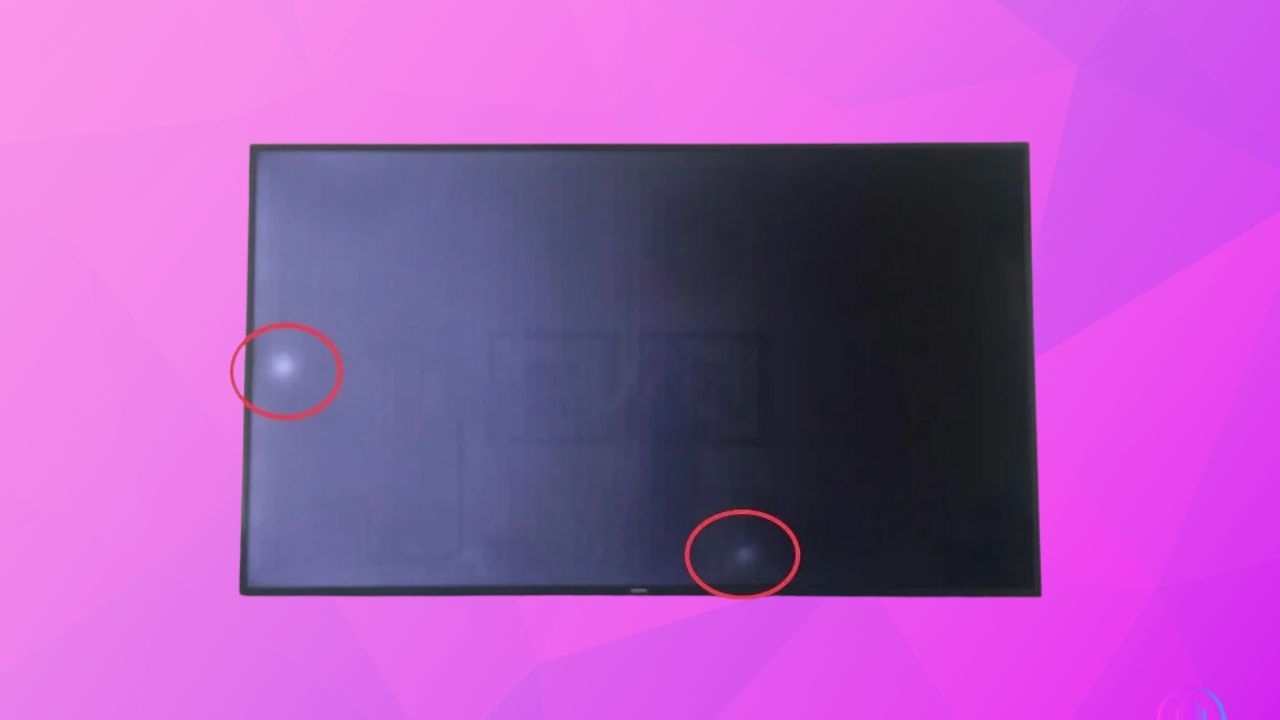Ever found yourself staring at those pesky white spots on your Samsung TV screen, wondering if there’s an easy fix? You’re not alone! I was in the same boat, facing this annoying issue that seemed to threaten my viewing pleasure. But here’s the good news: I found some simple, yet effective solutions that I’m excited to share with you. Through this article, we’ll explore straightforward methods, from a basic cold boot to adjusting settings, that can clear up your screen in no time. These steps were game-changers for me, and I’m confident they’ll help you too. So, are you ready to transform your Samsung TV’s spotty screen into a flawless display? Let’s get started and tackle those white spots together!
1. Cold Boot Your TV :
A cold boot is a straightforward method to address minor issues with your Samsung TV, like those bothersome white spots on the screen. To perform a cold boot, start by turning off your TV. Once it’s off, unplug it from its power source. This step is crucial as it ensures that the TV is completely disconnected from any electrical current. Next, locate the power button on your TV, which you’ll typically find situated under the Samsung logo. Press and hold this button for about 15 seconds. This action helps to discharge any residual power in the TV and clears its temporary memory, which can often be the root cause of display glitches. After holding the button, wait for approximately 30 minutes. This waiting period allows the TV to fully reset. Finally, plug your TV back into the power source and turn it on. By doing this, you’re giving your TV a fresh start, which in many cases, resolves the issue of white spots on the screen, restoring your viewing experience.
2. HDMI Cable and Port Check :

When dealing with white spots on your Samsung TV screen, one of the simpler things to check is the HDMI cable and port. A faulty HDMI connection is a common culprit for various display issues. Here’s what you can do:
Start by examining your HDMI cable closely for any signs of damage, such as fraying or bends. If the cable appears to be in good condition, unplug it from the current port and then securely re-plug it. Sometimes, a loose connection can cause screen abnormalities. If this doesn’t help, consider switching to a different HDMI port on your TV. Occasionally, the issue may be with the port itself rather than the cable.
If the problem persists, it could be worth trying a different HDMI cable. A replacement might just be what’s needed to resolve any display problems, including those pesky white spots. This simple check can often save you from more complicated and costly repairs.
3. Update TV Firmware :
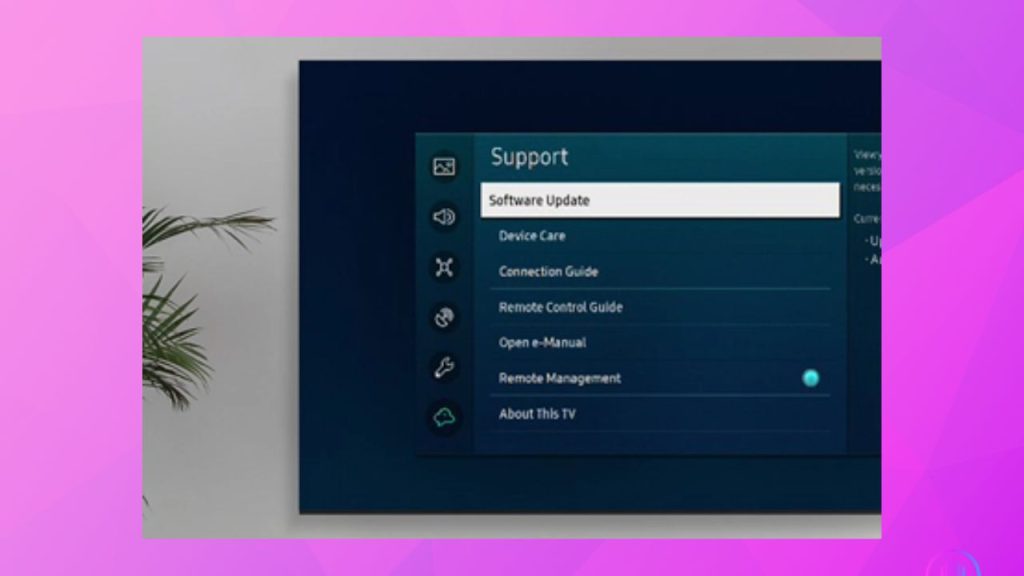
Updating the firmware on your Samsung TV is a key step in resolving various display problems, including those annoying white spots. Firmware is essentially the software that runs your TV, and manufacturers regularly release updates to improve performance and fix bugs. To update your TV’s firmware:
- Ensure your TV is connected to a stable internet connection. This is crucial as the update files are downloaded over the internet.
- Navigate to the TV’s ‘Settings’ menu. This is usually accessible via your remote control.
- In the ‘Settings’ menu, look for an option labeled ‘Support’. This section typically contains information about your TV and software updates.
- Within ‘Support’, you’ll find an option for ‘Software Update’. Select this to initiate the process.
- Your TV will then search for available firmware updates. If an update is found, it will automatically download and install it. This process may take some time, so ensure that your TV remains on and connected to the internet during the update.
Regularly updating your TV’s firmware ensures that you are up to date with the latest software improvements, potentially solving display issues and enhancing your viewing experience.
4. Adjust Picture Settings :

Adjusting the picture settings on your Samsung TV can sometimes resolve the issue of white spots on the screen. This process is straightforward and involves tweaking a few key settings: color, contrast, and brightness. Each of these settings plays a significant role in how your TV displays images, and minor adjustments can often make a big difference.
Start by accessing the picture settings menu on your TV. Here, you’ll find options to adjust the color. This controls the intensity and hue of the colors displayed. Adjusting the color setting can sometimes reduce the visibility of white spots. Next, modify the contrast setting, which affects how dark and light areas are displayed. Increasing or decreasing the contrast might help in making the white spots less noticeable. Lastly, the brightness setting controls the overall light level of the screen. Experiment with different levels of brightness to see if it positively impacts the white spots.
It’s important to note that there’s no one-size-fits-all solution, as the optimal settings can vary based on individual TV units and the specific nature of the display issue. Take some time to experiment with these settings, adjusting them incrementally and observing the changes on your screen. With patience and a bit of trial and error, you might find the perfect balance that minimizes or eliminates the white spots, restoring your TV’s display quality.
5. Factory Reset :

Here are the steps to perform a factory reset on your Samsung TV:
- Access Settings: Go to your TV’s ‘Settings’ menu.
- Navigate to General & Privacy: In the ‘Settings‘, select ‘General & Privacy’.
- Select Reset: Find and choose the ‘Reset’ option.
- Enter PIN: You’ll be asked for a PIN. The default is usually ‘0000’, unless you’ve changed it.
- Confirm Reset: After entering the PIN, confirm to proceed with the factory reset.
Remember:
- A factory reset erases all custom settings, accounts, and apps.
- Use it as a last resort if other methods haven’t fixed the white spots.
- After resetting, you’ll need to set up your TV as if it were new.
6. Screen Panel Damage :
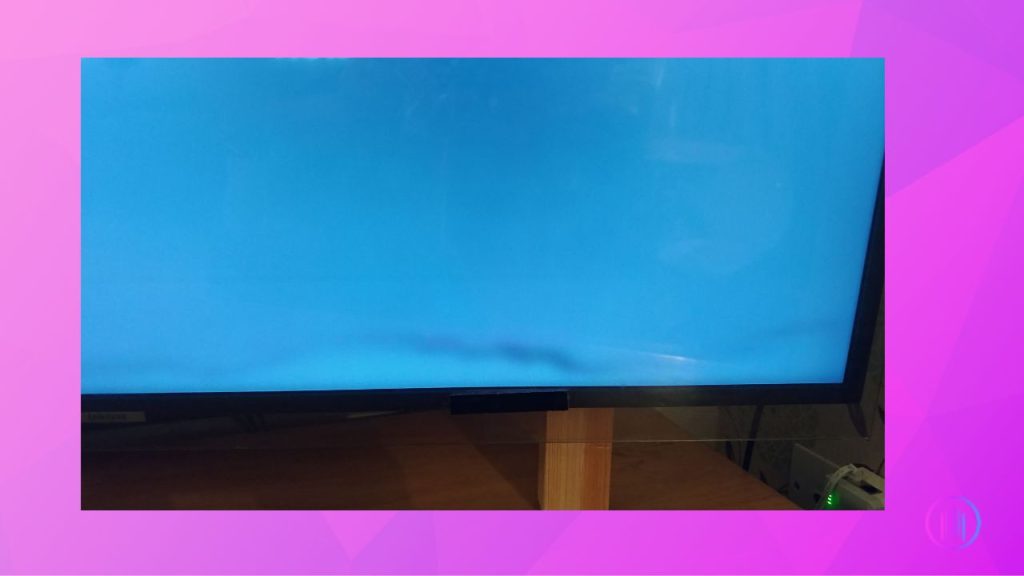
When white spots appear on your Samsung TV screen, one possible cause is damage to the screen panel itself. This kind of damage often manifests as white spots, which are usually indicative of deeper issues with the screen’s internal components. Unfortunately, when the problem lies with the screen panel, the solution is often more complex and costly compared to simpler fixes like adjusting settings or checking connections.
Screen panel damage can occur due to a variety of reasons, such as physical impact, prolonged exposure to harsh conditions, or even manufacturing defects. In such cases, the only real fix is to replace the entire screen panel. However, this is a significant repair that can be quite expensive, often making it a less favorable option compared to purchasing a new television, especially if the TV is older or out of warranty.
If you suspect that your TV has screen panel damage, it’s recommended to consult with a professional technician to assess the severity of the issue and discuss the most cost-effective options. They can provide an accurate diagnosis and help you decide whether a repair or replacement is more suitable for your situation.
7. Check Internal Components :
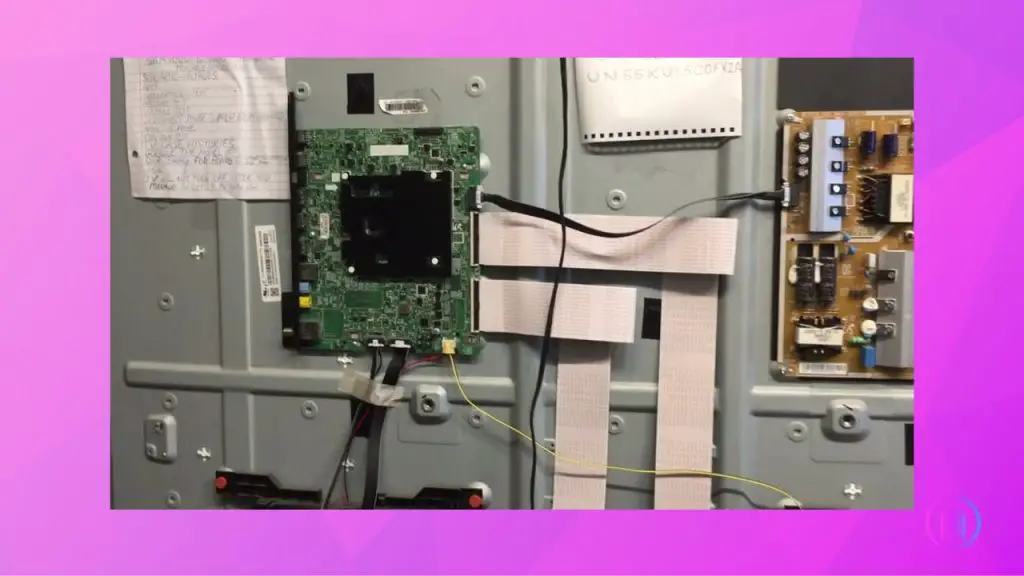
When dealing with persistent white spots on your Samsung TV screen, it’s important to consider potential issues with internal components, particularly the T-Con board. The T-Con (Timing Control) board is a critical part of your TV’s hardware, responsible for managing the signals that create the images on the screen. If this board is malfunctioning, it can manifest as white spots or other display irregularities.
Repairing or replacing the T-Con board or other internal components is more complex than simple troubleshooting steps. This process requires a certain level of technical knowledge and expertise. If you’re not experienced with electronics repair, it’s advisable to seek professional assistance. A skilled technician can accurately diagnose the issue, determine whether the T-Con board or another component is at fault, and carry out the necessary repairs or replacements. While this route may incur some cost, it ensures that your TV is handled properly and reduces the risk of further damage.
Fixing Backlight Reflectors (Note: This voids your warranty)
If you’re comfortable with the risk, you can try fixing the backlight reflectors yourself.
- Open the back panel and find the LED strips.
- Look for small, loose lenses inside the TV.
- Use clear epoxy (not superglue) to stick them back over the LEDs.
- Let the epoxy dry completely before putting your TV back together.
Conclusion
And there we have it! We’ve just gone through some really simple ways to clear those white spots off your Samsung TV screen. Isn’t it amazing how a few quick fixes can make such a big difference? Whether it was the cold boot, cable check, or adjusting the settings, I hope one of these solutions did the trick for you. And hey, if you still have questions or run into any issues, don’t worry. Just drop a comment below and we can figure it out together. Remember, fixing these small things isn’t hard – you’ve got this! So, go ahead, enjoy your spot-free TV viewing, and if you need a hand, I’m just a comment away. Happy watching!
FaQs
Most of the fixes mentioned, like cold booting, checking HDMI cables, updating firmware, and adjusting picture settings, are safe and can be done without professional help. However, for more complex issues like checking internal components, if you’re not confident, it’s best to consult a technician.
To gauge the severity of white spots on your Samsung TV, you can perform a picture test found in the TV’s setup menu. Simply press the Menu button on your remote, go to Settings, select ‘Support,’ choose ‘Self Diagnosis,‘ and then pick the ‘Picture Test’ option. This test will help you understand how serious the white spot issue is.
If your TV is still under warranty, contacting Samsung support is advisable. If it’s out of warranty, a trusted local technician can be a good option.
If you’ve tried all the suggested fixes and still have white spots, the issue might be more serious, like screen panel damage. In this case, it’s best to contact Samsung support or a professional repair service.
Professional repair of white spots on a Samsung TV typically ranges from $100 to $200. Opting for a DIY approach, however, can significantly reduce costs, requiring only the purchase of clear epoxy for the fix.

I’m Shaun Conroy, an audiophile & founder of HiFi Audios. Holding a Bachelor’s in Sound Engineering, I bring deep expertise in audio devices and offer insights & recommendations to fellow enthusiasts.