Struggling with one silent earbud while the other plays your favorite tracks? You’re navigating a common yet frustrating obstacle that many Jabra Elite 75t users face. Imagine this: one moment you’re immersed in the depth of your music or the critical points of a podcast, and the next, you’re pulled back to reality by the silence in one ear. This guide is your roadmap back to auditory bliss. We’re here to demystify this issue and arm you with practical fixes to keep your soundtrack uninterrupted. Join us on a journey to ensure your listening experience is as flawless and enjoyable as the day you first popped those earbuds in.
Key Takeaways
- Begin with easy steps. No need to open the earbuds right away. Make sure they’re restarted, fully charged, and your Bluetooth connection is refreshed. Also, ensure your earbuds’ software is up-to-date and that your device is within a good range.
- Sometimes, a reset can clear up small software issues. Just press the buttons on both earbuds for around 10-15 seconds until you see a purple light flash. This might get things working again.
- If resetting doesn’t help, give your charging case a boost. Remove the earbuds, plug in the case with the lid open for three hours, then unplug, place the earbuds back, close the lid, and charge for another three hours. Check if this makes a difference.
- In the Jabra Sound+ app, switching off the MySound feature has been a solution for some. It’s worth a try to see if it solves your problem.
- If the problematic earbud isn’t charging, the issue might be dirty charging contacts. A gentle clean might be all it needs.
- Volume Imbalance: If one earbud sounds softer, cleaning them might help. Remove any earwax or dirt. Also, adjusting your phone’s sound settings to ensure balanced audio might fix the issue.
- If you’ve tried everything and it’s still not working, reaching out to Jabra’s customer support is your next step. They might have the solution you need.
Fixing One (Left/Right) Non-Working Jabra Elite 75t Earbud
Here, we’ll show you easy ways to fix your Jabra Elite 75t earbud if it stops working. From quick checks to simple fixes, we’ll help you get your sound back fast.
1. Manually Turning On Your Earbud:
When one of your Jabra Elite 75t earbuds stops working, a quick fix could be just a restart away similar to how we often fix other electronic devices. To do this, you have two straightforward options.
First, simply place both earbuds in their charging case, close the lid, wait for about a minute, then open the lid and take them out. This can often refresh the connection and get both earbuds working again.
If that doesn’t work, try manually resetting the earbuds. Press and hold the buttons on both earbuds at the same time to turn them off this will be indicated by a quick red flash from the LEDs. Then, press the buttons again but for just 1 second to turn them back on, which you’ll know by a quick green flash from the LEDs. This manual reset can clear up any minor issues that might be causing one earbud to malfunction.

2. Ensuring Your Earbud is Fully Charged:

To keep your Jabra Elite 75t earbuds working seamlessly, ensuring they are fully charged is key. Without enough power, an earbud might not turn on at all, which is often indicated by no LED light signals. To prevent this, regularly place your earbuds in their case and connect it to a power source for charging. This is a straightforward step to make sure your earbuds are always ready for use.
Jabra also advises not to leave the earbuds uncharged for over three months to prevent battery degradation. And when it comes to charging the case, stick to using a charger that matches the recommended 5V/1A specification to avoid damaging the battery. Following these simple yet effective tips will help ensure your earbuds remain in top condition, ready to deliver the excellent sound quality they are known for.
3. Cleaning Earbud Charging Contacts for Effective Charging:
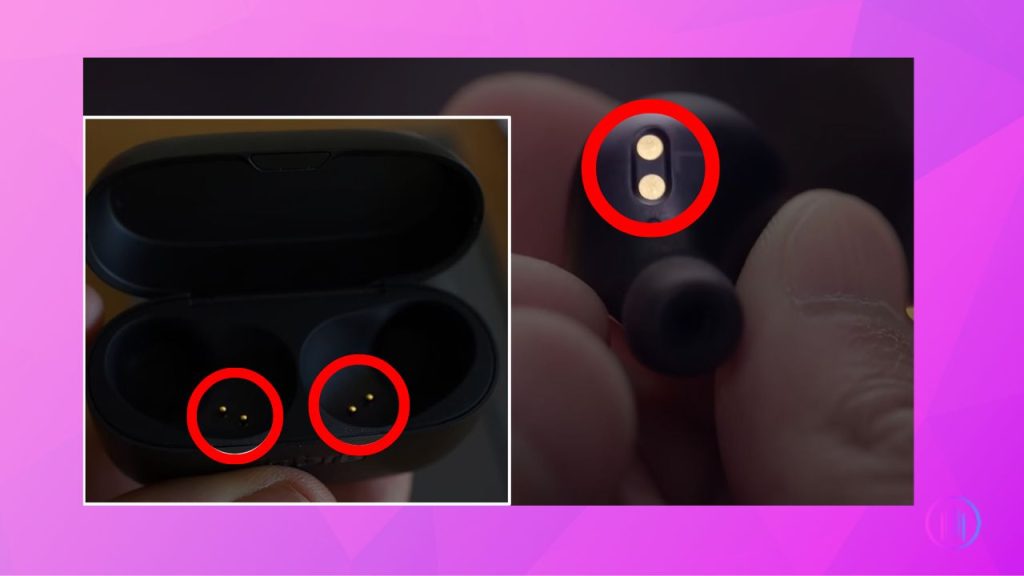
If your Jabra Elite 75t earbud isn’t charging after being placed in the case and the LED indicator isn’t blinking, it indicates a charging issue. Often, this problem arises from dirt or corrosion on the charging contacts of the earbuds or case.
Begin by cleaning the contacts on both the earbuds and the case with a cotton swab or lint-free cloth dipped in a bit of isopropyl alcohol. This should remove most of the dirt. If the issue persists, use a toothbrush to clean the contacts more thoroughly.
In some cases, if there’s corrosion on the contacts, carefully use sandpaper. However, be cautious to avoid damaging the earbuds. Also, ensure that the contacts inside the case aren’t obstructed by the case cover and that the magnets in the earbud slots are still strong enough to hold the earbuds securely for proper charging.
4. Reconnecting Your Jabra Elite 75t Earbuds:
Bluetooth pairing issues can often lead to one of the Jabra Elite 75t earbuds not functioning correctly. A practical solution is to disconnect and then reconnect the earbuds with your device. Start by removing the Jabra earbuds from the list of Bluetooth devices on your phone. This step is crucial for clearing previous connections and is best done across all devices the earbuds have connected to.
After unpairing, place the earbuds back in their charging case and close it for a short while. This action helps reset their connection status. Opening the case again should activate the earbuds’ pairing mode, visible through the right earbud’s LED flashing blue. Should automatic pairing mode not activate, a manual trigger is possible by pressing the buttons on both earbuds until the blue light appears.
Refresh the Bluetooth settings on your phone to find the Jabra Elite 75t listed as an available device. Choosing it reconnects the earbuds to your phone. Android users may need to confirm the pairing with a prompt.
5. Resetting the Charging Case:
Resetting the charging case often fixes connectivity problems with Jabra Elite 75t earbuds. Here’s a streamlined method to ensure a complete reset:
First, remove the earbuds from the case and set them aside. Then, with the case open, connect it to a power source using a USB cable and a 5V wall charger. Charge for 3 hours without closing the lid.
Afterwards, disconnect the charger, return the earbuds to the case, close the lid, and charge for another 3 hours. This ensures both the earbuds and case are fully charged, which is key for a successful reset.
Finally, remove the earbuds and test them. Should the issue persist, other troubleshooting steps in this guide may help. This reset method is designed to be straightforward and effective in resolving earbud connectivity issues.
6. Resetting Your Jabra Elite 75t Earbuds:
Experiencing issues with your Jabra Elite 75t earbuds can be frustrating, especially if one side stops working. A factory reset might be just what you need to resolve any software glitches and refresh your earbuds’ settings back to their original state.
Resetting your earbuds clears all previously paired devices and custom settings that might be causing problems, giving you a clean slate to start over.
How to Reset:
- Grab both of your Jabra Elite 75t earbuds to start the reset process.
- Press and hold the buttons on both earbuds for 10-15 seconds.
- First, the LED lights will flash blue, then red. Continue holding the buttons.
- Keep holding the buttons until you see the LEDs flash pink/purple, indicating the reset is complete.
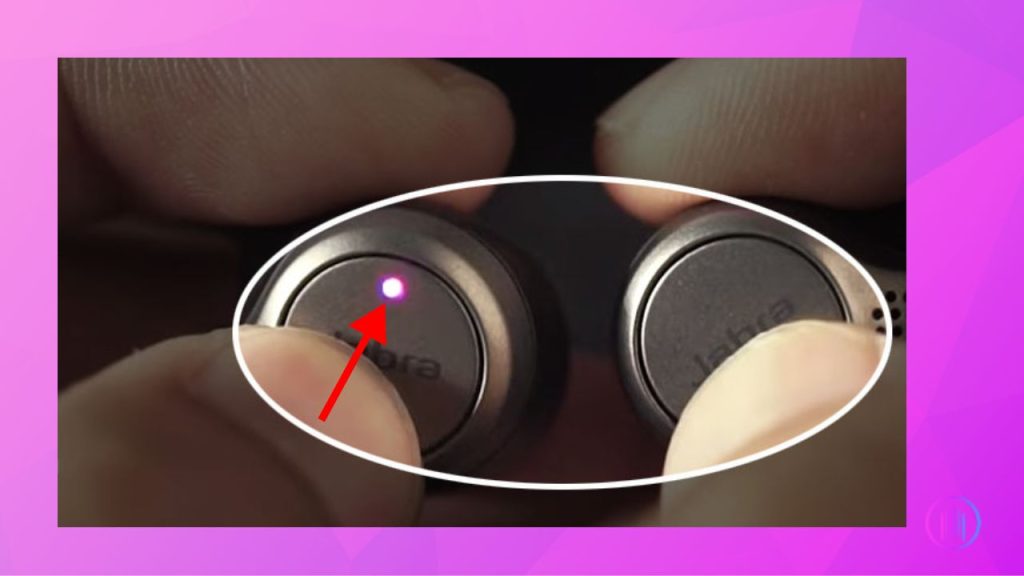
7. Updating Your Jabra Elite 75t Earbuds:
Updating the firmware of your Jabra Elite 75t earbuds is crucial for optimal performance and resolving minor glitches. Firmware updates can enhance your earbuds’ functionality and fix issues that may be causing one of the earbuds to malfunction. To ensure your earbuds benefit from the latest improvements, follow these steps:
- Download and install the Jabra Sound+ app on your smartphone. This app is your gateway to managing your earbuds’ features and updates.
- If it’s your first time using the app, you’ll need to register your earbuds. This simple process allows the app to recognize your device and provide tailored support.
- Once registered, the app will notify you if there’s a firmware update available. However, you don’t have to wait for a notification to check for updates.
- To manually search for updates, navigate to the Settings section in the app and select ‘Headset Firmware’, followed by ‘Check for Firmware Updates’. This proactive approach ensures you’re always up to date.
- Before starting the update, place your earbuds in their charging case. This not only ensures they have enough power to complete the update but also is necessary for the update process to begin.
- During the update, you’ll notice the LED on the back of the case blinking in a pink or purple hue. This indicates that the update is in progress. It’s important not to interrupt this process to ensure a smooth and successful update.
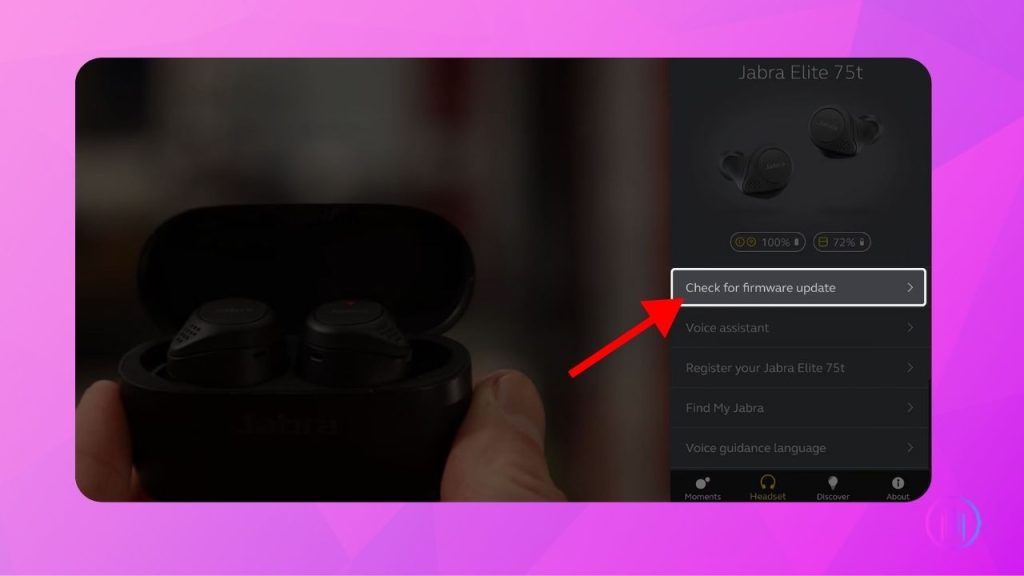
8. Updating Voice Guidance Language:
Sometimes, a simple change can make a big difference. Updating the Voice Guidance Language in your Jabra Elite 75t earbuds might just be the trick to fix one side not working.
Steps to Update:
- Launch the Jabra app on your device.
- Tap on the gear icon to enter the ‘Settings’ menu.
- Select ‘Personalize Your Headset’ followed by ‘Voice Guidance’.
- Pick your desired language, like English, from the options.
- Tap on ‘Update Now’ to apply the changes. Ensure your earbuds are at least 50% charged before starting this update.
9. Troubleshooting a Quieter Earbud:
Addressing a quieter earbud in your Jabra Elite 75t can often be a simple matter of maintenance. Over time, earwax and other debris can accumulate, obstructing the earbud’s tiny sound outlets. This buildup can significantly diminish the sound quality, sometimes giving the impression that an earbud is malfunctioning.
To counteract this, start by detaching the ear tips and giving them a thorough wash. Next, use a cotton swab dipped in isopropyl alcohol to gently cleanse the earbuds themselves. For stubborn debris lodged within the driver’s aperture, carefully employ a slender tool like a paperclip or needle to dislodge the gunk. Exercise caution during this step to avoid any damage to the delicate driver components.
Regular cleaning of your earbuds is crucial to prevent such issues and ensure consistent, high-quality audio performance.
10. Adjust Your Phone’s Audio Balance:
Adjusting the audio balance on your phone is a crucial step when one of your Jabra Elite 75t earbuds seems quieter than the other. This feature is available in the settings of most smartphones, both iPhones and Androids, and can sometimes be overlooked.
For iPhone users, find this option by going to Settings, then Accessibility, followed by Audio/Visual, and finally Audio Balance. Make sure the slider is in the middle to ensure equal sound distribution to both earbuds.
Android users can locate this setting in the Hearing Enhancement area of their device’s settings. Just like on the iPhone, centering the Audio Balance slider is key to resolving any sound imbalance between the earbuds.
Correcting the Audio Balance is a simple yet effective way to address volume issues in your earbuds, ensuring an equal and enjoyable listening experience.
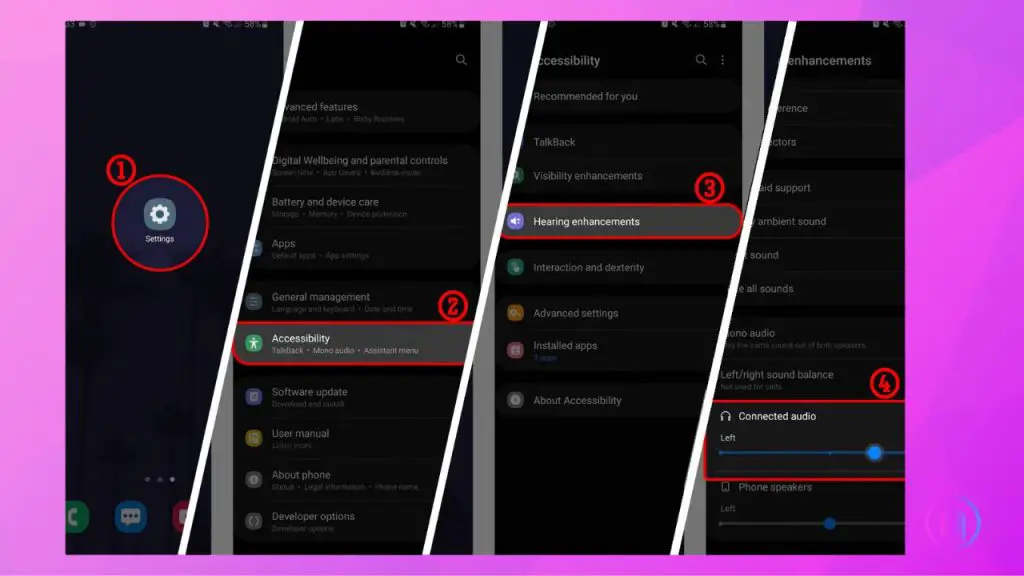
11. Turning Off MySound in the Jabra Sound+ App:
Turning off the MySound feature in the Jabra Sound+ app can unexpectedly resolve some issues with Jabra Elite 75t earbuds. Though the exact reason remains unclear, this step has helped many users. Simply open the Jabra Sound+ app, head to ‘Settings’, choose ‘Personalize Your Headset’, then ‘My Sound’, and finally disable the option. This action can correct imbalances and improve the overall listening experience with your earbuds.
12. Ensuring Optimal Bluetooth Connectivity:
Maintaining a close proximity between your Jabra Elite 75t earbuds and the connected device is crucial for optimal Bluetooth connectivity. Despite the earbuds featuring Bluetooth 5.0, which offers an extended range over older versions, it’s wise to adhere to the conventional recommendation of staying within a 33-foot distance. This is particularly important in environments with obstacles like walls, as they can disrupt the signal. Understanding this can help avoid misconceptions about the earbuds’ functionality, ensuring a smoother listening experience.
13. Dealing with a Dead Earbud:
If your Jabra Elite 75t earbuds aren’t producing sound from either side and all the provided suggestions fail, the issue might be severe. It could stem from a faulty battery, PCB, or speaker driver, essential for the earbuds’ functionality. Before giving up, make sure to contact Jabra support. If your earbuds are new, there’s a good chance for a replacement. It’s crucial to check with Jabra for help and warranty options, to either fix or replace your faulty earbud.
CONCLUSION
Addressing an issue with one non-functioning side of the Jabra Elite 75t earbuds involves a methodical approach that includes basic troubleshooting, regular maintenance, and occasional firmware updates. From ensuring the earbuds are adequately charged and clean, to more in-depth solutions like resetting the earbuds or updating their firmware, this guide provides a comprehensive toolkit for resolving most problems. However, if these steps do not rectify the issue, it might be necessary to seek professional support from Jabra. By following these guidelines, users can maximize the performance and longevity of their Jabra Elite 75t earbuds, ensuring a high-quality audio experience.
FAQs
If your Jabra Elite 75t earbud gets wet, don’t panic. First, remove it from the water immediately. Turn it off if it’s still on, and gently shake out any excess water. Let it dry completely before attempting to use it again. It’s important to note that while the Jabra Elite 75t earbuds are IP55 rated, which means they are resistant to dust and water, they are not waterproof. Prolonged exposure to water can damage the components.
Yes, you can use just one earbud at a time with the Jabra Elite 75t. This is useful if you want to keep one ear free to hear your surroundings or if you’re extending battery life by using one earbud while the other charges. To do this, simply take one earbud out of the charging case and leave the other one inside. The earbud you take out will automatically connect to your device if it was previously paired.
When your Jabra Elite 75t earbuds are charging in their case, the LED on the case will indicate the charging status. A green LED means the earbuds are fully charged, while a red or yellow LED indicates they are still charging. Once the LED turns green, you can remove the earbuds from the case, and they’re ready for use.
If you experience distorted audio, try the following steps: First, check the audio source. Play a different song or video to rule out the possibility that the distortion is coming from the specific file or stream. If the issue persists, adjust the equalizer settings in the Jabra Sound+ app to see if this improves the sound quality. Additionally, ensure there’s no interference from nearby electronic devices, as this can sometimes cause distortion. If the problem continues, consider resetting your earbuds as outlined in your article.

I’m Shaun Conroy, an audiophile & founder of HiFi Audios. Holding a Bachelor’s in Sound Engineering, I bring deep expertise in audio devices and offer insights & recommendations to fellow enthusiasts.





