Ever had one of those evenings where you’re ready to unwind with your favorite show, but your Vizio TV just won’t cooperate and turn on? It’s not just you. Many of us have been there, facing the blinking screen or no response at all. But why does this happen, and what’s the quick fix? In this guide, I’ll walk you through some simple steps to troubleshoot your TV. Whether it’s a loose cable or a more complex issue, we’ll tackle it together. Stick with me, and let’s turn this common headache into a problem of the past, so you can get back to your relaxing TV time.
1. Power Source:

It’s crucial to inspect your TV’s power source, as a damaged or loose power cord is often the reason TVs fail to power on. Carefully examine your Vizio TV’s power cable. If it shows signs of damage or wear, consider replacing it to see if this resolves the issue. Additionally, ensure the power cord is firmly connected at both ends the power outlet and the TV’s input port. Even if it seems well connected, unplugging and then securely replugging the power cord can sometimes establish a better connection. This simple step, while it may seem minor, is vital and can often save you time and effort in further troubleshooting.
2. Remote Batteries:

When troubleshooting a non-responsive Vizio TV, assessing the remote control is crucial. First, ensure the remote sensor is unobstructed. Located typically on the bottom corners of your TV, this sensor must have a clear path to receive signals. Any blockage can disrupt its functionality.
Battery issues are a common cause for remote malfunctions. Dead or weak batteries are often overlooked. Replacing them with new ones can instantly resolve the issue. It’s a simple yet effective step.
If your remote still isn’t working, consider using an alternate remote. This could be another Vizio remote from a different TV in your home or a new one purchased online. It’s a quick way to diagnose whether the problem lies with the original remote.
Another innovative solution is using your smartphone as a remote. Many smartphones today can mimic TV remotes, offering a convenient workaround if you don’t have a spare traditional remote. This method has helped many users regain control of their Vizio TVs without the need for immediate technical support.
Power Cycling the Remote:
- Take out the batteries from your Vizio TV remote.
- With the batteries removed, press each button on the remote at least once. This action helps discharge any residual power and can reset the remote’s internal circuitry.
- Put the batteries back into the remote, ensuring they are correctly oriented.
- Try using the remote to see if it now functions properly with your TV.
3. Power Indicator:

When facing issues with your Vizio TV not turning on, paying attention to the power indicator light is crucial. This light, often integrated into the Vizio logo located in the center or on the left side of your TV, can tell you a lot about the status of your TV.
Before checking the indicator light, locate the power button on your TV. Depending on the model, you might find this button either beneath the power indicator light or on the back panel of the TV. Press this button and observe the changes in the light closely.
- Flashing Light: If the light in the Vizio logo flashes, changing from amber to white, and continues to do so for more than two minutes, it indicates a problem. Persistent flashing suggests that your TV is struggling to power on, possibly due to a hardware issue.
- LED Standby Light Behavior: Newer Vizio TVs have LED standby lights that dim when the TV powers on. If this light doesn’t fade but instead turns off abruptly, it hints at a power issue. This behavior suggests the TV isn’t receiving the necessary power to operate.
- Steady Power Light: A non-flashing, steady light indicates that the TV is receiving power. If the TV doesn’t display anything despite the steady light, the issue might be with the TV’s display, not the power supply.
4. Performing a Soft Reset on Your Vizio TV:

A soft reset is often a successful strategy to address issues that prevent your Vizio TV from turning on. This method refreshes the TV’s system without affecting your settings or data. Here’s a step-by-step guide to perform a soft reset on your Vizio TV:
- First, ensure your Vizio TV is completely turned off, not just in standby mode.
- Carefully unplug the TV’s power cable from the wall socket to cut off the power supply.
- Press and hold the power button on the TV for about 15 seconds. This step discharges the capacitors and removes any leftover power within the TV, crucial for a proper reset.
- After pressing the power button, leave the TV unplugged for approximately 60 seconds. This duration allows the internal systems to reset effectively.
- Reconnect the power cable to the wall outlet and turn on your TV to see if it functions properly.
5. Checking System Menu Visibility on Your Vizio TV:
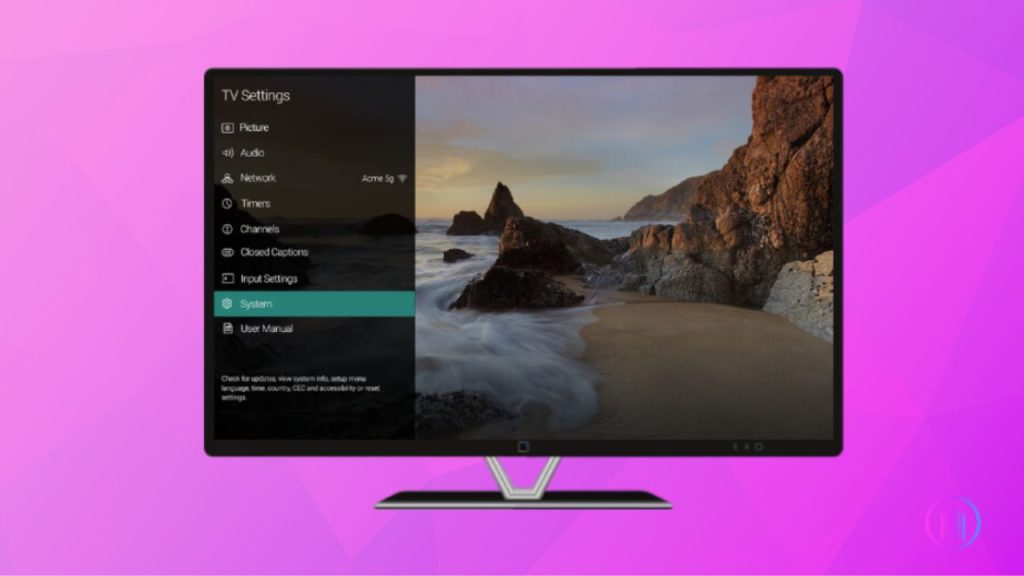
To diagnose your Vizio TV’s issue when it won’t turn on, checking for the display of the system menu can be revealing. This method helps determine whether the problem is with the TV itself or an external source. Follow these steps to perform this check:
- Use your Vizio remote to press the power button. Observe any signs indicating that the TV is receiving power, such as sound or light.
- Locate the ‘Menu’ button on the remote. This button is essential for accessing the TV’s settings.
- Press the ‘Menu’ button and watch your TV screen. If the system menu appears, it suggests the TV is functioning, but there could be issues with the input source or connected devices.
- If the menu is visible, examine any external devices connected to your TV. Ensure each device is set to the correct input source, like TV, Component, or an HDMI port.
6. Turning Off Vizio TV’s “Screen Off” Audio Feature:
Vizio smart TVs often come with a feature called “Screen Off” during audio play, primarily for apps like Spotify, iHeart, or Pandora. This functionality turns the TV screen off while still playing audio from these applications, displaying a blank screen as long as the app is active.
Here’s how you can turn this feature off:
- Take your Vizio TV remote and locate the mute button.
- Press and hold the mute button for about 4 seconds. This action is designed to deactivate the “Screen Off” audio mode.
7. Factory Resetting Your Vizio TV:
When your Vizio TV refuses to turn on, a factory reset can be a powerful solution. This process clears out any software issues and returns your TV to its original settings. Here’s a step-by-step guide to safely perform a factory reset:
- Ensure your TV is plugged into an active power outlet and press the power button to see if it’s receiving power.
- Remove any external devices connected to your TV, such as speakers, routers, or streaming devices. This step ensures a clean reset process.
- On your Vizio TV, locate the Input and Volume Down buttons. These are often found on the back or the bottom panel of the TV. If you’re unsure, consult your TV’s manual to find their exact locations.
- Hold both the Input and Volume Down buttons simultaneously for about 10 to 15 seconds.
- After releasing the buttons, press and hold the Input button alone for another 10 seconds. This action will begin the factory reset process, and your TV will automatically restart.
Contacting Vizio Support
If your Vizio TV still won’t turn on after trying these steps, it’s a good idea to reach out to Vizio customer support. Their team can offer more specific guidance or recommend professional technical assistance. Getting expert help ensures your TV issues are addressed effectively and efficiently.
Last Words
Dealing with a Vizio TV that won’t turn on might seem daunting at first, but as we’ve explored, many solutions are quite straightforward and within your reach. From ensuring your power connections are secure to performing resets, these steps are designed to address the most common issues effectively. Often, it’s the simplest measures like checking remote batteries or reseating cables that bring your TV back to life. If, after all these attempts, you still find yourself facing a blank screen, remember that Vizio support is just a call or click away. They can provide additional assistance, ensuring that your relaxing evenings and TV time remain uninterrupted and enjoyable.

I’m Shaun Conroy, an audiophile & founder of HiFi Audios. Holding a Bachelor’s in Sound Engineering, I bring deep expertise in audio devices and offer insights & recommendations to fellow enthusiasts.






