Caught in a silent dilemma with your JBL Charge 5? It’s like one moment you’re all set for a musical escape, and the next, your trusty speaker decides to play the silent game. Not a single note from your playlist gets through!
Now, hold off on sending out an SOS or questioning your speaker’s loyalty. It’s not about the song or a sudden dislike for your music taste. Your JBL Charge 5 hasn’t turned into a high-tech paperweight; it’s just hit a tiny bump.
No need for a Hogwarts diploma or a magic wand here. Let’s dive into some muggle-style troubleshooting to get your JBL Charge 5 back to belting out tunes. Ready to play detective? Let’s roll!”
Reasons why JBL Charge 5 has no Sound
Although your Charge 5 is quite low-maintenance, sometimes it seems to have a mind of its own when it shows rebellious behavior. Your Charge 5 is not crazy to start a war without any reason, so you need to find the root cause behind this behavior of your speaker.
Let’s discuss each possibility behind the weird behavior of the JBL Charge 5 no sound.
Issue with the Volume Settings
Sometimes, the simplest issues are the easiest to overlook. That’s exactly what might be happening with your silent JBL Charge 5. You’ve switched songs, checked your audio source, but still, no sound? Well, it could just be a case of the volume being too low or muted. Remember, often the smallest tweaks make the biggest difference. So, before diving into complex solutions, let’s start with the basics and check those audio settings.
Stuck in Demo Mode
If your JBL Charge 5 is throwing tantrums and not singing your favorite song, it might be stuck in the Demo mode. So, check if the demo mode of the speaker is active, as it will haul any other activity.
Damaged Audio Cable
If your speaker is connected via an audio cable, the issue might lie there. Tangled or damaged cables can disrupt sound transmission. Inspect the cable for any damage or wear.
Unstable Bluetooth Connection
Bluetooth is usually great, but it can be tricky when it doesn’t connect properly or glitches out. This might be why your speaker isn’t playing any sound. Ensure it’s properly connected to your device via Bluetooth and within range.
For more information about comparing this model with others, you may want to read our detailed analysis on the JBL Charge 5 vs. Flip 5.
Low Battery Level
If your speaker has a Low Battery, it’ll definitely act up and will give you the silent treatment. Nobody likes to work with an empty stomach. So, check your speaker’s charging level to see if this is the culprit behind your speaker’s behavior. If you encounter issues with the charging process, our troubleshooting guide on JBL Charge 5 not charging may assist you.
Firmware Bug
Firmware bugs could be truly vicious. They would crawl around the whole firmware, infecting every possible target. Your JBL Charge 5 not producing any sound could also be because of the sneaky bug in the firmware. So, try updating the firmware to fix the issue.
Problem with the Audio Source
Maybe the audio source or the audio streaming platform you’re using to play audio on your JBL Charge 5 has a bug. Try changing the streaming platform or the audio source to cut the possibilities short for your speaker’s behavior.
Hardware issue
A hardware issue or failure might be the last case that your speaker is experiencing. This could be due to overcharging, short-circuiting, or a significant drop that damaged the speaker.
How to Fix JBL Charge 5 No Sound?
Now, you have diagnosed the reason behind your JBL Charge 5’s silent behavior. You might want an immediate solution to get it back to work. Here is how you can fix your JBL Charge 5 no sound.
Change the Volume Settings
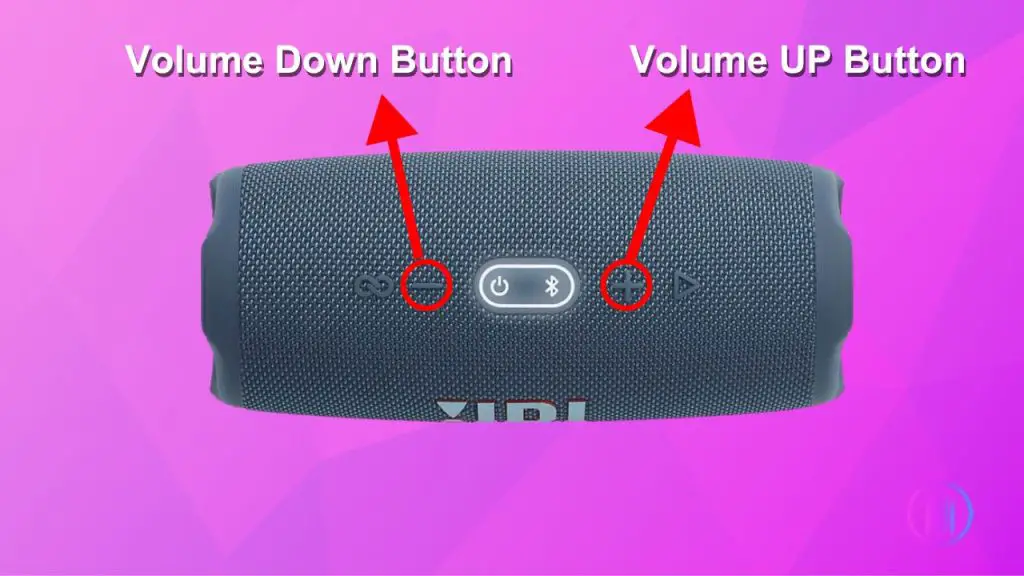
To adjust the volume settings of the JBL Charge 5, you can use the following steps:
- Turn on your JBL Charge 5 if it’s not On already.
- Ensure it’s connected to an audio source via Bluetooth or an audio cable.
- Find the volume control buttons on the speaker.
- Press the “+” button to increase the volume and make the audio louder. Every time you press it, the volume will increase.
- Adjust the volume to your desired level by pressing the “+” or “-” buttons repeatedly until you achieve the desired audio level.
Restart JBL Charge 5

No matter what the problem is, the first thing everyone does to fix a gadget is to turn it off and back on.
It may sound a little funny, but it sometimes works like magic.
So, you may also try out this little magic trick called Power Cycling.
For Power Cycling, press and hold the Power button for about 5 seconds and wait until it turns off.
Now, let the Speaker rest for about 15 seconds and then turn it back on. Once the speaker is turned back on, try playing music to check if the problem is resolved.
If you hear the JBL Charge 5 singing in its melodious voice again, jump in your dancing shoes to enjoy the reunion with your speaker.
However, if your speaker still faces the same issue, try the next step to resolve the problem.
Exit the Demo mode
As mentioned earlier, one reason behind the silent treatment of the speaker could be its no-way-out of demo mode. Here’s how you can do it.
- Power off the JBL Charge 5.
- Now, wait for a few seconds and turn it back on. This will help your speaker recover from the Demo mode.
- Check for firmware updates using a USB cable and visit the official JBL website or the JBL Connect app to check for any available firmware updates. Updating will help your JBL Charge 5 come out of the Demo mode.
Replace the Audio Cable

Have you ever looked at the audio cable or power chord of the JBL Charge 5 after the first installation?
Well, the no Sound issue of your JBL Charge 5 could be because of a damaged audio or power cable. Try replacing the power chord or the audio cable to resolve the issue.
Reconnecting the Bluetooth
If your JBL Charge 5 is stubborn and still not delivering audio, you must try reconnecting the speaker with the audio source.
You can do this through the following steps.
- Go to the phone’s settings and navigate to find the Bluetooth tab.
- Tap on Bluetooth, and in the list of connected devices, look for your JBL Charge 5.
- Press and hold on to the Speaker’s name, then tap Disconnect or Forget connection.
- Now, turn on your speaker again, and try reconnecting it to your phone.
- Turn on Bluetooth and search for your JBL Charge 5 from the list of nearby devices.
- Tap on it to connect.
Now, test your speaker by playing music from your mobile.
Battery level
You don’t like to do anything if you’re hungry, not until you get something to eat, isn’t it?
Why would your JBL Charge 5 continue delivering amazing audio quality if it’s famished and its battery is below critical? For this reason, plug in the charger of JBL Charge 5 and wait until your speaker is at least 50% charged. Now try streaming music from the audio source to your JBL Charge 5 to see if the trick worked.
However, if this step doesn’t bring back the lost sound of your JBL Charge 5, proceed to the next step.
Replace the Audio Source
Another reason your JBL Charge 5 has no sound is a problem with Audio Source. So, try changing the streaming platform,i.e., switching to another streaming platform like YouTube or Spotify if you use the phone’s Music player.
You’re good to go if the JBL Charge 5 starts working after changing the audio source.
However, if the problem is stuck like a leech, continue to the next step.
Factory Reset
Now is the time for the go-to solution to every problem, i.e., the Factory Reset.
Here are the steps to Factory Reset your JBL Charge 5.
To perform a factory reset on the JBL Charge 5, you can follow these steps:
- Turn on JBL Charge 5 if it’s not On already.
- Press and hold the Volume Up and Play/Pause buttons at the same time until the speaker turns off.
- Now, release the button and let the Reset process complete.
- Wait for the JBL Charge 5 to turn off automatically and then turn it back on.
After successfully completing the reset process, try streaming music from the mobile to the Charge 5 speakers to check if the process was successful.
However, if this old and famous method doesn’t work, proceed to the next step.
Update the Firmware
If nothing else seems to work, there might be a bug in the speaker’s setting or the firmware. If you’re using an older version of the firmware, this can cause problems similar to what you’re currently facing. Also, understanding how this model compares with others can be useful. Check our comparison between the JBL Xtreme 2 vs. JBL Charge 5.
So, go to JBL’s official website and look for available updates for your JBL Charge 5 Speaker. If there’s any available update, you can download and install it through the given steps.
- Download the JBL Connect app from the play store.
- Open the JBL Connect App and find your paired JBL Charge 5 Speaker.
- Look for the “Update” button at the bottom of the speaker’s name, if available.
- If you see the Update button, an update in the software is available, which needs to be installed in your speaker.
- Tap on Update and then click “Upgrade” to start installing updates.
- Wait for the installation to complete, and at the end, Turn off the speaker and then turn it back on.
Now, play music on your mobile to see if it works fine. If the no sound were because of the firmware bug, it would work fine after the update. However, if the problem remains, it’s time to pull out the big guns.
Call Customer Support
Calling JBL customer support should be your last resort. All the tools and tricks have failed if nothing else seems to work. Your JBL Charge 5 might be going through a hardware issue. So, hit the phone dial and contact JBL Customer Service, and tell them about the issue that you are facing.
They will send a professional to check your speaker or guide you on the phone to fix the issue. You’ll also be able to use your warranty and ask for a repair or replacement as required.
Get your dancing shoes ready!
Woof!
It was quite a ride, wasn’t it?
Now, if you have come to the end of the ride carefully watching everything that happened, you must have successfully diagnosed and fixed the issue of JBL Charge 5 with no sound. However, if you skipped some parts and hurried down the bottom, I have only one thing to say: It’s you at a loss because my Charge 5 is working just fine!
The only way out of your trouble is to go back and follow every step mentioned above to resolve your problem.
Now, grab your party shoes and start dancing to your JBL Charge 5 beat.

I’m Shaun Conroy, an audiophile & founder of HiFi Audios. Holding a Bachelor’s in Sound Engineering, I bring deep expertise in audio devices and offer insights & recommendations to fellow enthusiasts.





