Ever found yourself tapping your feet to a beat and wishing your Bluetooth speaker could do more? Well, I have, and that’s why I’m excited to talk about the JBL Charge 4. This isn’t just any speaker it’s a game changer in how we enjoy music. It’s not just about its ability to belt out great tunes; it’s about how incredibly easy it is to use. The real magic lies in its buttons. Yes, simple buttons that we often overlook. But in the JBL Charge 4, these buttons hold secret powers that can transform your listening experience from ordinary to extraordinary. I’m here to guide you through these amazing features and special combinations that I’ve discovered and loved. Stick around, and let’s uncover together how these little buttons on the JBL Charge 4 can bring big joy to our music loving hearts.
Basic Button Functions of JBL Charge 4
Power Button
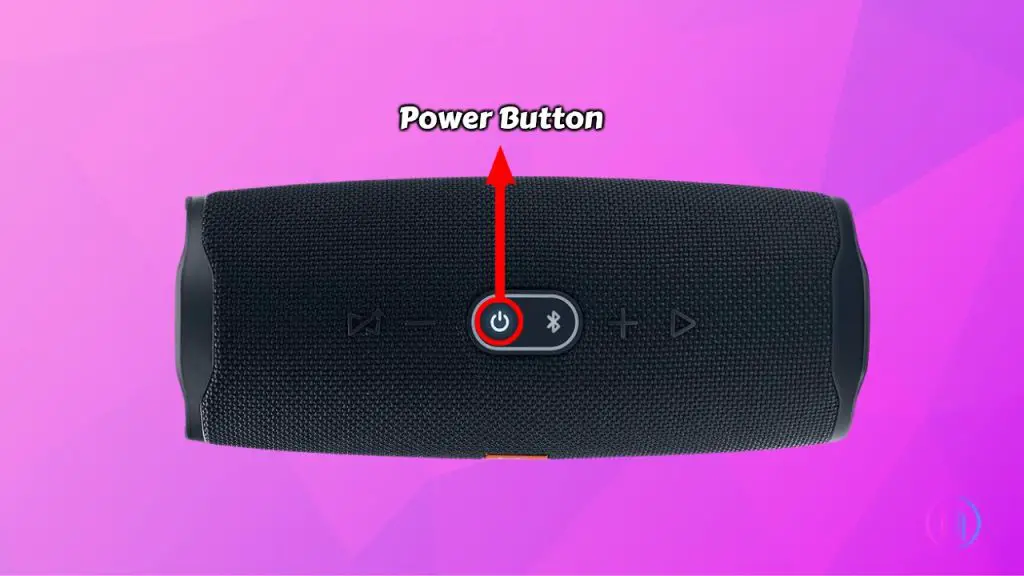
The Power Button on the JBL Charge 4 is at the top, making it easy to find. It’s shaped like a circle with a line through the top. You use this button to turn the speaker on or off. Just press it to start or stop your music.
Bluetooth Button
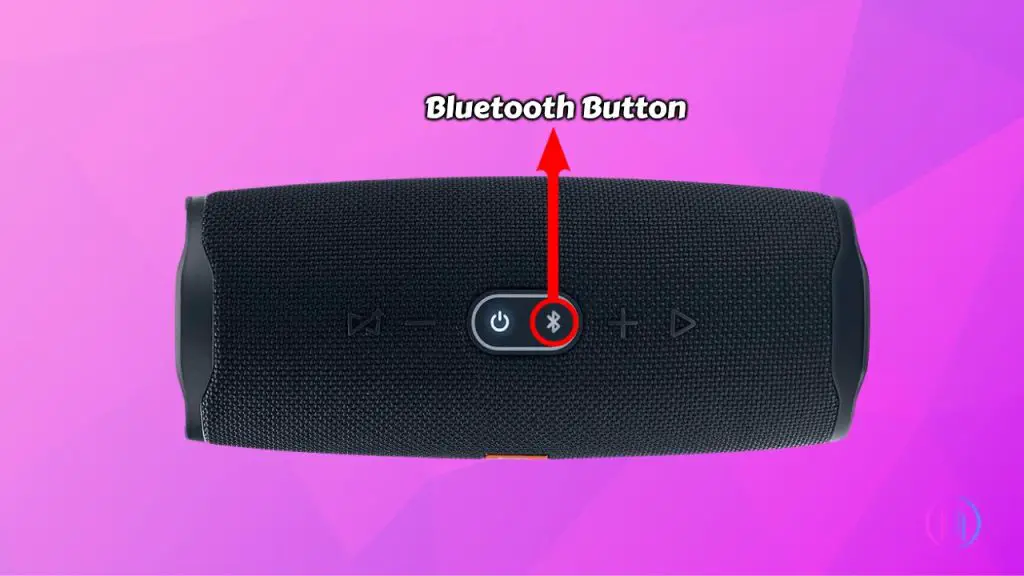
The Bluetooth button, shaped like an oval, is right beside the power button on the JBL Charge 4. You press it to connect the speaker with your phone or other devices. It makes sure your speaker and device can talk to each other wirelessly.
Volume Up Button
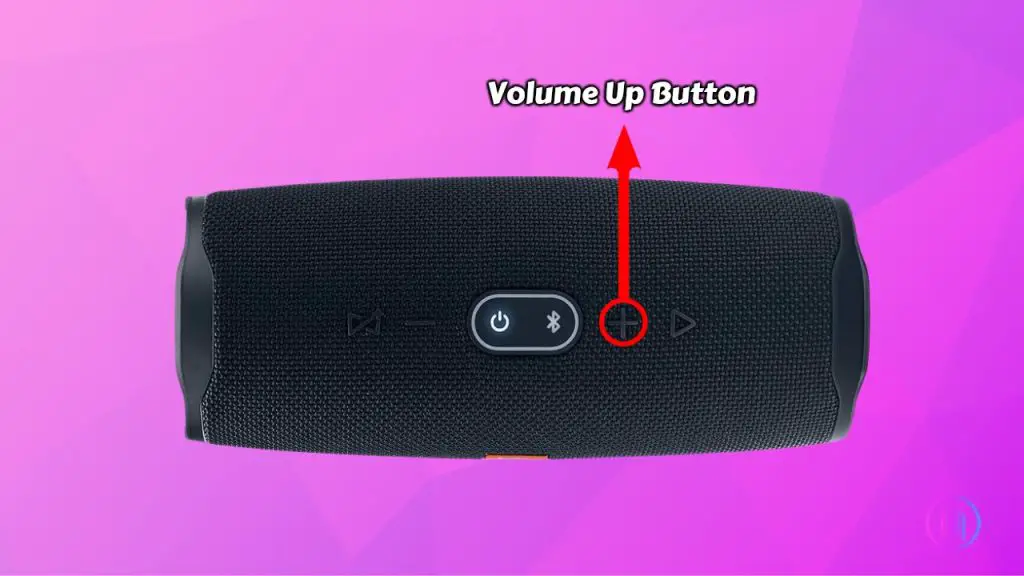
This button, shaped like a plus sign , is easy to find and use. Press it to make the sound louder on your JBL Charge 4 speaker. It’s straightforward each press increases the volume step by step, enhancing your listening experience.
Volume Down Button
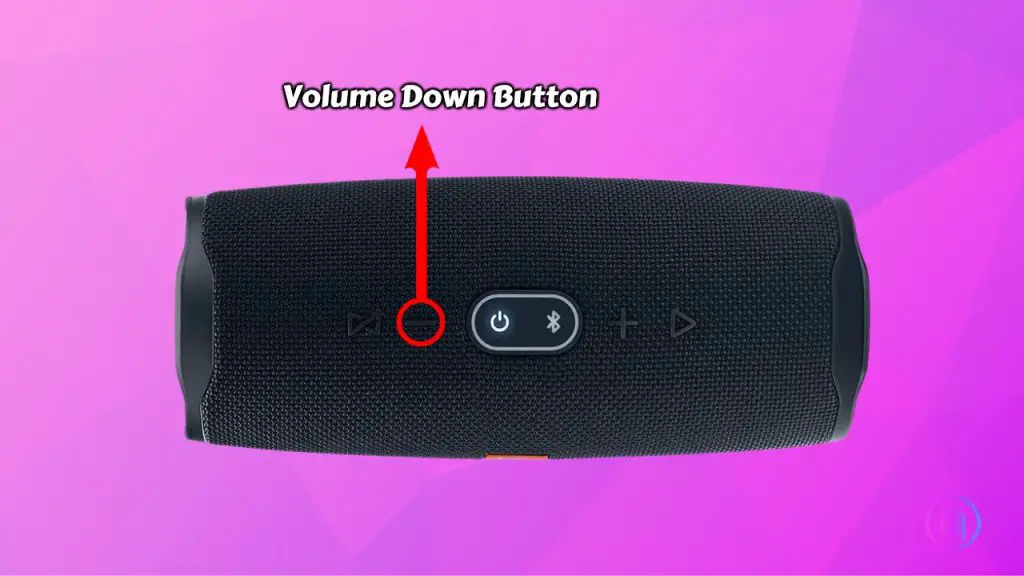
Volume Down Button: This button, shaped like a minus sign (‘-‘), is used to lower the sound level of your JBL Charge 4 speaker. Simply press it to reduce the volume, making the music or audio quieter.
Play/Pause Button
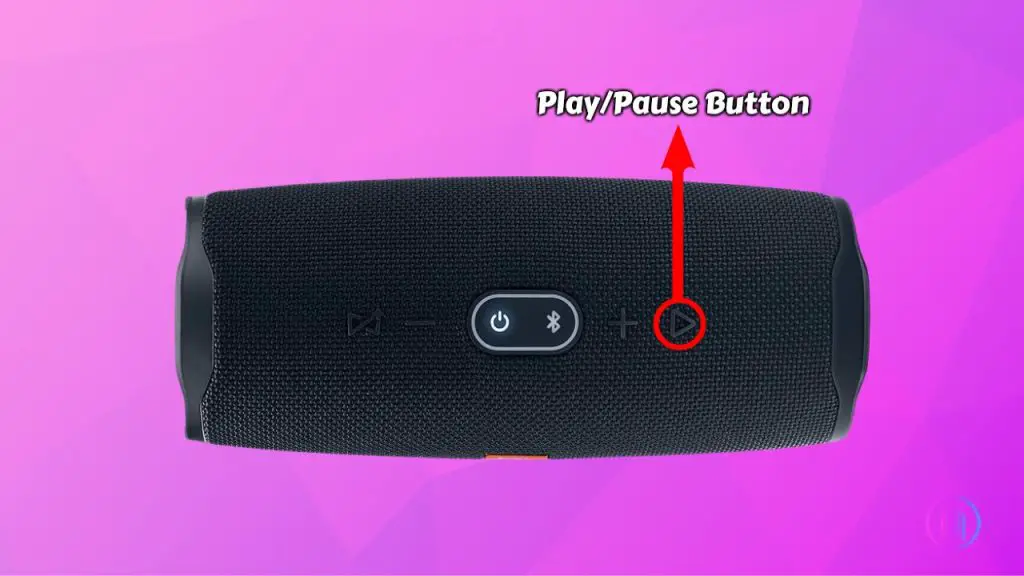
The Play/Pause button on JBL Charge 4 is round and easy to use. Press it once to play or stop music. To skip a song, quickly press it two times. This button also handles calls when your phone is connected.
JBL Connect+ Button
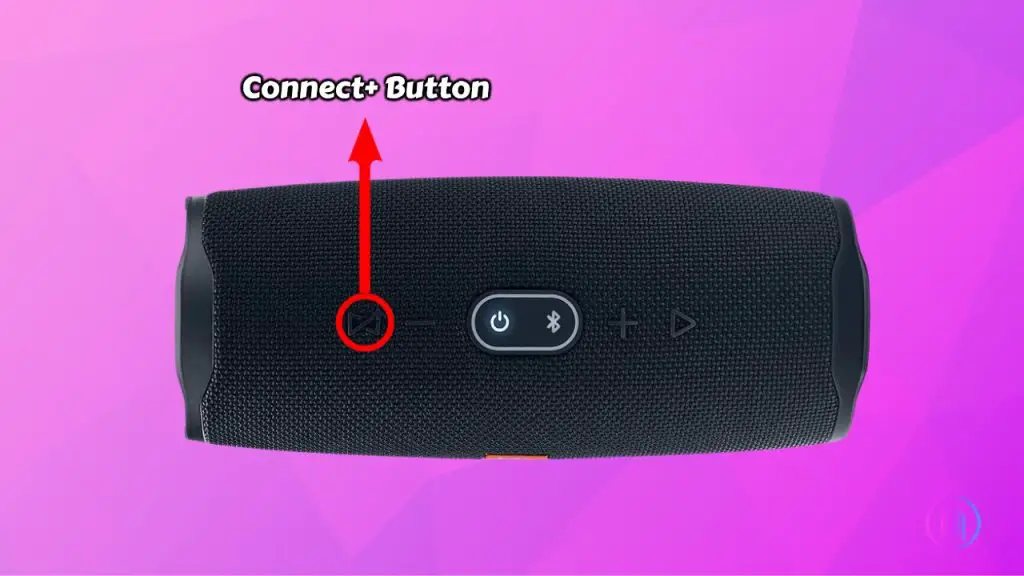
The JBL Connect+ Button, marked with a “+” sign, allows you to connect several JBL speakers together. This enhances the sound, making it louder and more suitable for large areas or parties. Simply press this button on each speaker you wish to link for an amplified audio experience.
Special Button Combinations of JBL Charge 4
1. Putting Your JBL Charge 4 in Lock Mode
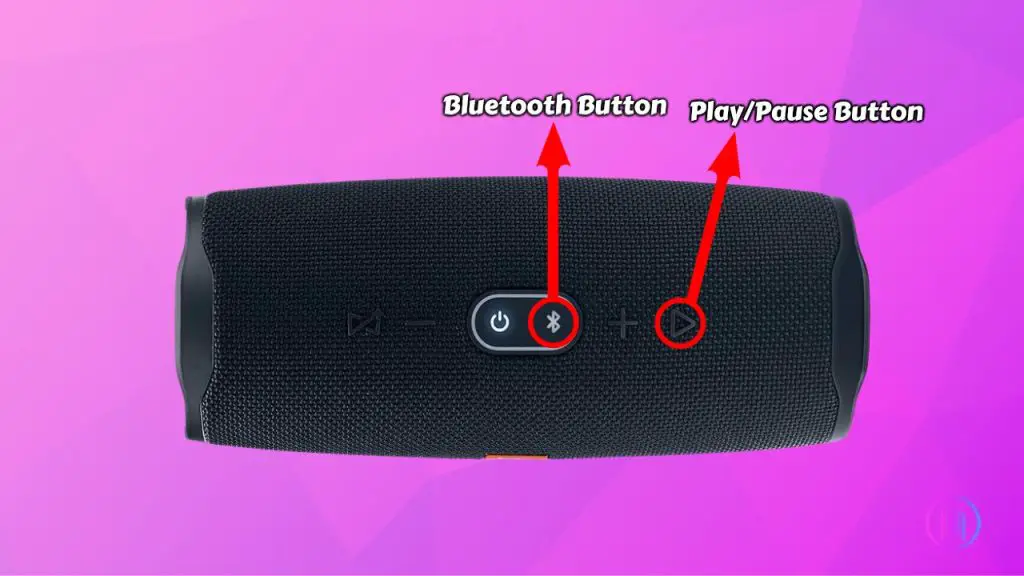
- Press and hold the ‘Bluetooth’ and ‘Play/Pause’ buttons at the same time.
- Continue holding until the speaker indicates it is locked.
When your JBL Charge 4 is in service/Lock mode, it remains non-responsive to any button presses, refusing to turn on or off. To deactivate this mode, use the following steps:
- Connect the speaker to a power source.
- Press and hold the same ‘Bluetooth’ and ‘Play/Pause’ buttons again.
- Let go of the buttons once the speaker signals that it has unlocked.
2. Putting Your JBL Charge 4 in Service Mode
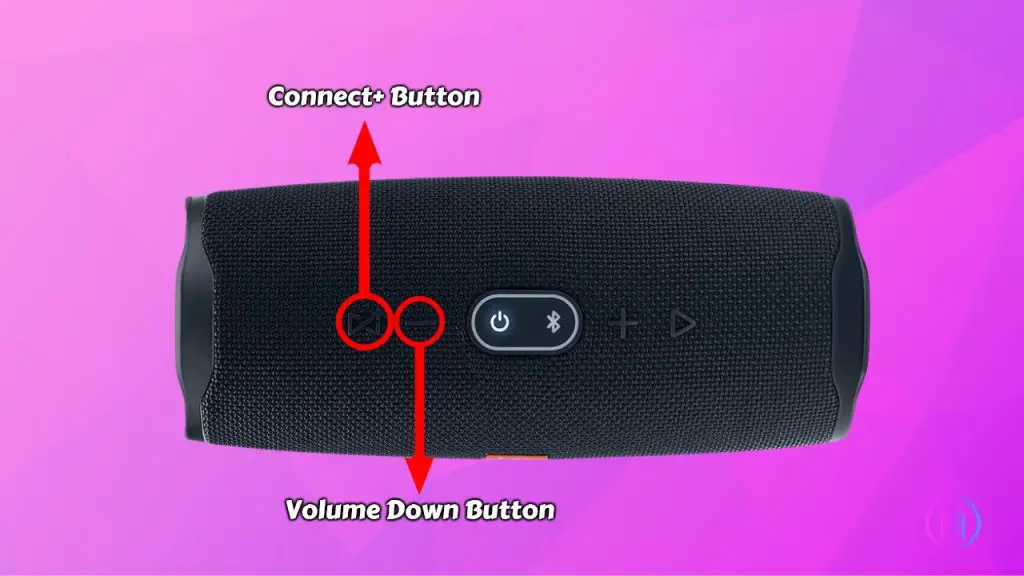
To put your JBL Charge 4 into Service Mode, follow these steps:
- Press and hold both the ‘Connect+’ and ‘Volume Down (-)’ buttons at the same time.
- Keep holding these buttons until you notice the speaker has entered Service Mode.
Service Mode is designed to lock the speaker, preventing any accidental button presses. This feature comes in handy especially when you need to ensure that the speaker’s settings and functions remain unchanged.
Exiting Service Mode
To exit Service Mode on your JBL Charge 4 and restore normal functionality:
- Connect the speaker to a power source. This step is essential to begin the process of unlocking the speaker from Service Mode.
- After connecting to power, press and hold the ‘Connect+’ and ‘Volume Down (-)’ buttons again, the same combination used to enter Service Mode.
This action will deactivate Service Mode, allowing the speaker to respond to button presses and function normally again.
3. Putting Your JBL Charge 4 in Low Frequency Mode
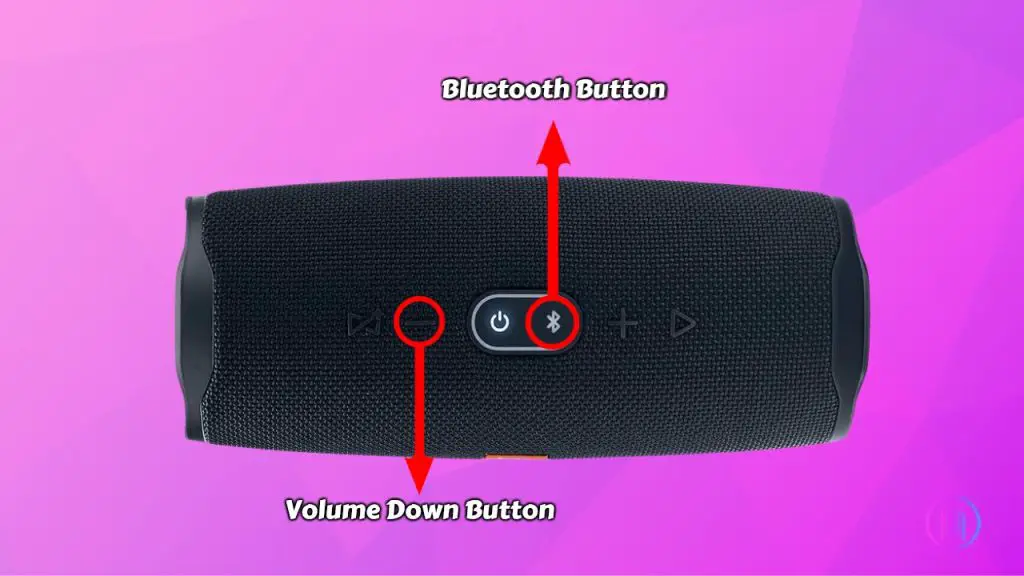
To enter Low Frequency Mode, you enhance the bass of your JBL Charge 4. Here’s how to do it:
- Find the ‘Bluetooth’ and ‘Volume Down’ (-) buttons on your speaker.
- Hold down the ‘Bluetooth’ and ‘Volume Down’ buttons at the same time..
- Keep holding for 10 seconds to activate Low Frequency Mode, making the bass deeper and richer.
Exiting Low Frequency Mode
When you want to return to the normal sound profile:
- Again, press and hold both the ‘Bluetooth’ and ‘Volume Down’ buttons at the same time.
- Hold them for 10 seconds.
- This action deactivates Low Frequency Mode, bringing the audio back to its original settings.
4. Resetting Your JBL Charge 4 Speaker
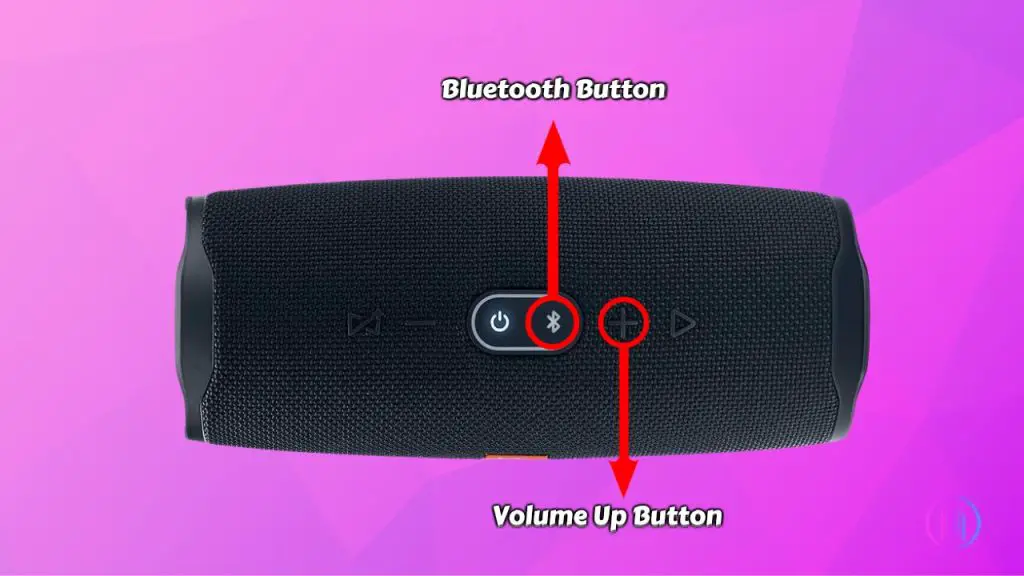
Experiencing issues with your JBL Charge 4? A quick reset might help. This simple process often fixes problems like connectivity, charging issues, or unresponsive controls. Here’s how to do it .
- First, turn on your JBL Charge 4 speaker.
- Locate the ‘Volume Up’ (+) and ‘Bluetooth’ buttons on your speaker.
- Press and hold both buttons simultaneously.
- Keep holding for 4 seconds until you hear a chime sound.
5. Checking Firmware Version of JBL Charge 4
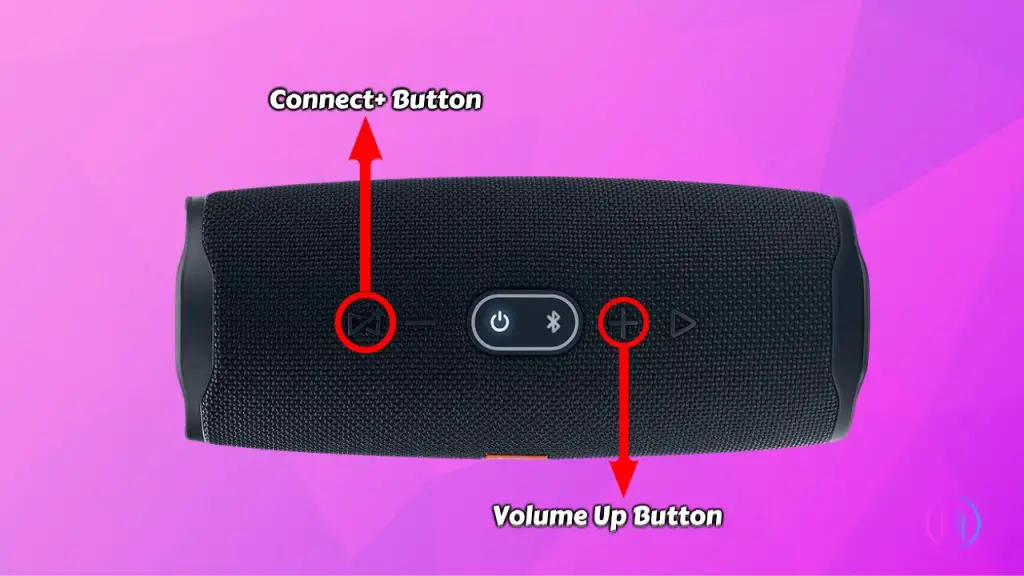
Understanding your JBL Charge 4’s firmware version is crucial for ensuring you’re using its latest features and improvements. This straightforward procedure allows you to check the current firmware version of your speaker.To check the firmware:
- Find the ‘Connect+’ and ‘Volume Up (+)’ buttons on your speaker.
- Simultaneously press and hold these buttons. Ensure that both buttons are pressed simultaneously.
- Hold the buttons for a few seconds. The process is quick.
- The speaker will display the current firmware version. Keep an eye on the display as this information shows up briefly.
6. Putting Your JBL Charge 4 in Stereo Mode
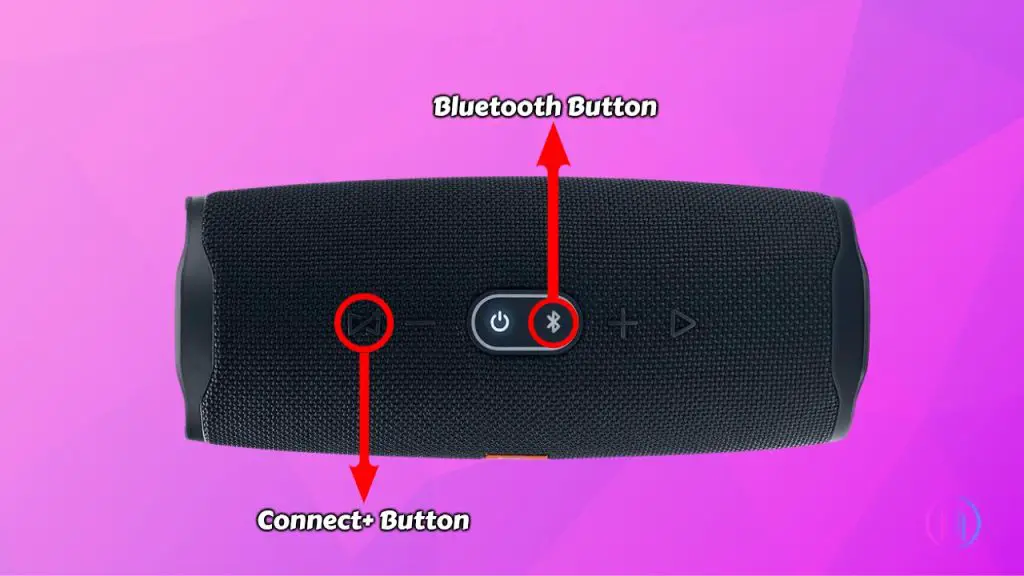
Enjoy a richer audio experience by pairing two JBL Charge 4 speakers in Stereo Mode. This setup divides audio between the speakers, providing a true stereo sound effect. It’s a great way to enhance your listening experience, especially in larger rooms or outdoor spaces.
- Ensure both JBL Charge 4 speakers are powered on and are within close proximity to each other for effective pairing.
- On the first speaker, simultaneously press and hold the ‘Bluetooth’ and ‘JBL Connect+’ buttons.
- Repeat the same process on the second speaker: Press and hold the ‘Bluetooth’ and ‘JBL Connect+’ buttons at the same time.
- The speakers will then automatically connect to each other.
- Once the connection is established, the speakers will function as a stereo pair. One speaker will handle the left audio channel and the other will handle the right, creating an immersive stereo sound experience.
Conclusion
The JBL Charge 4 is a fantastic Bluetooth speaker, and its buttons make it even better. They are easy to use and offer extra features that really improve how you listen to music. By learning these buttons and their special combinations, you can do more with your speaker, like locking it, boosting the bass, or even connecting it with other speakers. This makes the JBL Charge 4 not just a simple speaker, but a powerful tool for enjoying music in different ways. So, getting to know these buttons is key to making the most of your JBL Charge 4 and having a great audio experience for any situation.

I’m Shaun Conroy, an audiophile & founder of HiFi Audios. Holding a Bachelor’s in Sound Engineering, I bring deep expertise in audio devices and offer insights & recommendations to fellow enthusiasts.





