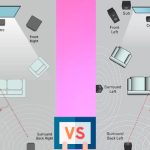Ready to transform your Netflix experience into something extraordinary? Imagine diving into a world where sound doesn’t just come to you, but envelops you from all angles this is the magic of Dolby Atmos! It’s not just an upgrade; it’s a revolution for your ears. Whether you’re a movie buff, a series enthusiast, or someone who loves being in the heart of the action, Dolby Atmos takes you there. But how exactly can you bring this cinematic wonder into your own living room? It’s simpler than you think, and I’m here to guide you every step of the way. Stick with me until the end of this article, and you’ll discover not only how to set up Dolby Atmos for your Netflix account but also unlock tips and tricks to get the most out of your viewing experience. Let’s embark on this journey to sonic bliss and turn your home into an auditorium of dreams!
Dolby Atmos: Mystery Unlocked
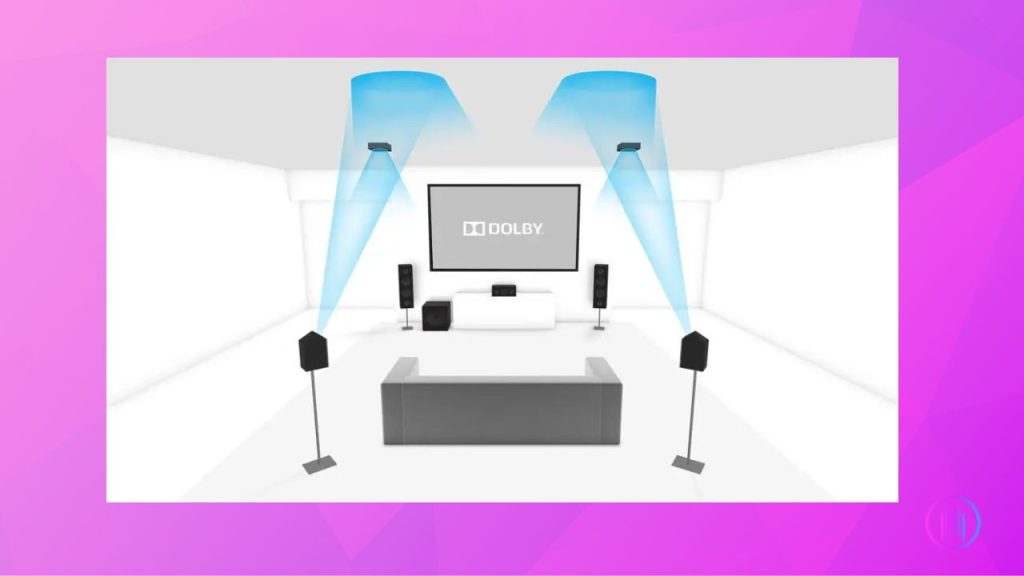
The Earth was blessed with this fantastic audio codec in 2012. It’s a ground-breaking development in cinema audio, expanding on the pre-existing 5.1 and 7.1 surround sound channels.
In this audio setup, two or four additional speakers are mounted on the ceiling to give the 3D immersive audio, enveloping the listener in a dome of sound. Using a 9.1-bed channel, it can produce stationary sounds, background sounds, 128 tracks, and 118 simultaneous sound objects to create an immersive sound experience.
You can enjoy this audio format through different installations and buying soundbars or AV receivers that support this feature.
Amazing feature! Isn’t it?
Now you want to get Dolby Atmos on Netflix to enjoy the home theater to the fullest. But there’s a catch!
You need to go through specific steps to get this. Worry not! I have your back and will take you through all the steps required to get Dolby Atmos on Netflix in the simplest possible way.
What You Will Need to Get Dolby Atmos Content on Netflix
Splash out for the premium plan:
For watching movies and shows that feature Dolby Atmos, you need to get the right subscription plan. Not all the movies and shows on Netflix support this feature. So, to get your hands on such content, you need to get a premium subscription plan, which gives you access to all the Ultra HD and Dolby Atmos featured movies and shows.

Ensure the Compatibility of Devices:
The second step to getting the Dolby Atmos surround sound on Netflix is ensuring that all the devices in your home theater, including your TV, streaming device, soundbar/speakers, or AV receiver, are manufactured to support and process Atmos sound codec.
You can ensure this by checking the product packaging and specifications. It’ll help you learn about all the supported sound codecs and hardware specifications.
Furthermore, Netflix has made the task easier, by providing a list of compatible devices on their website. It helps you find suitable and compatible devices to get Dolby Atmos on Netflix.
There are a number of soundbars/AV receivers which can support the Dolby Atmos sound codec. Some best-recommended soundbars for this sound codec are Samsung HW-Q600A, LG S7Q soundbar with Dolby Atmos, and KEF R8a Atmos module surround sound.
In addition to this, if you’re using a streaming device like Smart TV, Amazon Fire, Apple TV, or Nvidia Shield, then you don’t have to worry whether your TV supports Atmos or not. It will automatically feature Dolby Atmos audio codec without hassle.
HDMI ARC/eARC supported TV and soundbar:

The audio connection won’t be formed wirelessly; it requires a wired connection to transfer the sound signals. Now, the Atmos sound codec requires a connection with a relatively higher bandwidth of 18Gbps or above; you need to form an HDMI ARC/eARC connection from the TV to the soundbar.
In this case, check for an HDMI ARC or eARC port while buying a TV or leaning on the back of your old TV. If it has an HDMI ARC/eARC port, you’re good to go.
However, there’s a difference in sound quality from HDMI ARC to eARC. The HDMI ARC processes Atmos in the form of Dolby Digital Plus, which decodes the sound, and results in some lossy sound at the receiver. On the contrary, HDMI eARC processes Dolby Atmos’ lossless audio to give the best listening experience.
Alongside that, you’ll also need an HDMI 2.0 or 2.1 standard cable, as it supports a bandwidth above 18Gbps, perfect for the Atmos Audio codec.
So, connect your TV using the HDMI ARC/eARC port and the perfect HDMI cable to get the Atmos fun started!
Netflix App version:
Not all versions of the Netflix app support Dolby Atmos. Different TV manufacturers have varying versions of the aforementioned app. So, to get the premium sound, you need to check the device specs and supported apps with their versions to find out if it can process the Dolby Atmos audio codec.
Setting up your devices:
So, you have everything set up, but the Dolby Atmos audio is still not working?
There’s something that you’ve missed!
You forgot to enable Dolby Atmos from the TV settings manually.
Some modern TVs and home theater devices have an automatically enabled Dolby Atmos sound feature (if they support this audio codec). It saves you the trouble of manually hopping into the device setting and enabling Dolby Atmos. In other cases, you must go through the steps of enabling Dolby Atmos accurately from the device settings.
Following are the steps to enable Dolby Atmos from settings if you have Samsung TV.
- Go to Settings or All Settings.
- Select Sound.
- Choose Expert Settings from the menu and then choose Digital Output Audio Format.
- Finally, select Dolby Digital or Auto.
- Select Dolby Atmos.
Finding Atmos featured Movies on Netflix:
Now that you have set up your devices, enabled Dolby Atmos from the settings, and used the right cables for the connections; you’re one step far from diving into the cinematic sound experience.
What’s that last step?
Finding the Atmos Featured movies and shows on Netflix. Netflix has a huge library of movies and shows that feature this audio codec, and to ensure you’ve chosen the right one, you need to look for the Dolby Atmos logo in front of the movie title.
Any Netflix movie or show that has a small speaker icon in front of the title with the Atmos label next to it features Dolby Atmos audio. So, just find one with the Atmos logo, click, and get started for an immersive sound experience.
Confirming the Dolby Atmos Audio:
Now, if you’re doubting Thomas and confirm everything with a pinch of salt, you might want to verify whether the audio you’re listening to is Dolby Atmos.
No brainer!
Here’s what you need to do!
Look out for the AV receiver or soundbar display panel. It displays the name of the audio format that you’re currently listening to. So, if the soundbar or AV receiver displays “Atmos” or “Dolby Atmos,” it indicates that the soundbar is currently decoding Dolby Atmos sound codec; or you’re watching TV or a show which streams Dolby Atmos audio.
Another way of checking this is to use the info or details button on your TV remote, which will display the information about the Show or Movie. If the information displays Atmos for the audio format, your TV sends Atmos audio to your AV receiver or soundbar.
To sum up!
With all of the aforementioned steps, there’s no way you’ll miss the boat!
All the steps will help you create a home theater as good as your friend’s, so you won’t have to travel a few miles just to enjoy their home theater experience. Just go with the flow of the steps, follow them religiously, and get started with the audio experience you’ve been missing for so long.

I’m Shaun Conroy, an audiophile & founder of HiFi Audios. Holding a Bachelor’s in Sound Engineering, I bring deep expertise in audio devices and offer insights & recommendations to fellow enthusiasts.