Hey sound enthusiast, struggling with your JBL Xtreme’s compatibility issues or other sound problems?
Fear not! Resetting your device to factory default is one ultimate resort to all the possible issues. But you gotta be careful. It must be done through the proper channel to ensure the device returns to its optimal state.
We’re here to guide you through the process and explain the steps to reset your favorite JBL Xtreme 2. So, without any further ado, let’s get started.
Quick Answer: To reset your JBL Xtreme 2, first turn off the speaker. Wait for 30 seconds to ensure it’s completely off. Then, turn it back on by pressing the “Power” button. Once it’s on, locate the “Volume Up” (+) and “Play/Pause” buttons on the top. Press and hold both simultaneously for about 15 seconds until the speaker turns off. This initiates the factory reset. Turn the speaker back on to complete the process. Re-pair your Bluetooth devices as needed.
Steps to reset your JBL Xtreme 2

- Turn off your speaker:
The first step is to power off your speaker using the power button if it is turned on. Remember, when a JBL Xtreme 2 is powered off, none of its buttons blink. All of the buttons appear dark. Also, hold on for around 30 seconds as it powers off completely.
- Turn On the JBL Xtreme 2:
To initiate the factory reset process, you must turn on your speakers by pressing and releasing the “Power” Button. As the device turns on, you will see the power button lighting up. A guitar sound could also be heard, indicating that the device is perfectly powered on.
If you’re wondering how the JBL Xtreme 2 compares to its successor, the JBL Xtreme 3, you can check out our detailed comparison.
- Press the Volume Up and Play Pause Buttons:
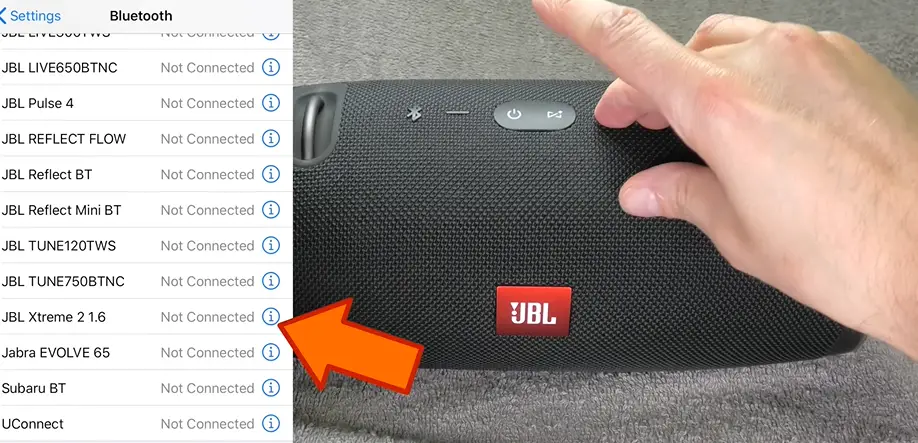
Now begins the next and the most important step. Locate the ‘Volume Up’ and ‘Play/Pause’ buttons on the top of your speaker. Press both of them simultaneously and hold for approximately 15 seconds, or until the JBL Xtreme turns off. This will let the speakers officially enter the factory reset process. As soon as you press the buttons, the “Power” and “Connect” buttons will blink for a second, letting you know that the process has advanced.
Finally, you will see the speaker turning off. You can guess that as all the lights go off the speaker makes a “power off” sound. Voila!
Done with the factory reset?
After completing the process, turn on your speakers by pressing the power button. If the power button flashes and you hear a sound, the factory reset is successful.
Re-pair Your Devices
Now there is one thing worth noticing about a speaker that has restored to the default settings; it will be automatically set to Bluetooth mode without you turning it on. Moreover, any previous pairing will be lost. You will have to pair it all again from scratch.
You might also need to remove the speaker from the Bluetooth pairing list on your source devices and pair it again from scratch.
Precautions to Take While Resetting Your JBL Xtreme 2
- You must press both the volume-up and play/pause buttons at the same time. Pressing them one after another will not advance the reset process.
- Ensure the battery is fully charged for the reset process to finish without any hindrance.
- Don’t press the buttons too hard.
- If the factory reset doesn’t restore your JBL Xtreme to its optimal state, it’s best not to attempt further troubleshooting on your own. You might need to show it to some tech expert.
If you’re facing power issues after resetting, refer to our guide on ‘JBL Xtreme 2 Not Charging‘ for troubleshooting.
User Problems and Solutions:
Several JBL Xtreme 2 users have reported issues with their speakers. Here’s a summary of the problems and their potential solutions:
1. Factory Resetting JBL Xtreme 2:
- Problem: A user was unsure about how to reset their JBL Xtreme 2 speaker to factory settings.
- Solution: Hold down the “Volume +” and “Pause/Play” buttons simultaneously for approximately 10 seconds. The speaker will turn off, and upon powering it back on, it will be reset to its original settings. Note: This reset doesn’t roll back the firmware.
2. JBL Xtreme 2 Unresponsive:
- Problem: A speaker found on the side of the road worked for a month but then became completely unresponsive. It wouldn’t turn on, and there was no indication of charging.
- Solutions:
- Try a hard reset by holding down the “PlayPause + Vol.Up + Vol.Down” buttons. This simulates disconnecting the battery and can restore a non-responsive speaker.
- For factory settings, hold “PlayPause + Vol.Up” for 2 seconds. This erases the history of paired devices.
- Pressing the power button multiple times (from 3 to 8 times) and then holding it might also help. If this works, it could be a firmware issue. Users should download the JBL app, connect to the internet, and check for firmware updates.
- If the speaker remains unresponsive, it might be beneficial to leave it in a cool, dry place for an extended period.
- Another user suggested that the issue could be with the charger. Replacing the charger might resolve the problem.
3. JBL Xtreme 2 Not Turning On:
- Problem: The speaker plays the startup sound but then turns off immediately, even when connected to the charger.
- Solutions:
- The same hard reset and factory reset methods mentioned above can be tried.
- Pressing the power button multiple times and then holding it might help.
- If the speaker still doesn’t turn on, it’s recommended to contact JBL or check the warranty status.
4. Additional Tips:
- If a speaker is unresponsive, users can also try plugging it into a charger to see if any lights turn on. If they do, holding down specific button combinations might help reset the device.
- For those facing issues after a firmware upgrade or with the charging port, it’s essential to ensure that the charger and the firmware are compatible and up-to-date.
Note: While these solutions have worked for some users, it’s always recommended to consult the official JBL support or user manual for any persistent issues.

I’m Shaun Conroy, an audiophile & founder of HiFi Audios. Holding a Bachelor’s in Sound Engineering, I bring deep expertise in audio devices and offer insights & recommendations to fellow enthusiasts.






