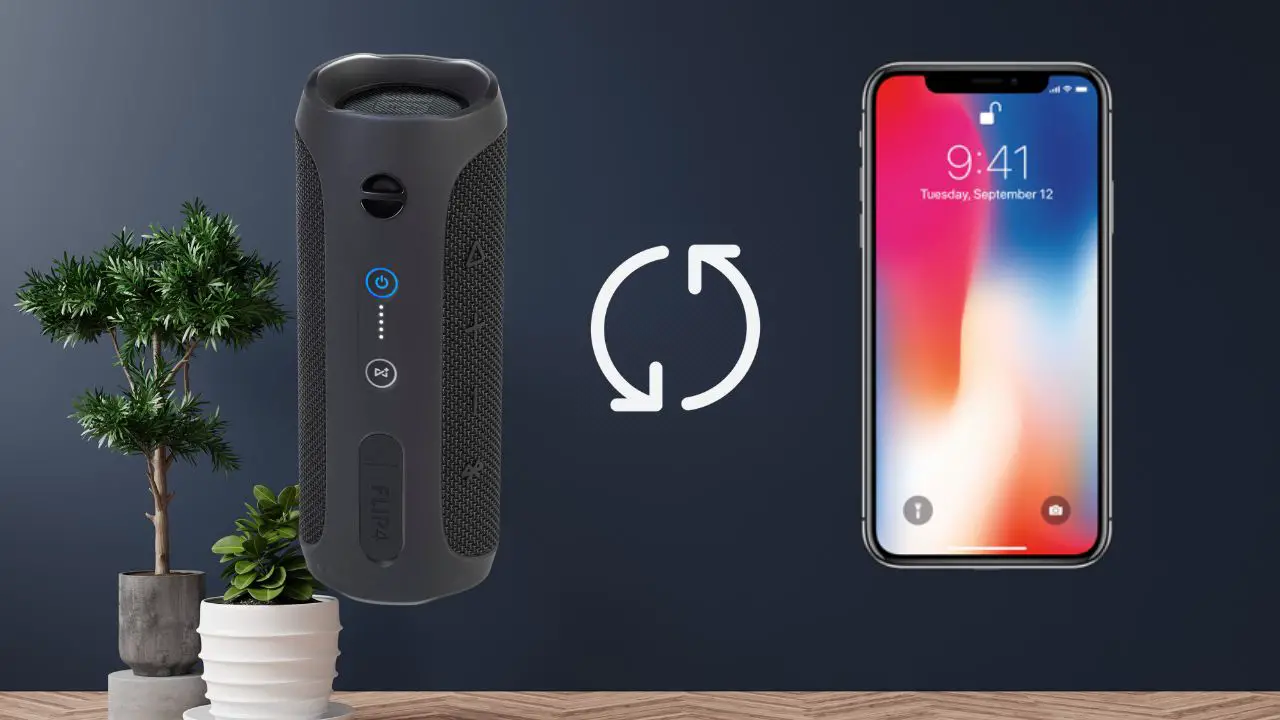The JBL Flip 4 is a versatile Bluetooth speaker known for its powerful audio capabilities. Connecting the JBL Flip 4 to audio sources is straightforward. This guide will provide you with step-by-step instructions on how to pair the JBL Flip 4 with various devices. Let’s dive in!
How to Connect JBL Flip 4 to Android
Connecting the JBL Flip 4 to your Android device is straightforward. Here are the steps to pair the JBL Flip 4 with your Android device:
- Turn on your JBL Flip 4 speaker.
- Locate the Bluetooth button on your JBL Flip 4 speaker and press it to put it in pairing mode.
- Next, open your Android phone and jump into the phone Settings.
- Look for Bluetooth in the list and turn it on.
- Once you turn on the Bluetooth button, your phone will search for nearby devices.
- Find the JBL Flip 4 in the list and tap on it to connect.
- It may sometimes require a password for connection. Try entering “0000,” and if that doesn’t work, consult the user manual for the correct password.
- After tapping on the JBL Flip 4 name in the list, wait for it to connect. Once your JBL Flip 4 is connected to the Android phone, the blue light flashing on the speakers like a disco ball will turn solid blue.
- Confirm the connection by playing something on your Android phone to see if it plays on the speakers.
How to Connect JBL Flip 4 to iPhone
Connecting the JBL Flip 4 to an iOS device is simple. Here are the steps to pair the JBL Flip 4 with iOS:
- Turn on your JBL Flip 4 if it’s not already switched on.
- Now locate the Bluetooth button on your JBL Flip 4 and press it to put the speaker in pairing mode. You’ll know your speaker is in pairing mode when the white light turns to a flashing blue light.
- Next, go to your phone’s settings and enable the Bluetooth button.
- Once you turn on the Bluetooth button, it’ll search for nearby available devices.
- Look for your JBL Flip 4 speakers in the list and tap on them.
- If it requires a password, try entering “0000” or check the user manual for the passwords.
- Wait for a few seconds. Once the flashing blue light changes to a solid light, know that you have successfully connected your JBL Flip 4 to the iOS phone.
How to Connect JBL Flip 4 to MacBook
To connect the JBL Flip 4 to your MacBook, follow these steps:
- Turn on your JBL Flip 4 and put it in pairing mode by pressing the Bluetooth button.
- Now, go to the Bluetooth settings by clicking the Bluetooth button on the Menu bar or go to System Preferences and find Bluetooth.
- Turn on Bluetooth and click on ‘Add Devices’ or the ‘+’ sign located at the bottom left corner of the Bluetooth window.
- Wait for the Macbook to search for available devices for connection. Search for your JBL Flip 4 in the list and tap on it for connection.
- Wait until the blue light on the JBL Flip 4 stops flashing and becomes solid.
How to Connect JBL Flip 4 to PC
Now, if you’re working on your PC and want to enjoy music to reduce work stress, you might want to connect your PC with JBL Flip 4 to have the blasting fun of music. Before you jump ahead to connect your PC with JBL Flip 4, you must know that for this connection, your PC needs to have a Bluetooth connectivity option, or you’ll need a 3.5mm Auxiliary cable. Here are the steps to do so:
- Turn on the JBL Flip 4 by pressing the power button and put it in pairing mode by pressing the Bluetooth button for a few seconds until it starts flashing a light.
- Next, on your PC, go to the Taskbar, search for Settings, find Devices, and click on the option ‘Bluetooth & Other Devices.
- Select Bluetooth from the list of devices.
- Now, wait for your PC to search for the JBL Flip 4; once found, tap on the JBL Flip 4 to connect it to your PC.
- Once it shows “Connected,” with the JBL Flip 4, you can start playing music from your connected JBL speakers.
How to Connect JBL Flip 4 to another JBL Flip
Do you want to double the fun by connecting two JBL speakers for a better audio experience?
Well, fortunately, it’s possible! You can do it by using the JBL Connect + feature. Let’s see how you can achieve this milestone.
- Turn on both the JBL Flip 4 speakers and make sure they are not connected to any device already.
- Press and hold the Bluetooth button on each device sequentially until their blue lights start flashing.
- Now, locate the Connect+ button on both speakers and press them simultaneously until you hear a sound.
- Once you hear the sound, both speakers are now connected, acting as a stereo pair.
And there you have it! Music blasts from every direction in your home party.
What to do if JBL Flip 4 is not pairing
At times, you may encounter difficulties connecting your JBL Flip 4 to the desired device. In this case, you need to find the reason behind this. Here are a few things that you could check to resolve the problem. If you’ve tried everything and your JBL Flip 4 still won’t turn on, you might find our guide on what to do if your JBL Flip 4 won’t turn on particularly helpful.
- Check the JBL Flip 4’s Battery Level: If your JBL Flip 4 has a low battery, it might hinder the Bluetooth pairing process. If that’s the case, connect the speaker to the power outlet using the compatible charger, and wait until the battery is fully charged.
This should help resolve the connectivity issue. - Keep the Audio Source Within Range: The Bluetooth of your device and the JBL Flip 4 speakers have a limited range to search and connect. If you are facing trouble connecting your device with JBL Flip 4, try placing them closer, within the range of 3 feet, for the initial pairing process.
- Check for Multiple Bluetooth Connections: Pairing the JBL Flip 4 with your device could get difficult if you have multiple Bluetooth devices in the range. This can cause interference, hence confusing poor JBL Flip 4 while pairing. Turn off the devices or disable Bluetooth to pair the speakers with your device.
- Reset your JBL Flip 4: If nothing seems to fix the problem of JBL Flip 4 not pairing, you may try the good old-fashioned resetting method. You can do this by pressing the Volume Up and Play buttons together until the device turns off; wait until you hear the beep, and VOILA, you’ve reset the JBL Flip 4. It is now ready for pairing with your device.
- Restart the Audio source: Sometimes the problem is not with the JBL Flip 4 speakers; the hindrance in pairing could be because of some issue with your device. Solve this problem by restarting your phone or tablet, that you are trying to connect with the speakers. It’ll most likely solve the problem.
- Update the Firmware: A bug in the JBL firmware could also haul its Bluetooth connectivity with your device. In this case, try to update the firmware of your JBL Flip 4 by heading to the JBL site, and looking for the update available for your device.
- Clear Your Device’s Bluetooth Cache: This method is only for Android users. If your device is not pairing with the JBL Flip 4 and nothing else seems to be working, you can try clearing your device’s Bluetooth cache. Here’s how you can do it:
Go to your Phone or device’s settings and search for Apps and Notifications.
- Check all apps and tap on the three-dot menu in the top right corner of the screen.
- Find the option Show System > Bluetooth> Storage & cache
- Now press Clear Cache.
It will clear the Bluetooth Cache of your Android device, and help pair it with the JBL Flip 4 successfully.
User Problems and Their Solutions
1. Problem with Pairing iPhone 14 Pro with JBL Flip 4 User Issue: Users reported difficulty in pairing their iPhone 14 Pro with the JBL Flip 4 speaker. Despite updating the speaker firmware, the iPhone’s Bluetooth couldn’t detect the speaker.
Solution: A user named geni643 provided a solution:
- Ensure Bluetooth is activated on the iPhone.
- Play music on the iPhone.
- Press the Bluetooth button located on the mesh side of the speaker, to the left of the volume down button.
- Check the iPhone’s Bluetooth settings, and the JBL Flip 4 should appear for pairing.
2. Connecting Two JBL Flip 4 Speakers Using JBL Connect on PC User Issue: A user wanted to connect two JBL Flip 4 speakers using the JBL Connect feature on their PC but was unsuccessful.
Solution: Two advisors provided solutions:
- Andre Da Costa provided a step-by-step guide:
- Turn on the JBL Flip 4.
- If the speaker hasn’t been connected via Bluetooth before, it will start in pairing mode.
- To activate pairing mode, hold the Bluetooth button for at least 3 seconds until the light flashes blue.
- Locate the JBL Flip 4 on your device and pair them.
- A tone from the JBL Flip 4 will indicate a successful connection.
3. JBL Flip 4 Connect Issues After Battery Replacement User Issue: A user replaced the battery of a used JBL Flip 4. While the speaker worked fine individually, it faced issues when using the Connect Plus feature with other speakers. The speaker would randomly shut off and wouldn’t turn on until plugged in.
Solution: A user named WhatShouldIPutHere5 suggested several solutions:
- Perform a hard reset by holding down the PlayPause + Vol. Up + Vol.Down buttons. This simulates disconnecting the battery and can restore a malfunctioning speaker.
- Restore to factory settings by holding the PlayPause + Vol. Up buttons for 2 seconds. This erases the history of paired devices.
- Another tip involved pressing the power button multiple times (between 3 to 8 times) and then holding it until the speaker turns on. If this works, it might be a firmware issue. In such a case, users should download the JBL app, connect to the internet, and check for a firmware update.
- If all else fails, the user suggested contacting JBL for further assistance or leaving the speaker in a cool, dry place for a month.
Time to Get the Fun Started!
By now, you should know how to connect the JBL Flip 4 with various devices. If you need further clarification, review the provided connection methods. Once paired, enjoy the enhanced audio experience from your JBL Flip 4.
If you’re wondering how it stacks up against its successor, you might want to read our comparison of the JBL Flip 4 vs Flip 5.

I’m Shaun Conroy, an audiophile & founder of HiFi Audios. Holding a Bachelor’s in Sound Engineering, I bring deep expertise in audio devices and offer insights & recommendations to fellow enthusiasts.