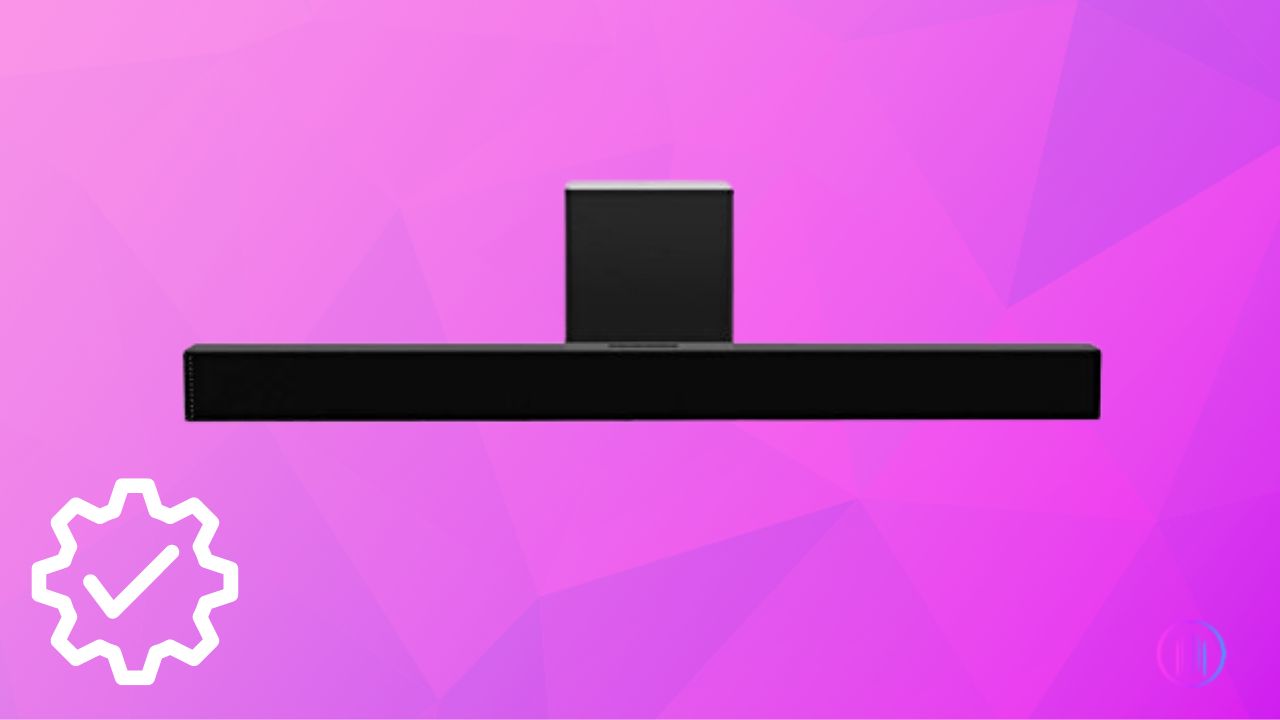When you purchase a Vizio Soundbar for your home theater setup, you want to make the best use of it for optimal sound delivery. To get the best out of your Vizio Soundbar, you’ll need to adjust its settings according to your preferences or usage.
You can easily adjust the audio settings of your Vizio Soundbar to get the best audio in the home theater. However, the best audio settings may vary from person to person, depending on personal preferences and the specific soundbar model you are using.
Here are some basic guidelines to help you optimize the Vizio Soundbar settings for the best audio output.
Quick Answer: For the best Vizio Soundbar settings, position your soundbar directly below your TV and connect the two devices using the HDMI ARC port for superior audio quality. Dive into the soundbar’s audio presets like Movie, Music, Direct, and Dialogue to discover the ideal setting for your viewing or listening experience. To further customize your audio, adjust the Equalizer settings, tweaking bass, treble, and mid frequencies to match your personal preferences. Since the optimal setup can vary based on individual taste and the specific Vizio Soundbar model, it’s important to experiment with these settings to achieve the perfect audio environment for your home theater.
What are the Best Settings For Vizio Soundbar?
Now, let’s discuss in detail how you can tune the settings of the Vizio Soundbar for optimal sound experience.
Note: These methods work for all Vizio soundbar models, including Vizio soundbar M series, V-Series, 2.1, 5.1, and others.
1. Vizio Soundbar Equalizer Settings:
Some Vizio Soundbars allow manual adjustment of the equalizer settings. From the Equalizer settings, you can adjust the bass, mids, trebles, and other frequencies according to your desired audio preference or the type of content you’re watching.
Here is a general equalizer setting that is suitable for most of the audio content.
Bass and Treble Settings
You can adjust the bass settings as you desire. If you enjoy deep bass or listening to music with heavy bass content, you may level up the bass from the Equalizer settings of the soundbar. Similarly, the treble of the soundbar can also be adjusted to make high-frequency audio clearer.
Here are the steps to adjust the Equalizer settings of your Vizio soundbar.
- Look for the EQ button on your Vizio Soundbar’s remote.
- Use arrow buttons on the remote to navigate the preset equalizer settings, such as movie, dialogue, direct, etc.
- Choose a Preset for already saved Equalizer settings.
- If you want to customize the Equalizer settings according to your choice, you need to press the button Level on the remote.
- Now, use the arrows on the remote to scroll down to the level you want to adjust, i.e., bass, trebles, and dialogues. You can also find dedicated bass, mids, and trebles buttons on the remote, which you can press to adjust directly.
- Once you see the level you want to control, press the right arrow to increase the level and the left arrow to decrease the level.
Equalizer Frequency
You can also adjust the soundbar’s frequency range using the equalizer. The equalizer frequency should be set at 500Hz-550 Hz with other frequencies at their flat value. In addition, the lower frequency should range from 42.4 Hz to 49 Hz, and the higher frequency range should be between 18.5 KHz- 20 KHz.
Audio Modes or Preset
Some models of Vizio Soundbar come with preset Audio modes, which are suitable for different types of content. You may switch between these presets to find one that matches your audio preference and the audio content type you’re listening to.
It is best to use the direct/ standard/ normal preset mode of the Vizio Soundbar for general use. It will make the stereo content play directly from the soundbar speakers without redirecting any sound to the rear speakers. Furthermore, this audio preset produces more accurate and balanced audio, the dialogues remain clear and comprehensible, and you won’t have to switch audio modes consistently based on what you are watching.
You can select an audio preset through the given steps.
- Press the EQ button on the remote.
- If you have the remote with an LED display, you’ll see different preset audios on the remote.
- Navigate between the presets using up and down arrows until you find one that you want.
- Press OK in the center of the directional pad of your remote to select the Audio preset.
In case you don’t have a remote with a graphic display, press the directional button and wait for the Vizio soundbar to read/announce the preset that you’re currently on.
2. TV Volume Settings:
The purpose of getting a Vizio soundbar in the first place was to replace the TV’s audio with a better audio experience. If your TV and Soundbar deliver audio simultaneously, the audio signal is transmitted to both devices, which may create an echo.
To achieve the best audio from your soundbar, turn off the sound from all other sources, including your TV. The steps to turn off the TV’s audio may differ depending on the model you’re using. However, some general steps to turn off the TV’s audio that may apply to most TV models are given below.
- Open the Settings menu of your TV.
- Find and tap on Sound or Audio settings.
- Navigate to find settings that control TV speakers.
- Choose Off or Use External Audio System to disable the TV’s built-in speakers.
3. Choosing the Right Connection Type for Your Vizio Soundbar:
The connection type that your Vizio Soundbar supports depends on the model of soundbar and TV you’re using. However, there are three basic connection types, i.e., HDMI ARC, Digital Optical, and AUX cable input.
Now, in some cases, you might not have the freedom to choose your favorite connection type. If you’re using an older TV model that doesn’t support HDMI ARC or Digital Optical connection, you must choose the 3.5mm cable connection.
The best connection for connecting your Vizio Soundbar to the TV is HDMI ARC/eARC connection. This connection comes with an audio return channel, allowing the Audio signal to travel in both directions, and also supports some high-quality audio formats, such as Dolby True HD, Dolby Atmos, and DTS: X. So, if your TV and soundbar both have an HDMI ARC port, you should use it for connection without any second thoughts to get the best Vizio Bar settings.
Once you connect the two devices physically through HDMI ARC ports using an HDMI 2.0 or 2.1 cable, you’ll have to adjust the audio settings from the Settings Tab of your TV.

Here’s how to do it.
Go to your TV Settings> Audio/Sound Settings> Audio Output> Select HDMI ARC.
4. Virtual Surround Sound Settings:
Some Vizio soundbars come with virtual surround sound settings, which are not the same as the real surround sound settings; however, it’s a great replication of surround sound. So, if your Vizio soundbar has Virtual Surround Sound, you may enable it to enjoy a better and more immersive sound experience.
Here’s how you can enable and adjust the Virtual surround sound settings of your Vizio soundbar.
- Press the Effect button on the Vizio Soundbar’s remote.
- Scroll down using the directional pad on the remote to navigate the menu until you get the “Surnd” option.
- Press OK on your Soundbar’s remote to enable surround sound audio.
5. Subwoofer Level:
Some Vizio Soundbars come with a subwoofer to control the bass. In this case, you can adjust the subwoofer’s level to complement the soundbar’s overall audio experience. The ideal subwoofer level for a soundbar’s general settings may vary depending on personal preferences.
So, you may adjust the subwoofer level according to your desired level or the type of content you are hearing.
Follow the given steps to adjust the subwoofer level of your Vizio Soundbar.
- Press the Level button on the Vizio Soundbar’s remote.
- Press the up and down arrow until you see the option “Sub Lvl.”
- Press the right arrow to increase the subwoofer level and the left one to decrease it.
- Press OK after you have adjusted the Subwoofer level as you desire.
6. Soundbar Placement:
To get the best audio from your Vizio Soundbar, its placement is crucial. Position your soundbar close to the TV, either in front or behind, based on your TV’s setup. Connect the devices using the HDMI ARC port for optimal sound quality. Explore the soundbar’s audio presets such as Movie, Music, Direct, and Dialogue to find the best fit for your content. Customize your experience further by adjusting the Equalizer settings, modifying bass, treble, and mid frequencies according to your preferences. Since the ideal configuration can differ based on personal taste and the specific Vizio Soundbar model, experimenting with these settings is key to achieving the perfect audio ambiance for your home theater.

The ideal position is to mount the soundbar directly below the TV, with a distance of no more than 3 inches.
7. Updating Firmware:
It’s important to check for your Vizio soundbar’s firmware updates and install them whenever available. Keeping the firmware of your Vizio soundbar updated will allow the soundbar to operate smoothly without any software bugs or problematic settings.
Furthermore, installing updates in time also allows you to enjoy the new features of the soundbar.
Best Settings for Vizio Soundbars Model Wise
1. Vizio 5.1.2 Soundbar:
- General Settings:
- Use the “Direct” mode for native 5.1 or higher sources, such as movies through Plex. This ensures each channel is properly passed to where it should be instead of being virtualized.
- Keep the “Height” channels on for Atmos content.
- Turn off “Virtual DTX” when watching Atmos movies to avoid extra virtualization.
- For stereo content like older TV shows, it’s a personal preference between “Movie” or “Music” mode and “Direct” mode.
- For non-Atmos sources, the use of “Virtual X” is subjective. Some users prefer it off for a more authentic sound experience, while others might turn it on for a more immersive feel, especially in rooms with high ceilings.
- Music Settings:
- For music, it’s recommended to use the stereo setting unless it’s a Dolby Atmos song. If you have a large room, the “Dual” setting could help fill the room more by mirroring the front stereo to the rear speakers.
2. Vizio V51-H6 5.1 System:
- General Settings:
- Turn off “Truvolume” for a more dynamic sound experience.
- Set EQ to “Movie” for a more immersive sound, especially for movies with Dolby content.
- If the soundbar detects actual 5.1 content, it will play it without virtualization, even in “Movie” mode.
- For stereo content, the “Dual Surround” setting is recommended for music, especially from sources like YouTube and Spotify.
- Dolby and DTS Decoding:
- The soundbar can decode both Dolby and DTS. However, ensure that the source (like Plex) is set to transcode audio to Dolby if your TV only supports Dolby passthrough.
Note: The above settings are based on user recommendations. It’s always a good idea to experiment with different settings to find what works best for your specific setup and preferences.
Final Word
The best settings of Vizio Soundbar may vary from person to person depending on their personal audio preferences. So to obtain optimal audio experience from your Vizio soundbar, you need to look into your audio preferences and the type of content you hear. If you love deep bass, you must adjust the bass from the equalizer to produce the required results.
If you’re watching a movie and want clear audio delivery, you can switch between audio preset modes or adjust it to balanced or direct for clear audio delivery.
All in all, by following all the general guidelines, you’ll be able to set up your Vizio soundbar to produce the best audio results.
FAQs
A firmware update can resolve volume up and down issues.
Direct audio is often recommended for a more authentic sound experience. Adjust the bass, treble, height, and surround volumes as per your room/surroundings.
Direct Audio refers to an EQ setting, similar to the “Movie” EQ.
It depends on personal preference. Some users prefer to have them on, while others suggest turning them off for a more authentic sound experience.
Here are a few settings to consider: VST:X: off
TruVOL: off
Treble: +2
Bass: -6
Sub: -4
Center: +6
Direct EQ is also recommended.
Two settings are provided for different cinematic experiences. The first focuses on clarity and balance, while the second emphasizes immersive depth. Adjustments might be needed based on personal preferences and specific movie titles.
Yes, these settings are universal and should work with any Vizio Dolby Atmos Soundbar Systems, including the M-Series Elevate.
The “Movie” EQ is often recommended over other EQs like music or games.
Volume leveling does not compress the music or affect the dynamic range significantly. It primarily changes the playback volume.

I’m Shaun Conroy, an audiophile & founder of HiFi Audios. Holding a Bachelor’s in Sound Engineering, I bring deep expertise in audio devices and offer insights & recommendations to fellow enthusiasts.