Struggling to bridge the gap between your Samsung Galaxy Buds and iPhone? Frustrated by the seemingly wide chasm that separates your favorite pieces of tech? You’re not alone. Many of us find ourselves longing for a way to merge the crisp sound quality of Samsung’s earbuds with the intuitive interface of our iPhones. In this guide, we’ll unveil how this dream setup isn’t as far-fetched as it seems. Join us on a journey that promises not just connectivity, but also the freedom to enjoy your music, your way, no matter the device.
Key Takeaways
- Galaxy Buds work with many devices, not just Samsung, including iPhones, making them versatile.
- Linking Galaxy Buds with an iPhone is as straightforward as connecting any Bluetooth headphones or earbuds to your phone.
- To enjoy Galaxy Buds with your iPhone, pair them once. They’ll automatically connect thereafter whenever you use them.
- Ensure your Galaxy Buds have enough battery by charging them before pairing with your iPhone, which helps prevent connection problems.
- If your Galaxy Buds won’t link to your iPhone, disconnect them from any other devices first. They can’t connect to more than one device at the same time.
How to Put Galaxy Buds into Pairing Mode?
To seamlessly connect your Galaxy Buds to an iPhone, initiating pairing mode is essential. This initial step allows your devices to exchange and retain information, enabling them to recognize each other for future connections automatically. Whether it’s your first time setting them up or you’re reconnecting, here’s how to activate pairing mode with ease:
For a quick setup, follow these steps:
- Place both Galaxy Buds in their charging case and close the lid. After waiting for about 10 seconds, open the case. The battery indicator should glow continuously in green, indicating your Buds are ready to pair.
- Alternatively, if you prefer not to use the case, simply insert the Buds into your ears. Press and hold both touchpads until you hear a sequence of high-pitched beeps, followed by a melody, signaling that pairing mode is activated.
Connecting Your Galaxy Buds to an iPhone:
Connecting your Galaxy Buds to an iPhone enhances your audio experience with seamless integration. Follow these simple steps to enjoy your music without hassle.
- Ensure your Galaxy Buds are in pairing mode. This is the initial step to make them discoverable by your iPhone.
- Bring your Galaxy Buds close to your iPhone to ensure a strong connection.
- Open your iPhone’s ‘Settings’ and select ‘Bluetooth.’
- Toggle the Bluetooth option on if it’s not already activated.
- Look for your Galaxy Buds in the list of available devices and tap on their model name to pair.
Fixing Galaxy Buds Connection Problems
Experiencing connection issues with your Galaxy Buds when trying to link them to your iPhone can be frustrating. Despite their compatibility with various devices, these earbuds might sometimes present challenges such as distorted sound, unexpected disconnections, or even disappearing from the Bluetooth device list on your iPhone. However, addressing these connectivity concerns is usually straightforward. Here are some troubleshooting steps to try:
1. Ensuring Your Galaxy Buds are Fully Charged:
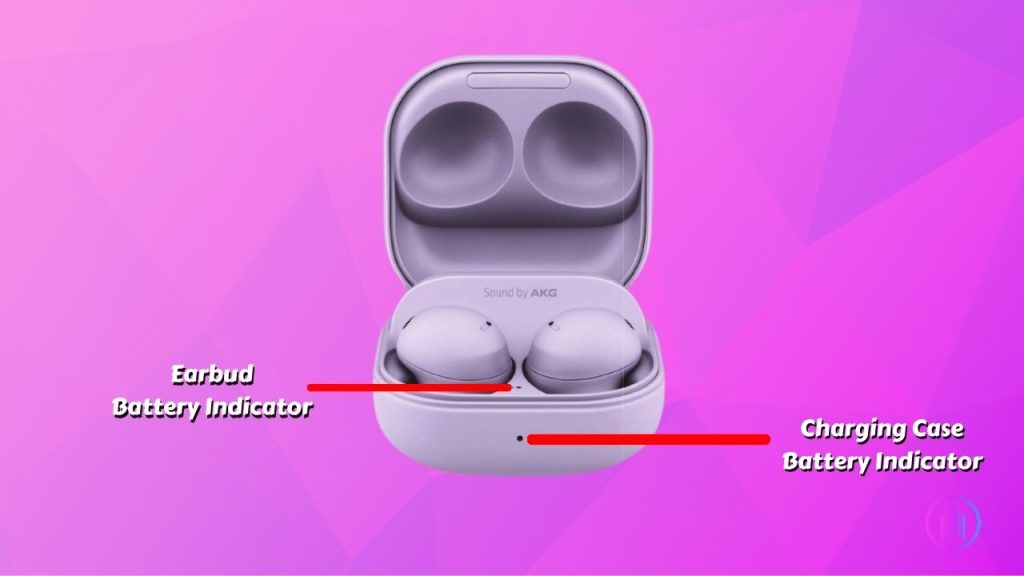
To gauge the battery level of your Galaxy Buds, simply place them in their charging case. The case comes equipped with a battery indicator light to signal when it’s time for a recharge. Here’s a quick way to check:
- Insert the Galaxy Buds into the charging case.
- Close the case and wait for about 10 seconds.
- Reopen the case to observe the indicator light.
A steady green light indicates a good charge, while a blinking red light means it’s time to recharge the earbuds. Alternatively, you can use the Galaxy Buds app on your iOS device to check battery levels right from the app’s homepage.
When it’s time to power up your Galaxy Buds, follow these simple steps:
- Place the earbuds in their case and close the lid.
- Using a USB cable, connect the case’s charging port to a power source, preferably a Samsung charger adapter.
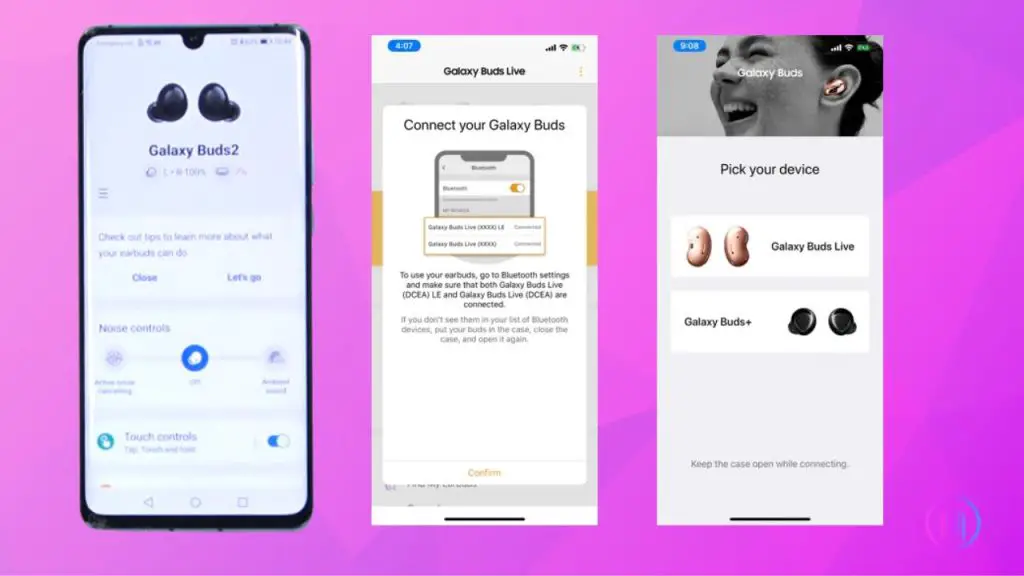
2. Disconnect from Other Devices Before Pairing:
Before attempting to pair your Galaxy Buds with your iPhone, it’s crucial to ensure they are not connected to any other device. Galaxy Buds do not support simultaneous connections to multiple devices, necessitating the removal of existing connections for a successful pairing with your iPhone.
To disconnect your Galaxy Buds from a previously paired device, follow these simple steps:
- Navigate to the Bluetooth settings on the device currently connected to your Galaxy Buds.
- Access the list of paired devices and locate your Galaxy Buds by their model name.
- Select your earbuds from the list and choose the option to delete, unpair, or forget the device.
After successfully disconnecting your Galaxy Buds, prepare them for pairing with your iPhone:
- Place the earbuds back into their charging case and close the lid. Wait approximately 10 seconds before reopening the case. This action resets the earbuds and initiates pairing mode.
- With the earbuds in pairing mode, proceed to pair them with your iPhone to establish the connection.
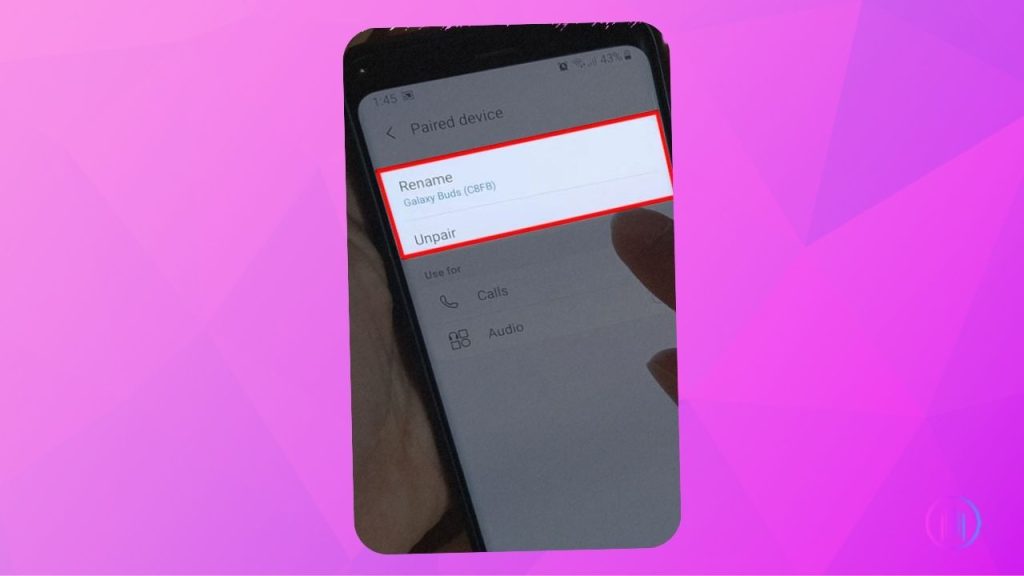
3. Restart Your Galaxy Buds:
To ensure a smooth connection between your Galaxy Buds and iPhone, restarting the earbuds can often be a quick and effective solution. This simple step can help clear up any minor bugs or glitches that might be hindering the connection. Here’s an easy-to-follow guide on how to properly restart your Galaxy Buds:
- Gently place your Galaxy Buds into their charging case.
- Securely close the lid of the case to initiate the restart process.
- Pause for about 10 seconds, allowing time for the earbuds to reset. You’ll know the process is complete when the indicator light inside the case turns off.
- After waiting, open the charging case lid to reactivate the earbuds.
4. Resetting Your iPhone’s Bluetooth Connection:
Resetting the Bluetooth connection on your iPhone can often resolve connectivity issues with wireless devices like the Galaxy Buds. Bluetooth technology facilitates the pairing and connection process between your Galaxy Buds and iPhone, making it essential to have Bluetooth activated on your iPhone for the initial pairing.
If you’re facing trouble connecting your Galaxy Buds, a simple Bluetooth reset might be the solution. Here’s how you can do it:
- Open the “Settings” app on your iPhone.
- Navigate to the “Bluetooth” section and toggle it off.
- To reset your iPhone’s Bluetooth, press and hold both the Power button and the Home button (or the Volume Down button on iPhone 7 and newer models) until you see the Apple logo, signaling a restart.
- Once your iPhone has restarted, go back to “Settings” and turn Bluetooth back on.
- Attempt to connect your Galaxy Buds again by selecting them from the list of available Bluetooth devices.
5. Restart Your iPhone:
Restarting your iPhone can often solve issues with connecting Galaxy Buds. This process not only aims to fix connectivity problems but can also resolve other glitches like system freezes. Rebooting clears the system cache, which might help in re-establishing a connection with your Galaxy Buds.
To reboot your iPhone, follow these straightforward steps:
- Simultaneously press and hold the volume button and the side button on your iPhone until the power-off slider appears.
- Slide the displayed slider to turn off your iPhone. Wait for about 30 seconds to ensure the device is completely off.
- To turn your iPhone back on, press and hold the side button again until you see the Apple logo, indicating the restart process has begun.
In certain situations, your iPhone may become unresponsive. If this occurs, a force restart might be necessary:
- Quickly press and release the volume up button.
- Do the same with the volume down button.
- Then, press and hold the side (power) button until the Apple logo appears, signaling the restart.
6. Avoiding Wireless Interference:
Minimizing wireless interference is key when connecting your Galaxy Buds to an iPhone, as various household devices can disrupt the Bluetooth signal. Microwave ovens, computer screens, wireless telephones, and Wi-Fi routers release radio waves that can disrupt your connectivity. For optimal performance, it’s important to create an uninterrupted path between your Galaxy Buds and iPhone. This may involve turning off or relocating devices known to cause interference. Additionally, keeping your Galaxy Buds within a 30-foot radius of your iPhone can significantly improve connectivity, especially during the pairing process.
7. Ensuring Galaxy Buds and iPhone Compatibility:
To confirm Galaxy Buds and iPhone compatibility, check if your iPhone model is among those known to pair well with Galaxy Buds, such as the iPhone 6, 6 Plus, 7, 7 Plus, 8, and 8 Plus. Additionally, update your iPhone to the latest iOS version to improve connectivity chances. This ensures your devices communicate effectively, enhancing your listening experience.
8. INSTALL the Galaxy Buds App:
Should you face any challenges in connecting your Galaxy Buds, the Samsung Galaxy Buds app can provide a helpful solution. Available on the Apple App Store, this application not only assists in establishing a connection but also enables you to manage your Galaxy Buds with ease. By leveraging the app, you gain access to a suite of additional features that enhance your audio experience, as well as the latest firmware updates to ensure your buds are performing at their best. This approach promises a richer sound experience, allowing for smooth integration of your Galaxy Buds with your iPhone.
Conclusion
The journey of connecting Galaxy Buds to an iPhone exemplifies the beauty of technological adaptability, allowing users to transcend brand limitations and enjoy a rich audio experience. By following the detailed steps and troubleshooting tips provided, you’ve unlocked a world where high-quality sound meets the unmatched functionality of your iPhone, proving that innovation knows no boundaries. This guide was not just about pairing devices; it was about enhancing your daily life with the freedom to choose the best from different worlds. As you enjoy your favorite tracks or podcasts, remember that in the realm of technology, with a little guidance and the right tools, anything is possible.

I’m Shaun Conroy, an audiophile & founder of HiFi Audios. Holding a Bachelor’s in Sound Engineering, I bring deep expertise in audio devices and offer insights & recommendations to fellow enthusiasts.





