Ever thought about making your favorite songs sound even better on your iPhone? Imagine the richness of sound when you connect not one, but two Bluetooth speakers at once. It’s like having a mini-concert right in your living room or backyard.
If you’re wondering how to make this happen, you’re in the right place. In this guide, we’ll show you the easy steps to pair two speakers with your iPhone and take your listening experience to the next level. Let’s get started!
Is It Possible To Connect Multiple Bluetooth Speakers to an iPhone?
Want to amplify your party vibes? Pairing two Bluetooth speakers with your iPhone can do just that. But how exactly do you achieve this? If your iPhone operates on iOS 11.4 or later, you’re in luck. These versions, equipped with Bluetooth 5, support multiple speaker connections. But if your iPhone lacks this feature, don’t fret. There are still ways to enjoy enhanced audio. Whether you’re a JBL fan or just seeking quality sound, we’ve got you covered. Let’s explore how to double the audio fun!
If you’re specifically looking to connect JBL speakers to your iPhone, you can follow this step-by-step guide for additional assistance.
Ways to connect two Bluetooth Speakers to one iPhone
If you have an iPhone and the desire to connect two Bluetooth speakers to fill your entire house with immersive audio, you’re in luck. Yes, it’s possible, and luckily you don’t have to call a specialist from IEEE to set it up for you. If you’re using JBL speakers, you can also explore this guide on how to connect them together for an even more powerful sound experience.
Here’s how you can do it.
Steps for iOS 11.4 and above:
If you have the latest version of iOS on your iPhone, the process is straightforward. Here are some simple steps to connect your iPhone with two Bluetooth Speakers.
- Go to Settings and Click on Bluetooth.
- Turn on the speakers that you want to connect to your iPhone.
- Once your phone detects both speakers, click on one to connect. It may require a password, or sometimes you just need to click on a permission pop-up.
- Now, follow the same steps to connect the second Bluetooth Speaker.
You have successfully connected your iPhone to two different speakers! Now, to control the speakers’ volume, you can go to Settings, find Music, and click on Volume Limits from the menu.
Using the magical AmpMe App:
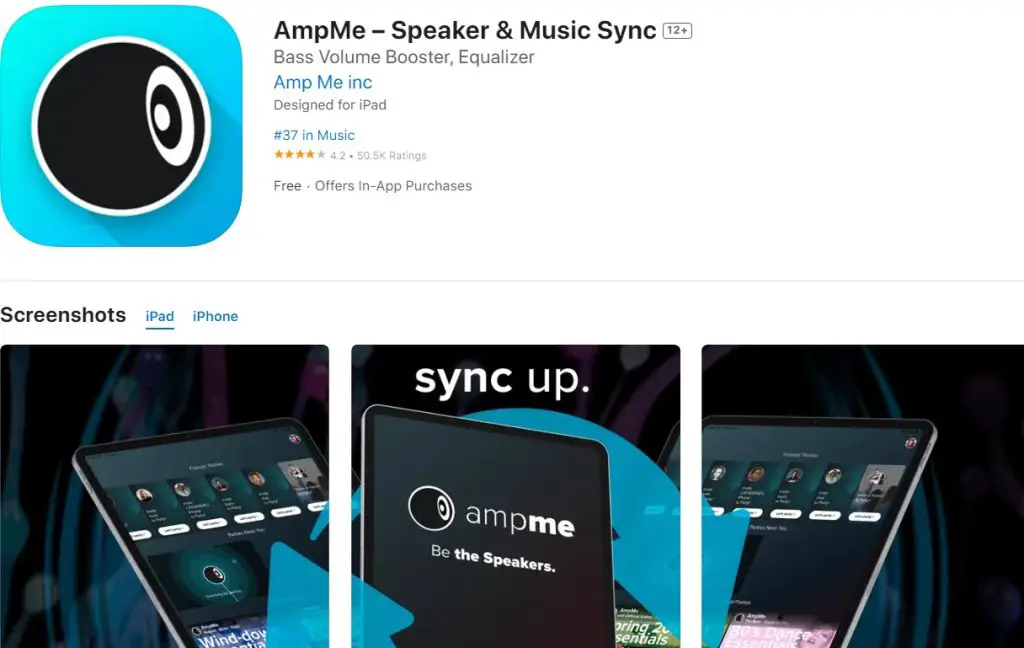
Want a musical party? Try the AmpMe App. Compatible with most phones, it’s easy to find on the Apple store. After a quick installation, link it to your Google or Facebook account. Then, connect with friends or nearby AmpMe users to start a shared music experience. It’s that simple and fun!
Here’s what you need to do to set up your app and begin the speakers’ connection.
- Open the app after installation.
- Find the Plus sign and tap on it to select the music services and connection option.
- Log into your account, choose an existing music list, or create a new one.
- Once you have created an account, you can add or invite other devices, including your Bluetooth Speakers, as a DJ.
Now, this app can double the fun by allowing users to connect two Bluetooth speakers with one iPhone. However, the subscription price can be a little harsh on the pocket, i.e., $10 per week.
Bose Connect for Bose Speakers’ users:
One can say that “Bose tech” is allergic to almost all other technology, so you can only connect the Bose Connect App to connect your iPhone to Bose speakers. It won’t work with other lines of speakers.
So, if you have Bose Speakers, you’re good to go. There are two modes to connect two speakers to your iPhone. Just follow the guide to reach the destination of connecting two Bluetooth Speakers with your phone and learn about both methods.
1. Party Mode
If you want to harmonize your party with music, you might consider turning on Party Mode to connect two speakers to your phone. Here’s how to put your Bose Speakers in Party Mode for dual connectivity.
- Long Press Volume Up and Bluetooth Buttons on the speaker connected to your phone.
- Now press the volume down and the Bluetooth button on the other speaker and wait for a beep.
- Once you hear the beep, your speakers are in party mode.
This audio mode syncs the two speakers and streams the audio in unison for an immersive sound experience.
2. Stereo Mode
In this audio mode, the left and right speakers work as stereo pairs (the left speaker and right speaker). Here’s how you can get this setting to connect two speakers to your phone.
- Press the Volume up and Bluetooth buttons simultaneously for a few seconds on each speaker until you hear a “stereo mode” sound.
- Test it out for the left and right speakers to ensure connectivity.
Double the fun with “Ultimate Ears.”:
With Ultimate Ears, you can get ready for a Booming audio experience.
Ultimate Ears has two Apps, Boom and MegaBoom, to allow dual speakers connectivity to your phone. However, check the compatibility of your devices with this app beforehand. Here are the steps to connect your iPhone with two Bluetooth speakers using Ultimate Ears.
- Ensure that both speakers are turned on and within range of your iPhone.
- Go to the App Store, install Ultimate Ears App if you still need to download it, and run it on your phone.
- Look for the “Double Up” button on the bottom left corner of the app screen and select the two speakers you want to connect.
- Click on “Connect.” and wait for devices to pair.
- Finally, after a successful pairing, you can adjust the volume from the app’s settings.
Samsung’s Dual Audio:
Samsung’s Dual Audio Feature: This feature allows users to play sound on two Bluetooth devices simultaneously.
Steps to Connect:
- Navigate to ‘Settings’ on your Samsung device.
- Tap on ‘Connections’ and then ‘Bluetooth’.
- Pair with the first Bluetooth device.
- Once paired, tap on the three dots in the top right corner and select ‘Advanced’.
- Toggle on ‘Dual Audio’.
- Now, pair with the second Bluetooth device. Both devices will now play audio simultaneously.
Apple’s HomePod Stereo Pair:
Apple’s HomePod Magic: The HomePod Stereo Pair feature is designed for Apple’s HomePods, allowing two HomePods in the same room to pair.
Steps to Connect:
- Place both HomePods in the same room.
- Open the ‘Home’ app on your iPhone.
- Long press on one HomePod, then tap on ‘Settings’.
- Scroll down and select ‘Create Stereo Pair’.
- Choose the second HomePod to complete the pairing.
Amazon Echo & Google Home:
Smart Speaker Connectivity: Amazon Echo and Google Home offer impressive audio connectivity features.
Steps to Connect with Amazon Echo:
- Say, “Alexa, pair” to put Echo in pairing mode.
- Open Bluetooth settings on your iPhone.
- Select the Echo device and pair.
Steps to Connect with Google Home:
- Open the ‘Google Home’ app.
- Tap on the device you want to pair.
- Tap on ‘Settings’, then ‘Paired Bluetooth devices’.
- Tap ‘Enable Pairing Mode’ at the bottom right.
- Open Bluetooth settings on your iPhone and select the Google Home device to pair.
JBL Connect:
JBL’s Audio Extravaganza: JBL Connect and party boost features allows for connecting multiple JBL speakers.
Steps to Connect:
- Place the JBL speakers close to each other.
- Turn on the primary speaker and press the ‘JBL Connect’ button.
- On your iPhone, go to Bluetooth settings.
- Select the primary JBL speaker to pair.
- Once connected, press the ‘JBL Connect’ button on the additional speakers you want to connect. They will automatically sync with the primary speaker.
Troubleshooting: Connecting Multiple Bluetooth Speakers to iPhones
Many users have expressed interest in connecting multiple Bluetooth speakers to their iPhones simultaneously. While the idea is to amplify sound and create a surround sound experience, there are some challenges and misconceptions. Here’s a breakdown of common issues and their solutions based on user experiences:
- Can iPhones Connect to Multiple Bluetooth Speakers Simultaneously?
- iPhones, by default, do not support connecting to multiple Bluetooth speakers at the same time. Bluetooth typically allows only one of a certain type of device, such as speakers, to be used at one time.
- However, if you have AirPlay 2 compatible speakers, you can stream audio to multiple speakers. Here’s a list of AirPlay 2 compatible speakers.
- Third-Party Speaker Pairing:
- For third-party speakers, it’s recommended to connect with the manufacturers of those Bluetooth speakers to see what options they have for pairing their speakers with another.
- Some Bluetooth speakers, like certain models from JBL, Soundcore, and UE, allow for “daisy chaining” or pairing multiple speakers together. This feature is often brand-specific and may require the speakers to be of the same model or series.
- Bluetooth 5.0 and Multiple Pairing:
- While Bluetooth 5.0 allows for multiple devices to be connected simultaneously, the iPhone may still only select one of them as the audio output. It’s essential to differentiate between “connecting” and “playing audio.”
- Apps for Simultaneous Playback:
- Some users have mentioned apps like AmpMe, which claim to allow for simultaneous playback on multiple devices. However, user experiences with these apps have been mixed, with some finding them not user-friendly or not serving the intended purpose.
- Alternative Solutions:
- Some users have found success using Bluetooth transmitter dongles that can connect to two Bluetooth speakers or headphones simultaneously.
- Another solution is to use two identical Bluetooth speakers that have a built-in feature to sync with each other for stereo sound.
- User Expectations vs. Reality:
- Some users believe that since older iPhone models could connect to multiple speakers, newer models should inherently have this feature. However, it’s crucial to understand that while you can “pair” your phone to multiple speakers, you can typically only be “connected” to one at a time for audio playback.
- YouTube Tutorials and Misinformation:
- While there are numerous YouTube videos and online tutorials that claim to teach users how to connect to multiple speakers, it’s essential to approach these with caution. Not all methods will work, and some might be based on specific speaker models or brands.
Final Thoughts: If you’re planning a party or event and want to use multiple speakers, it’s a good idea to test your setup in advance. Ensure that your speakers are compatible with each other and that you’re familiar with their pairing process. Always refer to the official documentation or support channels for your iPhone and Bluetooth speakers for the most accurate information.
Conclusion
If you’ve made it this far, you must have successfully connected two Bluetooth speakers to your iPhone using one of the methods. You can connect your iPhone with two speakers for an immersive listening experience in several ways, which include AmpMe App, Ultimate Ears, and Bose Connect.
However, for the latest iPhone models, you don’t even have to take the trouble of using these apps, as these models allow the connectivity of two speakers without any hassle. So, get ready for an enhanced audio experience.

I’m Shaun Conroy, an audiophile & founder of HiFi Audios. Holding a Bachelor’s in Sound Engineering, I bring deep expertise in audio devices and offer insights & recommendations to fellow enthusiasts.





