Ever looked at your JBL Flip 6 and wondered what all those buttons do? You’re not alone! In this easy-to-follow guide, we’ll unlock the secrets of your JBL Flip 6’s buttons. Ever thought a simple button could do more than just play or pause? You’ll be surprised at the hidden features and shortcuts you’ve been missing out on. Whether you’re relaxing at home or throwing the biggest party of the year, understanding these functions will change the way you experience music. Let’s get started and make your JBL Flip 6 more than just a speaker – let’s make it a part of your daily groove!
Functions of the JBL Flip 6 Buttons
The JBL Flip 6 boasts a straightforward control panel equipped with six buttons. These buttons only show symbols, and they don’t have any words. Therefore, you will need to discover how they work for yourself. However, feel at ease! I’m here for this reason. Let’s examine each of these buttons.
Power Button
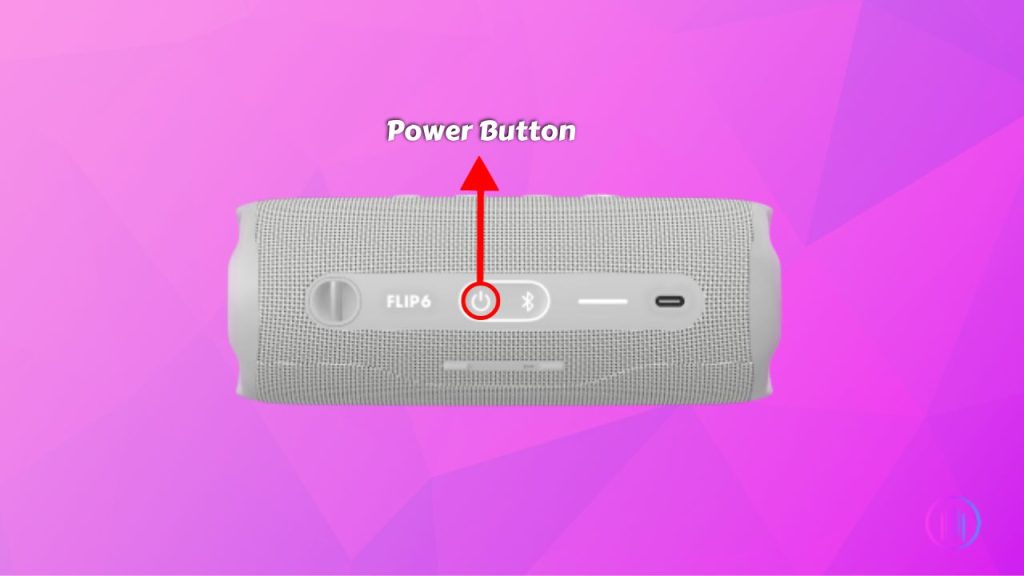
This button is your key to start or stop music. Simply press it to turn your JBL Flip 6 speaker on or off. Easy and straightforward, it’s the first step in your audio experience.
PartyBoost Button
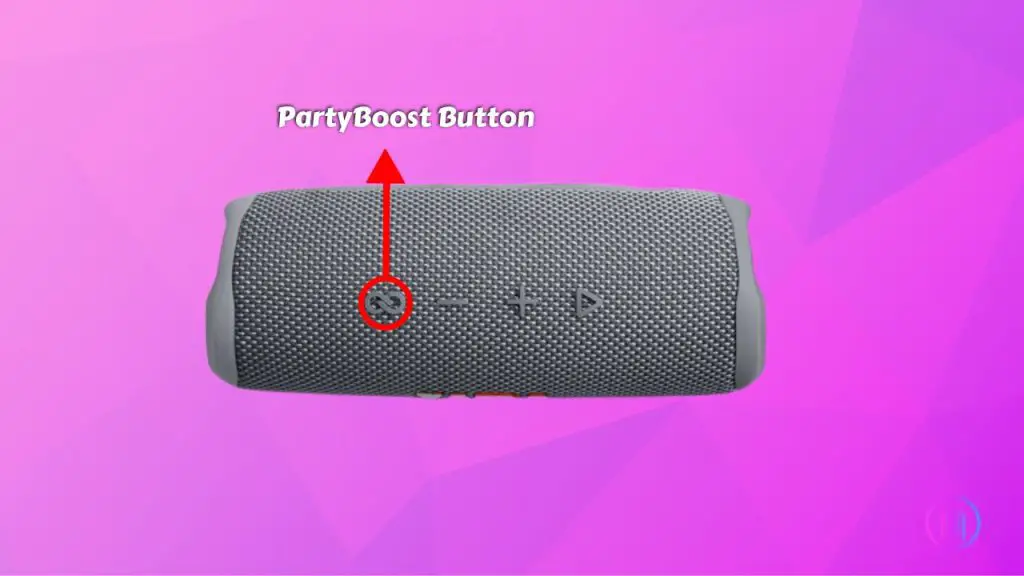
Ideal for gatherings, this button links several compatible speakers, creating a more powerful audio atmosphere.
Volume Down Button (-)
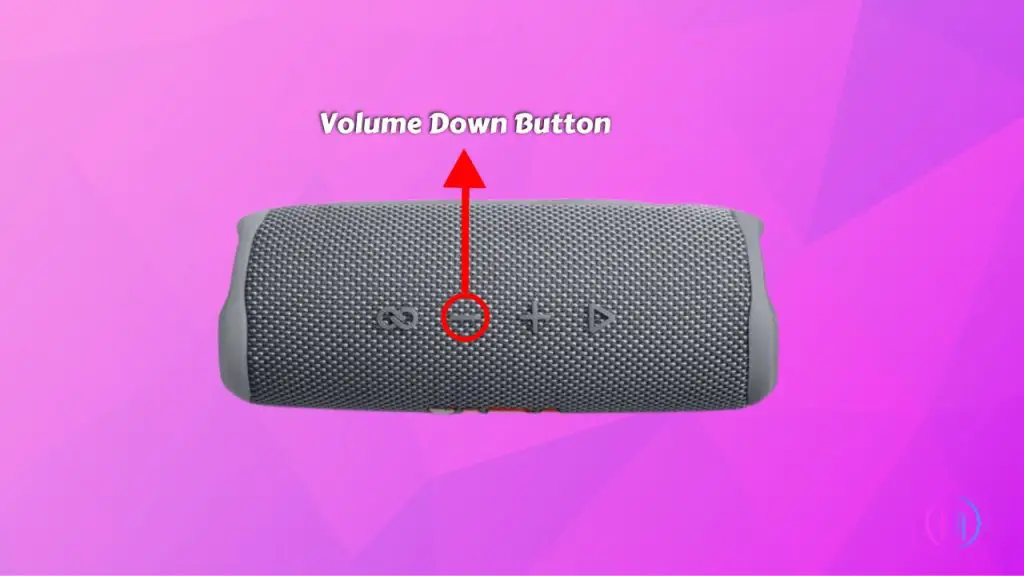
Easily lower your music’s volume with a quick press, perfect for instantly matching the vibe of your surroundings.
Bluetooth Button

This button is your gateway to wireless freedom. Simply press it to connect your speaker effortlessly with any Bluetooth-enabled device. Easy, quick, and hassle-free that’s how we like it!
Volume Up Button (+)

Increase the volume effortlessly by pressing the Volume Up button. It’s easy to get your music louder for more enjoyment.
Play/Pause Button
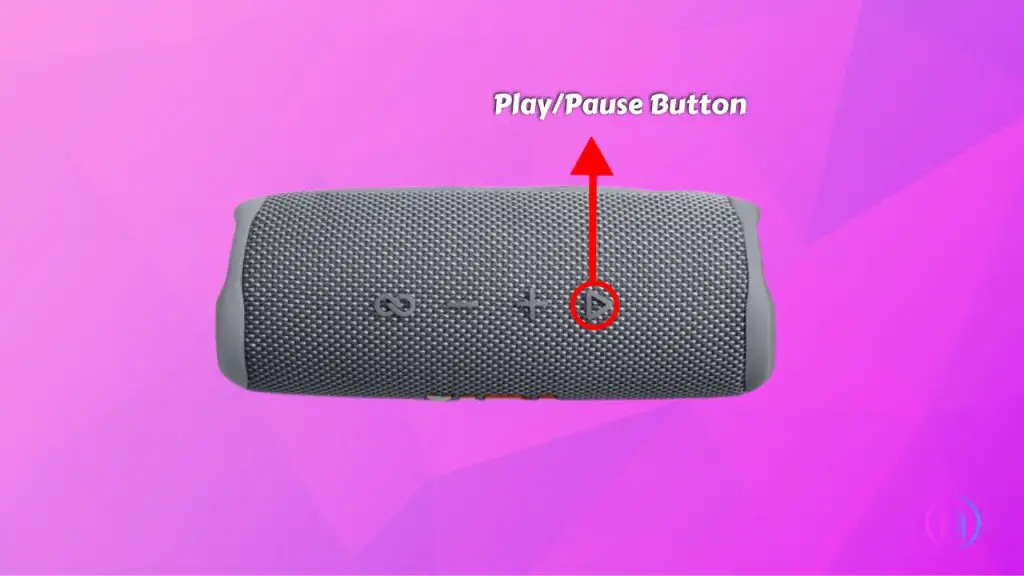
Easily manage your tunes with this button. -To play and pause, press the play button once. – To skip the song, press the play button twice.
Special Button Combinations and Functions
Some buttons on the JBL Flip 6 offer additional functionalities when used either individually or in combination with other buttons. These special button combinations not only provide solutions for troubleshooting but also unlock various exciting features of your speaker. Let’s explore these in detail now.
1. Power Cycle (Force Restart):

Encounter a hiccup with your JBL Flip 6? No worries, a quick power cycle can fix it. This is like a mini reboot for your speaker, refreshing it without any hassle. Here’s how you do it in a snap:
- Press and hold the Power and Play/Pause buttons at the same time.
- Keep them pressed for about 10 seconds.
- Release the buttons, and there you go! Your speaker restarts and is all set to play your tunes again.
2. All Lights On for JBL Flip 6:

Want to add a bit of flair to your JBL Flip 6? Getting those lights on is like throwing a mini light show right in your room! Here’s the easy-peasy way to do it:
- Find the Play/Pause Button, marked with the play and pause icons.
- Locate the Volume Down (-) Button, identified by a minus sign.
- Press Them Together. Simply hold down both buttons at the same time and watch your speaker light up, adding a cool ambience to your music.
Now, what if you want to switch off the light show? No sweat! Just tap the PartyBoost button twice, giving a brief pause of 2-3 seconds between presses. The first tap turns off the lights, and the second click will bring your speaker out of PartyBoost mode. Alternatively, resetting your speaker will also do the trick. Easy, right?
3. Putting your speaker in Service/Lock Mode:

Sometimes, your JBL Flip 6 needs a little rest, just like you do. The Service/Lock Mode is perfect for those moments. It’s like giving your speaker a short, relaxing break. Here’s how to activate it:
- Gently press and hold both the Bluetooth and Play/Pause buttons together.
- Keep holding these buttons. After 10-20 seconds, the Service/Lock Mode kicks in, giving your speaker a well-deserved timeout.
Now, when it’s time to bring your JBL Flip 6 back to life from the Service/Lock Mode, there’s a simple trick. Just remember, your speaker loves its charger as much as it loves playing music. Here’s the step-by-step:
- Before anything else, plug your speaker into its charger. This step is crucial.
- With the speaker charging, press both the Bluetooth and Play/Pause buttons together, and hold them for about 10-20 seconds.
- Keep in mind, without the charger, your speaker will stay in its relaxation mode. Once done correctly, your speaker is all set to jump back into action!
4. Checking your firmware version:

Keep your JBL Flip 6 up-to-date with ease. It’s simple to check the firmware version, ensuring your speaker runs smoothly. Here’s how:
- Press and hold both the Volume Down (-) and PartyBoost buttons at the same time.
- Wait for a moment. The speaker will announce the current firmware version.
This quick check keeps you informed about your speaker’s software status, helping you enjoy the best audio experience.
5. Reset Your JBL Flip 6:

Experiencing a hiccup with your JBL Flip 6? Here’s a simple step-by-step guide to reset it:
- Find the Play/Pause button and the Volume Up (+) button on your JBL Flip 6.
- Gently press and hold both the Play/Pause and Volume Up (+) buttons at the same time.
- Keep holding the buttons for a few seconds. This action triggers the reset process.
- Once you’ve held the buttons for a bit, let go. Your JBL Flip 6 will reset and turn off.
- After the reset, turn your speaker back on. It’s ready to deliver your favorite tunes glitch-free!
6. Siri Attention:
Got an Apple device connected to your JBL Flip 6? There’s a neat trick just for you! Unlike other functions that require pressing multiple buttons, accessing Siri is a breeze. This unique feature stands out as it doesn’t involve any button combinations. Here’s how you can quickly call upon Siri:
- Ensure your Apple device is paired with the JBL Flip 6.
- Simply hold down the Play/Pause button.
- Wait for a moment, and voilà, Siri is ready to assist you!
7. Pairing Several Speakers Together Using the PartyBoost Button
If you love hosting parties, then the PartyBoost feature on your JBL Flip 6 will be your go-to for setting the right mood. This fantastic feature lets you connect multiple compatible speakers, transforming any space into a vibrant mini disco. Here’s a simple guide to activating PartyBoost mode on your JBL Flip 6:
- Make sure all the speakers you want to connect have the Party Boost symbol (infinity sign).
- Power on the JBL Flip 6 and any other speakers you want to connect, such as JBL Flip 5 and Pulse 4.
- Ensure your JBL Flip 6 speaker is currently paired with your smartphone.
- Press the Party Boost button on the JBL Flip 6 or use the JBL Portable app to activate Party Boost.
- On each additional speaker, press their Party Boost button. A sound jingle and visual confirmation in the app indicate successful connection.
- Once connected, play music. It will stream through all connected speakers.
- In the JBL Portable app, activate stereo mode for two identical speakers, like two JBL Flip 6s, to play in stereo. Note that this mode doesn’t work with different speaker models connected together.
8. Activating the Pairing Mode
To pair your JBL Flip 6 with a device:
- Press the Bluetooth button on your speaker. This puts it in pairing mode, indicated by a blinking light.
- On your device, open Bluetooth settings and select the JBL Flip 6 from the list of available devices.
- Once connected, you can start streaming your favorite audio to the speaker.
Parting Words
Getting to know the buttons and their special combinations on your JBL Flip 6 can really elevate how you enjoy your music. It’s not just about adjusting volume or connecting to your device; it’s about unlocking the full potential of your speaker. Whether you’re setting up for a party with the PartyBoost feature or simply enjoying your favorite playlist, these tips ensure a smoother, more enjoyable audio experience. Embrace these functionalities and make the most out of your JBL Flip 6.
FaQs
The JBL Flip 6 features six buttons: Power, PartyBoost, Volume Down (-), Bluetooth, Volume Up (+), and Play/Pause.
The JBL Flip 6’s primary function is audio playback, and it does not support call functionalities.
Yes, the JBL Flip 6 boasts robust water resistance, making it ideal for pool parties and outdoor adventures.

I’m Shaun Conroy, an audiophile & founder of HiFi Audios. Holding a Bachelor’s in Sound Engineering, I bring deep expertise in audio devices and offer insights & recommendations to fellow enthusiasts.






