Encountering a sudden power-off with the JBL Partybox 310 can be frustrating, especially in the middle of an event. When faced with a refusal to charge, the first step is to remain calm and methodically approach the problem.
Reasons JBL Partybox 310 Is Not Turning On and Charging
Although your JBL Partybox 310 is just an electronic gadget; however, it has a mind of its own and would start being rebellious if something goes wrong. Of course, it’s helping you remove all the stress and pressure with its booming music whenever you need it. So, now is your time to find out what’s wrong while it’s going through a tough phase.
There could be multiple reasons behind your speaker’s behavior. Let’s discuss each one of them while you run a debug to pinpoint what exactly the problem is.
- Faulty Power Outlet: Firstly, consider that the issue might not be with the speaker but with the power outlet. Test it with a voltmeter or by charging another device using the same power outlet to determine if it’s working properly.
- Damaged Charging Cable: Tangled and damaged charging cables are common culprits. Inspect your cable for any signs of damage which could be causing the charging issue.
- Broken or Damaged Adapter: One of the reasons why your JBL Partybox 310 isn’t charging could be a faulty or broken charger. Let’s just agree that we all act ruthlessly with all types of chargers and adapters, which is why there is a high chance of a broken adapter. So, before putting all the blame on your innocent speaker, it’s wise to check if the charger or adapter is damaged or broken.
- Depleted Batteries: If you have the habit of leaving the speaker charging for extended periods or uses the speakers while they are charging or exhaust your speakers with continuous use, chances are that the batteries might be damaged or depleted. So, if your JBL Partybox 310 is not turning On and charging, try looking at the batteries’ condition.
- A Bug in Firmware: At times, JBL firmware can cause various issues if there’s a problem in the settings or the firmware version you’re using. It might as well be why your JBL Partybox 310 is not turning On and charging.
- Long Due Update: As important as staying updated on your surroundings, you must also understand that electronics must be updated with time, especially regarding JBL speakers. Of course, you can’t continue using the same old laptop you’ve used forever. So, always check on the official website if there’s a new update of the already existing software version.
- Dirty Charging Port: Did you know that dust and debris can cause and could actually be the culprit behind your speaker’s behavior where it refuses to charge or Turn on? In your case, if the charging port is covered with dust and debris, it will prevent the charging port from reaching the phone.
- Check for Water Damage: Well, water is life! However, in the case of JBL Partybox 310, water can be fatal and destructive to the life of this speaker. Since the JBL Partybox 310 has an IPX4 rating, it has a slight tolerance towards the water, which means it can sustain small water splashes without cracking up. However, submerging it in the water or dipping this speaker in water could destroy this completely. So, check the speaker carefully to see any signs of water damage.
- Hardware Issue: If all else fails, inspect the hardware components like the speakers or circuit board for any damage. If you find any issues or if you’re unsure, it might be best to consult with a professional or customer service for assistance.
How to Fix JBL Partybox 310 Not Turning ON and Charging?
Now that you have reached here, you must have successfully diagnosed the problem with your JBL Partybox 310 not Turning On and Charging. However, you’re still lost about how to resolve this problem.
If you had the mysterious diary from Harry Potter’s Chambers of Secrets, you might have asked it about the solution! But trust me, it won’t be very effective, as the diary is as old as the Earth, and so are its solutions. I won’t be surprised if the diary doesn’t even know a word about JBL speakers and why your one is not charging.
So, instead of wasting time, continue reading to resolve the problem with your JBL Partybox 310 Not Turning on and Charging.
Change the Power Outlet:
First, you must see if the power outlet works correctly or if the charger is properly plugged in. Try removing the charger and plugging it back into the power outlet firmly to see if it’s working. Now, check if the power outlet is working all right. You can test the working of the power outlet by plugging in different devices in the same outlet and see if they are working.
If all the other devices aren’t working with the same power outlet, the power outlet is likely faulty or damaged. Plug the JBL Partybox 310 charger into another power outlet. If your JBL Partybox 310 starts charging after you plug it into a new power source, you can resume the party.
However, if the problem still stares you directly in the eyes, you must proceed to the next step to fix the issue.
Replace the Charging Cable:
We are all guilty of throwing our chargers carelessly, leaving them in non-detangling tangles, which can damage or break the charging cables. So, try replacing the charging cable with a new one, and see if your JBL Partybox 310 Turns on and starts charging. You can play your favorite music and slay the party if the trick works.
However, if the problem is stubborn and doesn’t want to go away, you must move to the next step to fix it as soon as possible.
Use another charger:
A faulty charger can be sneaky, causing problems unnoticed until tested; you’ll never notice it until you test it in a separate power outlet.
So, try using the same charger in another power outlet and discover that the JBL Partybox 310 is still not charging because of the faulty charger. You should try replacing the adapter or the charger with a new one or a similar charger. Plug the charger back into the power outlet and your speaker to see if the method succeeded. If your JBL Partybox 310 starts charging, you’re good to go, but if the problem still lingers as the bad time, proceed to the next step.
Replace the Batteries:
Using the speakers for long hours without any breaks, you should have already anticipated the damage you are causing to your JBL Partybox 310 batteries. Remove the currently existing batteries and replace them with new ones. Now plug the charger back into the power outlet and try turning on your JBL Partybox 310 to see if it’s turning on and has started charging.
If it still has the same issue, proceed to the next step to fix it.
Update the Firmware:
Was your JBL Partybox constantly giving you audio glitches earlier?
Well, it might be a sign that the JBL software version that you’re using is either experiencing a bug or needs an immediate update. Of course, you can’t keep using the same firmware version for your whole life. The JBL software is updated with new and cooler features now and then.
So, update the Firmware of your JBL Partybox 310 by going to the official JBL site and looking for available updates for your JBL Partybox 310. Download the file, and install it into the speakers using a USB cable or a USB drive with updates.
Perform a factory reset on JBL Partybox 310:
In electronics, a common troubleshooting step is to reset the device
Here’s how you can do it!
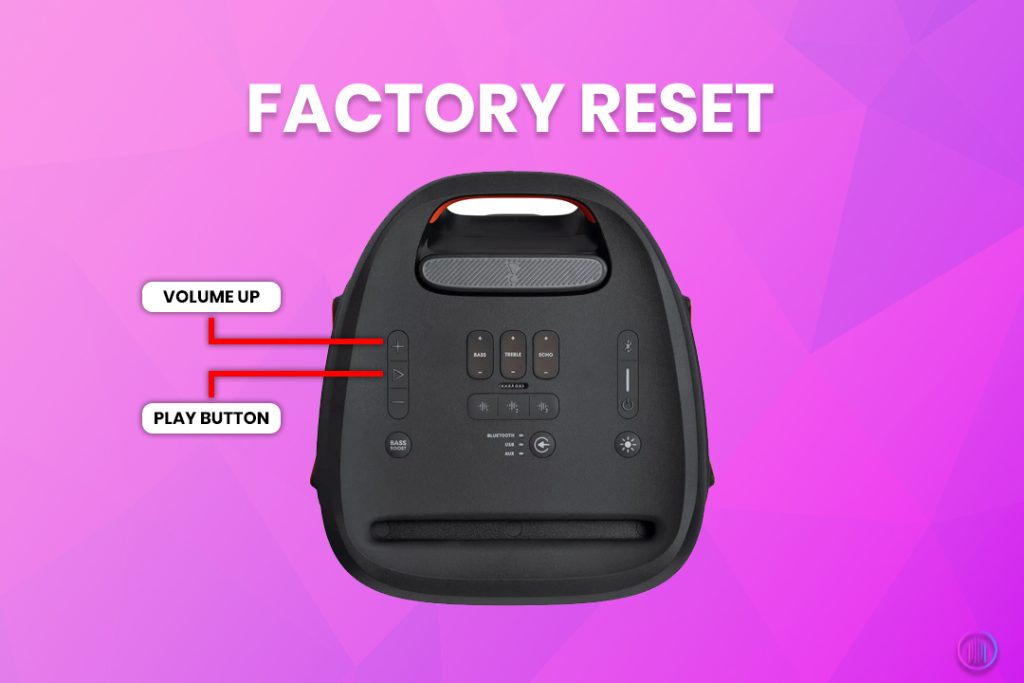
- Press and hold the Volume up button and Play button for about 10 seconds.
- Wait until the speaker turns off.
- Turn the JBL Partybox 310 back on; the speaker will now be in pairing mode.
If a hard reset resolves the problem of JBL 310 not turning on and charging, you can resume the party. Otherwise, proceed to the next step to solve this lingering problem.
Cleaning the Charging Port:
If you live somewhere closer to a construction site or a place exposed to dust and debris, you must blame them for the condition of your JBL Partybox 310. It might not be turning on or charging because of the dust and debris stuck in the charging port. Use a cotton swab, wipe, or a small brush to gently remove the dirt and debris from the charging port.
Try plugging in the charger again and turning the speaker back on to see if your trick worked. If it did, you might start dancing to the beat of your success; otherwise, proceed to the next step of solving this problem like a pro!
Pull out the Big Guns: Time to Call the Customer Service:
Now, after trying all the tools and testing them against the problem you’re currently facing, if the problem is still staring into your eyes like it’s mocking you, it’s time to pull out the big guns!
Try contacting customer service, and tell them about your problem. They’ll assist you online by providing necessary instructions or sending a professional to check the speakers in person to identify and fix the issue.
Encountering a sudden power-off with the JBL Partybox 310 can be frustrating, especially in the middle of an event. When faced with a refusal to charge, the first step is to remain calm and methodically approach the problem.
Let the Party Begin!
Understanding the root of the problem is crucial in resolving the issues with the JBL Partybox 310. Regular maintenance, proper handling, and updating the software can prevent most issues, allowing you to enjoy uninterrupted music.
FAQs
If you’re facing issues after an update, try reinstalling the firmware using a USB connection; this often resolves update-related problems. Adjusting your sound settings, particularly the ‘Deep’ and ‘Punchy’ settings, might also help optimize sound quality. If these steps don’t resolve the issue, and your device is under warranty, consider seeking assistance from JBL’s customer service.
Reverting to an older firmware isn’t typically recommended as it might make you lose out on important enhancements and fixes provided in the newer versions. However, if you still wish to do so, contacting JBL customer service or visiting the official website might provide you with available options or instructions. Keep in mind, reinstalling the current firmware might also resolve any existing issues.

I’m Shaun Conroy, an audiophile & founder of HiFi Audios. Holding a Bachelor’s in Sound Engineering, I bring deep expertise in audio devices and offer insights & recommendations to fellow enthusiasts.






