Sonos speakers offer an immersive audio experience for home theaters. However, sometimes, you may encounter problems with your Sonos speakers. A factory reset is one of the many tried and tested ways to fix the problem with your Sonos speakers.
Let’s explore how to factory reset your Sonos speakers.
How To Soft Reset Sonos Speakers?
Before trying out a Hard Reset or Factory reset of Sonos speakers, it’s best to try the soft reset and see if the problem is fixed. Here’s how you can soft reset your Sonos speakers.
- Disconnect the Sonos speakers from all audio sources.
- Turn off your speakers and remove the power cable.
- Let the speaker rest for about 5 minutes.
- Power on the speaker again to check if the issue is resolved.
Suppose the Sonos speaker gives glitchy audio or a problem connecting with the audio source. In that case, it might be because of overheating or overworking the speaker, and a soft reset can fix the speaker. However, if the problem is not resolved, continue to the Hard Reset ( Factory Reset) of Sonos Speakers.
How to Factory Reset Sonos Speakers?
Factory resetting Sonos speakers may vary depending on the model that you’re using. Continue reading to find the factory reset method for your Sonos speaker model.
How to Reset Sonos Era 100 and 300
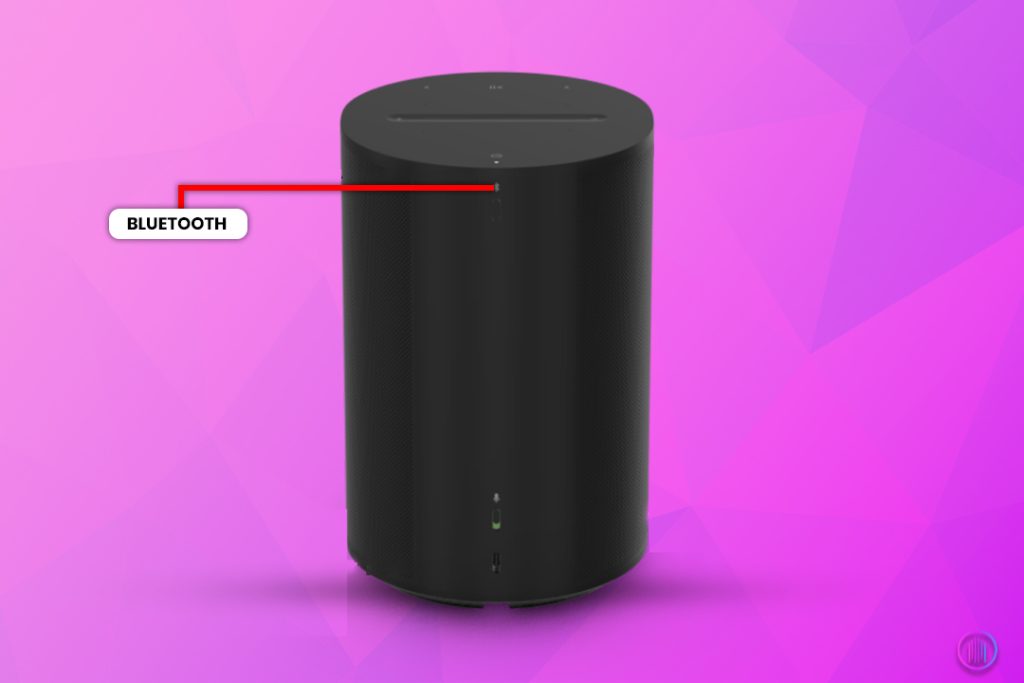
Here’s how to factory reset your Sonos Era 100 and Era 300 speakers.
- Disconnect the power cable.
- Locate the Bluetooth button on the speaker; press and hold the Bluetooth button while reconnecting the power cable.
- Keep holding the Bluetooth button until the front light turns white to amber.
- Now release the Bluetooth button and wait for the blinking amber light to turn green.
- As the light turns green, the Sonos Era 100 or Era 300 has been successfully reset to default settings.
How to Reset Sonos Roam and Roam SL
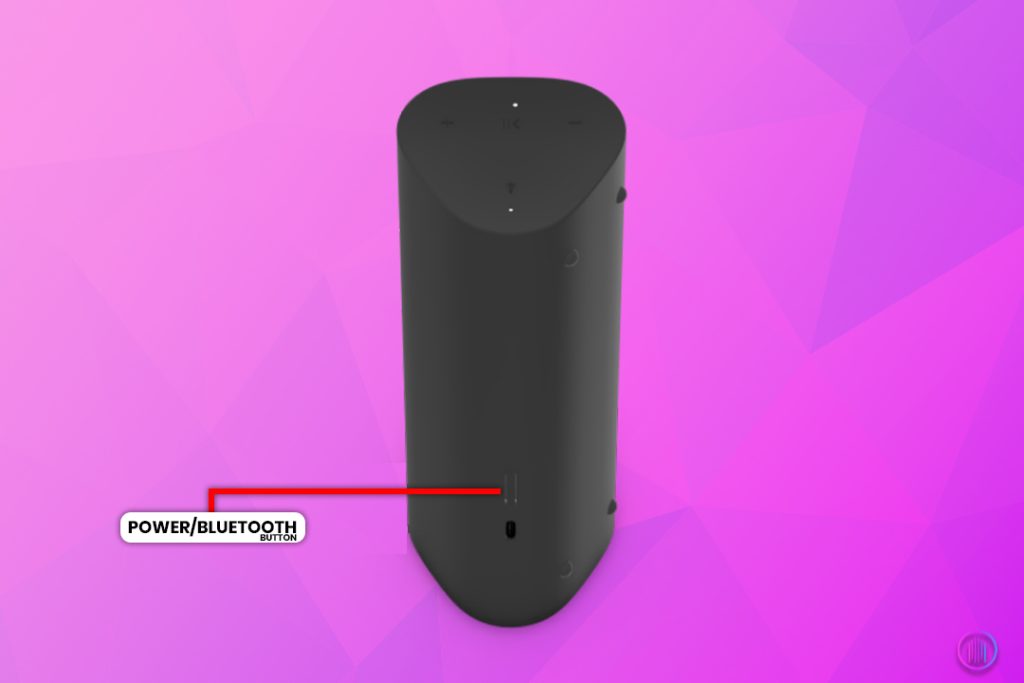
Here’s how you can reset your Sonos Roam and Roam SL speakers.
- Locate the power button at the back side of your Sonos Roam and Roam SL speaker. Press and hold the power button to turn the speaker off.
- Now, press the play/pause button and the power button together and release the power button after a few seconds while still holding the play/pause button.
- Continue to hold the play/pause button until the white blinking light in front of the speaker turns amber.
- Now, release the button and wait for the amber light to turn green, indicating a successful factory reset.
How to Reset Sonos Move and Move 2
Here’s how you can reset your Sonos Move speaker.
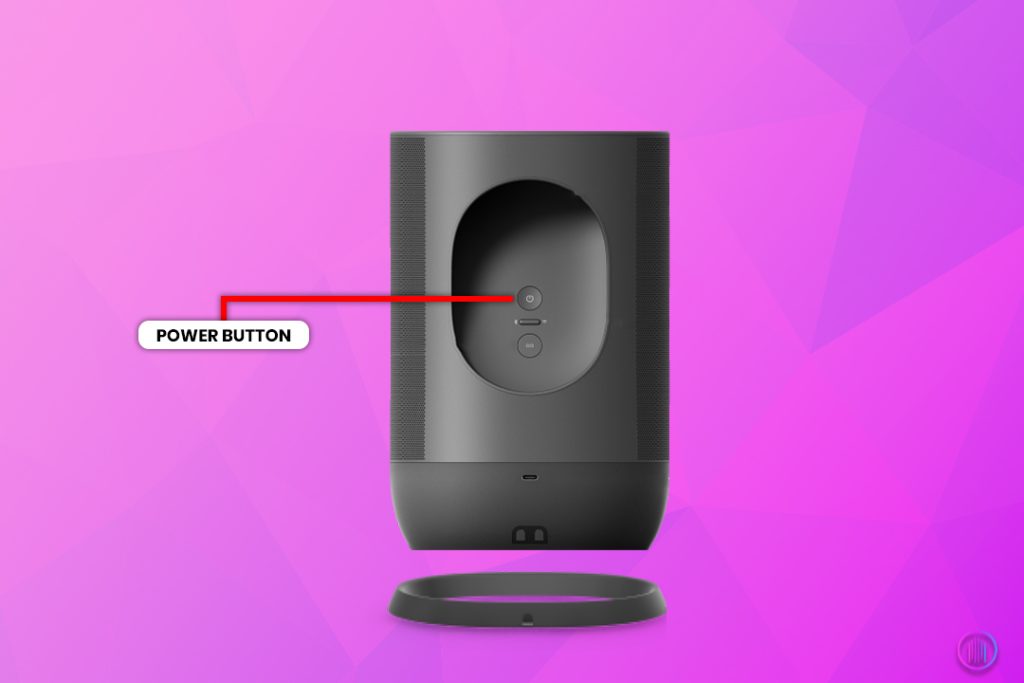
- To factory reset the Sonos Move speaker, remove the speaker from its base and locate the power button at the speaker’s backside.
- Now press and hold the power button until you hear a beep indicating the speaker is off.
- Below the power button, you’ll find a button with an infinity sign on it. Press and hold this button while releasing the power button, and put the speaker back on its base as you continue to press the button with an infinity sign on it.
- Continue to hold this button until the white blinking light on top of your Sonos Move Speaker turns into a flashing amber light.
- As the light turns amber, release the button and wait for the device to perform a factory reset and the light to turn green.
- Once the light turns green, the speaker has been successfully restored to the factory setting.
How to Reset Sonos Play 1 and Play 3:
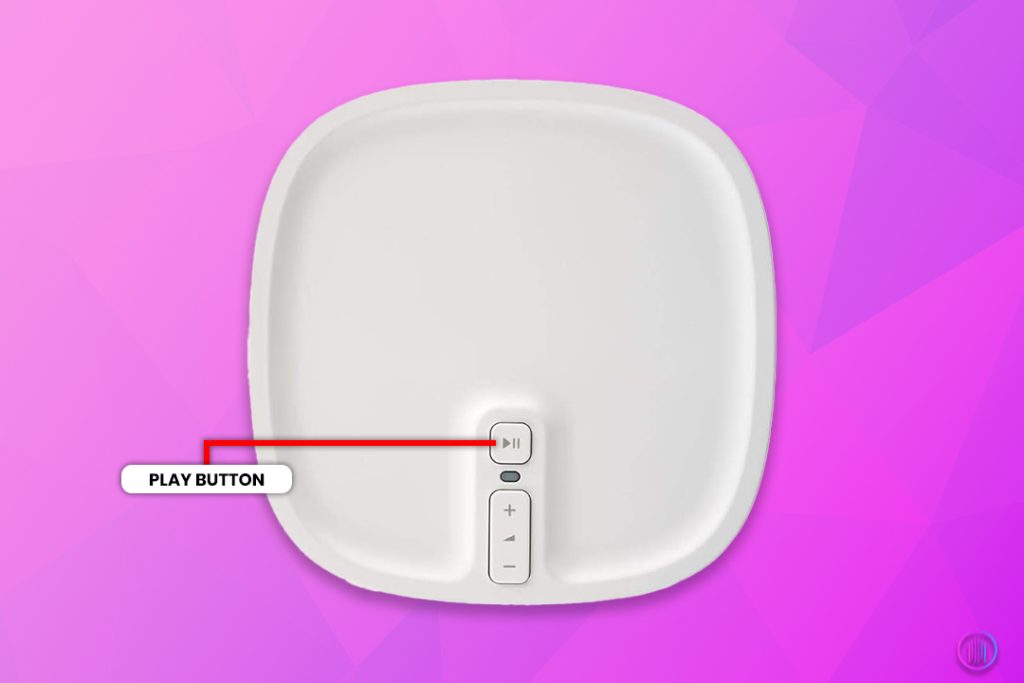
- Disconnect the power.
- Hold the Play/Pause button.
- Reconnect the power while still holding.
- Release the button once the light flashes orange and white.
- A green light signifies a completed reset.
How to Reset Sonos Play 5 (Gen 1):
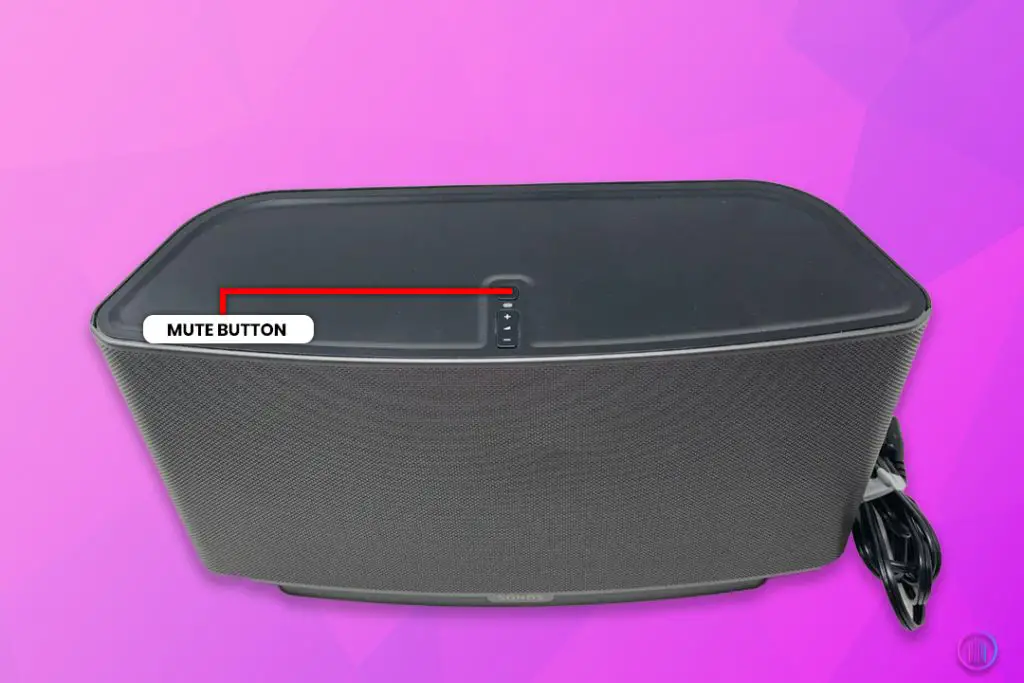
- Unplug the speaker.
- Press and hold the Mute button.
- Plug the power back in, keeping the button pressed.
- Release when the light starts to flash orange and white.
- The reset is successful when the light turns green.
How to Reset Sonos Play 5 (Gen 2):
- Disconnect the power.
- Press and hold the Play/Pause button.
- Restore power, continuing to hold the button.
- Once the light flashes orange and white, release the button.
- Wait for the green light to confirm the reset.
How to Reset Sonos One:
- Unplug the speaker.
- Hold down the Connect button (it looks like an infinity symbol).
- While holding, plug the speaker back in.
- Release when the light begins to flash orange and white.
- The process is complete when the light turns green.
How to Reset Other Sonos Products
Here’s how you can reset the Sonos speaker models and products.
- Unplug the power cable from the speaker.
- Press and hold the join button (infinity sign button) and reconnect the power cable as you continue to hold it.
- If there’s no join button, you can use the Play/Pause or mute button.
- Hold the button until the flashlight in front of the speaker turns amber.
- Release the button and wait for the factory reset to complete. Your product has been restored to default settings when the light turns green.
How to Reset the Sonos App:
If you’re experiencing glitches with the Sonos app or simply wish to start fresh, resetting the app can be a swift solution. Here’s a quick guide to resetting your Sonos controller app:
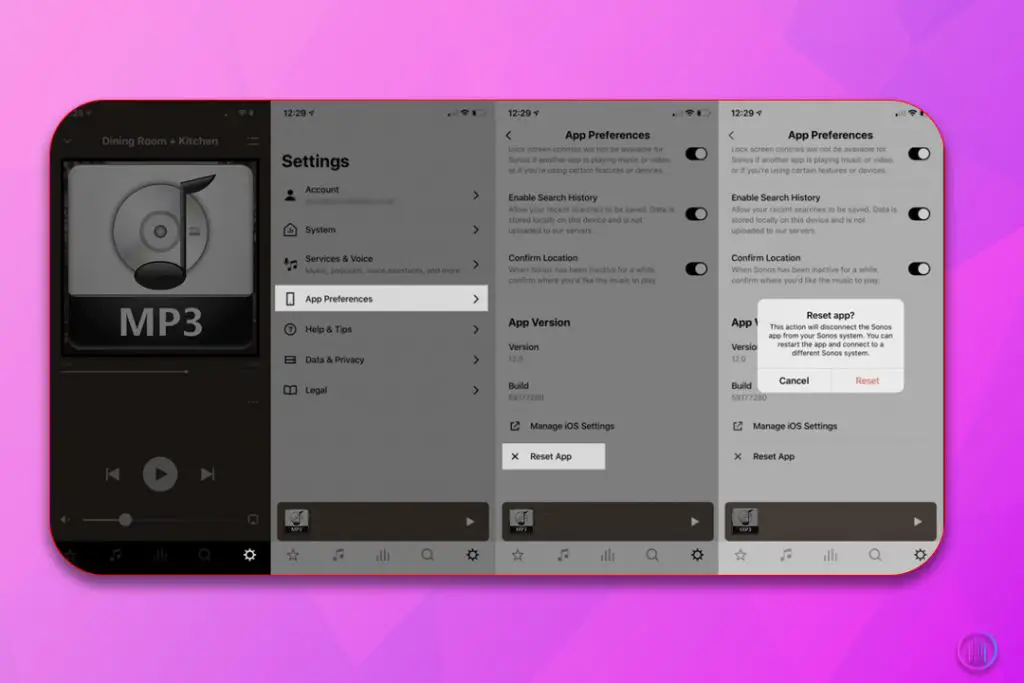
- Open the Sonos App: Ensure you’re on the main screen to access all settings.
- Access Settings: Navigate to the bottom of the screen and tap on the settings icon (it usually looks like a cog or gear).
- Select ‘App Preferences’: This section contains various settings related to the app’s functionality and personal preferences.
- Tap on ‘Reset App’: This option will clear all stored data and settings of the app.
- Confirm Your Action: A pop-up will appear asking for confirmation. Confirming will reset the app to its original state, similar to when it was first installed.
Note: Resetting the app will require you to set up your Sonos system again on the app. Ensure you have all the necessary credentials and setup details handy.
When Do You Need to Factory Reset Your Sonos Speakers?
- Glitchy Audio: In case your Sonos speaker is not delivering perfect audio and the sound continues to glitch, it’s time to try resetting the Sonos Speaker. You may also try resetting the product if it doesn’t connect to any audio source and continues to turn off without any reason.
- Changing Sonos Account: If you want to switch the existing Sonos speaker account with a new one, you need to factory reset to remove all the existing settings. Once the speaker has been reset, you can easily switch accounts.
- Resolving Sonos Network Issue: While using a Sonos speaker, it’s very likely for you to experience Sonos Network issues. You can easily encounter issues with wireless mesh networks in complex Sonos systems. Performing a factory reset can help resolve this problem.
- Software Upgrades: You may be required to perform a factory reset before or after significant software upgrades. It is to ensure proper functionality and compatibility of the speaker with new features and upgrades.
- Selling/ Gifting Away: Finally, if you are selling your Sonos speaker or giving it away to someone as a gift, it’s best to factory reset the speaker to have a clean slate for the person you are handing it over to. In this case, it’ll be easier for the receiver to set up their own Sonos account on the speaker and adjust settings as desired.
Common Sonos Issues and Solutions
1. Factory Reset and Selling Speakers
Problem: Users often forget to factory reset their Sonos speakers before selling them, leading to concerns about whether the next owner can use the speakers without any issues.
Solution: The buyer can easily perform a factory reset on the speaker. There’s a guide available on the Sonos homepage that outlines the steps, and several users confirmed that they have reset their purchased used speakers without any problems.
2. Full System Reset
Problem: There’s apprehension about performing a full system reset on Sonos speakers because it might permanently delete system data.
Solution: Resetting does delete settings like music sources, favorites, and playlists. However, if the issue isn’t hardware-related, one potential fix is temporarily or permanently wiring a speaker to the router.
3. Rebooting Speakers
Problem: Users expressed frustration about the lack of a soft reboot option for Sonos speakers. The only given solution seems to be physically unplugging and replugging the device, which can be challenging for speakers mounted in hard-to-reach places.
Solution: Some users suggested workarounds like using a power bar with a switch, allowing for easier rebooting without needing to physically unplug the speaker. Another suggestion was to use a power cord that’s easier to unplug.
4. Resetting Specific Sonos Models
Problem: Confusion exists about the proper way to reset specific Sonos models before selling them, such as the Sonos Arc, One SL, and Sub.
Solution: The recommended method involves unplugging the device, holding down the sync button while plugging it back in, and keeping it held down until you see the light flash orange and then revert to the setup light pattern.
5. Issues with Previously Owned Sonos One
Problem: A user who bought a previously owned Sonos One faced challenges in getting it to factory reset properly.
Solution: A direct connection using an ethernet cable may help. If the device isn’t resetting correctly, Sonos tech support can potentially assist by accessing the Sonos network and performing actions remotely.
6. Connectivity and Network Issues
Problem: Several Sonos speakers stopped connecting to the Wi-Fi network. Issues persisted even after attempting to reset and reconnect them. There were also inconsistencies with which devices remained connected to new networks.
Solution: A potential solution included connecting at least one of the Sonos devices via ethernet. Some users also suggested that ISP-provided routers could be the root of the problem and recommended using a dedicated, high-quality router instead.
Final Words
A factory reset is a widely recognized and effective method for resolving issues related to electronic devices. While it is effective, it erases all the settings and data from your Sonos speaker, which may be a problem sometimes. So, before performing a factory reset, checking the Sonos Website or Customer support for a precise solution is ideal.
However, if a factory reset is your last resort, ensure you follow the aforementioned steps in sequence for a successful reset.
For further guidance on maximizing the capabilities of your Sonos speakers, check out our comprehensive guide on how to connect Sonos to your TV.

I’m Shaun Conroy, an audiophile & founder of HiFi Audios. Holding a Bachelor’s in Sound Engineering, I bring deep expertise in audio devices and offer insights & recommendations to fellow enthusiasts.





