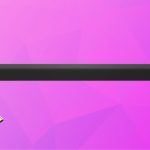If you’re experiencing issues with your Vizio soundbar, don’t worry! It’s a common occurrence, and there are straightforward solutions to get it back up and running.
Let’s see the simple steps to troubleshoot the problem with your Vizio soundbar and get it back to work.
Preliminary Troubleshooting of Vizio Soundbar
If you’re an audiophile or Cinephile, living off the audio coming from your TV won’t be enough for you. So, you might be looking for quick fixes to resolve the problem with your Vizio Soundbar.
Here are some preliminary troubleshooting steps to fix the Vizio Soundbar not working.
Check the Audio Setting
The first troubleshooting step to fix the problem with your Vizio Soundbar is to check the audio settings. Sometimes incorrect audio settings can result in the malfunctioning of your soundbar. You can’t expect it to work if you have not selected or set your Vizio soundbar in the audio settings.
Here are the steps to check the audio settings on your TV or connected device’s settings and set up your Vizio Soundbar as the audio output device.
- Go to the TV or Device’s Settings.
- From the Settings menu, navigate to find Sound or Audio Settings.
- Locate the Audio Output Option from the submenu and set your Vizio Soundbar as an audio output device.
It will help you set up the soundbar as the audio output device. Now, to ensure that the TV sends correct audio signals to the soundbar, you need to set the Audio output as well.
Audio Output For HDMI ARC
If you use an HDMI ARC connection to send signals from your TV to the soundbar, you must change the audio output accordingly. Here’s what you need to do.

- Go to TV settings and locate Audio Settings or Sound Settings.
- Once in the Audio Settings or Sound Settings, locate the Audio Output option from the menu.
- You’ll see different options like HDMI ARC, Optical (TOSLINK), or Analog (RCA) in the audio output settings.
- Look for the option HDMI ARC and select it to enable the HDMI ARC audio Output.
- Press Enter/OK to save the settings.
Audio Output For Digital Optical
Are you using a Digital Optical connection to send audio signals from the TV to Vizio Soundbar?
Here’s how you can set the Audio output in the TV settings for this audio connection.
- Go to TV settings and Locate Audio or Sound Settings.
- Find the Audio Output option from the menu.
- Look for options Optical/Digital or SPDIF and select it to set the right Audio output.
- Save the setting and test the connection.
Setting Soundbar Audio Input
If your Soundbar is not set up for correct Audio input, that can also result in the malfunctioning of the soundbar. Here’s how you can set the soundbar audio input.

- Turn on your TV and play a show with audio on.
- Locate the Input button on your Vizio Soundbar. Press and hold the button for a few seconds until the front lights begin flashing. It will allow the soundbar to start searching for audio input.
- The flashing lights indicate that the soundbar is searching through all input ports to find the one into which the TV is plugged.
- Wait for the lights to stop flashing; this means that the TV has been detected as an audio input source.
Power Cycling
Another easy step to get your Vizio Soundbar back to work is power cycling. It might sound a little funny, but this method works most of the time for fixing small issues related to any electronic device.
Here’s how you can do it.
- Turn off the TV and Vizio Soundbar.
- Remove all the power cables from the outlet and let them rest for about 5-10 seconds.
- Now, plug the cords into the power outlet and turn the TV and soundbar back on.
- Test the setup to see if the problem is fixed.
HDMI Refresh
If you have connected your Vizio soundbar to the TV through an HDMI connection, you can try an HDMI refresh to fix the problem. Here’s how you can do it.
- Remove the HDMI cables from the TV and soundbar while they are turned on.
- Now, turn off both the devices and remove the power cables from the devices and power outlet.
- Let the devices rest for about 5 minutes.
- Now, connect the TV and Vizio Soundbar back to the power outlet by reconnecting the power cords to devices and power sources.
- Turn on both devices and plug the HDMI Cable into the TV and soundbar.
- Finally, check the TV settings for the correct audio output and test the connection.
Factory Reset
If the other troubleshooting methods didn’t work to fix your Vizio Soundbar not working, you might try to factory reset the Vizio Soundbar. It’ll erase all the settings and restore the default settings on the soundbar. You may check the user manual for the correct steps to factory reset the Vizio Soundbar model that you’re using, as the steps may vary from one model to another.
Here’s the factory reset method for Vizio SB3651-F6, SB3851-D0, SB4031-D5, SB4051-D5, SB4551-D5, SB46514-F6, SB36512-F6, SB36312-G6, and SB36212-G6:
- Locate the Bluetooth and Volume Down buttons on your Vizio Soundbar.
- Press and hold these buttons for about 5 seconds and wait until the LED light flashes three times.
- Release the buttons and wait for the soundbar to automatically power off and back on to complete the factory reset.
Factory Reset For Vizio SB3821-C6 and SB3831-C6M:
- Ensure that the Vizio Soundbar is turned on and connected to the power source
- Locate the Power and Volume Down buttons on your Vizio Soundbar.
- Press and hold the buttons simultaneously for about 5 seconds until the soundbar’s lights flash.
- Release the buttons and wait for the soundbar to complete the factory reset process.
- The soundbar will turn off and then turn back on automatically to complete the process.
- Now test the connection to see if the problem with your Vizio soundbar is resolved.
Plug The Cables Properly
A loose audio connection can also result in the Vizio soundbar having no audio. So, try to unplug the cables connecting the soundbar and the TV. Now, put them back into the ports properly to fix the issue.
Common Problems With Vizio Soundbar
Your Vizio soundbar can have multiple problems, which may sometimes leave you scratching your head about how to fix these issues. Here’s a list of common problems that your Vizio Soundbar may experience and how you can fix them.
No Audio
One of the problems that your Vizio soundbar may experience is that it’s producing no audio. There can be multiple reasons rooting for this problem. Some of them are listed below.
- You may have simply turned down or muted the volume of the soundbar.
- The physical connection cables are not connected properly.
- The cables are not plugged into the right ports.
- There’s a problem with the audio settings, i.e., the soundbar is not set as the audio output device, and the audio output settings are not according to the connection you’re using.
Fix
Check the Volume:
If your Vizio Soundbar gives no audio, try fixing it by increasing the volume from the volume button on the soundbar or through the remote. It could also be because your soundbar is muted; use the unmute button from the remote to fix this issue.
Ensure The Cables Are In the Right Ports
If you have not plugged the cable connecting the soundbar and the TV into the correct ports, your Vizio soundbar will not produce any audio. For the two devices to work together, the cables must be plugged into the OUT port on the TV and IN port on the soundbar.
For instance, if you’re using an HDMI ARC, one end of the HDMI cable should be plugged into the ARC OUT port on the TV and the other into the ARC IN port on the Soundbar.
Incorrect Audio Output Settings
If you have not chosen the correct audio output from the TV settings, you’ll most likely experience no audio problem. It’s suggested to head to TV settings and adjust the audio output according to the connection you’re using.
Not Turning On
Another problem that you may face with your Vizio Soundbar is that it’s not turning on. There are multiple reasons behind this issue.
- The power cable of the Vizio Soundbar is loose.
- The power cable is not properly plugged into the power outlet.
- The power outlet is not working.
- The power cable is broken or damaged.
Fix
Check the Power Outlet
If your Vizio Soundbar is not turning on, chances are that the power outlet is not working. Try plugging the power cord into another power source to make the Vizio soundbar work.
Replace the Power Cable
Check the power cable for damages. If your Vizio Soundbar is not working, it might be because of the broken or damaged cable. Replace the power cable with a new one to fix this issue.
Bluetooth Not Working
Another issue you may encounter with your Vizio Soundbar is the inability to connect via Bluetooth or no Bluetooth functionality. Here are some reasons behind this.
- The Soundbar is connected to another audio source via Bluetooth.
- The audio source is not in the connectivity range.
- Too many devices with Bluetooth connections are in the same room, causing interference.
- Bluetooth is not Turned on.
Fix
Disable All Other Bluetooth Connections
Before connecting the Vizio Soundbar to an audio source, ensure it’s not already connected to some device via Bluetooth. Also, try to disable all the Bluetooth devices in the room to avoid interference.
Put The Soundbar in Pairing Mode.
Ensure that your Vizio Soundbar is on and in pairing mode. You can do this by locating the Bluetooth button on the soundbar and pressing and holding it for a few seconds until the LED light starts flashing.
Put the Devices Closer
If the audio source or device is too far from the Vizio soundbar, it will hinder the connection. So, put the devices closer or within the connectivity range to make the Bluetooth connection work.
Not Working With Some Apps
It might also be a case that the Vizio Soundbar is not connecting or working with some apps or streaming platforms. The reasons behind this could be:
- Compatibility issue
- Or incompatible sound format
Fix
Here’s how you can fix this problem.
- Adjust the audio settings in the TV to make the connection work.
- Reinstall the app or restart the streaming platform to see if it works.
- Get in touch with the App’s customer service.
Common User Problems and their Solutions
1. Soundbar Not Turning On
Problem:
Users reported that their Vizio soundbars were not turning on, despite trying different power sources and controls.
Solution:
A hard reset may resolve this issue. Unplug the TV and soundbar for at least 10 seconds and then plug them back in. Ensure that the audio settings are switched to external speakers/Auto. In cases where the soundbar doesn’t power on, contacting Vizio support or trying a different power cord is recommended.
2. Sound Output Issues
Problem:
Some users experienced no sound output from the soundbar, though the TV recognized it, and the volume controls appeared responsive.
Solution:
Try factory resetting the TV and the soundbar. Check for firmware updates for both devices. If the problem persists, disconnect and reconnect all cables, ensuring secure connections, or try different cables. Connect the soundbar via the optical or AUX to verify if the issue is with the TV.
3. Sound Cuts Out Randomly
Problem:
Users experienced sound dropouts when pausing a movie or show, requiring a few seconds to several minutes for the sound to return.
Solution:
One solution mentioned was to move Wi-Fi routers away from the soundbar, as they might cause interference. Connecting devices directly to the TV and using the soundbar in the ARC port could also be an alternative to test if audio lag issues persist.
4. Soundbar Not Responding to Remote
Problem:
Users faced issues with the soundbar not responding to remote controls despite changing batteries and trying other troubleshooting steps.
Solution:
Ensure that the soundbar and the remote are correctly paired and that there are no obstructions between the remote and the soundbar’s sensor. Additionally, performing a factory reset on the soundbar or trying a different remote may resolve the issue.
5. Sudden Turn Off
Problem:
Users have reported that the soundbar turned off suddenly and didn’t turn back on.
Solution:
Contacting support is crucial in such scenarios. Trying a different power outlet or a different power cord may also resolve the issue. Some users have suggested buying soundbars with extended warranties to avoid frustrations due to such unexpected malfunctions.
6. Sound Quality Issues
Problem:
Users were dissatisfied with the sound quality, describing it as “tinny” and less immersive than expected.
Solution:
Adjusting the sound settings, updating the firmware, and ensuring proper cable connections can potentially improve sound quality. Switching to optical cables for audio can also be a workaround if HDMI ports are causing issues.
7. Issues After Firmware Updates
Problem:
Users experienced various issues, including loss of sound and connection problems, after firmware updates.
Solution:
Avoiding updates during periods of reported service issues and resetting devices after updates can alleviate some problems. Some users prefer not to update firmware if the device is working correctly to avoid introducing new issues.
Many Vizio soundbar users have expressed dissatisfaction with the longevity and reliability of their products, suggesting that prospective buyers consider extended warranties. However, simple troubleshooting steps such as resetting, checking cables, and adjusting settings can resolve many common issues. In more severe cases, contacting Vizio support or exploring warranty options is advisable.
Maintaining Your Vizio Soundbar and Avoiding Common Problems
1. Regular Cleaning:
- Dust Accumulation: Regularly clean the soundbar to avoid dust accumulation, which can impair the sound quality and even damage the internal components over time.
- Cleaning Method: Use a soft, dry cloth to gently wipe the exterior. Avoid using any wet cloths or cleaning agents as they might cause damage.
2. Proper Placement:
- Ventilation: Ensure that the soundbar is placed in a well-ventilated area to avoid overheating, which can reduce the lifespan of the device.
- Avoid Blockage: Keep the soundbar and its vents clear of any objects or clutter to maintain airflow.
3. Safe Power Supply:
- Surge Protector: Always connect your soundbar to a surge protector to protect it from voltage spikes and power surges, which can cause irreversible damage.
- Power Outages: During thunderstorms or when not in use for extended periods, unplug the soundbar to avoid any potential damage due to power fluctuations.
4. Firmware Updates:
- Regular Updates: Regularly check for and install any firmware updates available for your soundbar. Updates often fix bugs, improve performance, and add new features.
- Manufacturer’s Website: Refer to Vizio’s official website or user manual for instructions on how to update the firmware for your specific soundbar model.
5. Correct Audio Settings:
- Appropriate Format: Ensure that the audio format selected on your TV or connected device is compatible with your soundbar to avoid issues like no sound or distorted sound.
- Consistent Checking: Regularly check the audio settings, especially after updates to your TV or connected devices, to ensure they remain compatible.
6. Cable Management:
- Regular Inspection: Regularly inspect all cables connected to your soundbar for any signs of wear, damage, or loose connections and replace them promptly if needed.
- Secure Connections: Ensure that all cables are securely plugged in to avoid intermittent audio or other connectivity issues.
7. Bluetooth Connectivity:
- Disconnect When Not in Use: When using Bluetooth connectivity, disconnect the soundbar from the device when not in use to avoid unnecessary power consumption and potential interference with other devices.
- Keep Devices Close: Ensure that Bluetooth-connected devices are within range to maintain a stable connection and avoid audio dropouts.
8. Volume Levels:
- Avoid Extreme Volumes: Refrain from using the soundbar at excessively high volume levels for extended periods to prevent damage to the speakers and distortion in sound quality.
- Gradual Adjustment: When adjusting the volume, especially when switching between different audio sources, do so gradually to avoid sudden high volumes that can damage the speakers.
Maintaining your Vizio soundbar and being proactive about avoiding common problems can greatly extend the life of your device and ensure a consistent, high-quality audio experience. Regular cleaning, proper placement, safe power supply, correct settings, and mindful usage are key to enjoying uninterrupted, crystal-clear sound from your Vizio soundbar.
Final Word
Problems with the Vizio soundbar can get very frustrating. However, if you want to crack down on the problem and fix it, you need to diagnose where the problem is. It will help you decide which troubleshooting steps you must follow to fix the issue.
By following the troubleshooting steps properly, you can solve any problem with your Vizio Soundbar.

I’m Shaun Conroy, an audiophile & founder of HiFi Audios. Holding a Bachelor’s in Sound Engineering, I bring deep expertise in audio devices and offer insights & recommendations to fellow enthusiasts.