The Vizio soundbar and Samsung TV are a powerful combination for home entertainment, though there can be challenges in pairing them. Many audio enthusiasts find it the most challenging match to make, but don’t worry; we are here to help! We will help you navigate the tricky world of tech compatibility and pair them up perfectly. So, without any further ado, let’s get started.
Let’s pair up the great Vizio soundbars with Samsung TV
The most preferred solutions for pairing up Vizio Soundbars and Samsung TV include the HDMI ARC, Optical cable, 3.5mm Aux Cable or Bluetooth. However, the effectiveness of the methods might vary as per the availability of ports on both devices and the model. Let’s learn in-depth about each of the solutions one by one.
Configuring Vizio Soundbar to Samsung TV via HDMI ARC
HDMI ARC is the first and ideal way to link your Vizio soundbar with your Samsung TV. That is because ARC offers high-resolution sound and other technical functionalities that I have discussed under the section “Output Comparison”. Here’s what you will have to go through:

- First, ensure both your Samsung TV and Vizio soundbar have an HDMI ARC port before getting an HDMI cable. Those of you who have a new model Samsung TV, such as NU6900, don’t need to wonder about HDMI ARC, but this is recommended for the previous model of Samsung TVs.
- If your Samsung TV supports HDMI ARC, get an HDMI cable. But you need to remember that the standard length of HDMI cable is up to 15m for the purpose of minimizing electromagnetic interferences. So, rather than extending the length of the HDMI cable, you should make all devices of your home theater in close vicinity.
- Then, connect one end of your HDMI cable to the HDMI OUT port of your Vizio soundbar and the other end of the cable to the HDMI IN port of your Samsung TV.
- Remember, at this point, that when you are connecting your cable to the HDMI port of your soundbar, the port must be marked as HDMI Out (ARC-TV) or something like this because there may be more than one HDMI port, so not all can be used for the configuration.
- After connecting both devices via HDMI, power them on.
Updating Audio Setting on Samsung TV:
- Change the audio input mode to HDMI in your TV’s settings. Settings > Sound > Sound output. From there, you need to change your sound output settings to HDMI ARC labeled as “Audio out (HDMI ARC)” or “Receiver (HDMI).”
- After successfully updating settings, you need to test the output of the configured system by playing something like YouTube on your TV to ensure that you can hear the sound from your Vizio soundbar.
Optional Changes in Audio Configuration: Pulse-Code Modulation (PCM)
- In case of no sound from your Vizio soundbar, even if you have followed the steps exactly as I mentioned, your TV setting may require a final major change: Open “TV settings” on your Samsung TV and then select “Sound” setting where you scroll down to the “Expert Settings” There you find the “Digital Audio Output” and then open it to select PCM.
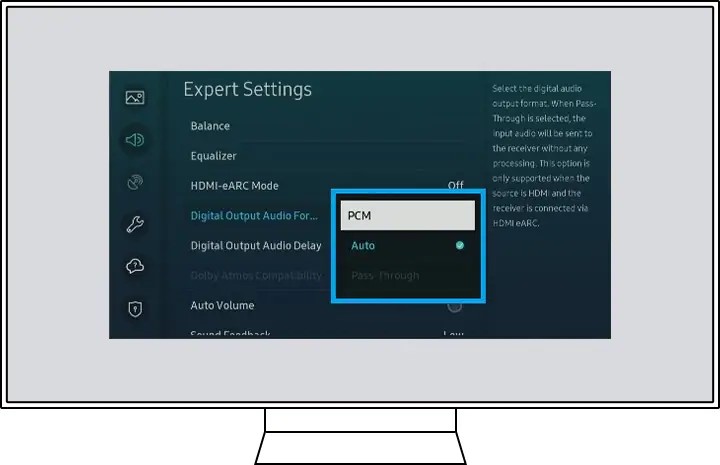
That is how you can troubleshoot the “No Audio Output” problem. If still, there is an issue with audio, you must check the cable connected to both devices or replace it with a new one.
Connecting Vizio Soundbar to Samsung TV Using Optical Cable
If you lack an HDMI ARC cable or have an older system without an HDMI port, an optical cable is a good alternative due to its sound quality and immunity to electromagnetic interference. Follow the steps below to configure your devices via optical cable:
- As the first and foremost step, you need to ensure the port which is on the back of your Samsung TV. Next, you should arrange an optical cable that is long enough to connect your TV to your soundbar. Remember, the optical cable length can be extended as they are not vulnerable to electromagnetic interferences if your TV and Vizio soundbar is placed apart as per your needs.
- Having identified the port and arranged the required optical cable, you should pull off the prongs at both ends of the cable gently without damaging them, if covered in plastic.
- Then, insert one prong of the optical cable into the optical port on the back of your Samsung TV and the other prong of the cable into the appropriate port on your Vizio soundbar.
- After manually configuring your Vizio soundbar and Samsung TV via the optical cable, supply power and turn on the devices by pressing the power button on both devices.
Configuring Audio Settings on Samsung TV:
- Once both devices are powered up, you are required to change the audio settings on both. First, go to “Audio Setting” from the menu and turn off the “TV speakers”. Then, change the “Digital Audio Out” to “Bitstream or Dolby Digital,” whichever is available.
- Having updated the settings, you should play something like Netflix or Spotify on your TV to check if the sound is coming from your soundbar.
Troubleshooting Your Optical Connection: Pulse-Code Modulation (PCM)
- You should apply this change in case of no audio output from your Vizio soundbar after you have followed exactly all those steps I mentioned above. Like that of HDMI configuration, you need to open “TV settings” from the Samsung TV remote and then select the “Sound” setting from where you select “Expert Settings”. Then, in the Expert Setting, you find the “Digital Audio Output” and open it to select PCM.
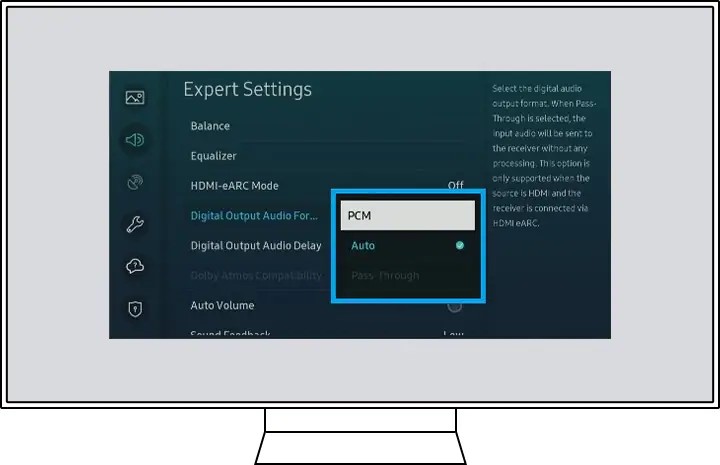
That is all you need to do to experience the audio from your Vizio soundbar on a Samsung TV. In case of no sound, you should check the cable connected to both devices or replace it with a new one.
Configuring Vizio Soundbar to Samsung TV via RCA Cable
If you can’t use HDMI ARC or Optical cable, or have an older system without an HDMI port, consider using an RCA cable. You must know that the sound quality is not as good as that of HDMI or Optical cable. However, as a last resort, here is what you need to do:

- Before arranging an RCA cable, you need to ensure the port for the RCA cable which is red-and-white holes labeled as ‘Audio Out’ on the back of your devices. If your system supports RCA cable, you should proceed with the RCA cable.
- Having identified the port and arranged the required RCA cable, you should pull off the prongs at both ends of the cable gently without damaging them, if covered in plastic.
- Then, insert the white prong of the RCA cable into the white port and the red prong of the cable into the red port on both the Vizio soundbar and the Samsung TV
- After manually linking your Vizio soundbar with your Samsung TV, supply power and turn on the devices by pressing the power button on both devices.
Setting Up Audio Settings:
- Once both devices are powered up, you need to open the menu of the soundbar using the remote control and then select the audio section where you need to turn off the “TV Speakers”.
- After successfully updating settings, you must test the output of the configured system by playing something on your TV to ensure that you can hear the sound from your Vizio soundbar.
Bluetooth-driven Pairing between Vizio Soundbar and Samsung TV
Like everyone who loves convenience, you would find this method one of the easiest because you would not have to worry about any cables to connect your Samsung TV. However, like RCA cables, it is highly recommended to configure your TV with your soundbar via HDMI or Optical cable because it doesn’t have the same sound quality as HDMI.
Since you would not have to worry about the cables, Bluetooth is still an easy alternative way to pair your devices. For this, here is what you need to do:
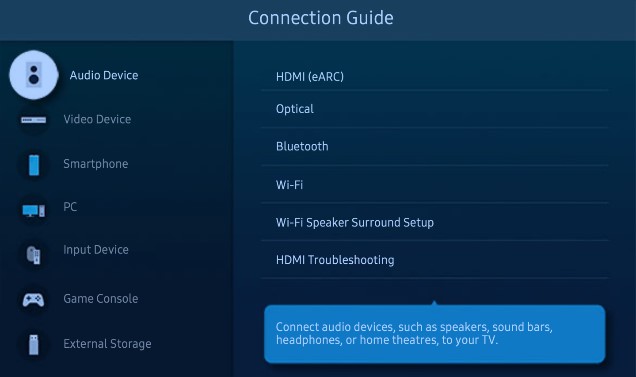
- After having your Vizio soundbar turned on, you need to press and hold the Bluetooth button on its control panel or turn on Vizio Bluetooth via its remote control, if available.
- Next, to pair Vizio with your Samsung TV,you need to power it up and then open its Bluetooth menu where you turn on Bluetooth and search for nearby devices.
- Finally, in the Bluetooth-pairing menu, you find the Vizio Soundbar listed by its model number and then select it to pair both of your devices.
Common User Problems and Solutions When Connecting a Vizio Soundbar to a Samsung TV
While connecting a Vizio soundbar to a Samsung TV might seem straightforward, many users have encountered challenges. Here’s a compilation of common problems and their solutions based on real user experiences:
- No Sound from the Soundbar
- Problem: A user connected their Vizio soundbar to their Samsung TV via the optical audio output port. Despite turning on the optical output and turning off the TV speaker in the TV menu, there was no sound from the soundbar.
- Solution: On Samsung TVs using the optical output cable, navigate to TV settings and then to Sound settings. Change the sound output to Audio Out/Optical. In Sound settings, scroll down to Expert settings and change both HDMI input and Digital output Audio to PCM. If there’s still no sound, try changing the input source on the Vizio controller. Two green lights should appear in different locations each time you change sources.
- Soundbar Won’t Stay Paired with TV
- Problem: A user’s Vizio soundbar would connect to their Samsung TV as a Bluetooth speaker but wouldn’t stay paired after turning off the TV.
- Solution: Connect the soundbar to the TV using an HDMI cable. This ensures the devices stay paired and allows volume adjustment using the TV remote. Another solution is to ensure the soundbar’s input setting is set to Optical when using an optical cable.
- Difficulty Connecting Vizio Soundbar Directly to Samsung TV
- Problem: A user was advised to connect their Vizio soundbar directly to their Samsung TV instead of through a DENON receiver. However, they couldn’t get it to work.
- Solution: Connecting the soundbar via an optical cable is one option, but this might require using the soundbar’s remote separately. Another solution is to connect the soundbar to the HDMI port marked “HDMI (ARC)” on the TV.
- Using Vizio Remote to Control Samsung Soundbar Volume
- Problem: A user wanted to use their Vizio TV remote to control the volume of their Samsung soundbar.
- Solution: If the soundbar is connected via HDMI eARC, it should work seamlessly. If connected via Optical or SPDIF, a universal remote might be required.
- Vizio Soundbar Not Recognized by Samsung Smart TV
- Problem: A user’s Samsung smart TV would recognize the HDMI connection from their Vizio soundbar for a brief moment before the option disappeared.
- Solution: Some users have found success by switching from HDMI to an optical cable. However, after some time, trying the HDMI connection again might work. It’s also worth checking for software updates for the soundbar, as this could resolve compatibility issues.
In conclusion, while connecting a Vizio soundbar to a Samsung TV can present challenges, there are multiple solutions available. It’s essential to consider the specific models of both the TV and the soundbar, as compatibility can vary. If all else fails, reaching out to customer support for either Vizio or Samsung can provide further assistance.
Output Comparisons of the Configuration Methods
If you have gone through the above configuring methods, this section holds immense importance for you because, here, I am going to compare their output!
Out of all methods, HDMI ARC is the best choice to configure your Vizio soundbar with your Samsung TV. The rationale behind this is that HDMI ARC offers experience high-quality sound in comparison to others. Moreover, HDMI is equipped with Consumer Electronics Control (CEC) that allows you to control both your Samsung TV and Vizio soundbar with a single remote.
After HDMI ARC, an Optical audio cable is the second ideal choice to pursue in case of no HDMI ARC cable or an outdated system having no HDMI Port. Configuring via Optical cable will offer somewhat good audio but not as good as that of HDMI ARC. In addition to this, you will need a separate remote control to manipulate the operations of your soundbar. Or else, you may have to purchase a universal remote that works on both devices.
Despite being the easiest and wireless method to configure your sound system, Bluetooth-driven configuration is not highly recommended because, in this way, the sound quality and the connection stability are not up to the expectation, especially for an audiophile. The underlying fluctuation in audio signals is due to nearby electronic signals or obstacles between the Bluetooth source and the receiver.
Configuration via RCA cable should be avoided because of the rough sound quality. Moreover, new-generation Televisions lack RCA ports.
Winding Up the Configuration
While there are multiple methods to connect your Vizio soundbar to your Samsung TV, as highlighted in the “Output Comparison” section, HDMI ARC is the preferred choice. If you are unable to get audio output from your Vizio soundbar, you must recheck the cable connection on both devices. Still, if everything fails, try alternative soundbars to figure out the real issue that may be a technical fault in your system.

I’m Shaun Conroy, an audiophile & founder of HiFi Audios. Holding a Bachelor’s in Sound Engineering, I bring deep expertise in audio devices and offer insights & recommendations to fellow enthusiasts.





