Did you buy a new JBL Charge 5 and now you can’t figure out how to operate it? Well, I wouldn’t blame you, as there aren’t any descriptions on the buttons and the manual just makes it even more confusing, right?
If you’ve been nodding along until now, you’ve found the right place to unriddle your confusion. In this article, I’ll be decoding all of the functions and combinations of the JBL Charge 5 buttons. So grab your speaker and let’s begin!
Functions of the JBL Charge 5 Buttons
The JBL Charge 5 has a simple control panel with six buttons. These buttons only have symbols and icons without any names. So, you have to figure out their functions on your own. But don’t worry! This is why I’m here. Let’s learn about all these buttons.
PartyBoost Button
Starting from the left, this is the first button with an infinity icon. You can use this button to connect your speaker with other PartyBoost-compatible speakers. It lets you pair two or more speakers to rock up your outdoor parties.
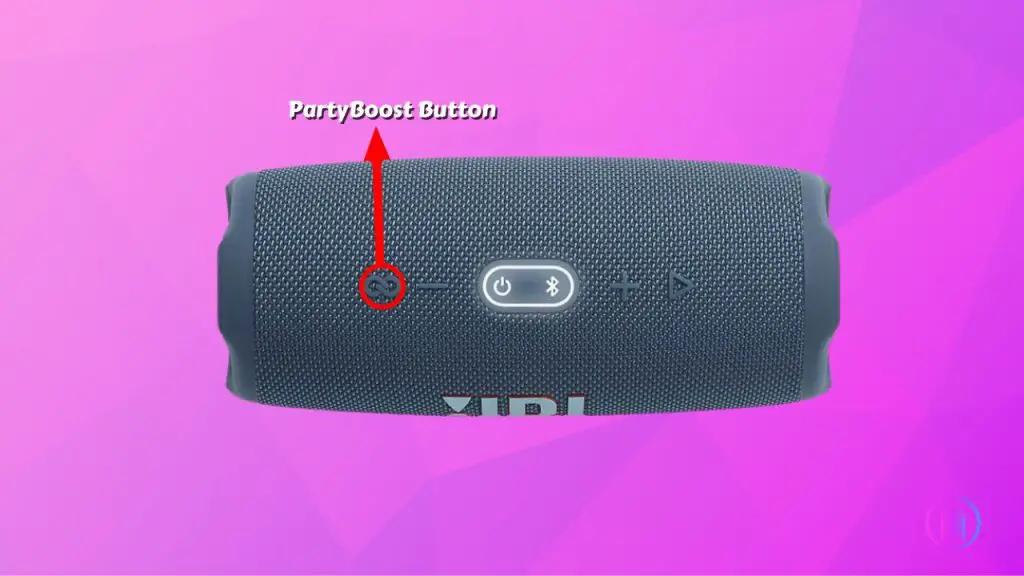
Volume Down Button
The subtraction symbol (-) button, next to the PartyBoost button, is for turning down the volume. Pressing the button once will lower the volume by one step. If you hold this button for longer, it’ll mute your speaker.
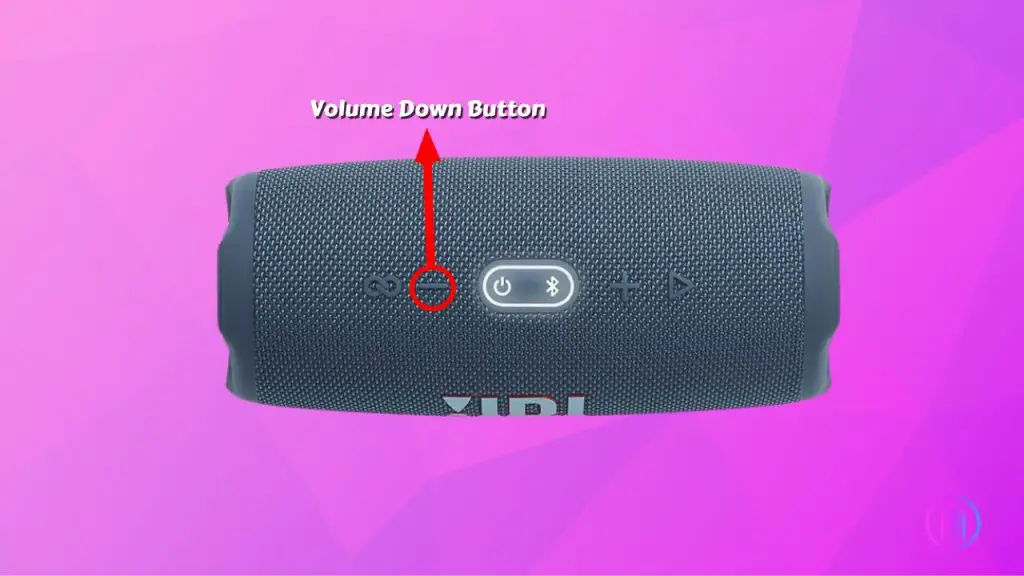
Power Button
Next, we have the power button which you can use to turn your speaker ON and OFF. This multifunction button also has other functions (which we’ll discuss later) when pressed with other buttons.
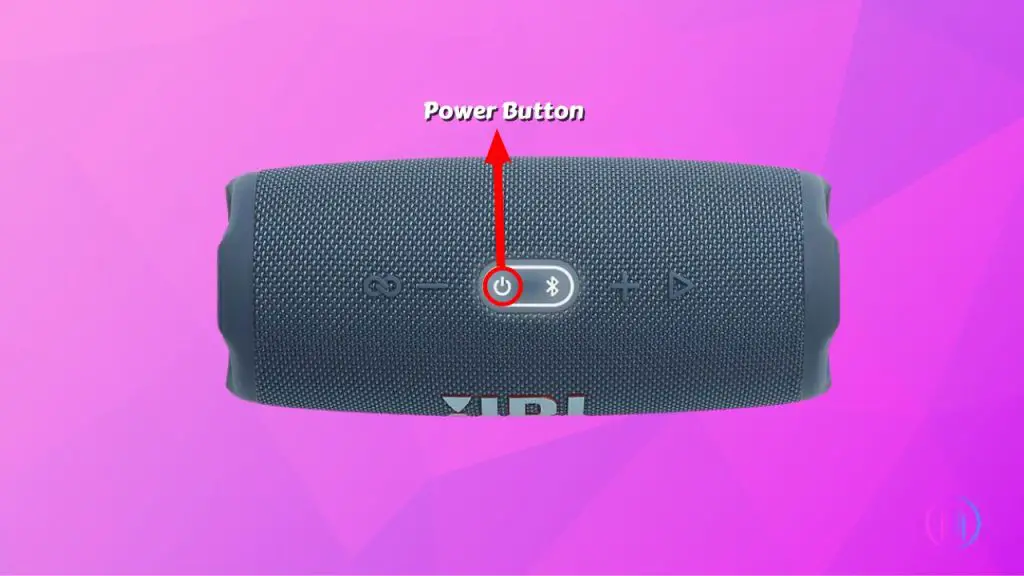
Pressing the button once will power ON your speaker and the button will start to glow. Press it again to turn OFF your speaker, and the light will go off.
Bluetooth Button
Being a wireless speaker, JBL Charge 5 connects with others via Bluetooth. The Bluetooth button makes that connection possible. Pressing the Bluetooth button puts the speaker in pairing mode and makes it discoverable for other devices.
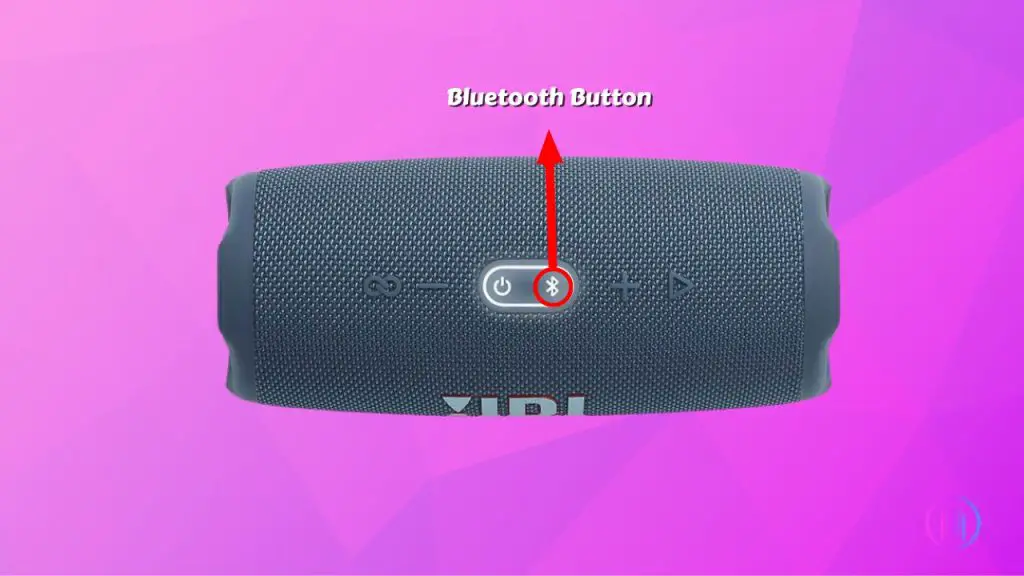
Volume Up Button
Contrary to the Volume Down button, this (+) symbol button increases your speaker’s volume. A single press of the button cranks up the volume by one step, and holding it for a few seconds raises the volume to the maximum.
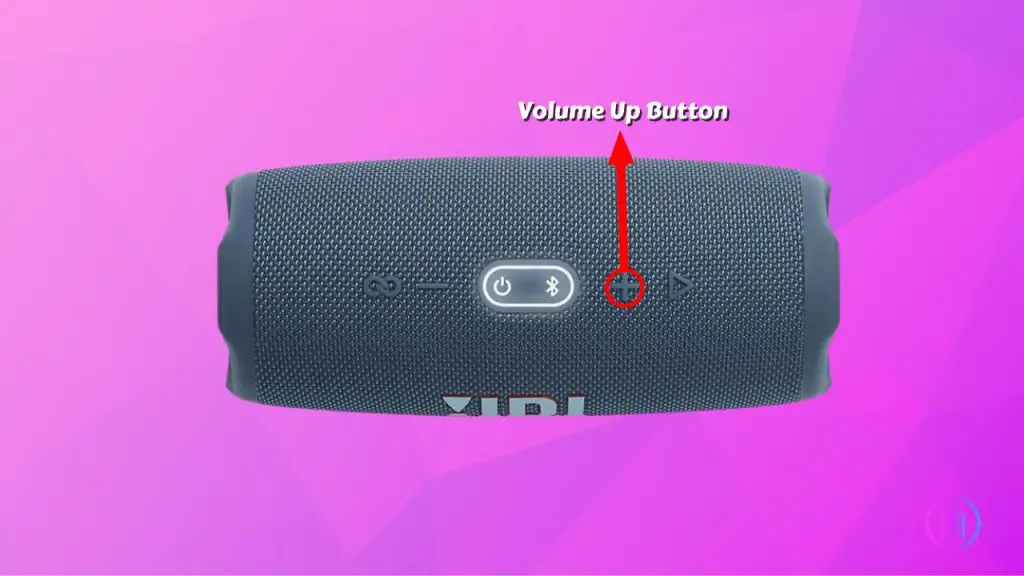
Play/Pause Button
On the far right, the flipped arrow-shaped button is the Play/Pause button. It functions to play, pause, and skip tracks in your music sessions.
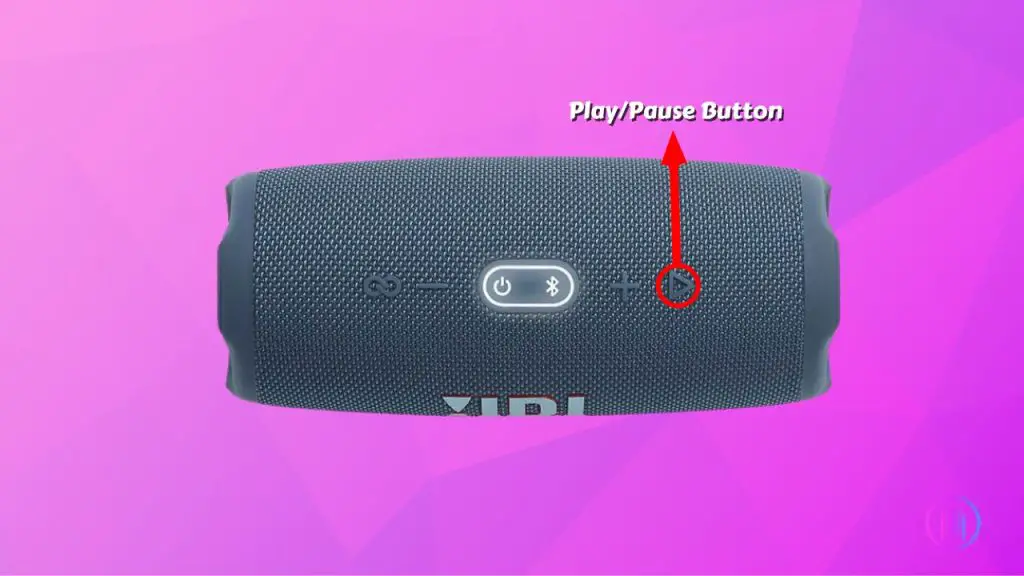
Pressing it once will play the track, pressing it once will pause, and if you press it twice, it’ll skip to the next track on your playlist.
All combinations and Special Functions for JBL Charge 5 Buttons
Some JBL Charge 5 buttons also have some additional functions, when pressed simultaneously with other buttons or individually. These combinations can help fix troubleshooting problems or unravel exciting features in your speaker.
So let’s dive into them right away.
- Putting your speaker in service mode
Have you heard about the “Service Mode” first time? Well, this secret feature lets you lock your speaker by deactivating the battery and all the buttons. If you’ve never done it before, here’s how:
- Press the power button to turn on your speaker
- Now, simultaneously press the Play/Pause and Bluetooth button for a few seconds until the speaker powers OFF
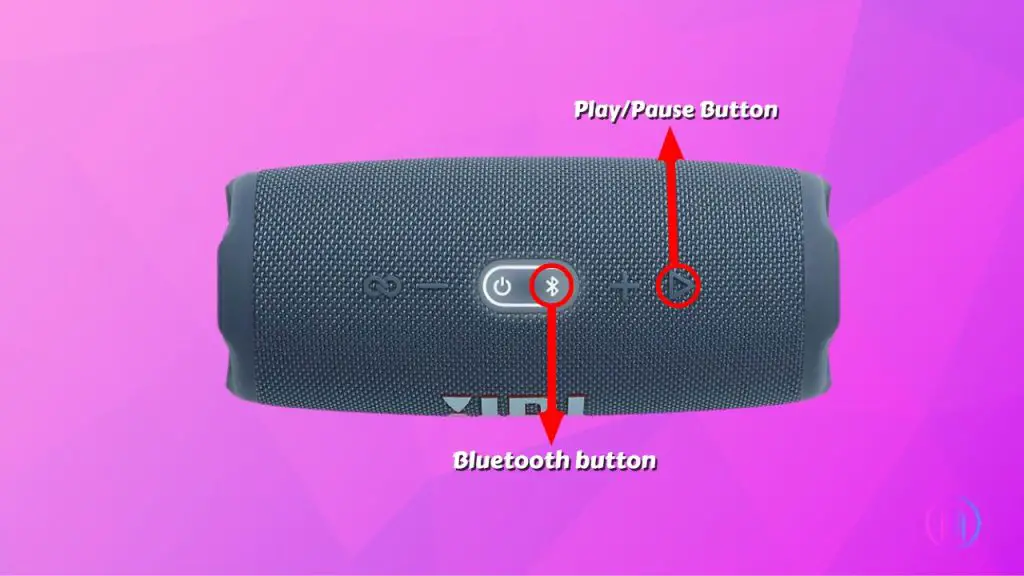
Your speaker is now in service mode. To deactivate this mode, do this:
- Plug your speaker into a charging source
- Again, press the Play/Pause and Bluetooth button for a few seconds until the speaker turns ON
- Checking your firmware version
Keeping your speaker’s firmware updated is important to unlock new features and enhance its performance. You may have always used your JBL App to check the firmware version of your speaker, but what if I told you that you can do it with the buttons on your speaker? Here’s how it’s done:
- Turn on your speaker
- Now, press the Volume Down and PartyBoost button simultaneously for 3 seconds
- A voice prompt will broadcast your speaker’s current firmware version
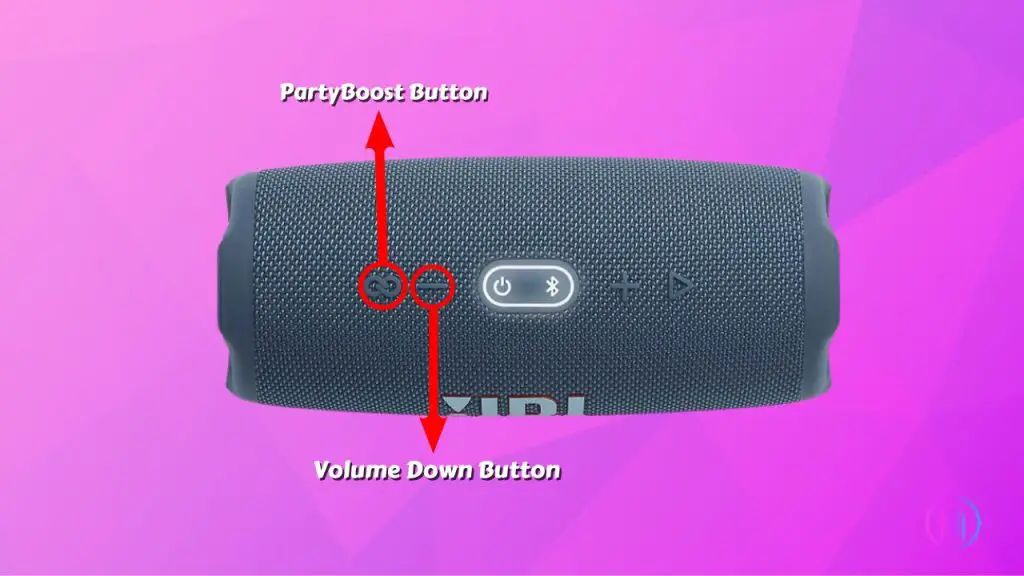
If it’s outdated, you can update it from your JBL Portable App.
- Activating the Lock mode
The lock mode can be useful when you don’t want anyone to mess with your speaker settings while you’re away. In Lock mode, none of the buttons can be pressed. To activate the lock mode on your JBL Charge 5:
- Press and hold the “Volume Up” and “Bluetooth” buttons until the speaker makes a noise and the light around the power and Bluetooth buttons starts to glow
- To unlock your speaker, you need to quickly press the “Power” button three times and then hold it until the speaker turns off
- You can now turn on your speaker and it will be unlocked
- Checking the Battery Level
Not sure whether your speaker has full juice or not? Not a problem! You’ll see a white light below the engraved JBL sign. The fullness of the light bar indicates how much battery is left in your speaker.
However, if you cannot see the white light. Just press the “Volume Up” button and it will appear under the JBL sign.
- Power Cycle (Force Restart)
If your speaker has frozen or malfunctioned because of any hardware damage. A power cycle can rid you of this problem. It forcefully shuts down your speaker and then turns it back on. Don’t know how to do it?
Simply press and hold the Power button for 10 seconds until the speaker turns off. Now wait a few seconds before turning it back on.
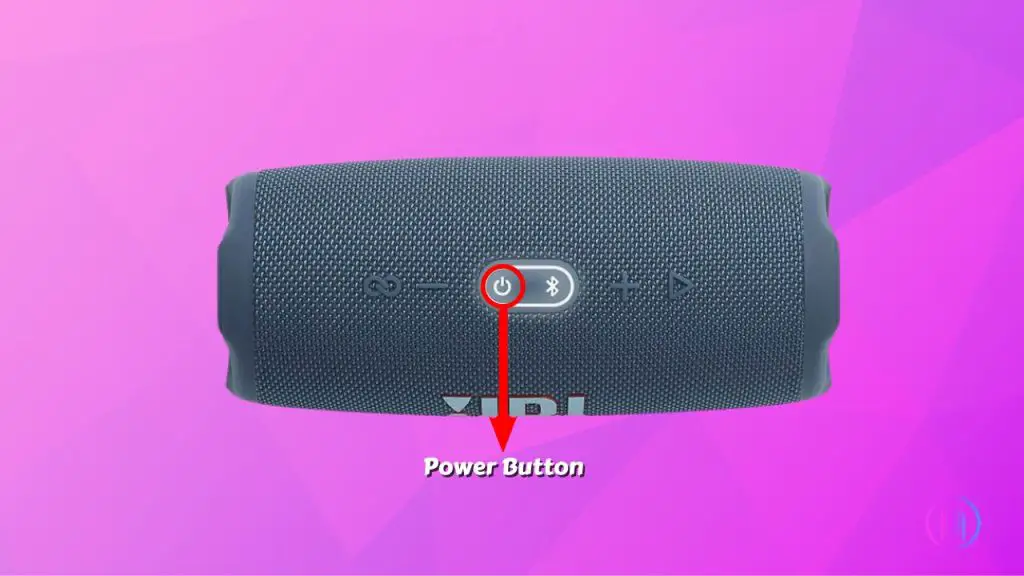
- Reset your JBL Charge 5
If you’re having charging, connectivity, or sound issues with your speaker. Resetting it to the default settings might fix the problem. To reset your speaker:
- Power ON your speaker
- Forget the speaker from all of the paired devices
- Now, simultaneously press the Volume Up and Play/Pause button for 2 seconds
- Your speaker will turn off and automatically reboot, completing the reset
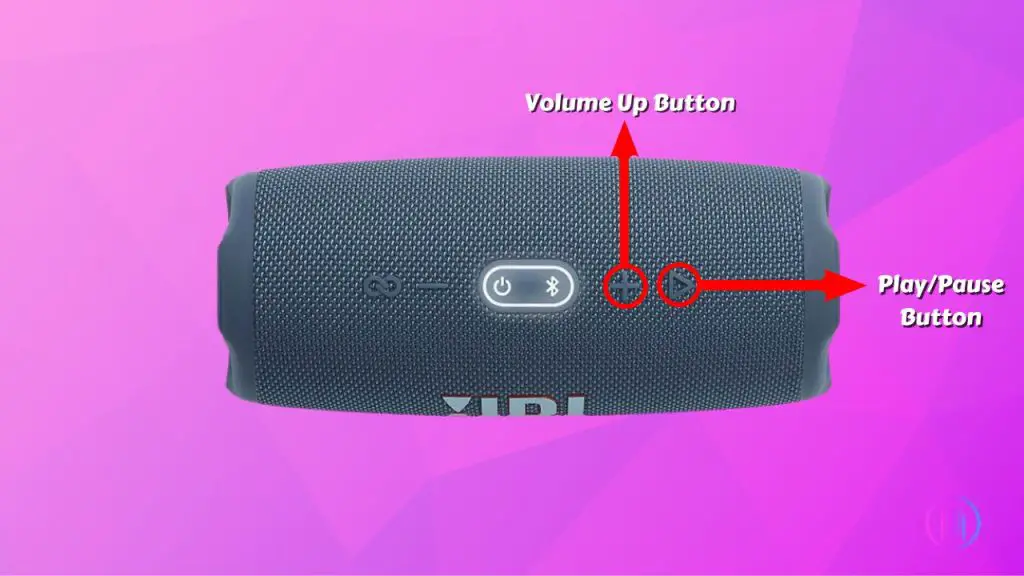
- Pairing multiple speakers using the PartyBoost Button
Are you a party person? If yes, then you’ll be using the PartyBoost feature quite often. By pairing multiple compatible speakers, you can turn your little space into a mini disco. Here’s how to use the activate the PartyBoost mode:
- Turn ON your speaker and connect it to your mobile or tablet
- Make sure you have the JBL Portable App on your device
- Now press the PartyBoost button on all of the speakers you want to pair
- Within 30 seconds, all the speakers will pair up
- Once the speakers are paired, you can use the JBL App to play them in stereo (right and left) or play the same audio on both speakers
- Activating the pairing mode
To connect your JBL Charge 5 with other devices, it must be put in pairing mode first to make it discoverable. To activate the pairing mode, you just have to press the Bluetooth button and it will begin to flash. Then, go to the Bluetooth settings on your phone and pair it with the speaker.
Parting Words
That’s all! I hope my guide can help you understand all of the functions of the JBL Charge 5 buttons. And now you’re seamlessly enjoying your music, controlling your speaker without reaching out for your phone.
However, if you still have any doubts on your mind regarding the function or special combinations. You’re always welcome in the comments below. See you there!
FAQs
The JBL Charge 5 has a total of 6 buttons on the top panel. It includes a Volume Up, Volume Down, Power, Bluetooth, PartyBoost, and a Play/Pause button.
No, you cannot use the buttons to adjust the bass on your JBL Charge 5. You’ll have to adjust it from the equalization settings in the JBL Portable App.
No, the JBL Charge 5 doesn’t feature a microphone. So it is not possible to take calls on it.
Boasting an admirable IP67 rating, the JBL Charge 5 has complete dust resistance and can endure being fully submerged in one meter of water for 30 minutes.

I’m Shaun Conroy, an audiophile & founder of HiFi Audios. Holding a Bachelor’s in Sound Engineering, I bring deep expertise in audio devices and offer insights & recommendations to fellow enthusiasts.





