Have you recently bought an Insignia Soundbar and it won’t connect to your TV? Or you’ve had it for a long time and all of a sudden, there’s no sound? No matter what the problem is with your Insignia Soundbar, I’ve got you covered!
In this article, I’ll cover all of the possible ways to fix any problem that you might have with your soundbar.Stay with me as I guide you through all the potential solutions.
Some Common Issues With Insignia Soundbar With Troubleshooting Guide To Fix Them
No Sound From The Soundbar

Were you all tucked in to watch your favorite show and just as you pressed the play button, there was no sound? Well, in this case, you need to make sure your Soundbar is powered on and properly connected to your TV. Then, check the volume levels on both your Soundbar and your television. If everything seems in order but the problem remains, move on to the troubleshooting procedures listed below.
Soundbar Failing To Connect To Your TV
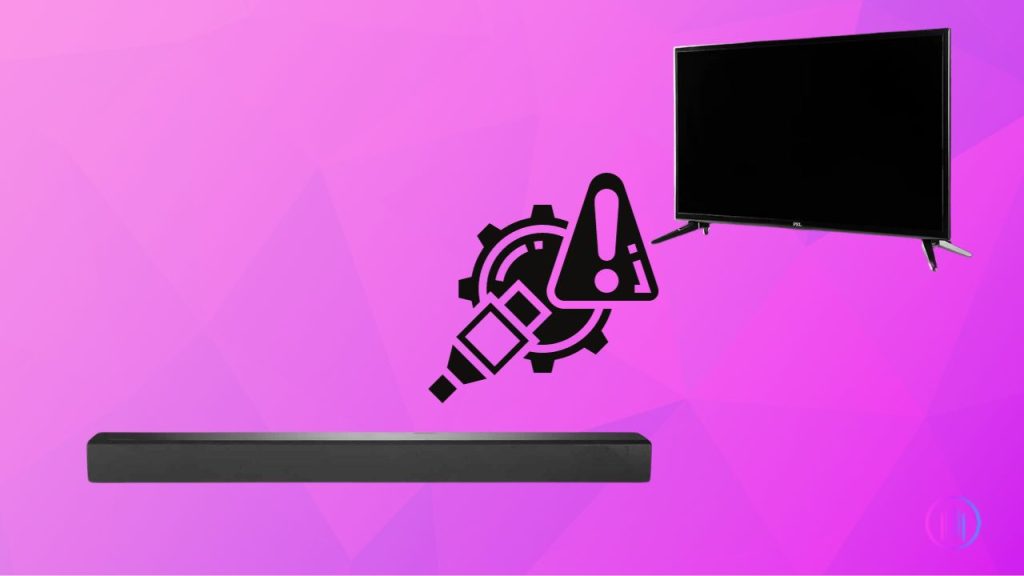
Is your Soundbar not connecting to your TV? It might be because of a loose cable or faulty settings on your TV. First, make sure the audio or HDMI cable is properly plugged in from both ends. If you’re using an HDMI cable, go to your TV’s sound settings and ensure the HDMI is selected for audio output. If the problem persists, try using another cable or a different port.
Update The Firmware
This connectivity problem can also occur if you haven’t updated your Soundbar’s firmware. If you’ve never done it before, here’s how:
How To Update Firmware On Your Insignia Soundbar?
- Make sure your Soundbar has Wi-Fi connectivity. You can connect it to your home Wi-Fi network, but ensure that both your TV and Soundbar are connected to the same network.
- Now press the ‘Menu’ button on your Soundbar’s remote and navigate to the ‘System’ or ‘About’ option
- Then choose ‘Software update’ or ‘Firmware update’. Your TV will search for any latest updates for your Insignia Soundbar
- If an update is available, you’ll be prompted to download and install it
- Follow all the on-screen instructions to complete the update process
- Once the update is installed, your Soundbar will need a few minutes to restart and apply the new firmware
The update process may vary in different Insignia Soundbar models. So if you’re having difficulty, I would recommend going through your manual or Insignia’s official website for the exact process.
Reset Your Soundbar
If your firmware update couldn’t fix the issue, the only option left is to reset your Soundbar.
How can I reset my Insignia soundbar?

- Your Soundbar must be powered on for this factory reset
- Now press and hold the “Power” and “Volume Down” buttons simultaneously for 5-10 seconds until the lights on your Soundbar start to flash
- Your soundbar will automatically power off and then back on
- This means your Soundbar is now reset to the factory settings
Hopefully, this will resolve your Soundbar’s connection issue.
The Soundbar Remote Isn’t Working

Is your soundbar powered on and connected to your TV? But the remote isn’t working, I know how annoying it is. So let’s fix it! Replace the batteries and see if it works. If not, try resetting your remote, take out the batteries, and hold all the buttons on your remote for a few seconds. Put the batteries back and try again. Still no luck? Well, you may need a new remote!
Terrible Sound Quality
Are you experiencing poor sound quality from your Soundbar? Here’s what you should try:
- Make sure your TV audio settings are optimized for your Soundbar. Try adjusting the bass, treble, and surround sound settings until you find the sweet spot
- If there’s any obstruction in front of the soundbar, remove it!
- Position the soundbar so that you can hear the sound clearly and loudly
Insignia Soundbar Not Connecting Via Bluetooth
Are you facing trouble connecting your Insignia Soundbar via Bluetooth? Make sure your Soundbar isn’t connected to any other Bluetooth device. If it is, remove or reset the device pairings and then try again. Another reason for this problem is your Soundbar might be far from your TV. Try shortening the distance between your TV and Soundbar.
Insignia Soundbar Not Turning On
Had you packed away your Soundbar for a while and today you took it out to find out it won’t turn on? Well, here’s what I need you to do:
- Make sure the power cord is firmly plugged into the socket
- Check the power outlet by plugging any other device or plugging your Soundbar into some other socket in your house
- Try resetting your Soundbar. Unplug from the power outlet and hold the power button for five seconds. Replug it and try turning it on
- Thoroughly inspect the power cable for any visible signs of wear and tear. If you see any damage, replacing the cable would be a wise idea
Insignia Soundbar Blinking Blue

Has your Insignia Soundbar suddenly begun to flash blue? There’s no reason to panic here. It’s most likely due to a connection problem with your Soundbar’s remote. To resolve the issue, hold down the Bluetooth button on the remote for a few seconds until the blinking stops.
Blinking can also occur if your Soundbar’s Bluetooth connection with your phone, TV, or other audio source is unstable. To fix it, check that your audio source’s Bluetooth is turned on and that no other Bluetooth devices are close by.
Parting Words
I hope that my guide helped you fix your Soundbar and now you’re planning to watch your next movie. But if you’re still struggling with the problem, don’t worry! You can find me in the comments below. You’re welcome to ask about anything!
FAQs
Most of the Insignia Soundbar models are compatible with a universal remote. However, to program and set it up for your Soundbar, you’d have to use the manual.
There is a built-in audio delay feature in some Soundbar models. If your soundbar has this feature, you’ll need to adjust it manually from the settings. If this doesn’t fix the issue, dig through your Soundbar’s and TV’s settings to find any features that may alter the audio or video in any way. Turn them all off! This should fix the delay.
You can use your Soundbar’s remote control and if your Soundbar is connected via HDMI-ARC or optical connection, your TV remote would also work. Some models even have on-board controls for the volume.

I’m Shaun Conroy, an audiophile & founder of HiFi Audios. Holding a Bachelor’s in Sound Engineering, I bring deep expertise in audio devices and offer insights & recommendations to fellow enthusiasts.





