Have you bought a new Vizio Soundbar? Or do you have had it for a while and now want to connect it to Wi-Fi for the automatic firmware update? Well, the process is pretty straightforward. All you need is your Soundbar, a phone, and a Wi-Fi network. So read along as I dig into the process.
5 Easy Steps To Connect Your Vizio Soundbar To The Internet
I understand if you’re having difficulty connecting your Soundbar to the Wi-Fi. Simply follow these five steps to complete the process.
- Install The Vizio SmartCast App
First, you must install the Vizio Smartcast App on your mobile phone. It doesn’t matter if you have an iPhone, iPad, tablet or Android. You can find this app on both the App Store and Google Play store. Have you installed the app? Now, before you move on to the next step, make sure your phone is connected to the Wi-Fi.
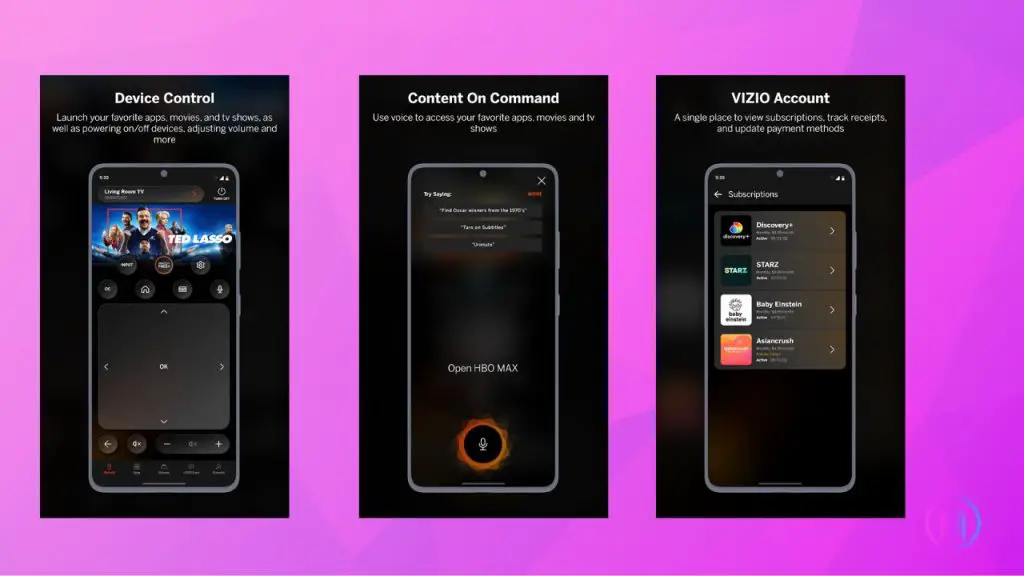
- Put Your Vizio Soundbar In Wi-Fi Mode
Naturally, your Soundbar should be in pairing mode when you attempt to connect it to Wi-Fi Right? To activate the pairing mode, your Soundbar should be connected to a TV (If you need help connecting it to your TV, see the FAQs below). Once your Soundbar is connected to the TV, here’s what you need to do:

- Press the ‘Menu’ button on the Soundbar remote
- Use the arrows on the remote to navigate the ‘Wi-Fi Setup’ option
- Press the play-pause button to select it
- At this point, the LED light at the side of your Vizio Soundbar should start blinking. This means your Soundbar is in pairing mode.
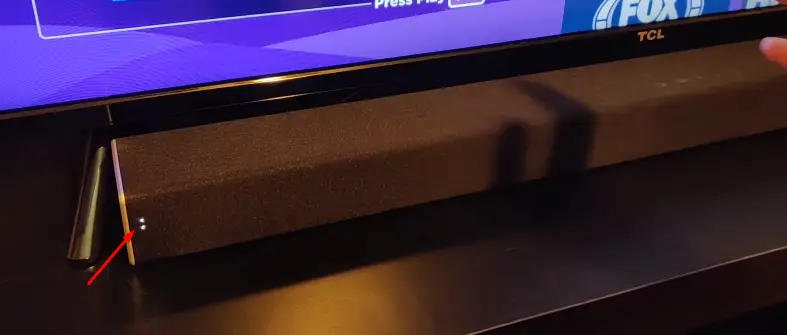
- Create Or Sign In To Your Vizio SmartCast account
Now launch the SmartCast app on your smartphone. You’ll be asked to either sign in as a guest or create a new account. If you only want to update your Soundbar’s firmware and read the manual, you can sign in as a guest. But if you intend to use the app to control your Soundbar, I’d suggest creating an account and signing in.

- Pair Your Soundbar with the Vizio Smartcast App
Once you’ve signed into your SmartCast account, you’ll see three dots at the top left corner of your screen. Tap on it to bring up the settings menu. Now scroll down and click on the ‘Device Settings’ option. Tap on ‘Vizio Devices’ and then ‘Add New Device’. Choose your Vizio Soundbar from the options and then follow the on-screen instructions to complete the process.
- Enter Your Correct Wi-Fi Information
Once your Vizio Soundbar is added to the SmartCast App, it’s time to enter your Wi-Fi credentials to connect your Soundbar to Wi-Fi. You must use the credentials of the Wi-Fi to which your phone is connected.
To make sure that the connection is secured, try turning on/off your Soundbar from the app. If you could do it, congrats! Your Soundbar is now connected to Wi-Fi.
Is it not working? there could be several reasons behind it. So let’s discuss the problems along with the troubleshooting steps to solve them.
Why Your Vizio Soundbar Isn’t Connecting To The Wi-Fi: Troubleshooting Steps
Are you having trouble connecting your Vizio Soundbar to the SmartCast app? Is it not connecting to the internet? Here’s what should try:
- First, make sure the ‘Link’ option on your Vizio Soundbar is turned on. You can enable it by pressing the ‘Menu’ button on the remote. Scroll down and look for the ‘Link’ option and then press the Play button to activate it.
- You should also try updating your Soundbar’s Firmware. You’ll have to do it manually by using your computer or a USB storage drive.
- There might be some functional glitches in your Soundbar. To set them right, you’ll need to reset your Vizio Soundbar. Never done that before? Here’s how:
- Unplug your Vizio Soundbar from the power source
- Wait for about 30 seconds
- Replug your Soundbar and power it on
- Then retry connecting it to the Wi-Fi
- At last, make sure your Wi-Fi credentials are accurate and try reconnecting
Still no luck? Here are some additional troubleshooting tips:
- Restart your mobile phone
- Reset your Wi-Fi router
- Update the Wi-Fi router firmware
- Reinstall the SmartCast app
- Update your phone’s software
- Try bringing your Soundbar closer to your router
Final Thoughts
I hope your Soundbar is now connected to your Wi-Fi and you’re enjoying your favorite music in the back. However, if you’re facing any connectivity problems, try the troubleshooting steps I shared above. If nothing works, you can brief your issue in the comments below and we’ll work it out.
FAQs
For automatic firmware and software updates, your Soundbar must be connected to Wi-Fi. These updates keep the Soundbar on top of its performance and fix any functional glitches.
Another need for Wi-Fi connectivity on your Soundbar is the seamless music streaming on apps like Spotify, Pandora, and iHeartRadio.
There are multiple ways to connect your Vizio Soundbar to your TV. You can use different cables including digital-optical cable, and RCA cable, but the best-recommended cable is the HDMI. Some sound bars even have a Bluetooth feature to connect it to your smart TV wirelessly.

I’m Shaun Conroy, an audiophile & founder of HiFi Audios. Holding a Bachelor’s in Sound Engineering, I bring deep expertise in audio devices and offer insights & recommendations to fellow enthusiasts.





