Have you recently bought a new LG Soundbar and can’t figure out how to connect it to your TV? Well, you’re not the first one. It can be a daunting task if you don’t have a proper guide. And the LG soundbar manual is clearly not a good one.
To make your life easier, I’ll cover all of the common methods to connect your LG Soundbar to your TV. So let’s dig into it right away.
6 ways to connect your LG Soundbar to TV
Here are some of the seamless and quickest ways to connect your LG soundbar to your TV.
1. Using HDMI Cable With ARC Support
If you want the best audio quality and your TV is compatible with ARC (audio return channel), I’d recommend using the HDMI cable that supports ARC.
- Once you have the cable, connect one terminal to your TV HDMI (ARC) in port and the other terminal to the HDMI out port on the Soundbar.
- Now grab your Soundbar’s remote control and press the F (function) button or you can press the external input button on the device and then select (E-ARC) or (ARC).
- Then go into your TV’s sound settings and select Sound Out. Then go to wired devices and choose HDMI (ARC) as the speaker output
- You’re all set! You can now sit back and watch your favourite shows.
2. Using HDMI Passthrough
If your TV doesn’t have HDMI (ARC) compatibility, you can try HDMI passthrough. You’ll need two HDMI cables and a high-definition (HD) source like a Blu-ray player or a set-top box. Here’s how you can set it up:
- Attach one end of the first HDMI cable to the HDMI out port on your cable box, gaming console, streaming box, satellite decoder, etc., and the other end to the HDMI in the port of the soundbar
- Now plug the second HDMI cable into the HDMI out port of the soundbar and connect its other end to your TV’s HDMI port
- Switch on your Soundbar and press the F key until the HDMI mode appears on the Soundbar screen.
- Then open the sound settings on your TV. Go to Sound Out and select HDMI as the audio output
Now, your Soundbar should play the audio from your set-top box and pass the unaltered video to your TV via the second HDMI cable.
3. Using Optical Cable
This method has no technicalities whatsoever. It’s a simple plug-and-play operation.
- Find the Optical out port on your TV and connect one terminal
- Attach the other terminal to the Optical In port on the Soundbar. Be gentle while plugging the cable, and ensure that the shape of the cable terminal matches the U-shaped port; otherwise, you may break the terminal
- Now press the F button on the remote or the external input button on the device and select the Optical input function
- Then change the speaker output settings on your TV. Go to the sound settings and open Sound Out. Select Used Wired Speaker and then Optical Out Device

The Optical would provide a better audio experience than AUX or RCA cables but the high-format Dolby sound effects would go undetected.
4. Using Analog Cables
Another simple way to connect your Soundbar to your TV is the RCA AV cables. Out of three cables, you’ll only need the red and white cable (for left and right audio signals). The yellow cable is for video signals, which we don’t need in this case.
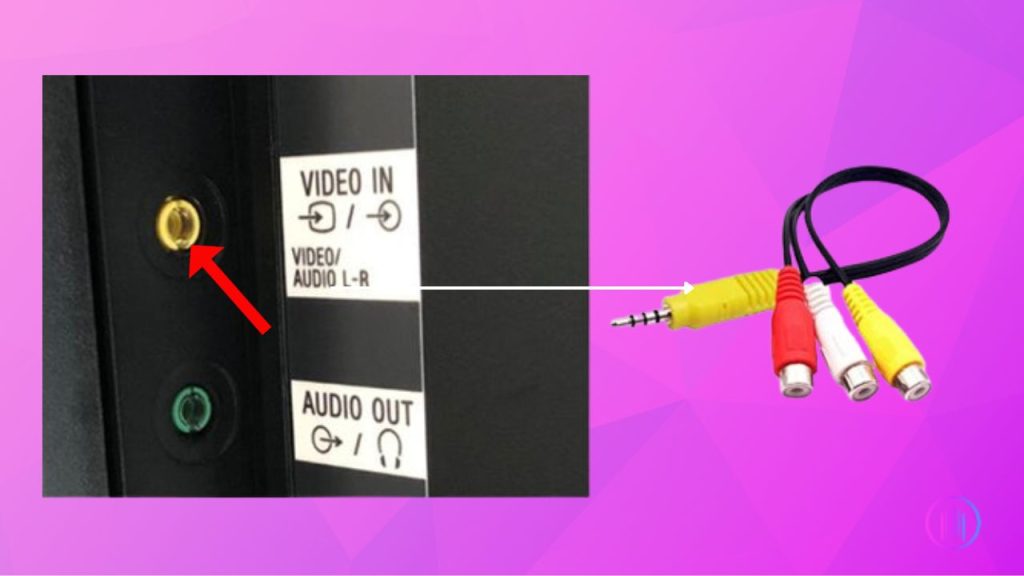
- Locate the RCA cable ports on your TV and connect the red and white cables in the respective ports
- Plug the other ends into the Sound In RCA ports of your Soundbar, and you’re all set.
- Turn on your TV and Soundbar to check if it worked
5. Using WiFi
To connect your Soundbar using WiFi, both your Soundbar and your TV must have internet connectivity. So make sure to check that before trying this method.

- Open the menu on your Soundbar using the remote and go to the Sound OUT
- Now select the Soundsync (wireless) option
- It will start searching for an available device. Choose your TV
- Change the sound input device to your TV
- Go to your TV settings and make sure your LG Soundbar is selected as the Sound Output
If your Soundbar doesn’t support a WiFi connection, you can use this next method – via Bluetooth.
6. Using Bluetooth
Many LG Soundbar models can be connected to your TV via Bluetooth. It is a fast, hassle-free way with amazing results. Here’s how to do it:
- Power on your Soundbar and press the F button on the remote or external input button on the device
- Select the BT (Bluetooth) option and wait until the screen reads ‘READY’
- Open the Settings on your TV and go to Sound Out
- Select ‘Wireless Devices’ and then choose ‘Bluetooth Device’
- Navigate and select the ‘LG Soundbar’ from the Bluetooth list
- You’re connected!
LG Soundbar Not Connecting to TV: Troubleshooting guide
Are you facing any problems with connecting your LG Soundbar to your TV? Is the Soundbar not working? In such a case, you can try these troubleshooting steps.
- Make sure the cable is properly plugged into the TV and the soundbar
- Check the volume on your Soundbar and raise it to your liking
- Unpair the LG Soundbar from your TV and then try again after a few minutes
- Try different audio modes on your TV to see if the sound is working well
- To eliminate any temporary glitches, restart your TV and the Soundbar
- Update your TV to the latest firmware version
- If nothing has worked, the only option left is to reset your TV. The reset method will differ depending on your TV model. Most probably you’ll find the reset option in the system settings.
Parting Words
There! Now you’re aware of every possible way to connect your LG Soundbar to your TV. I hope one of the methods worked for you and now you’re deciding which movie to watch first. However, if you’re still struggling with the pairing or have any queries about the process. I want you to leave a comment below so we can talk it out.
FAQs
The process is fairly simple. You can use any of the methods listed above. The only tricky part is correctly adjusting the sound settings on your TV, but as long as you follow the instructions, you’ll be fine.
As I told you earlier, I stand with HDMI (ARC) and the HDMI pass-through method. Both options are great for top-notch HDR surround output.
Yes! You only have to connect one end of the cable to the AUX-out port of your TV and the other end to the AUX-in port of your Soundbar. In some TV models, you’ll also need to select the AUX audio output from the settings.

I’m Shaun Conroy, an audiophile & founder of HiFi Audios. Holding a Bachelor’s in Sound Engineering, I bring deep expertise in audio devices and offer insights & recommendations to fellow enthusiasts.





